- Download Price:
- Free
- Dll Description:
- Zoner support library
- Versions:
- Size:
- 0.07 MB
- Operating Systems:
- Developers:
- Directory:
- O
- Downloads:
- 623 times.
Opndlg5.dll Explanation
The Opndlg5.dll file is a dynamic link library developed by ZONER software. This library includes important functions that may be needed by softwares, games or other basic Windows tools.
The Opndlg5.dll file is 0.07 MB. The download links have been checked and there are no problems. You can download it without a problem. Currently, it has been downloaded 623 times.
Table of Contents
- Opndlg5.dll Explanation
- Operating Systems Compatible with the Opndlg5.dll File
- Other Versions of the Opndlg5.dll File
- Steps to Download the Opndlg5.dll File
- How to Fix Opndlg5.dll Errors?
- Method 1: Copying the Opndlg5.dll File to the Windows System Folder
- Method 2: Copying The Opndlg5.dll File Into The Software File Folder
- Method 3: Uninstalling and Reinstalling the Software That Is Giving the Opndlg5.dll Error
- Method 4: Solving the Opndlg5.dll Error using the Windows System File Checker (sfc /scannow)
- Method 5: Fixing the Opndlg5.dll Error by Manually Updating Windows
- Common Opndlg5.dll Errors
- Dll Files Related to Opndlg5.dll
Operating Systems Compatible with the Opndlg5.dll File
Other Versions of the Opndlg5.dll File
The latest version of the Opndlg5.dll file is 5.0.3200.2 version. This dll file only has one version. There is no other version that can be downloaded.
- 5.0.3200.2 - 32 Bit (x86) Download directly this version now
Steps to Download the Opndlg5.dll File
- First, click on the green-colored "Download" button in the top left section of this page (The button that is marked in the picture).

Step 1:Start downloading the Opndlg5.dll file - "After clicking the Download" button, wait for the download process to begin in the "Downloading" page that opens up. Depending on your Internet speed, the download process will begin in approximately 4 -5 seconds.
How to Fix Opndlg5.dll Errors?
ATTENTION! Before starting the installation, the Opndlg5.dll file needs to be downloaded. If you have not downloaded it, download the file before continuing with the installation steps. If you don't know how to download it, you can immediately browse the dll download guide above.
Method 1: Copying the Opndlg5.dll File to the Windows System Folder
- The file you are going to download is a compressed file with the ".zip" extension. You cannot directly install the ".zip" file. First, you need to extract the dll file from inside it. So, double-click the file with the ".zip" extension that you downloaded and open the file.
- You will see the file named "Opndlg5.dll" in the window that opens up. This is the file we are going to install. Click the file once with the left mouse button. By doing this you will have chosen the file.
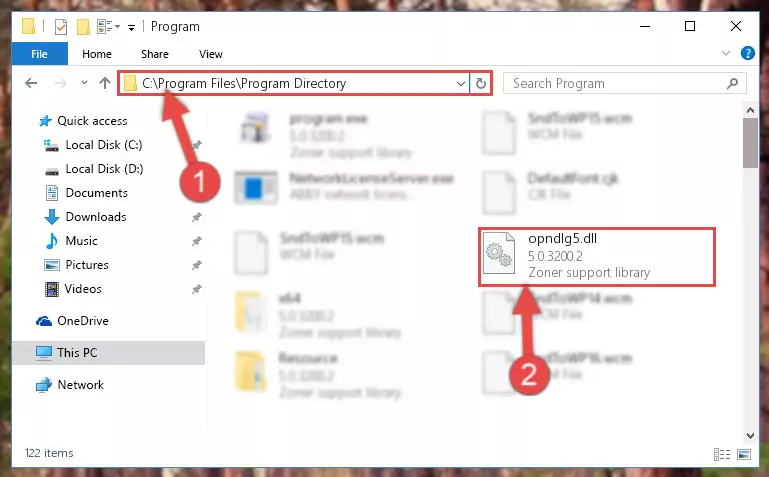
Step 2:Choosing the Opndlg5.dll file - Click the "Extract To" symbol marked in the picture. To extract the dll file, it will want you to choose the desired location. Choose the "Desktop" location and click "OK" to extract the file to the desktop. In order to do this, you need to use the Winrar software. If you do not have this software, you can find and download it through a quick search on the Internet.
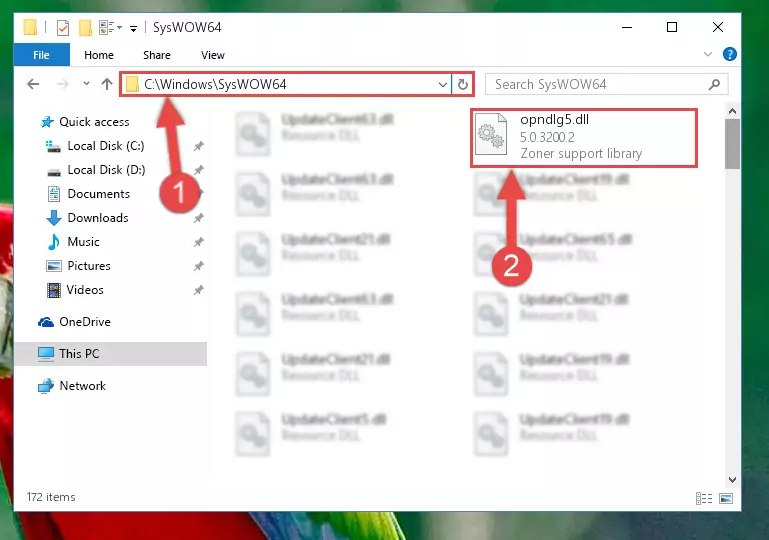
Step 3:Extracting the Opndlg5.dll file to the desktop - Copy the "Opndlg5.dll" file and paste it into the "C:\Windows\System32" folder.
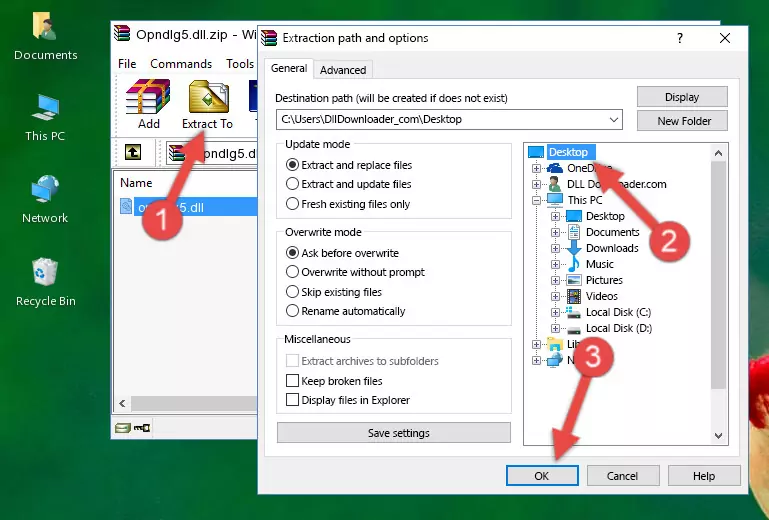
Step 4:Copying the Opndlg5.dll file into the Windows/System32 folder - If you are using a 64 Bit operating system, copy the "Opndlg5.dll" file and paste it into the "C:\Windows\sysWOW64" as well.
NOTE! On Windows operating systems with 64 Bit architecture, the dll file must be in both the "sysWOW64" folder as well as the "System32" folder. In other words, you must copy the "Opndlg5.dll" file into both folders.
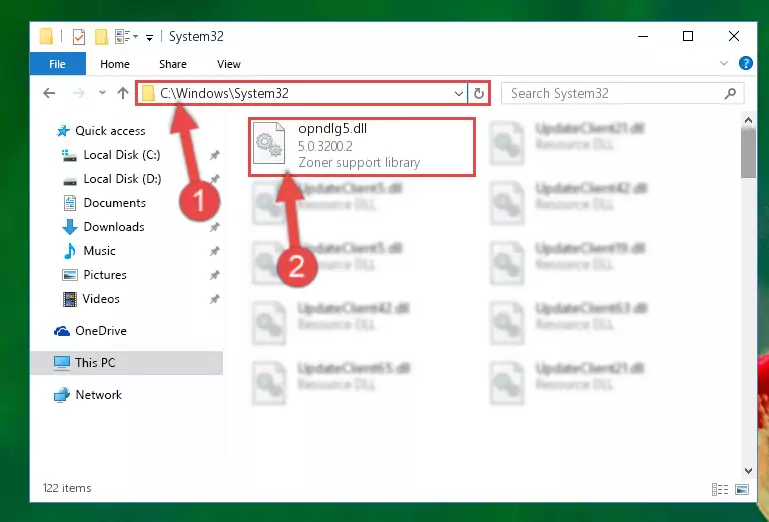
Step 5:Pasting the Opndlg5.dll file into the Windows/sysWOW64 folder - First, we must run the Windows Command Prompt as an administrator.
NOTE! We ran the Command Prompt on Windows 10. If you are using Windows 8.1, Windows 8, Windows 7, Windows Vista or Windows XP, you can use the same methods to run the Command Prompt as an administrator.
- Open the Start Menu and type in "cmd", but don't press Enter. Doing this, you will have run a search of your computer through the Start Menu. In other words, typing in "cmd" we did a search for the Command Prompt.
- When you see the "Command Prompt" option among the search results, push the "CTRL" + "SHIFT" + "ENTER " keys on your keyboard.
- A verification window will pop up asking, "Do you want to run the Command Prompt as with administrative permission?" Approve this action by saying, "Yes".

%windir%\System32\regsvr32.exe /u Opndlg5.dll
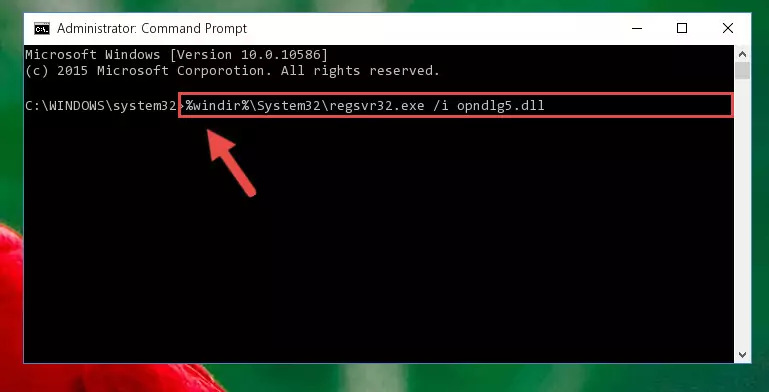
%windir%\SysWoW64\regsvr32.exe /u Opndlg5.dll
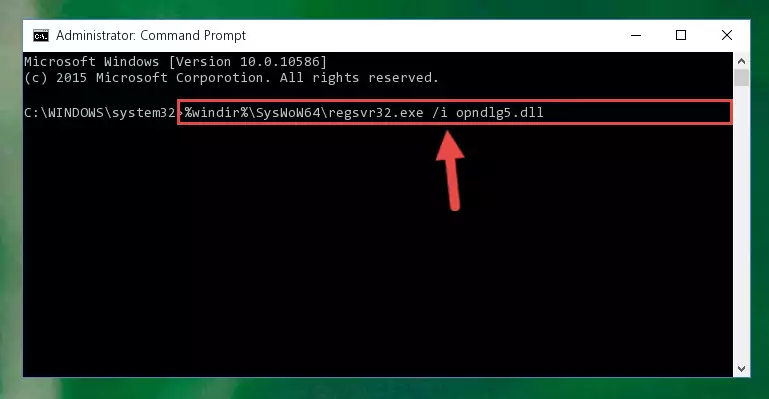
%windir%\System32\regsvr32.exe /i Opndlg5.dll
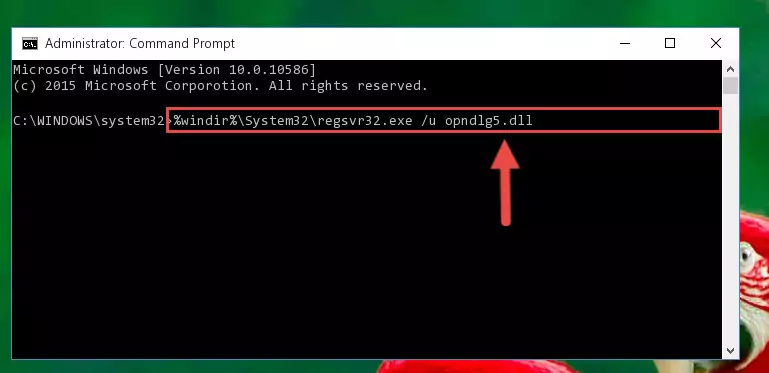
%windir%\SysWoW64\regsvr32.exe /i Opndlg5.dll
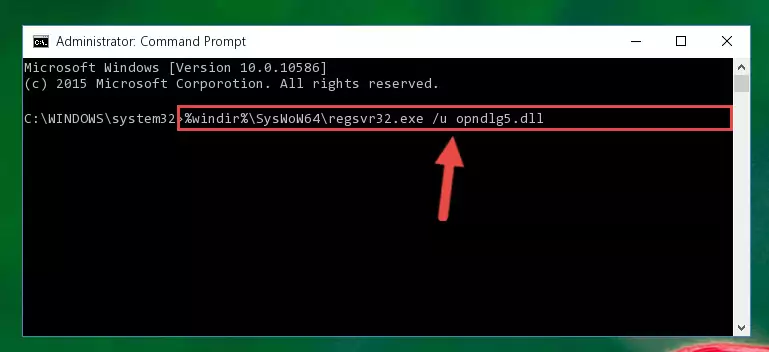
Method 2: Copying The Opndlg5.dll File Into The Software File Folder
- In order to install the dll file, you need to find the file folder for the software that was giving you errors such as "Opndlg5.dll is missing", "Opndlg5.dll not found" or similar error messages. In order to do that, Right-click the software's shortcut and click the Properties item in the right-click menu that appears.

Step 1:Opening the software shortcut properties window - Click on the Open File Location button that is found in the Properties window that opens up and choose the folder where the application is installed.

Step 2:Opening the file folder of the software - Copy the Opndlg5.dll file into the folder we opened up.
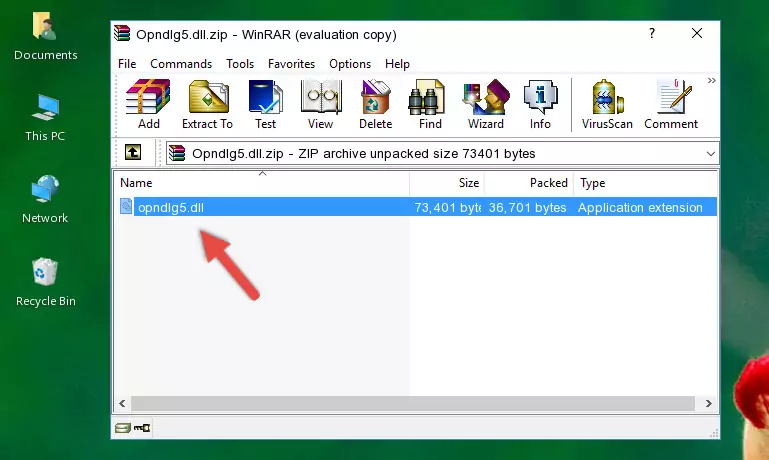
Step 3:Copying the Opndlg5.dll file into the software's file folder - That's all there is to the installation process. Run the software giving the dll error again. If the dll error is still continuing, completing the 3rd Method may help solve your problem.
Method 3: Uninstalling and Reinstalling the Software That Is Giving the Opndlg5.dll Error
- Press the "Windows" + "R" keys at the same time to open the Run tool. Paste the command below into the text field titled "Open" in the Run window that opens and press the Enter key on your keyboard. This command will open the "Programs and Features" tool.
appwiz.cpl

Step 1:Opening the Programs and Features tool with the Appwiz.cpl command - The Programs and Features window will open up. Find the software that is giving you the dll error in this window that lists all the softwares on your computer and "Right-Click > Uninstall" on this software.

Step 2:Uninstalling the software that is giving you the error message from your computer. - Uninstall the software from your computer by following the steps that come up and restart your computer.

Step 3:Following the confirmation and steps of the software uninstall process - After restarting your computer, reinstall the software that was giving the error.
- This method may provide the solution to the dll error you're experiencing. If the dll error is continuing, the problem is most likely deriving from the Windows operating system. In order to fix dll errors deriving from the Windows operating system, complete the 4th Method and the 5th Method.
Method 4: Solving the Opndlg5.dll Error using the Windows System File Checker (sfc /scannow)
- First, we must run the Windows Command Prompt as an administrator.
NOTE! We ran the Command Prompt on Windows 10. If you are using Windows 8.1, Windows 8, Windows 7, Windows Vista or Windows XP, you can use the same methods to run the Command Prompt as an administrator.
- Open the Start Menu and type in "cmd", but don't press Enter. Doing this, you will have run a search of your computer through the Start Menu. In other words, typing in "cmd" we did a search for the Command Prompt.
- When you see the "Command Prompt" option among the search results, push the "CTRL" + "SHIFT" + "ENTER " keys on your keyboard.
- A verification window will pop up asking, "Do you want to run the Command Prompt as with administrative permission?" Approve this action by saying, "Yes".

sfc /scannow

Method 5: Fixing the Opndlg5.dll Error by Manually Updating Windows
Some softwares require updated dll files from the operating system. If your operating system is not updated, this requirement is not met and you will receive dll errors. Because of this, updating your operating system may solve the dll errors you are experiencing.
Most of the time, operating systems are automatically updated. However, in some situations, the automatic updates may not work. For situations like this, you may need to check for updates manually.
For every Windows version, the process of manually checking for updates is different. Because of this, we prepared a special guide for each Windows version. You can get our guides to manually check for updates based on the Windows version you use through the links below.
Windows Update Guides
Common Opndlg5.dll Errors
When the Opndlg5.dll file is damaged or missing, the softwares that use this dll file will give an error. Not only external softwares, but also basic Windows softwares and tools use dll files. Because of this, when you try to use basic Windows softwares and tools (For example, when you open Internet Explorer or Windows Media Player), you may come across errors. We have listed the most common Opndlg5.dll errors below.
You will get rid of the errors listed below when you download the Opndlg5.dll file from DLL Downloader.com and follow the steps we explained above.
- "Opndlg5.dll not found." error
- "The file Opndlg5.dll is missing." error
- "Opndlg5.dll access violation." error
- "Cannot register Opndlg5.dll." error
- "Cannot find Opndlg5.dll." error
- "This application failed to start because Opndlg5.dll was not found. Re-installing the application may fix this problem." error
