- Download Price:
- Free
- Dll Description:
- Hiper-w Printer graphics driver
- Versions:
- Size:
- 0.16 MB
- Operating Systems:
- Developers:
- Directory:
- O
- Downloads:
- 512 times.
What is Op8wpdrv.dll? What Does It Do?
Op8wpdrv.dll, is a dll file developed by Oki Data.
The Op8wpdrv.dll file is 0.16 MB. The download links are current and no negative feedback has been received by users. It has been downloaded 512 times since release.
Table of Contents
- What is Op8wpdrv.dll? What Does It Do?
- Operating Systems That Can Use the Op8wpdrv.dll File
- All Versions of the Op8wpdrv.dll File
- How to Download Op8wpdrv.dll File?
- Methods to Solve the Op8wpdrv.dll Errors
- Method 1: Solving the DLL Error by Copying the Op8wpdrv.dll File to the Windows System Folder
- Method 2: Copying The Op8wpdrv.dll File Into The Software File Folder
- Method 3: Doing a Clean Install of the software That Is Giving the Op8wpdrv.dll Error
- Method 4: Solving the Op8wpdrv.dll Problem by Using the Windows System File Checker (scf scannow)
- Method 5: Fixing the Op8wpdrv.dll Errors by Manually Updating Windows
- Most Seen Op8wpdrv.dll Errors
- Other Dll Files Used with Op8wpdrv.dll
Operating Systems That Can Use the Op8wpdrv.dll File
All Versions of the Op8wpdrv.dll File
The last version of the Op8wpdrv.dll file is the 0.3.0.0 version. Outside of this version, there is no other version released
- 0.3.0.0 - 32 Bit (x86) Download directly this version
How to Download Op8wpdrv.dll File?
- First, click on the green-colored "Download" button in the top left section of this page (The button that is marked in the picture).

Step 1:Start downloading the Op8wpdrv.dll file - When you click the "Download" button, the "Downloading" window will open. Don't close this window until the download process begins. The download process will begin in a few seconds based on your Internet speed and computer.
Methods to Solve the Op8wpdrv.dll Errors
ATTENTION! Before starting the installation, the Op8wpdrv.dll file needs to be downloaded. If you have not downloaded it, download the file before continuing with the installation steps. If you don't know how to download it, you can immediately browse the dll download guide above.
Method 1: Solving the DLL Error by Copying the Op8wpdrv.dll File to the Windows System Folder
- The file you downloaded is a compressed file with the extension ".zip". This file cannot be installed. To be able to install it, first you need to extract the dll file from within it. So, first double-click the file with the ".zip" extension and open the file.
- You will see the file named "Op8wpdrv.dll" in the window that opens. This is the file you need to install. Click on the dll file with the left button of the mouse. By doing this, you select the file.
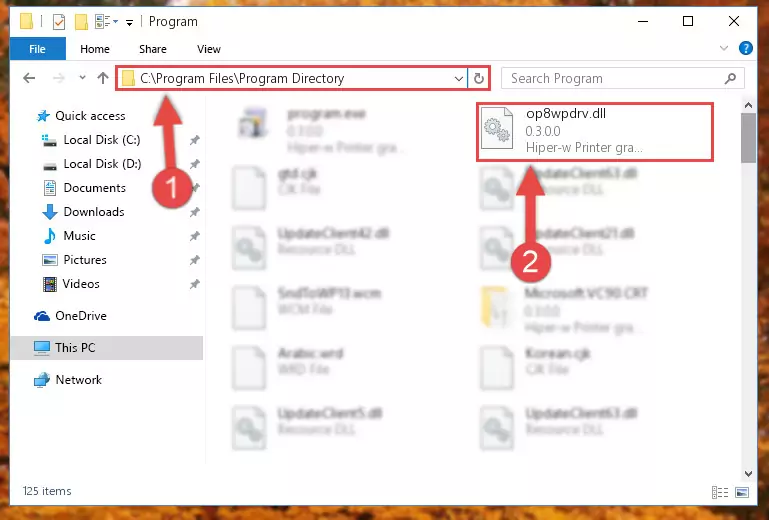
Step 2:Choosing the Op8wpdrv.dll file - Click on the "Extract To" button, which is marked in the picture. In order to do this, you will need the Winrar software. If you don't have the software, it can be found doing a quick search on the Internet and you can download it (The Winrar software is free).
- After clicking the "Extract to" button, a window where you can choose the location you want will open. Choose the "Desktop" location in this window and extract the dll file to the desktop by clicking the "Ok" button.
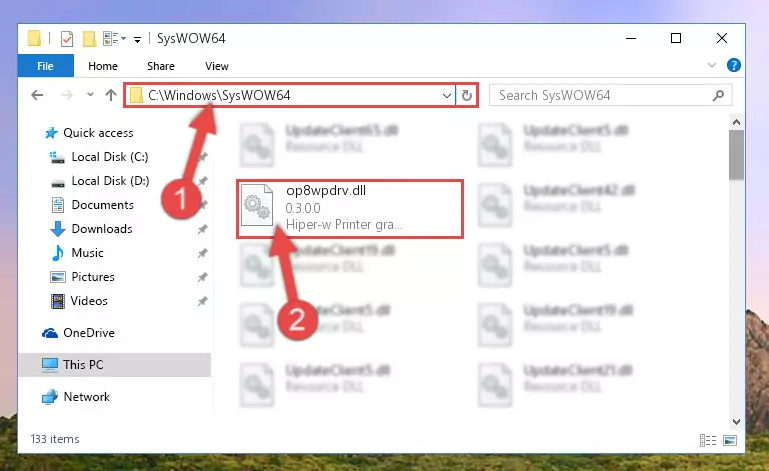
Step 3:Extracting the Op8wpdrv.dll file to the desktop - Copy the "Op8wpdrv.dll" file file you extracted.
- Paste the dll file you copied into the "C:\Windows\System32" folder.
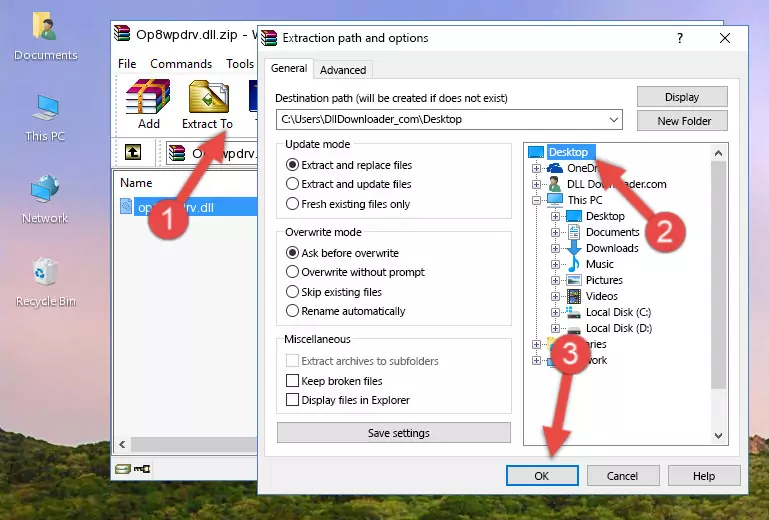
Step 4:Pasting the Op8wpdrv.dll file into the Windows/System32 folder - If your operating system has a 64 Bit architecture, copy the "Op8wpdrv.dll" file and paste it also into the "C:\Windows\sysWOW64" folder.
NOTE! On 64 Bit systems, the dll file must be in both the "sysWOW64" folder as well as the "System32" folder. In other words, you must copy the "Op8wpdrv.dll" file into both folders.
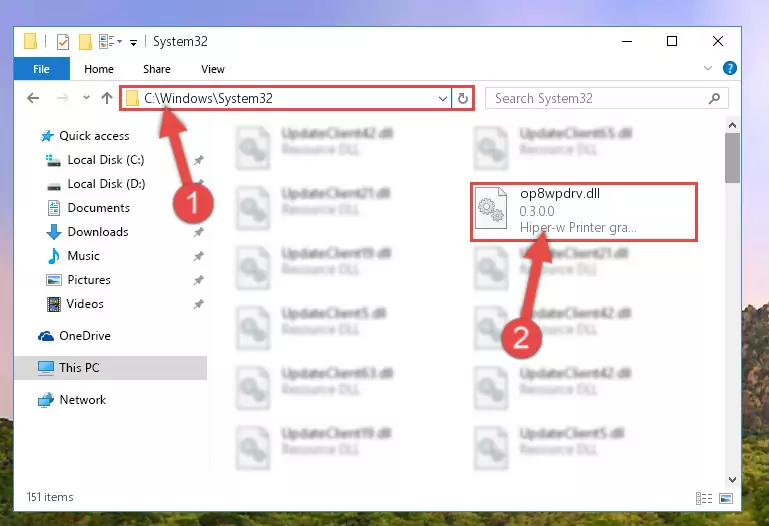
Step 5:Pasting the Op8wpdrv.dll file into the Windows/sysWOW64 folder - First, we must run the Windows Command Prompt as an administrator.
NOTE! We ran the Command Prompt on Windows 10. If you are using Windows 8.1, Windows 8, Windows 7, Windows Vista or Windows XP, you can use the same methods to run the Command Prompt as an administrator.
- Open the Start Menu and type in "cmd", but don't press Enter. Doing this, you will have run a search of your computer through the Start Menu. In other words, typing in "cmd" we did a search for the Command Prompt.
- When you see the "Command Prompt" option among the search results, push the "CTRL" + "SHIFT" + "ENTER " keys on your keyboard.
- A verification window will pop up asking, "Do you want to run the Command Prompt as with administrative permission?" Approve this action by saying, "Yes".

%windir%\System32\regsvr32.exe /u Op8wpdrv.dll
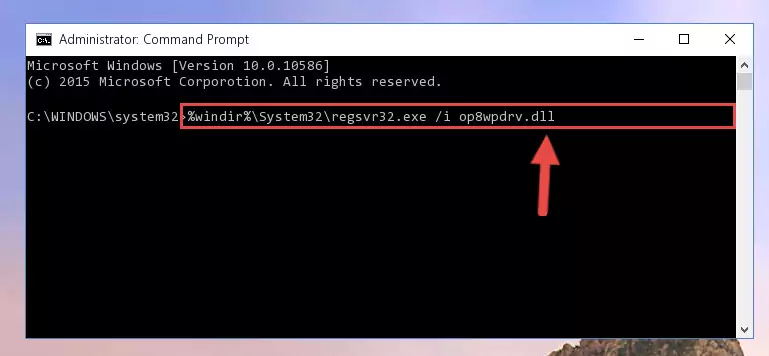
%windir%\SysWoW64\regsvr32.exe /u Op8wpdrv.dll
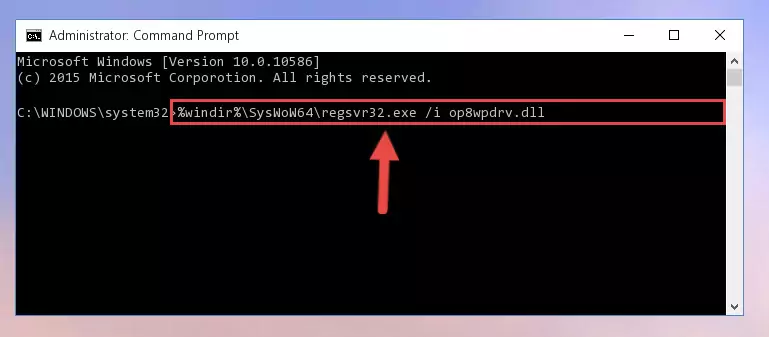
%windir%\System32\regsvr32.exe /i Op8wpdrv.dll
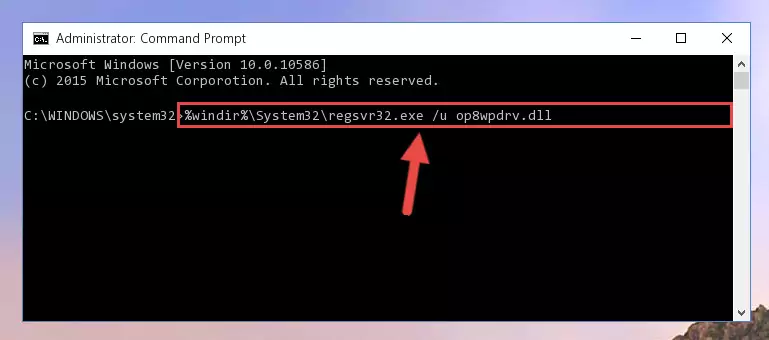
%windir%\SysWoW64\regsvr32.exe /i Op8wpdrv.dll
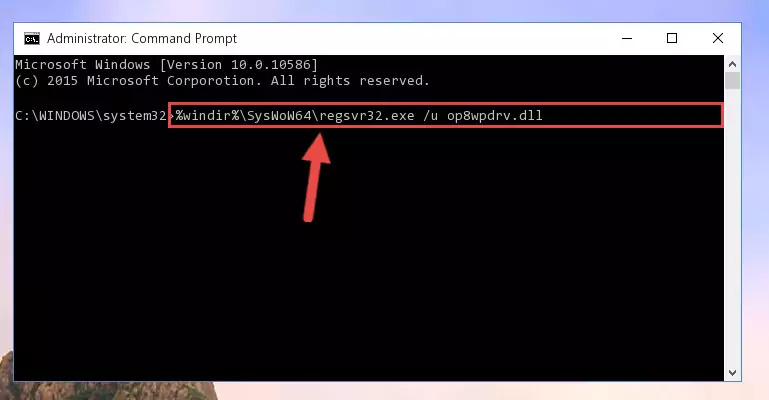
Method 2: Copying The Op8wpdrv.dll File Into The Software File Folder
- First, you need to find the file folder for the software you are receiving the "Op8wpdrv.dll not found", "Op8wpdrv.dll is missing" or other similar dll errors. In order to do this, right-click on the shortcut for the software and click the Properties option from the options that come up.

Step 1:Opening software properties - Open the software's file folder by clicking on the Open File Location button in the Properties window that comes up.

Step 2:Opening the software's file folder - Copy the Op8wpdrv.dll file into this folder that opens.
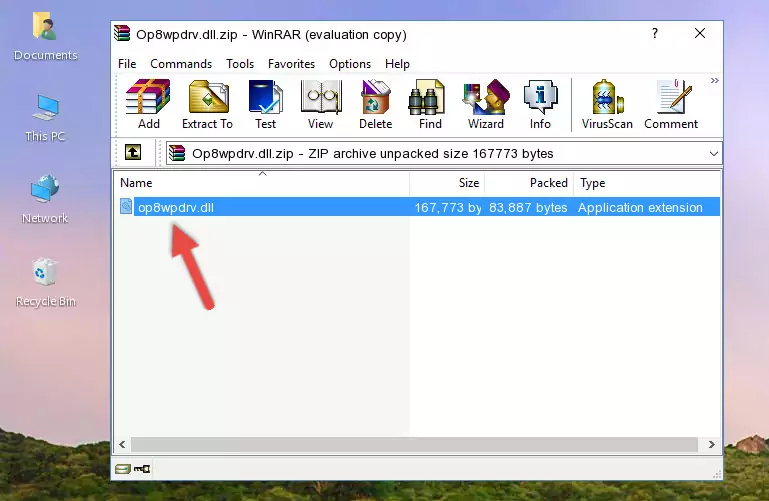
Step 3:Copying the Op8wpdrv.dll file into the software's file folder - This is all there is to the process. Now, try to run the software again. If the problem still is not solved, you can try the 3rd Method.
Method 3: Doing a Clean Install of the software That Is Giving the Op8wpdrv.dll Error
- Press the "Windows" + "R" keys at the same time to open the Run tool. Paste the command below into the text field titled "Open" in the Run window that opens and press the Enter key on your keyboard. This command will open the "Programs and Features" tool.
appwiz.cpl

Step 1:Opening the Programs and Features tool with the Appwiz.cpl command - The Programs and Features screen will come up. You can see all the softwares installed on your computer in the list on this screen. Find the software giving you the dll error in the list and right-click it. Click the "Uninstall" item in the right-click menu that appears and begin the uninstall process.

Step 2:Starting the uninstall process for the software that is giving the error - A window will open up asking whether to confirm or deny the uninstall process for the software. Confirm the process and wait for the uninstall process to finish. Restart your computer after the software has been uninstalled from your computer.

Step 3:Confirming the removal of the software - After restarting your computer, reinstall the software that was giving the error.
- This method may provide the solution to the dll error you're experiencing. If the dll error is continuing, the problem is most likely deriving from the Windows operating system. In order to fix dll errors deriving from the Windows operating system, complete the 4th Method and the 5th Method.
Method 4: Solving the Op8wpdrv.dll Problem by Using the Windows System File Checker (scf scannow)
- First, we must run the Windows Command Prompt as an administrator.
NOTE! We ran the Command Prompt on Windows 10. If you are using Windows 8.1, Windows 8, Windows 7, Windows Vista or Windows XP, you can use the same methods to run the Command Prompt as an administrator.
- Open the Start Menu and type in "cmd", but don't press Enter. Doing this, you will have run a search of your computer through the Start Menu. In other words, typing in "cmd" we did a search for the Command Prompt.
- When you see the "Command Prompt" option among the search results, push the "CTRL" + "SHIFT" + "ENTER " keys on your keyboard.
- A verification window will pop up asking, "Do you want to run the Command Prompt as with administrative permission?" Approve this action by saying, "Yes".

sfc /scannow

Method 5: Fixing the Op8wpdrv.dll Errors by Manually Updating Windows
Some softwares need updated dll files. When your operating system is not updated, it cannot fulfill this need. In some situations, updating your operating system can solve the dll errors you are experiencing.
In order to check the update status of your operating system and, if available, to install the latest update packs, we need to begin this process manually.
Depending on which Windows version you use, manual update processes are different. Because of this, we have prepared a special article for each Windows version. You can get our articles relating to the manual update of the Windows version you use from the links below.
Guides to Manually Update for All Windows Versions
Most Seen Op8wpdrv.dll Errors
If the Op8wpdrv.dll file is missing or the software using this file has not been installed correctly, you can get errors related to the Op8wpdrv.dll file. Dll files being missing can sometimes cause basic Windows softwares to also give errors. You can even receive an error when Windows is loading. You can find the error messages that are caused by the Op8wpdrv.dll file.
If you don't know how to install the Op8wpdrv.dll file you will download from our site, you can browse the methods above. Above we explained all the processes you can do to solve the dll error you are receiving. If the error is continuing after you have completed all these methods, please use the comment form at the bottom of the page to contact us. Our editor will respond to your comment shortly.
- "Op8wpdrv.dll not found." error
- "The file Op8wpdrv.dll is missing." error
- "Op8wpdrv.dll access violation." error
- "Cannot register Op8wpdrv.dll." error
- "Cannot find Op8wpdrv.dll." error
- "This application failed to start because Op8wpdrv.dll was not found. Re-installing the application may fix this problem." error
