- Download Price:
- Free
- Dll Description:
- Oozic Plugin DLL for PlayCenter/RemoteCenter
- Versions:
- Size:
- 0.14 MB
- Operating Systems:
- Developers:
- Directory:
- O
- Downloads:
- 617 times.
Oozicpi.dll Explanation
Oozicpi.dll, is a dll file developed by Creative Labs.
The Oozicpi.dll file is 0.14 MB. The download links for this file are clean and no user has given any negative feedback. From the time it was offered for download, it has been downloaded 617 times.
Table of Contents
- Oozicpi.dll Explanation
- Operating Systems That Can Use the Oozicpi.dll File
- All Versions of the Oozicpi.dll File
- Steps to Download the Oozicpi.dll File
- Methods for Solving Oozicpi.dll
- Method 1: Copying the Oozicpi.dll File to the Windows System Folder
- Method 2: Copying the Oozicpi.dll File to the Software File Folder
- Method 3: Uninstalling and Reinstalling the Software That Is Giving the Oozicpi.dll Error
- Method 4: Solving the Oozicpi.dll Problem by Using the Windows System File Checker (scf scannow)
- Method 5: Fixing the Oozicpi.dll Errors by Manually Updating Windows
- Common Oozicpi.dll Errors
- Other Dll Files Used with Oozicpi.dll
Operating Systems That Can Use the Oozicpi.dll File
All Versions of the Oozicpi.dll File
The last version of the Oozicpi.dll file is the 3.0.11.0 version. Outside of this version, there is no other version released
- 3.0.11.0 - 32 Bit (x86) Download directly this version
Steps to Download the Oozicpi.dll File
- First, click the "Download" button with the green background (The button marked in the picture).

Step 1:Download the Oozicpi.dll file - "After clicking the Download" button, wait for the download process to begin in the "Downloading" page that opens up. Depending on your Internet speed, the download process will begin in approximately 4 -5 seconds.
Methods for Solving Oozicpi.dll
ATTENTION! Before beginning the installation of the Oozicpi.dll file, you must download the file. If you don't know how to download the file or if you are having a problem while downloading, you can look at our download guide a few lines above.
Method 1: Copying the Oozicpi.dll File to the Windows System Folder
- The file you downloaded is a compressed file with the extension ".zip". This file cannot be installed. To be able to install it, first you need to extract the dll file from within it. So, first double-click the file with the ".zip" extension and open the file.
- You will see the file named "Oozicpi.dll" in the window that opens. This is the file you need to install. Click on the dll file with the left button of the mouse. By doing this, you select the file.
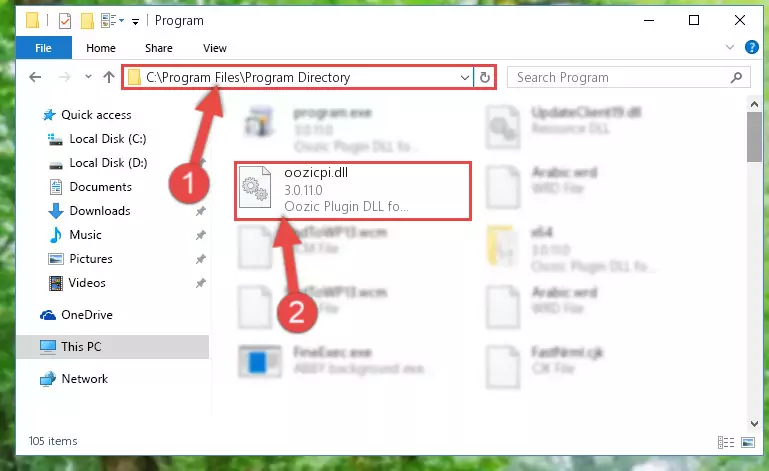
Step 2:Choosing the Oozicpi.dll file - Click on the "Extract To" button, which is marked in the picture. In order to do this, you will need the Winrar software. If you don't have the software, it can be found doing a quick search on the Internet and you can download it (The Winrar software is free).
- After clicking the "Extract to" button, a window where you can choose the location you want will open. Choose the "Desktop" location in this window and extract the dll file to the desktop by clicking the "Ok" button.
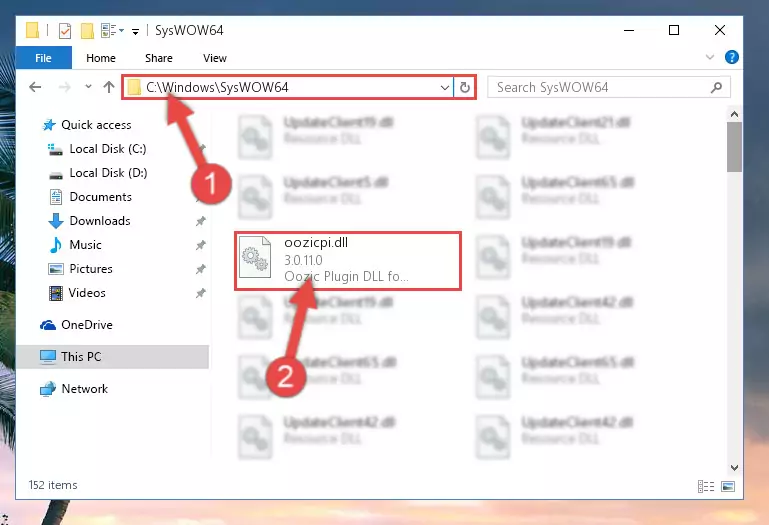
Step 3:Extracting the Oozicpi.dll file to the desktop - Copy the "Oozicpi.dll" file you extracted and paste it into the "C:\Windows\System32" folder.
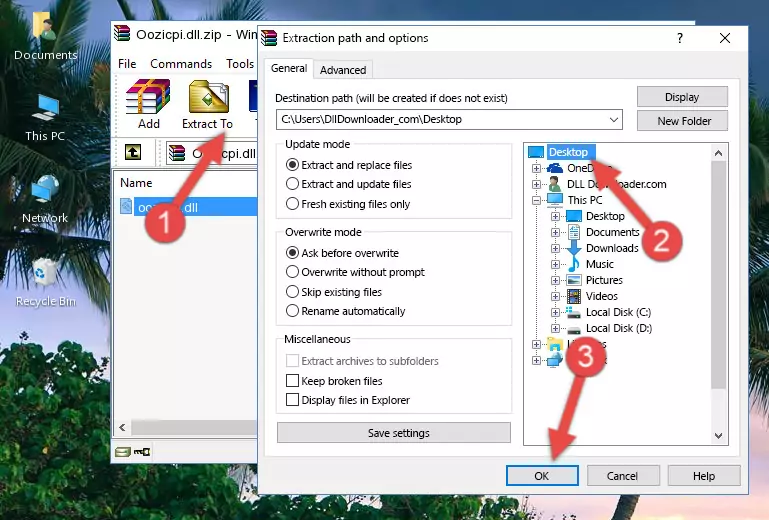
Step 3:Copying the Oozicpi.dll file into the Windows/System32 folder - If your operating system has a 64 Bit architecture, copy the "Oozicpi.dll" file and paste it also into the "C:\Windows\sysWOW64" folder.
NOTE! On 64 Bit systems, the dll file must be in both the "sysWOW64" folder as well as the "System32" folder. In other words, you must copy the "Oozicpi.dll" file into both folders.
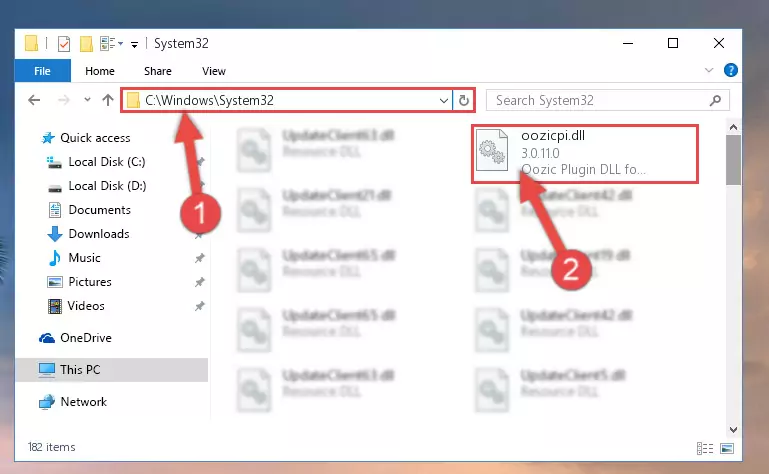
Step 4:Pasting the Oozicpi.dll file into the Windows/sysWOW64 folder - First, we must run the Windows Command Prompt as an administrator.
NOTE! We ran the Command Prompt on Windows 10. If you are using Windows 8.1, Windows 8, Windows 7, Windows Vista or Windows XP, you can use the same methods to run the Command Prompt as an administrator.
- Open the Start Menu and type in "cmd", but don't press Enter. Doing this, you will have run a search of your computer through the Start Menu. In other words, typing in "cmd" we did a search for the Command Prompt.
- When you see the "Command Prompt" option among the search results, push the "CTRL" + "SHIFT" + "ENTER " keys on your keyboard.
- A verification window will pop up asking, "Do you want to run the Command Prompt as with administrative permission?" Approve this action by saying, "Yes".

%windir%\System32\regsvr32.exe /u Oozicpi.dll
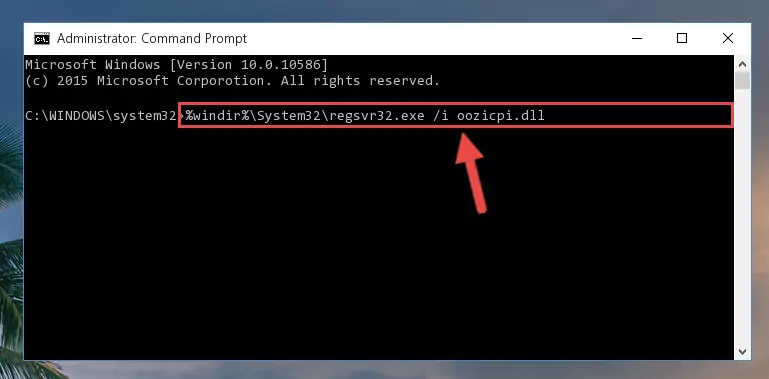
%windir%\SysWoW64\regsvr32.exe /u Oozicpi.dll
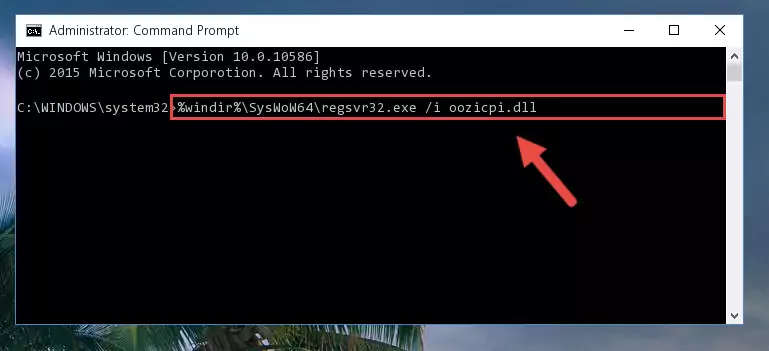
%windir%\System32\regsvr32.exe /i Oozicpi.dll
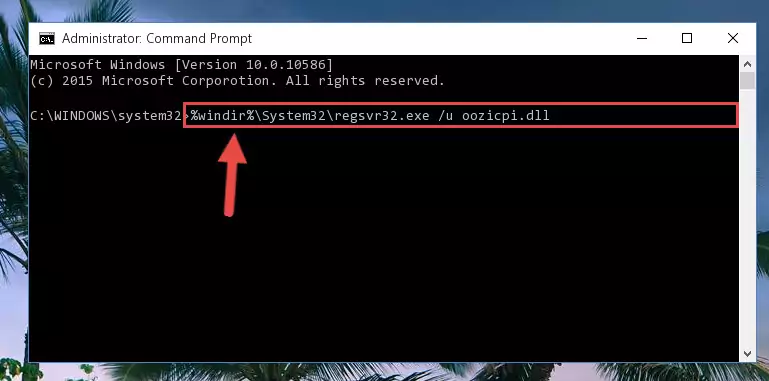
%windir%\SysWoW64\regsvr32.exe /i Oozicpi.dll
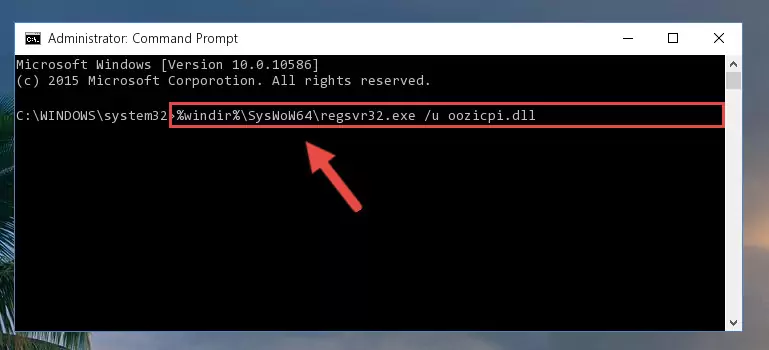
Method 2: Copying the Oozicpi.dll File to the Software File Folder
- In order to install the dll file, you need to find the file folder for the software that was giving you errors such as "Oozicpi.dll is missing", "Oozicpi.dll not found" or similar error messages. In order to do that, Right-click the software's shortcut and click the Properties item in the right-click menu that appears.

Step 1:Opening the software shortcut properties window - Click on the Open File Location button that is found in the Properties window that opens up and choose the folder where the application is installed.

Step 2:Opening the file folder of the software - Copy the Oozicpi.dll file into this folder that opens.
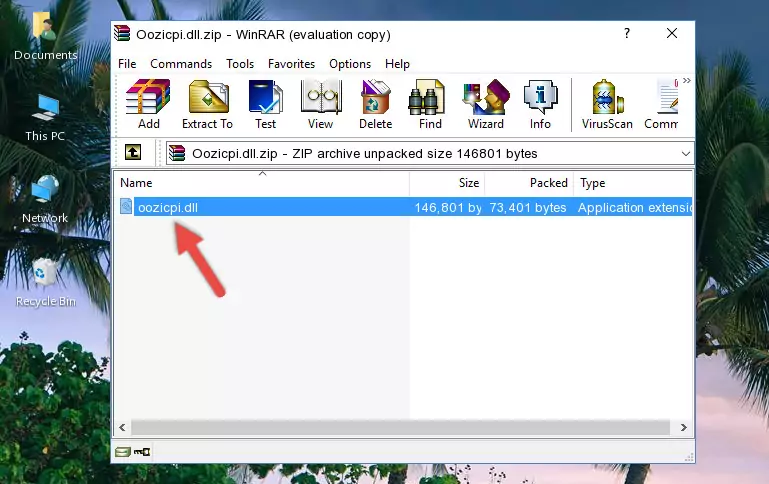
Step 3:Copying the Oozicpi.dll file into the software's file folder - This is all there is to the process. Now, try to run the software again. If the problem still is not solved, you can try the 3rd Method.
Method 3: Uninstalling and Reinstalling the Software That Is Giving the Oozicpi.dll Error
- Open the Run window by pressing the "Windows" + "R" keys on your keyboard at the same time. Type in the command below into the Run window and push Enter to run it. This command will open the "Programs and Features" window.
appwiz.cpl

Step 1:Opening the Programs and Features window using the appwiz.cpl command - The softwares listed in the Programs and Features window that opens up are the softwares installed on your computer. Find the software that gives you the dll error and run the "Right-Click > Uninstall" command on this software.

Step 2:Uninstalling the software from your computer - Following the instructions that come up, uninstall the software from your computer and restart your computer.

Step 3:Following the verification and instructions for the software uninstall process - After restarting your computer, reinstall the software that was giving the error.
- This method may provide the solution to the dll error you're experiencing. If the dll error is continuing, the problem is most likely deriving from the Windows operating system. In order to fix dll errors deriving from the Windows operating system, complete the 4th Method and the 5th Method.
Method 4: Solving the Oozicpi.dll Problem by Using the Windows System File Checker (scf scannow)
- First, we must run the Windows Command Prompt as an administrator.
NOTE! We ran the Command Prompt on Windows 10. If you are using Windows 8.1, Windows 8, Windows 7, Windows Vista or Windows XP, you can use the same methods to run the Command Prompt as an administrator.
- Open the Start Menu and type in "cmd", but don't press Enter. Doing this, you will have run a search of your computer through the Start Menu. In other words, typing in "cmd" we did a search for the Command Prompt.
- When you see the "Command Prompt" option among the search results, push the "CTRL" + "SHIFT" + "ENTER " keys on your keyboard.
- A verification window will pop up asking, "Do you want to run the Command Prompt as with administrative permission?" Approve this action by saying, "Yes".

sfc /scannow

Method 5: Fixing the Oozicpi.dll Errors by Manually Updating Windows
Most of the time, softwares have been programmed to use the most recent dll files. If your operating system is not updated, these files cannot be provided and dll errors appear. So, we will try to solve the dll errors by updating the operating system.
Since the methods to update Windows versions are different from each other, we found it appropriate to prepare a separate article for each Windows version. You can get our update article that relates to your operating system version by using the links below.
Guides to Manually Update for All Windows Versions
Common Oozicpi.dll Errors
The Oozicpi.dll file being damaged or for any reason being deleted can cause softwares or Windows system tools (Windows Media Player, Paint, etc.) that use this file to produce an error. Below you can find a list of errors that can be received when the Oozicpi.dll file is missing.
If you have come across one of these errors, you can download the Oozicpi.dll file by clicking on the "Download" button on the top-left of this page. We explained to you how to use the file you'll download in the above sections of this writing. You can see the suggestions we gave on how to solve your problem by scrolling up on the page.
- "Oozicpi.dll not found." error
- "The file Oozicpi.dll is missing." error
- "Oozicpi.dll access violation." error
- "Cannot register Oozicpi.dll." error
- "Cannot find Oozicpi.dll." error
- "This application failed to start because Oozicpi.dll was not found. Re-installing the application may fix this problem." error
