- Download Price:
- Free
- Dll Description:
- OOBE user Interface
- Versions:
- Size:
- 0.09 MB
- Operating Systems:
- Directory:
- O
- Downloads:
- 612 times.
Oobeui.dll Explanation
The Oobeui.dll file is 0.09 MB. The download links have been checked and there are no problems. You can download it without a problem. Currently, it has been downloaded 612 times.
Table of Contents
- Oobeui.dll Explanation
- Operating Systems Compatible with the Oobeui.dll File
- Other Versions of the Oobeui.dll File
- Steps to Download the Oobeui.dll File
- Methods for Solving Oobeui.dll
- Method 1: Copying the Oobeui.dll File to the Windows System Folder
- Method 2: Copying the Oobeui.dll File to the Software File Folder
- Method 3: Uninstalling and Reinstalling the Software that Gives You the Oobeui.dll Error
- Method 4: Solving the Oobeui.dll error with the Windows System File Checker
- Method 5: Fixing the Oobeui.dll Errors by Manually Updating Windows
- Our Most Common Oobeui.dll Error Messages
- Dll Files Similar to the Oobeui.dll File
Operating Systems Compatible with the Oobeui.dll File
Other Versions of the Oobeui.dll File
The latest version of the Oobeui.dll file is 6.0.4051.0 version. This dll file only has one version. There is no other version that can be downloaded.
- 6.0.4051.0 - 32 Bit (x86) Download directly this version now
Steps to Download the Oobeui.dll File
- Click on the green-colored "Download" button (The button marked in the picture below).

Step 1:Starting the download process for Oobeui.dll - After clicking the "Download" button at the top of the page, the "Downloading" page will open up and the download process will begin. Definitely do not close this page until the download begins. Our site will connect you to the closest DLL Downloader.com download server in order to offer you the fastest downloading performance. Connecting you to the server can take a few seconds.
Methods for Solving Oobeui.dll
ATTENTION! Before starting the installation, the Oobeui.dll file needs to be downloaded. If you have not downloaded it, download the file before continuing with the installation steps. If you don't know how to download it, you can immediately browse the dll download guide above.
Method 1: Copying the Oobeui.dll File to the Windows System Folder
- The file you will download is a compressed file with the ".zip" extension. You cannot directly install the ".zip" file. Because of this, first, double-click this file and open the file. You will see the file named "Oobeui.dll" in the window that opens. Drag this file to the desktop with the left mouse button. This is the file you need.
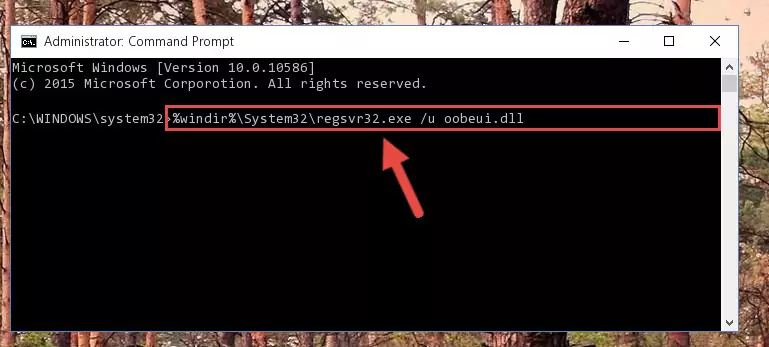
Step 1:Extracting the Oobeui.dll file from the .zip file - Copy the "Oobeui.dll" file file you extracted.
- Paste the dll file you copied into the "C:\Windows\System32" folder.
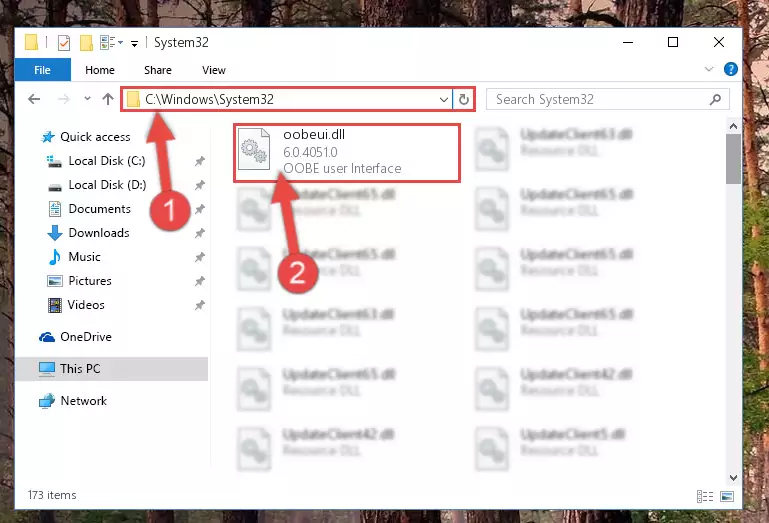
Step 3:Pasting the Oobeui.dll file into the Windows/System32 folder - If your operating system has a 64 Bit architecture, copy the "Oobeui.dll" file and paste it also into the "C:\Windows\sysWOW64" folder.
NOTE! On 64 Bit systems, the dll file must be in both the "sysWOW64" folder as well as the "System32" folder. In other words, you must copy the "Oobeui.dll" file into both folders.
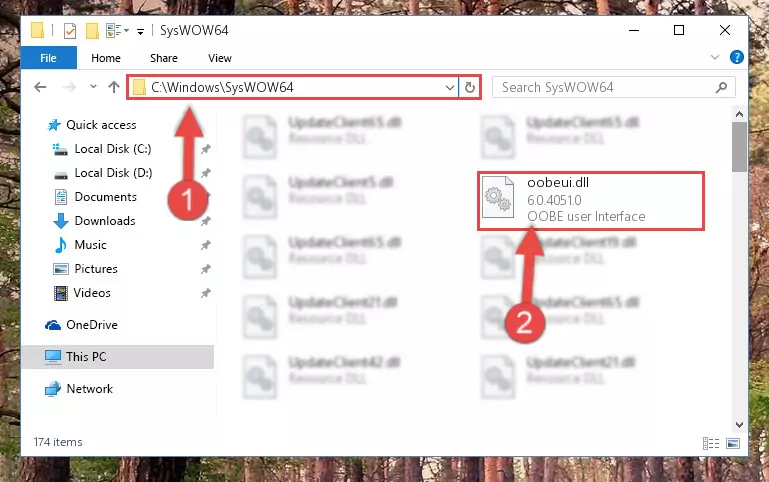
Step 4:Pasting the Oobeui.dll file into the Windows/sysWOW64 folder - First, we must run the Windows Command Prompt as an administrator.
NOTE! We ran the Command Prompt on Windows 10. If you are using Windows 8.1, Windows 8, Windows 7, Windows Vista or Windows XP, you can use the same methods to run the Command Prompt as an administrator.
- Open the Start Menu and type in "cmd", but don't press Enter. Doing this, you will have run a search of your computer through the Start Menu. In other words, typing in "cmd" we did a search for the Command Prompt.
- When you see the "Command Prompt" option among the search results, push the "CTRL" + "SHIFT" + "ENTER " keys on your keyboard.
- A verification window will pop up asking, "Do you want to run the Command Prompt as with administrative permission?" Approve this action by saying, "Yes".

%windir%\System32\regsvr32.exe /u Oobeui.dll
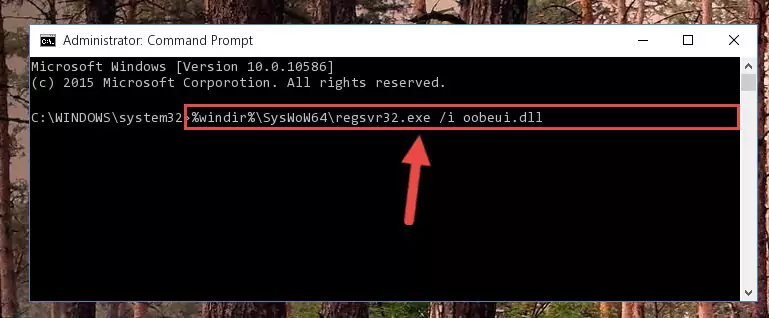
%windir%\SysWoW64\regsvr32.exe /u Oobeui.dll
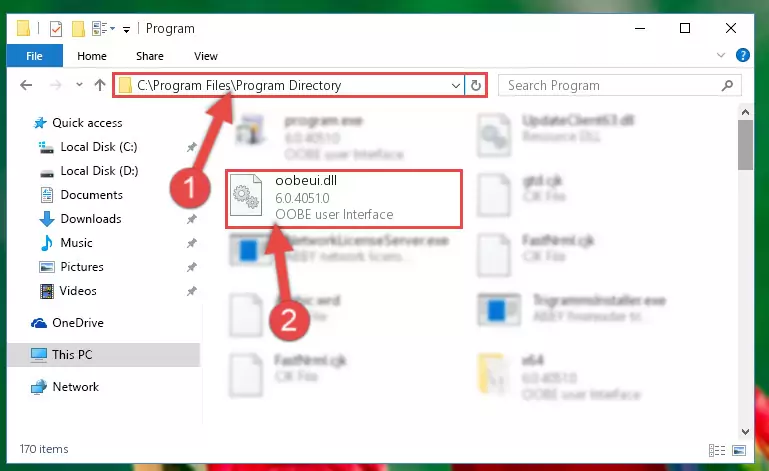
%windir%\System32\regsvr32.exe /i Oobeui.dll
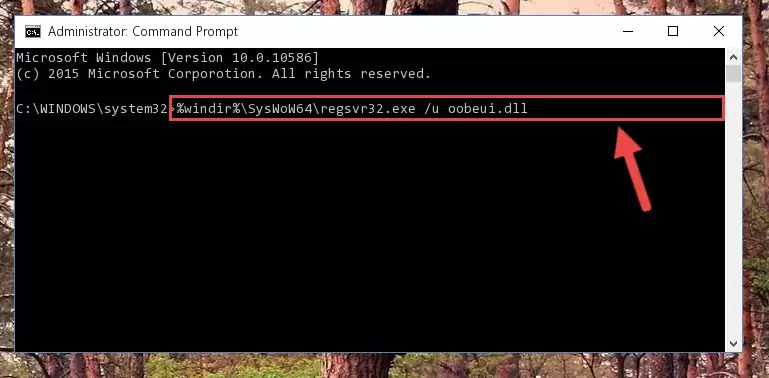
%windir%\SysWoW64\regsvr32.exe /i Oobeui.dll
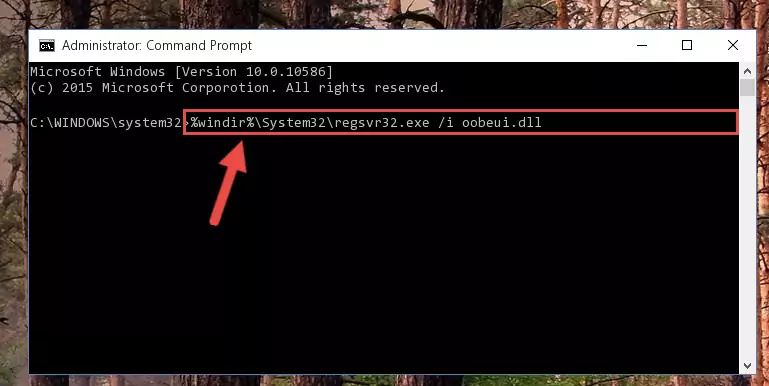
Method 2: Copying the Oobeui.dll File to the Software File Folder
- First, you need to find the file folder for the software you are receiving the "Oobeui.dll not found", "Oobeui.dll is missing" or other similar dll errors. In order to do this, right-click on the shortcut for the software and click the Properties option from the options that come up.

Step 1:Opening software properties - Open the software's file folder by clicking on the Open File Location button in the Properties window that comes up.

Step 2:Opening the software's file folder - Copy the Oobeui.dll file into the folder we opened.
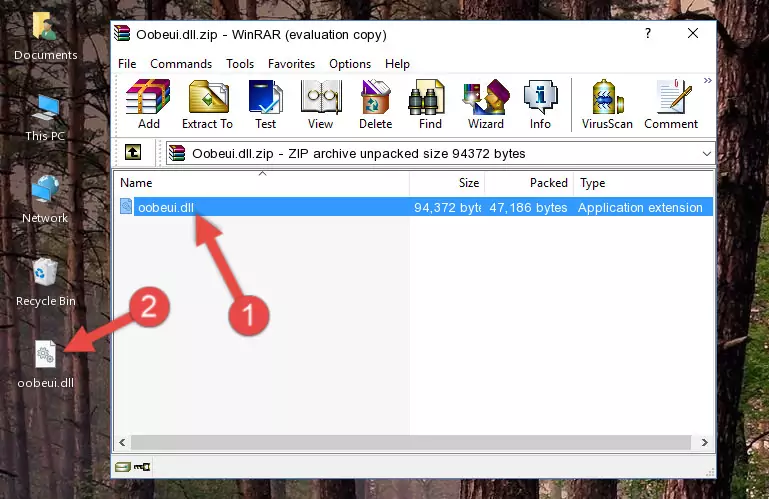
Step 3:Copying the Oobeui.dll file into the file folder of the software. - The installation is complete. Run the software that is giving you the error. If the error is continuing, you may benefit from trying the 3rd Method as an alternative.
Method 3: Uninstalling and Reinstalling the Software that Gives You the Oobeui.dll Error
- Open the Run window by pressing the "Windows" + "R" keys on your keyboard at the same time. Type in the command below into the Run window and push Enter to run it. This command will open the "Programs and Features" window.
appwiz.cpl

Step 1:Opening the Programs and Features window using the appwiz.cpl command - The softwares listed in the Programs and Features window that opens up are the softwares installed on your computer. Find the software that gives you the dll error and run the "Right-Click > Uninstall" command on this software.

Step 2:Uninstalling the software from your computer - Following the instructions that come up, uninstall the software from your computer and restart your computer.

Step 3:Following the verification and instructions for the software uninstall process - After restarting your computer, reinstall the software that was giving the error.
- You can solve the error you are expericing with this method. If the dll error is continuing in spite of the solution methods you are using, the source of the problem is the Windows operating system. In order to solve dll errors in Windows you will need to complete the 4th Method and the 5th Method in the list.
Method 4: Solving the Oobeui.dll error with the Windows System File Checker
- First, we must run the Windows Command Prompt as an administrator.
NOTE! We ran the Command Prompt on Windows 10. If you are using Windows 8.1, Windows 8, Windows 7, Windows Vista or Windows XP, you can use the same methods to run the Command Prompt as an administrator.
- Open the Start Menu and type in "cmd", but don't press Enter. Doing this, you will have run a search of your computer through the Start Menu. In other words, typing in "cmd" we did a search for the Command Prompt.
- When you see the "Command Prompt" option among the search results, push the "CTRL" + "SHIFT" + "ENTER " keys on your keyboard.
- A verification window will pop up asking, "Do you want to run the Command Prompt as with administrative permission?" Approve this action by saying, "Yes".

sfc /scannow

Method 5: Fixing the Oobeui.dll Errors by Manually Updating Windows
Some softwares need updated dll files. When your operating system is not updated, it cannot fulfill this need. In some situations, updating your operating system can solve the dll errors you are experiencing.
In order to check the update status of your operating system and, if available, to install the latest update packs, we need to begin this process manually.
Depending on which Windows version you use, manual update processes are different. Because of this, we have prepared a special article for each Windows version. You can get our articles relating to the manual update of the Windows version you use from the links below.
Guides to Manually Update the Windows Operating System
Our Most Common Oobeui.dll Error Messages
It's possible that during the softwares' installation or while using them, the Oobeui.dll file was damaged or deleted. You can generally see error messages listed below or similar ones in situations like this.
These errors we see are not unsolvable. If you've also received an error message like this, first you must download the Oobeui.dll file by clicking the "Download" button in this page's top section. After downloading the file, you should install the file and complete the solution methods explained a little bit above on this page and mount it in Windows. If you do not have a hardware problem, one of the methods explained in this article will solve your problem.
- "Oobeui.dll not found." error
- "The file Oobeui.dll is missing." error
- "Oobeui.dll access violation." error
- "Cannot register Oobeui.dll." error
- "Cannot find Oobeui.dll." error
- "This application failed to start because Oobeui.dll was not found. Re-installing the application may fix this problem." error
