- Download Price:
- Free
- Dll Description:
- OLE User Interface Support
- Versions:
-
- 6.3.9600.16384 (Latest) for 32 Bit (x86)
- 6.2.9200.16384 for 32 Bit (x86)
- 6.1.7600.16385 - for 32 Bit (x86)
- 6.1.7600.16385 for 32 Bit (x86)
- 6.1.7600.16385 for 64 Bit (x64)
- 6.0.6001.18000 - for 32 Bit (x86)
- 6.0.6001.18000 for 32 Bit (x86)
- 6.0.6001.18000 for 64 Bit (x64)
- 5.2.3790.3959 for 32 Bit (x86)
- 5.1.2600.5512 for 32 Bit (x86)
- 6.1.7100.0 for 32 Bit (x86)
- 5.1.2600.0 - for 32 Bit (x86)
- 5.1.2600.0 for 32 Bit (x86)
- 5.1.2600.0 for 32 Bit (x86)
- Size:
- 0.1 MB for 32 Bit (x86)
- 0.12 MB for 64 Bit (x64)
- Operating Systems:
- Directory:
- O
- Downloads:
- 12192 times.
What is Oledlg.dll?
The Oledlg.dll file is 0.1 MB for 32 Bit, 0.12 MB for 64 Bit. The download links are current and no negative feedback has been received by users. It has been downloaded 12192 times since release and it has received 3.3 out of 5 stars.
Table of Contents
- What is Oledlg.dll?
- Operating Systems Compatible with the Oledlg.dll File
- All Versions of the Oledlg.dll File
- Guide to Download Oledlg.dll
- How to Install Oledlg.dll? How to Fix Oledlg.dll Errors?
- Method 1: Solving the DLL Error by Copying the Oledlg.dll File to the Windows System Folder
- Method 2: Copying The Oledlg.dll File Into The Software File Folder
- Method 3: Doing a Clean Reinstall of the Software That Is Giving the Oledlg.dll Error
- Method 4: Solving the Oledlg.dll error with the Windows System File Checker
- Method 5: Solving the Oledlg.dll Error by Updating Windows
- Common Oledlg.dll Errors
- Dll Files Similar to the Oledlg.dll File
Operating Systems Compatible with the Oledlg.dll File
- Windows 10
- Windows 10 64 Bit
- Windows 8.1
- Windows 8.1 64 Bit
- Windows 8
- Windows 8 64 Bit
- Windows 7
- Windows 7 64 Bit
- Windows Vista
- Windows Vista 64 Bit
- Windows XP
- Windows XP 64 Bit
All Versions of the Oledlg.dll File
The last version of the Oledlg.dll file is the 6.3.9600.16384 version for 32 Bit and the 6.1.7600.16385 version for 64 Bit. Before this version, there were 13 versions released. Downloadable Oledlg.dll file versions have been listed below from newest to oldest.
- 6.3.9600.16384 - 32 Bit (x86) Download directly this version
- 6.2.9200.16384 - 32 Bit (x86) Download directly this version
- 6.1.7600.16385 - 32 Bit (x86) (2013-09-30) Download directly this version
- 6.1.7600.16385 - 32 Bit (x86) Download directly this version
- 6.1.7600.16385 - 64 Bit (x64) Download directly this version
- 6.0.6001.18000 - 32 Bit (x86) (2013-09-30) Download directly this version
- 6.0.6001.18000 - 32 Bit (x86) Download directly this version
- 6.0.6001.18000 - 64 Bit (x64) Download directly this version
- 5.2.3790.3959 - 32 Bit (x86) Download directly this version
- 5.1.2600.5512 - 32 Bit (x86) Download directly this version
- 6.1.7100.0 - 32 Bit (x86) Download directly this version
- 5.1.2600.0 - 32 Bit (x86) (2004-11-30) Download directly this version
- 5.1.2600.0 - 32 Bit (x86) Download directly this version
- 5.1.2600.0 - 32 Bit (x86) Download directly this version
Guide to Download Oledlg.dll
- First, click the "Download" button with the green background (The button marked in the picture).

Step 1:Download the Oledlg.dll file - "After clicking the Download" button, wait for the download process to begin in the "Downloading" page that opens up. Depending on your Internet speed, the download process will begin in approximately 4 -5 seconds.
How to Install Oledlg.dll? How to Fix Oledlg.dll Errors?
ATTENTION! Before continuing on to install the Oledlg.dll file, you need to download the file. If you have not downloaded it yet, download it before continuing on to the installation steps. If you are having a problem while downloading the file, you can browse the download guide a few lines above.
Method 1: Solving the DLL Error by Copying the Oledlg.dll File to the Windows System Folder
- The file you downloaded is a compressed file with the ".zip" extension. In order to install it, first, double-click the ".zip" file and open the file. You will see the file named "Oledlg.dll" in the window that opens up. This is the file you need to install. Drag this file to the desktop with your mouse's left button.
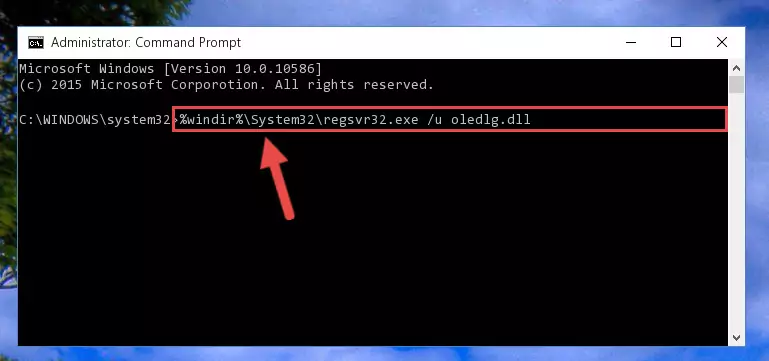
Step 1:Extracting the Oledlg.dll file - Copy the "Oledlg.dll" file and paste it into the "C:\Windows\System32" folder.

Step 2:Copying the Oledlg.dll file into the Windows/System32 folder - If your system is 64 Bit, copy the "Oledlg.dll" file and paste it into "C:\Windows\sysWOW64" folder.
NOTE! On 64 Bit systems, you must copy the dll file to both the "sysWOW64" and "System32" folders. In other words, both folders need the "Oledlg.dll" file.
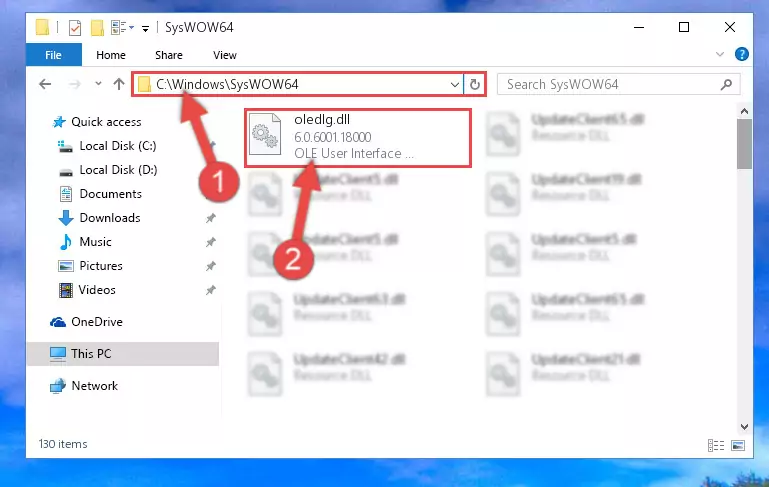
Step 3:Copying the Oledlg.dll file to the Windows/sysWOW64 folder - In order to complete this step, you must run the Command Prompt as administrator. In order to do this, all you have to do is follow the steps below.
NOTE! We ran the Command Prompt using Windows 10. If you are using Windows 8.1, Windows 8, Windows 7, Windows Vista or Windows XP, you can use the same method to run the Command Prompt as administrator.
- Open the Start Menu and before clicking anywhere, type "cmd" on your keyboard. This process will enable you to run a search through the Start Menu. We also typed in "cmd" to bring up the Command Prompt.
- Right-click the "Command Prompt" search result that comes up and click the Run as administrator" option.

Step 4:Running the Command Prompt as administrator - Let's copy the command below and paste it in the Command Line that comes up, then let's press Enter. This command deletes the Oledlg.dll file's problematic registry in the Windows Registry Editor (The file that we copied to the System32 folder does not perform any action with the file, it just deletes the registry in the Windows Registry Editor. The file that we pasted into the System32 folder will not be damaged).
%windir%\System32\regsvr32.exe /u Oledlg.dll
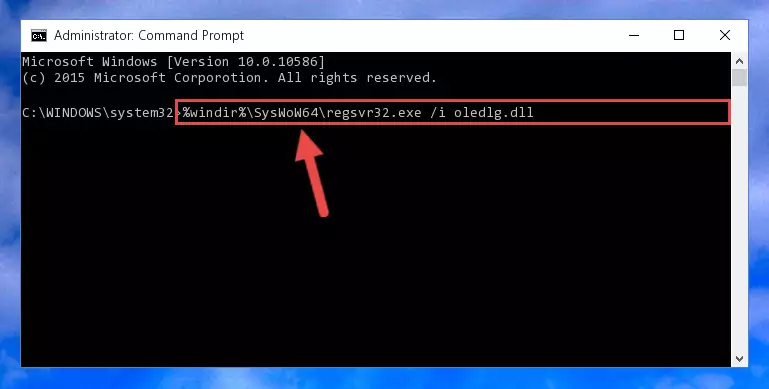
Step 5:Deleting the Oledlg.dll file's problematic registry in the Windows Registry Editor - If the Windows you use has 64 Bit architecture, after running the command above, you must run the command below. This command will clean the broken registry of the Oledlg.dll file from the 64 Bit architecture (The Cleaning process is only with registries in the Windows Registry Editor. In other words, the dll file that we pasted into the SysWoW64 folder will stay as it is).
%windir%\SysWoW64\regsvr32.exe /u Oledlg.dll
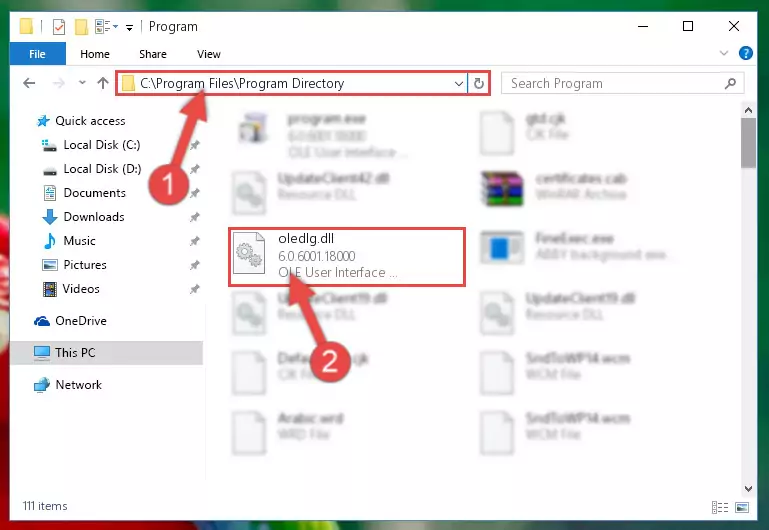
Step 6:Uninstalling the broken registry of the Oledlg.dll file from the Windows Registry Editor (for 64 Bit) - You must create a new registry for the dll file that you deleted from the registry editor. In order to do this, copy the command below and paste it into the Command Line and hit Enter.
%windir%\System32\regsvr32.exe /i Oledlg.dll
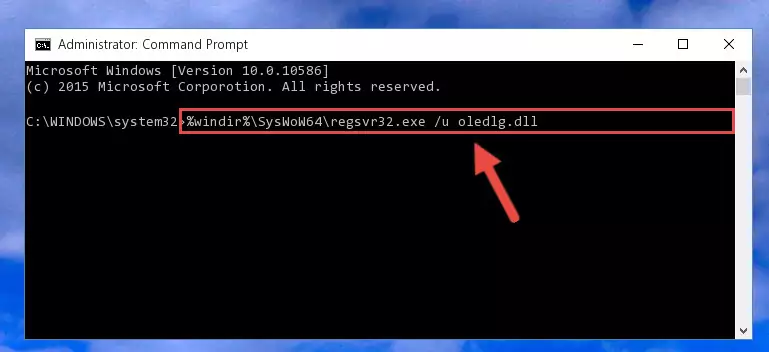
Step 7:Creating a new registry for the Oledlg.dll file - If you are using a 64 Bit operating system, after running the command above, you also need to run the command below. With this command, we will have added a new file in place of the damaged Oledlg.dll file that we deleted.
%windir%\SysWoW64\regsvr32.exe /i Oledlg.dll
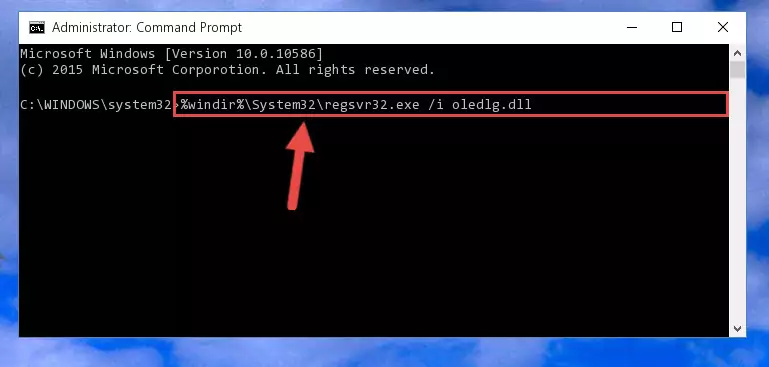
Step 8:Reregistering the Oledlg.dll file in the system (for 64 Bit) - You may see certain error messages when running the commands from the command line. These errors will not prevent the installation of the Oledlg.dll file. In other words, the installation will finish, but it may give some errors because of certain incompatibilities. After restarting your computer, to see if the installation was successful or not, try running the software that was giving the dll error again. If you continue to get the errors when running the software after the installation, you can try the 2nd Method as an alternative.
Method 2: Copying The Oledlg.dll File Into The Software File Folder
- First, you must find the installation folder of the software (the software giving the dll error) you are going to install the dll file to. In order to find this folder, "Right-Click > Properties" on the software's shortcut.

Step 1:Opening the software's shortcut properties window - Open the software file folder by clicking the Open File Location button in the "Properties" window that comes up.

Step 2:Finding the software's file folder - Copy the Oledlg.dll file into the folder we opened.
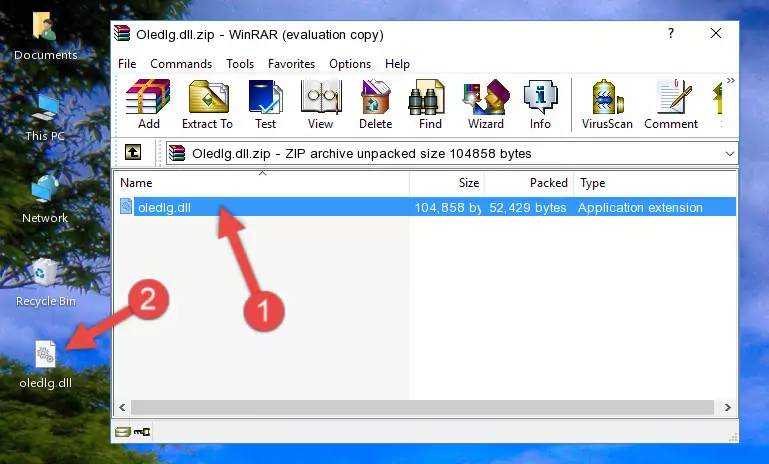
Step 3:Copying the Oledlg.dll file into the file folder of the software. - The installation is complete. Run the software that is giving you the error. If the error is continuing, you may benefit from trying the 3rd Method as an alternative.
Method 3: Doing a Clean Reinstall of the Software That Is Giving the Oledlg.dll Error
- Open the Run tool by pushing the "Windows" + "R" keys found on your keyboard. Type the command below into the "Open" field of the Run window that opens up and press Enter. This command will open the "Programs and Features" tool.
appwiz.cpl

Step 1:Opening the Programs and Features tool with the appwiz.cpl command - The Programs and Features window will open up. Find the software that is giving you the dll error in this window that lists all the softwares on your computer and "Right-Click > Uninstall" on this software.

Step 2:Uninstalling the software that is giving you the error message from your computer. - Uninstall the software from your computer by following the steps that come up and restart your computer.

Step 3:Following the confirmation and steps of the software uninstall process - After restarting your computer, reinstall the software that was giving the error.
- You can solve the error you are expericing with this method. If the dll error is continuing in spite of the solution methods you are using, the source of the problem is the Windows operating system. In order to solve dll errors in Windows you will need to complete the 4th Method and the 5th Method in the list.
Method 4: Solving the Oledlg.dll error with the Windows System File Checker
- In order to complete this step, you must run the Command Prompt as administrator. In order to do this, all you have to do is follow the steps below.
NOTE! We ran the Command Prompt using Windows 10. If you are using Windows 8.1, Windows 8, Windows 7, Windows Vista or Windows XP, you can use the same method to run the Command Prompt as administrator.
- Open the Start Menu and before clicking anywhere, type "cmd" on your keyboard. This process will enable you to run a search through the Start Menu. We also typed in "cmd" to bring up the Command Prompt.
- Right-click the "Command Prompt" search result that comes up and click the Run as administrator" option.

Step 1:Running the Command Prompt as administrator - Paste the command in the line below into the Command Line that opens up and press Enter key.
sfc /scannow

Step 2:solving Windows system errors using the sfc /scannow command - The scan and repair process can take some time depending on your hardware and amount of system errors. Wait for the process to complete. After the repair process finishes, try running the software that is giving you're the error.
Method 5: Solving the Oledlg.dll Error by Updating Windows
Most of the time, softwares have been programmed to use the most recent dll files. If your operating system is not updated, these files cannot be provided and dll errors appear. So, we will try to solve the dll errors by updating the operating system.
Since the methods to update Windows versions are different from each other, we found it appropriate to prepare a separate article for each Windows version. You can get our update article that relates to your operating system version by using the links below.
Guides to Manually Update the Windows Operating System
Common Oledlg.dll Errors
If the Oledlg.dll file is missing or the software using this file has not been installed correctly, you can get errors related to the Oledlg.dll file. Dll files being missing can sometimes cause basic Windows softwares to also give errors. You can even receive an error when Windows is loading. You can find the error messages that are caused by the Oledlg.dll file.
If you don't know how to install the Oledlg.dll file you will download from our site, you can browse the methods above. Above we explained all the processes you can do to solve the dll error you are receiving. If the error is continuing after you have completed all these methods, please use the comment form at the bottom of the page to contact us. Our editor will respond to your comment shortly.
- "Oledlg.dll not found." error
- "The file Oledlg.dll is missing." error
- "Oledlg.dll access violation." error
- "Cannot register Oledlg.dll." error
- "Cannot find Oledlg.dll." error
- "This application failed to start because Oledlg.dll was not found. Re-installing the application may fix this problem." error
