- Download Price:
- Free
- Dll Description:
- OLE DB Core Services Resources
- Versions:
- Size:
- 0.08 MB
- Operating Systems:
- Directory:
- O
- Downloads:
- 2617 times.
About Oledb32r.dll
The Oledb32r.dll file is 0.08 MB. The download links for this file are clean and no user has given any negative feedback. From the time it was offered for download, it has been downloaded 2617 times.
Table of Contents
- About Oledb32r.dll
- Operating Systems Compatible with the Oledb32r.dll File
- All Versions of the Oledb32r.dll File
- How to Download Oledb32r.dll File?
- Methods for Solving Oledb32r.dll
- Method 1: Solving the DLL Error by Copying the Oledb32r.dll File to the Windows System Folder
- Method 2: Copying The Oledb32r.dll File Into The Software File Folder
- Method 3: Doing a Clean Install of the software That Is Giving the Oledb32r.dll Error
- Method 4: Solving the Oledb32r.dll error with the Windows System File Checker
- Method 5: Solving the Oledb32r.dll Error by Updating Windows
- The Most Seen Oledb32r.dll Errors
- Other Dll Files Used with Oledb32r.dll
Operating Systems Compatible with the Oledb32r.dll File
All Versions of the Oledb32r.dll File
The last version of the Oledb32r.dll file is the 6.1.7600.16385 version. Before this version, there were 3 versions released. Downloadable Oledb32r.dll file versions have been listed below from newest to oldest.
- 6.1.7600.16385 - 32 Bit (x86) Download directly this version
- 2.82.3959.0 - 32 Bit (x86) Download directly this version
- 2.81.1117.0 - 32 Bit (x86) (2012-06-30) Download directly this version
- 6.1.7100.0 - 32 Bit (x86) Download directly this version
How to Download Oledb32r.dll File?
- Click on the green-colored "Download" button (The button marked in the picture below).

Step 1:Starting the download process for Oledb32r.dll - The downloading page will open after clicking the Download button. After the page opens, in order to download the Oledb32r.dll file the best server will be found and the download process will begin within a few seconds. In the meantime, you shouldn't close the page.
Methods for Solving Oledb32r.dll
ATTENTION! Before beginning the installation of the Oledb32r.dll file, you must download the file. If you don't know how to download the file or if you are having a problem while downloading, you can look at our download guide a few lines above.
Method 1: Solving the DLL Error by Copying the Oledb32r.dll File to the Windows System Folder
- The file you will download is a compressed file with the ".zip" extension. You cannot directly install the ".zip" file. Because of this, first, double-click this file and open the file. You will see the file named "Oledb32r.dll" in the window that opens. Drag this file to the desktop with the left mouse button. This is the file you need.
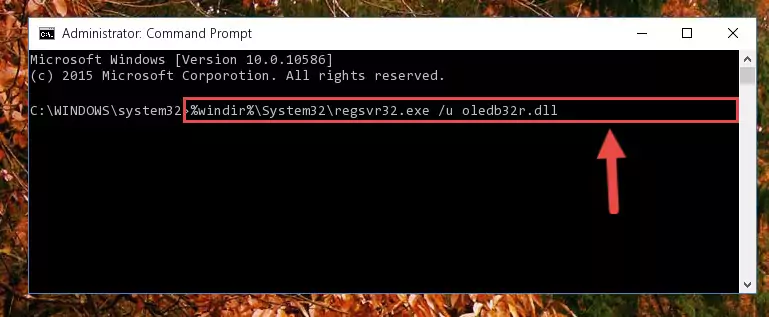
Step 1:Extracting the Oledb32r.dll file from the .zip file - Copy the "Oledb32r.dll" file you extracted and paste it into the "C:\Windows\System32" folder.
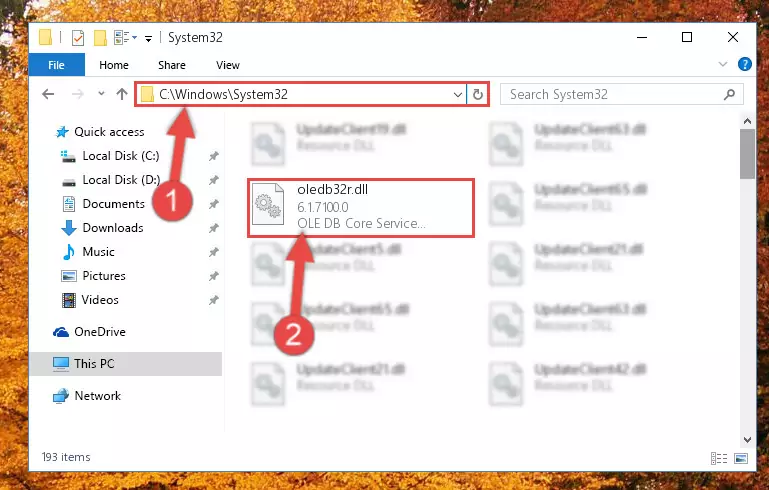
Step 2:Copying the Oledb32r.dll file into the Windows/System32 folder - If your system is 64 Bit, copy the "Oledb32r.dll" file and paste it into "C:\Windows\sysWOW64" folder.
NOTE! On 64 Bit systems, you must copy the dll file to both the "sysWOW64" and "System32" folders. In other words, both folders need the "Oledb32r.dll" file.
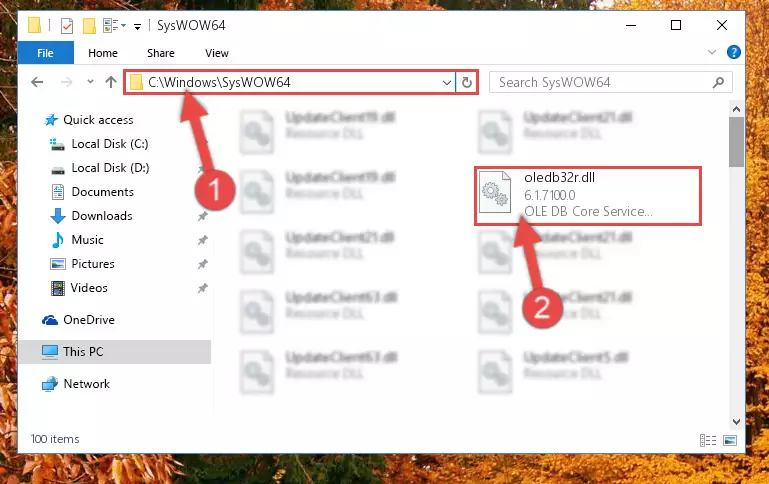
Step 3:Copying the Oledb32r.dll file to the Windows/sysWOW64 folder - In order to run the Command Line as an administrator, complete the following steps.
NOTE! In this explanation, we ran the Command Line on Windows 10. If you are using one of the Windows 8.1, Windows 8, Windows 7, Windows Vista or Windows XP operating systems, you can use the same methods to run the Command Line as an administrator. Even though the pictures are taken from Windows 10, the processes are similar.
- First, open the Start Menu and before clicking anywhere, type "cmd" but do not press Enter.
- When you see the "Command Line" option among the search results, hit the "CTRL" + "SHIFT" + "ENTER" keys on your keyboard.
- A window will pop up asking, "Do you want to run this process?". Confirm it by clicking to "Yes" button.

Step 4:Running the Command Line as an administrator - Paste the command below into the Command Line window that opens and hit the Enter key on your keyboard. This command will delete the Oledb32r.dll file's damaged registry (It will not delete the file you pasted into the System32 folder, but will delete the registry in Regedit. The file you pasted in the System32 folder will not be damaged in any way).
%windir%\System32\regsvr32.exe /u Oledb32r.dll
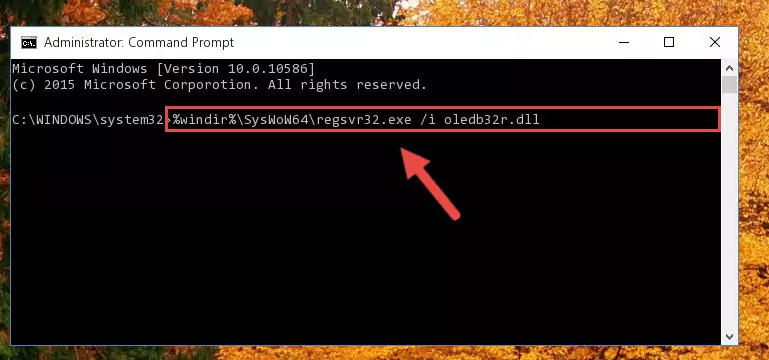
Step 5:Uninstalling the Oledb32r.dll file from the system registry - If the Windows you use has 64 Bit architecture, after running the command above, you must run the command below. This command will clean the broken registry of the Oledb32r.dll file from the 64 Bit architecture (The Cleaning process is only with registries in the Windows Registry Editor. In other words, the dll file that we pasted into the SysWoW64 folder will stay as it is).
%windir%\SysWoW64\regsvr32.exe /u Oledb32r.dll
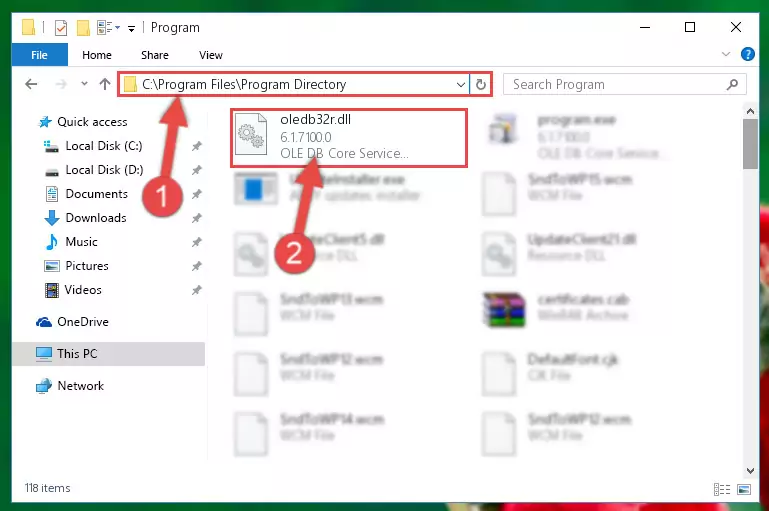
Step 6:Uninstalling the broken registry of the Oledb32r.dll file from the Windows Registry Editor (for 64 Bit) - We need to make a new registry for the dll file in place of the one we deleted from the Windows Registry Editor. In order to do this process, copy the command below and after pasting it in the Command Line, press Enter.
%windir%\System32\regsvr32.exe /i Oledb32r.dll
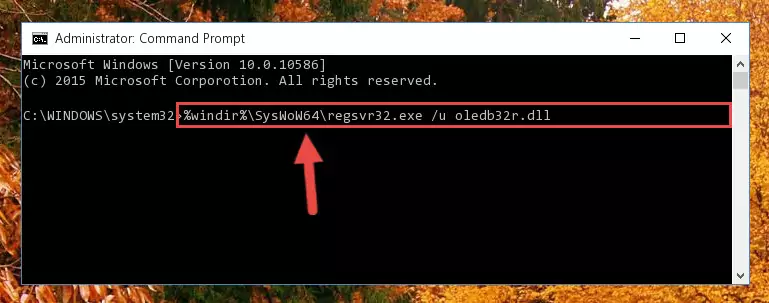
Step 7:Creating a new registry for the Oledb32r.dll file in the Windows Registry Editor - Windows 64 Bit users must run the command below after running the previous command. With this command, we will create a clean and good registry for the Oledb32r.dll file we deleted.
%windir%\SysWoW64\regsvr32.exe /i Oledb32r.dll
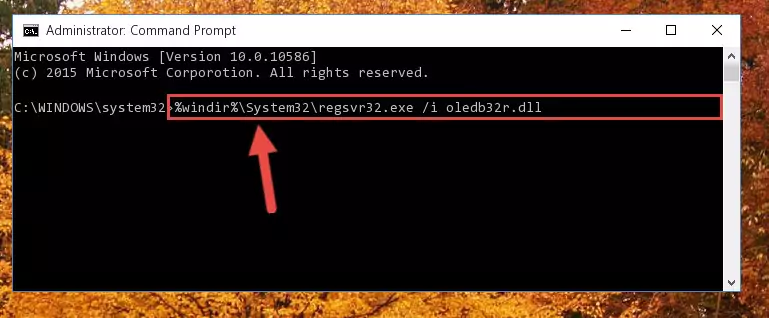
Step 8:Creating a clean and good registry for the Oledb32r.dll file (64 Bit için) - If you did the processes in full, the installation should have finished successfully. If you received an error from the command line, you don't need to be anxious. Even if the Oledb32r.dll file was installed successfully, you can still receive error messages like these due to some incompatibilities. In order to test whether your dll problem was solved or not, try running the software giving the error message again. If the error is continuing, try the 2nd Method to solve this problem.
Method 2: Copying The Oledb32r.dll File Into The Software File Folder
- First, you must find the installation folder of the software (the software giving the dll error) you are going to install the dll file to. In order to find this folder, "Right-Click > Properties" on the software's shortcut.

Step 1:Opening the software's shortcut properties window - Open the software file folder by clicking the Open File Location button in the "Properties" window that comes up.

Step 2:Finding the software's file folder - Copy the Oledb32r.dll file into the folder we opened.
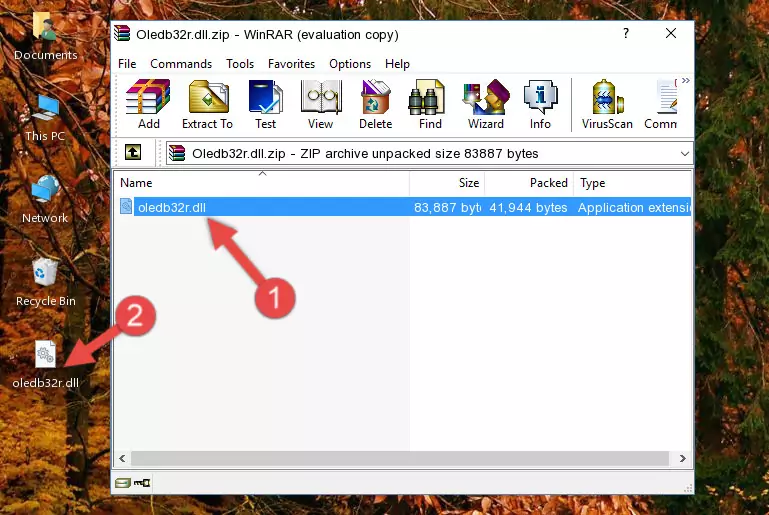
Step 3:Copying the Oledb32r.dll file into the file folder of the software. - The installation is complete. Run the software that is giving you the error. If the error is continuing, you may benefit from trying the 3rd Method as an alternative.
Method 3: Doing a Clean Install of the software That Is Giving the Oledb32r.dll Error
- Open the Run window by pressing the "Windows" + "R" keys on your keyboard at the same time. Type in the command below into the Run window and push Enter to run it. This command will open the "Programs and Features" window.
appwiz.cpl

Step 1:Opening the Programs and Features window using the appwiz.cpl command - The Programs and Features window will open up. Find the software that is giving you the dll error in this window that lists all the softwares on your computer and "Right-Click > Uninstall" on this software.

Step 2:Uninstalling the software that is giving you the error message from your computer. - Uninstall the software from your computer by following the steps that come up and restart your computer.

Step 3:Following the confirmation and steps of the software uninstall process - After restarting your computer, reinstall the software that was giving the error.
- You may be able to solve the dll error you are experiencing by using this method. If the error messages are continuing despite all these processes, we may have a problem deriving from Windows. To solve dll errors deriving from Windows, you need to complete the 4th Method and the 5th Method in the list.
Method 4: Solving the Oledb32r.dll error with the Windows System File Checker
- In order to run the Command Line as an administrator, complete the following steps.
NOTE! In this explanation, we ran the Command Line on Windows 10. If you are using one of the Windows 8.1, Windows 8, Windows 7, Windows Vista or Windows XP operating systems, you can use the same methods to run the Command Line as an administrator. Even though the pictures are taken from Windows 10, the processes are similar.
- First, open the Start Menu and before clicking anywhere, type "cmd" but do not press Enter.
- When you see the "Command Line" option among the search results, hit the "CTRL" + "SHIFT" + "ENTER" keys on your keyboard.
- A window will pop up asking, "Do you want to run this process?". Confirm it by clicking to "Yes" button.

Step 1:Running the Command Line as an administrator - Paste the command in the line below into the Command Line that opens up and press Enter key.
sfc /scannow

Step 2:solving Windows system errors using the sfc /scannow command - The scan and repair process can take some time depending on your hardware and amount of system errors. Wait for the process to complete. After the repair process finishes, try running the software that is giving you're the error.
Method 5: Solving the Oledb32r.dll Error by Updating Windows
Most of the time, softwares have been programmed to use the most recent dll files. If your operating system is not updated, these files cannot be provided and dll errors appear. So, we will try to solve the dll errors by updating the operating system.
Since the methods to update Windows versions are different from each other, we found it appropriate to prepare a separate article for each Windows version. You can get our update article that relates to your operating system version by using the links below.
Explanations on Updating Windows Manually
The Most Seen Oledb32r.dll Errors
It's possible that during the softwares' installation or while using them, the Oledb32r.dll file was damaged or deleted. You can generally see error messages listed below or similar ones in situations like this.
These errors we see are not unsolvable. If you've also received an error message like this, first you must download the Oledb32r.dll file by clicking the "Download" button in this page's top section. After downloading the file, you should install the file and complete the solution methods explained a little bit above on this page and mount it in Windows. If you do not have a hardware problem, one of the methods explained in this article will solve your problem.
- "Oledb32r.dll not found." error
- "The file Oledb32r.dll is missing." error
- "Oledb32r.dll access violation." error
- "Cannot register Oledb32r.dll." error
- "Cannot find Oledb32r.dll." error
- "This application failed to start because Oledb32r.dll was not found. Re-installing the application may fix this problem." error
