- Download Price:
- Free
- Dll Description:
- Active Accessibility Resource DLL
- Versions:
-
- 7.2.9600.16384 (Latest) for 32 Bit (x86)
- 7.2.9200.16384 for 32 Bit (x86)
- 7.0.3790.4909 for 32 Bit (x86)
- 4.2.5406.0 - for 32 Bit (x86)
- 4.2.5406.0 for 32 Bit (x86)
- 4.2.5406.0 for 32 Bit (x86)
- 4.2.5406.0 for 64 Bit (x64)
- 7.0.0.0 for 32 Bit (x86)
- 7.0.0.0 for 32 Bit (x86)
- 7.0.0.0 for 64 Bit (x64)
- Size:
- 0.1 MB for 32 Bit (x86)
- 0.1 MB for 64 Bit (x64)
- Operating Systems:
- Directory:
- O
- Downloads:
- 5702 times.
Oleaccrc.dll Explanation
The size of this dll file is 0.1 MB for 32 Bit and 0.1 MB for 64 Bit and its download links are healthy. It has been downloaded 5702 times already.
Table of Contents
- Oleaccrc.dll Explanation
- Operating Systems That Can Use the Oleaccrc.dll File
- All Versions of the Oleaccrc.dll File
- Guide to Download Oleaccrc.dll
- How to Fix Oleaccrc.dll Errors?
- Method 1: Installing the Oleaccrc.dll File to the Windows System Folder
- Method 2: Copying The Oleaccrc.dll File Into The Software File Folder
- Method 3: Uninstalling and Reinstalling the Software that Gives You the Oleaccrc.dll Error
- Method 4: Solving the Oleaccrc.dll Problem by Using the Windows System File Checker (scf scannow)
- Method 5: Getting Rid of Oleaccrc.dll Errors by Updating the Windows Operating System
- Most Seen Oleaccrc.dll Errors
- Dll Files Similar to Oleaccrc.dll
Operating Systems That Can Use the Oleaccrc.dll File
- Windows 10
- Windows 10 64 Bit
- Windows 8.1
- Windows 8.1 64 Bit
- Windows 8
- Windows 8 64 Bit
- Windows 7
- Windows 7 64 Bit
- Windows Vista
- Windows Vista 64 Bit
- Windows XP
- Windows XP 64 Bit
All Versions of the Oleaccrc.dll File
The last version of the Oleaccrc.dll file is the 7.2.9600.16384 version for 32 Bit and 4.2.5406.0 version for 64 Bit. There have been 9 versions previously released. All versions of the Dll file are listed below from newest to oldest.
- 7.2.9600.16384 - 32 Bit (x86) Download directly this version
- 7.2.9200.16384 - 32 Bit (x86) Download directly this version
- 7.0.3790.4909 - 32 Bit (x86) Download directly this version
- 4.2.5406.0 - 32 Bit (x86) (2012-06-30) Download directly this version
- 4.2.5406.0 - 32 Bit (x86) Download directly this version
- 4.2.5406.0 - 32 Bit (x86) Download directly this version
- 4.2.5406.0 - 64 Bit (x64) Download directly this version
- 7.0.0.0 - 32 Bit (x86) Download directly this version
- 7.0.0.0 - 32 Bit (x86) Download directly this version
- 7.0.0.0 - 64 Bit (x64) Download directly this version
Guide to Download Oleaccrc.dll
- First, click the "Download" button with the green background (The button marked in the picture).

Step 1:Download the Oleaccrc.dll file - "After clicking the Download" button, wait for the download process to begin in the "Downloading" page that opens up. Depending on your Internet speed, the download process will begin in approximately 4 -5 seconds.
How to Fix Oleaccrc.dll Errors?
ATTENTION! Before continuing on to install the Oleaccrc.dll file, you need to download the file. If you have not downloaded it yet, download it before continuing on to the installation steps. If you are having a problem while downloading the file, you can browse the download guide a few lines above.
Method 1: Installing the Oleaccrc.dll File to the Windows System Folder
- The file you downloaded is a compressed file with the ".zip" extension. In order to install it, first, double-click the ".zip" file and open the file. You will see the file named "Oleaccrc.dll" in the window that opens up. This is the file you need to install. Drag this file to the desktop with your mouse's left button.
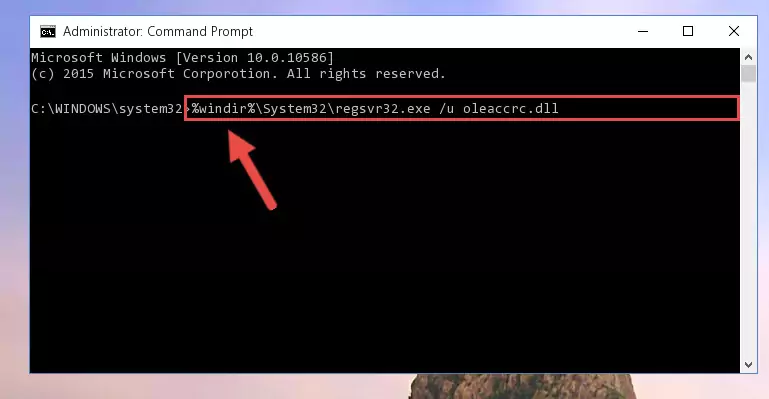
Step 1:Extracting the Oleaccrc.dll file - Copy the "Oleaccrc.dll" file file you extracted.
- Paste the dll file you copied into the "C:\Windows\System32" folder.
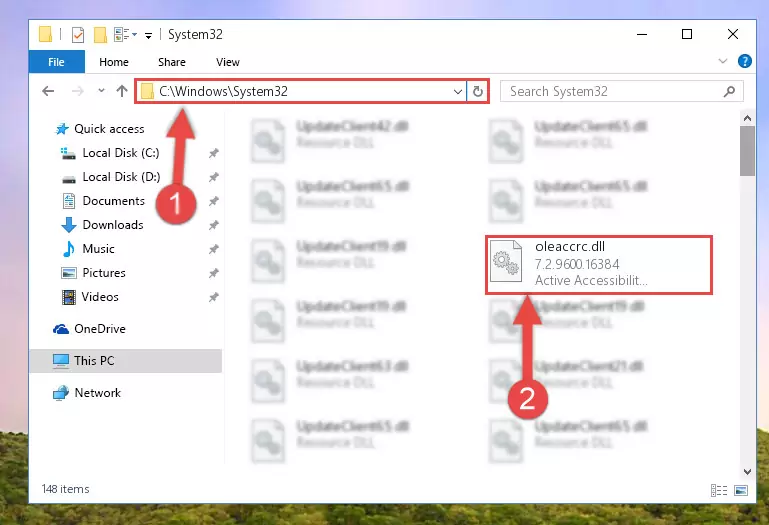
Step 3:Pasting the Oleaccrc.dll file into the Windows/System32 folder - If you are using a 64 Bit operating system, copy the "Oleaccrc.dll" file and paste it into the "C:\Windows\sysWOW64" as well.
NOTE! On Windows operating systems with 64 Bit architecture, the dll file must be in both the "sysWOW64" folder as well as the "System32" folder. In other words, you must copy the "Oleaccrc.dll" file into both folders.
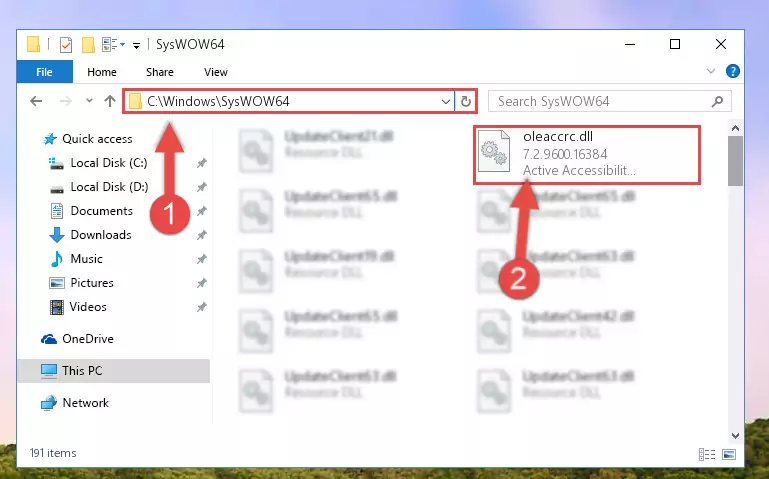
Step 4:Pasting the Oleaccrc.dll file into the Windows/sysWOW64 folder - In order to complete this step, you must run the Command Prompt as administrator. In order to do this, all you have to do is follow the steps below.
NOTE! We ran the Command Prompt using Windows 10. If you are using Windows 8.1, Windows 8, Windows 7, Windows Vista or Windows XP, you can use the same method to run the Command Prompt as administrator.
- Open the Start Menu and before clicking anywhere, type "cmd" on your keyboard. This process will enable you to run a search through the Start Menu. We also typed in "cmd" to bring up the Command Prompt.
- Right-click the "Command Prompt" search result that comes up and click the Run as administrator" option.

Step 5:Running the Command Prompt as administrator - Paste the command below into the Command Line window that opens up and press Enter key. This command will delete the problematic registry of the Oleaccrc.dll file (Nothing will happen to the file we pasted in the System32 folder, it just deletes the registry from the Windows Registry Editor. The file we pasted in the System32 folder will not be damaged).
%windir%\System32\regsvr32.exe /u Oleaccrc.dll
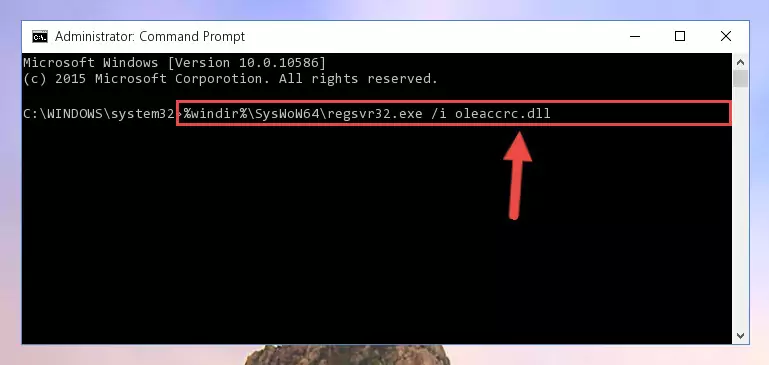
Step 6:Cleaning the problematic registry of the Oleaccrc.dll file from the Windows Registry Editor - If you have a 64 Bit operating system, after running the command above, you must run the command below. This command will clean the Oleaccrc.dll file's damaged registry in 64 Bit as well (The cleaning process will be in the registries in the Registry Editor< only. In other words, the dll file you paste into the SysWoW64 folder will stay as it).
%windir%\SysWoW64\regsvr32.exe /u Oleaccrc.dll
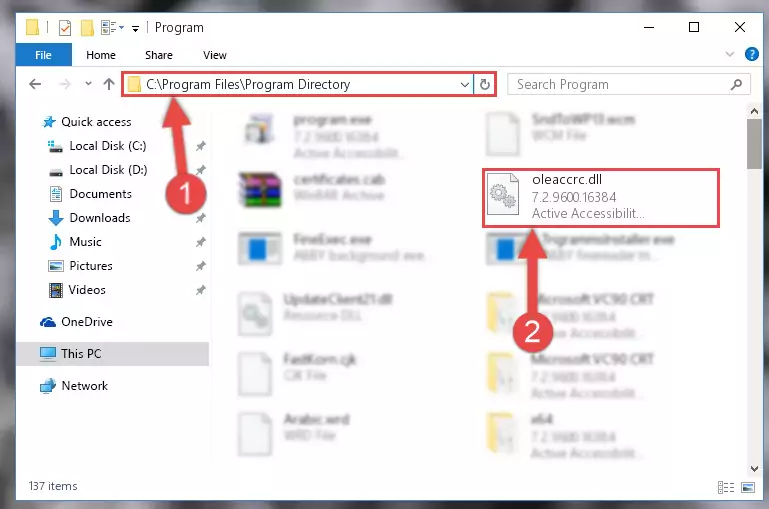
Step 7:Uninstalling the Oleaccrc.dll file's broken registry from the Registry Editor (for 64 Bit) - We need to make a clean registry for the dll file's registry that we deleted from Regedit (Windows Registry Editor). In order to accomplish this, copy and paste the command below into the Command Line and press Enter key.
%windir%\System32\regsvr32.exe /i Oleaccrc.dll
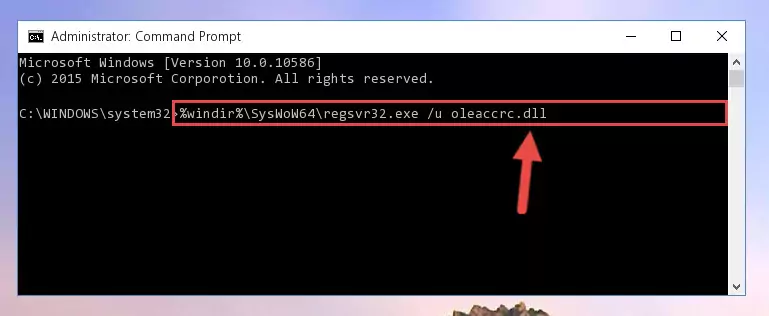
Step 8:Making a clean registry for the Oleaccrc.dll file in Regedit (Windows Registry Editor) - Windows 64 Bit users must run the command below after running the previous command. With this command, we will create a clean and good registry for the Oleaccrc.dll file we deleted.
%windir%\SysWoW64\regsvr32.exe /i Oleaccrc.dll
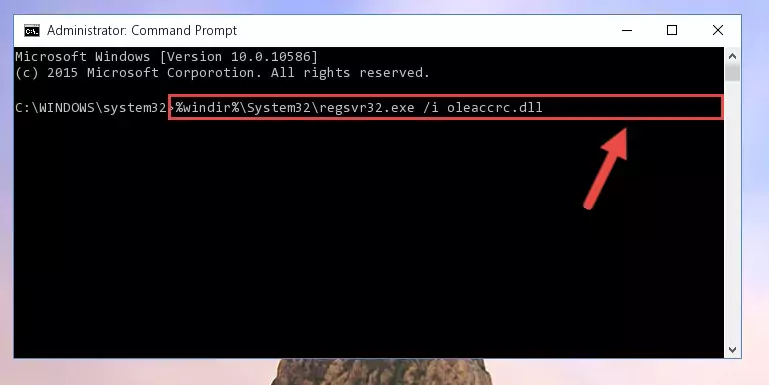
Step 9:Creating a clean and good registry for the Oleaccrc.dll file (64 Bit için) - If you did all the processes correctly, the missing dll file will have been installed. You may have made some mistakes when running the Command Line processes. Generally, these errors will not prevent the Oleaccrc.dll file from being installed. In other words, the installation will be completed, but it may give an error due to some incompatibility issues. You can try running the program that was giving you this dll file error after restarting your computer. If you are still getting the dll file error when running the program, please try the 2nd method.
Method 2: Copying The Oleaccrc.dll File Into The Software File Folder
- First, you need to find the file folder for the software you are receiving the "Oleaccrc.dll not found", "Oleaccrc.dll is missing" or other similar dll errors. In order to do this, right-click on the shortcut for the software and click the Properties option from the options that come up.

Step 1:Opening software properties - Open the software's file folder by clicking on the Open File Location button in the Properties window that comes up.

Step 2:Opening the software's file folder - Copy the Oleaccrc.dll file into the folder we opened.
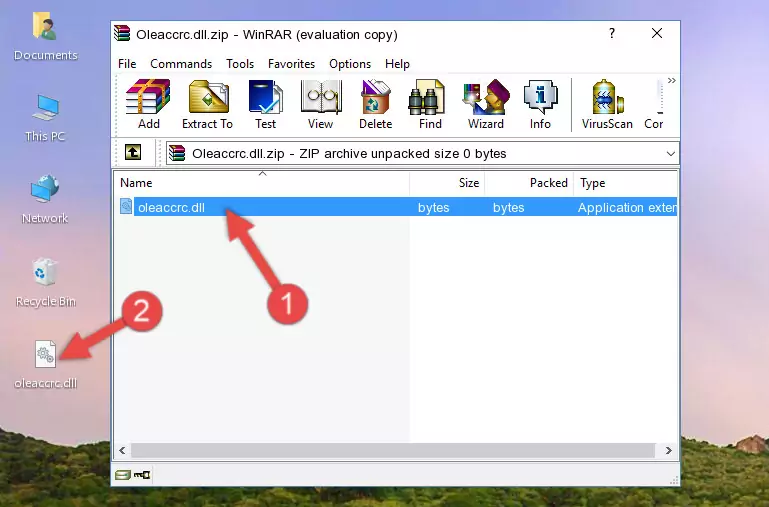
Step 3:Copying the Oleaccrc.dll file into the file folder of the software. - The installation is complete. Run the software that is giving you the error. If the error is continuing, you may benefit from trying the 3rd Method as an alternative.
Method 3: Uninstalling and Reinstalling the Software that Gives You the Oleaccrc.dll Error
- Open the Run window by pressing the "Windows" + "R" keys on your keyboard at the same time. Type in the command below into the Run window and push Enter to run it. This command will open the "Programs and Features" window.
appwiz.cpl

Step 1:Opening the Programs and Features window using the appwiz.cpl command - The Programs and Features screen will come up. You can see all the softwares installed on your computer in the list on this screen. Find the software giving you the dll error in the list and right-click it. Click the "Uninstall" item in the right-click menu that appears and begin the uninstall process.

Step 2:Starting the uninstall process for the software that is giving the error - A window will open up asking whether to confirm or deny the uninstall process for the software. Confirm the process and wait for the uninstall process to finish. Restart your computer after the software has been uninstalled from your computer.

Step 3:Confirming the removal of the software - After restarting your computer, reinstall the software.
- You can solve the error you are expericing with this method. If the dll error is continuing in spite of the solution methods you are using, the source of the problem is the Windows operating system. In order to solve dll errors in Windows you will need to complete the 4th Method and the 5th Method in the list.
Method 4: Solving the Oleaccrc.dll Problem by Using the Windows System File Checker (scf scannow)
- In order to complete this step, you must run the Command Prompt as administrator. In order to do this, all you have to do is follow the steps below.
NOTE! We ran the Command Prompt using Windows 10. If you are using Windows 8.1, Windows 8, Windows 7, Windows Vista or Windows XP, you can use the same method to run the Command Prompt as administrator.
- Open the Start Menu and before clicking anywhere, type "cmd" on your keyboard. This process will enable you to run a search through the Start Menu. We also typed in "cmd" to bring up the Command Prompt.
- Right-click the "Command Prompt" search result that comes up and click the Run as administrator" option.

Step 1:Running the Command Prompt as administrator - Paste the command below into the Command Line that opens up and hit the Enter key.
sfc /scannow

Step 2:Scanning and fixing system errors with the sfc /scannow command - This process can take some time. You can follow its progress from the screen. Wait for it to finish and after it is finished try to run the software that was giving the dll error again.
Method 5: Getting Rid of Oleaccrc.dll Errors by Updating the Windows Operating System
Some softwares require updated dll files from the operating system. If your operating system is not updated, this requirement is not met and you will receive dll errors. Because of this, updating your operating system may solve the dll errors you are experiencing.
Most of the time, operating systems are automatically updated. However, in some situations, the automatic updates may not work. For situations like this, you may need to check for updates manually.
For every Windows version, the process of manually checking for updates is different. Because of this, we prepared a special guide for each Windows version. You can get our guides to manually check for updates based on the Windows version you use through the links below.
Explanations on Updating Windows Manually
Most Seen Oleaccrc.dll Errors
The Oleaccrc.dll file being damaged or for any reason being deleted can cause softwares or Windows system tools (Windows Media Player, Paint, etc.) that use this file to produce an error. Below you can find a list of errors that can be received when the Oleaccrc.dll file is missing.
If you have come across one of these errors, you can download the Oleaccrc.dll file by clicking on the "Download" button on the top-left of this page. We explained to you how to use the file you'll download in the above sections of this writing. You can see the suggestions we gave on how to solve your problem by scrolling up on the page.
- "Oleaccrc.dll not found." error
- "The file Oleaccrc.dll is missing." error
- "Oleaccrc.dll access violation." error
- "Cannot register Oleaccrc.dll." error
- "Cannot find Oleaccrc.dll." error
- "This application failed to start because Oleaccrc.dll was not found. Re-installing the application may fix this problem." error
