- Download Price:
- Free
- Dll Description:
- Microsoft OLE for Windows
- Versions:
-
- 10.0.10240.16384 (Latest) for 32 Bit (x86)
- 10.0.10240.16384 for 64 Bit (x64)
- 6.3.9600.17042 for 32 Bit (x86)
- 6.2.9200.16451 for 32 Bit (x86)
- 6.1.7601.17514 for 32 Bit (x86)
- 6.1.7601.17514 for 64 Bit (x64)
- 6.0.6001.18498 - for 32 Bit (x86)
- 6.0.6001.18498 for 32 Bit (x86)
- 6.0.6001.18498 for 64 Bit (x64)
- 5.2.3790.4926 for 32 Bit (x86)
- 5.1.2600.5512 - for 32 Bit (x86)
- 5.1.2600.5512 for 32 Bit (x86)
- 5.1.2600.2180 - for 32 Bit (x86)
- 5.1.2600.2180 for 32 Bit (x86)
- 5.1.2600.1106 - for 32 Bit (x86)
- 5.1.2600.1106 for 32 Bit (x86)
- 6.1.7100.0 for 32 Bit (x86)
- Size:
- 0.91 MB for 32 Bit (x86)
- 1.25 MB for 64 Bit (x64)
- Operating Systems:
- Directory:
- O
- Downloads:
- 23797 times.
Ole32.dll Explanation
The Ole32.dll file is 0.91 MB for 32 Bit, 1.25 MB for 64 Bit. The download links are current and no negative feedback has been received by users. It has been downloaded 23797 times since release and it has received 5.0 out of 5 stars.
Table of Contents
- Ole32.dll Explanation
- Operating Systems Compatible with the Ole32.dll File
- All Versions of the Ole32.dll File
- Steps to Download the Ole32.dll File
- Methods to Solve the Ole32.dll Errors
- Method 1: Solving the DLL Error by Copying the Ole32.dll File to the Windows System Folder
- Method 2: Copying the Ole32.dll File to the Software File Folder
- Method 3: Uninstalling and Reinstalling the Software That Is Giving the Ole32.dll Error
- Method 4: Solving the Ole32.dll Problem by Using the Windows System File Checker (scf scannow)
- Method 5: Fixing the Ole32.dll Errors by Manually Updating Windows
- Common Ole32.dll Errors
- Dll Files Related to Ole32.dll
Operating Systems Compatible with the Ole32.dll File
- Windows 10
- Windows 10 64 Bit
- Windows 8.1
- Windows 8.1 64 Bit
- Windows 8
- Windows 8 64 Bit
- Windows 7
- Windows 7 64 Bit
- Windows Vista
- Windows Vista 64 Bit
- Windows XP
- Windows XP 64 Bit
All Versions of the Ole32.dll File
The last version of the Ole32.dll file is the 10.0.10240.16384 version for 32 Bit and the 10.0.10240.16384 version for 64 Bit. Before this version, there were 16 versions released. Downloadable Ole32.dll file versions have been listed below from newest to oldest.
- 10.0.10240.16384 - 32 Bit (x86) Download directly this version
- 10.0.10240.16384 - 64 Bit (x64) Download directly this version
- 6.3.9600.17042 - 32 Bit (x86) Download directly this version
- 6.2.9200.16451 - 32 Bit (x86) Download directly this version
- 6.1.7601.17514 - 32 Bit (x86) Download directly this version
- 6.1.7601.17514 - 64 Bit (x64) Download directly this version
- 6.0.6001.18498 - 32 Bit (x86) (2014-02-28) Download directly this version
- 6.0.6001.18498 - 32 Bit (x86) Download directly this version
- 6.0.6001.18498 - 64 Bit (x64) Download directly this version
- 5.2.3790.4926 - 32 Bit (x86) Download directly this version
- 5.1.2600.5512 - 32 Bit (x86) (2014-02-28) Download directly this version
- 5.1.2600.5512 - 32 Bit (x86) Download directly this version
- 5.1.2600.2180 - 32 Bit (x86) (2014-02-28) Download directly this version
- 5.1.2600.2180 - 32 Bit (x86) Download directly this version
- 5.1.2600.1106 - 32 Bit (x86) (2002-08-31) Download directly this version
- 5.1.2600.1106 - 32 Bit (x86) Download directly this version
- 6.1.7100.0 - 32 Bit (x86) Download directly this version
Steps to Download the Ole32.dll File
- First, click on the green-colored "Download" button in the top left section of this page (The button that is marked in the picture).

Step 1:Start downloading the Ole32.dll file - When you click the "Download" button, the "Downloading" window will open. Don't close this window until the download process begins. The download process will begin in a few seconds based on your Internet speed and computer.
Methods to Solve the Ole32.dll Errors
ATTENTION! In order to install the Ole32.dll file, you must first download it. If you haven't downloaded it, before continuing on with the installation, download the file. If you don't know how to download it, all you need to do is look at the dll download guide found on the top line.
Method 1: Solving the DLL Error by Copying the Ole32.dll File to the Windows System Folder
- The file you will download is a compressed file with the ".zip" extension. You cannot directly install the ".zip" file. Because of this, first, double-click this file and open the file. You will see the file named "Ole32.dll" in the window that opens. Drag this file to the desktop with the left mouse button. This is the file you need.
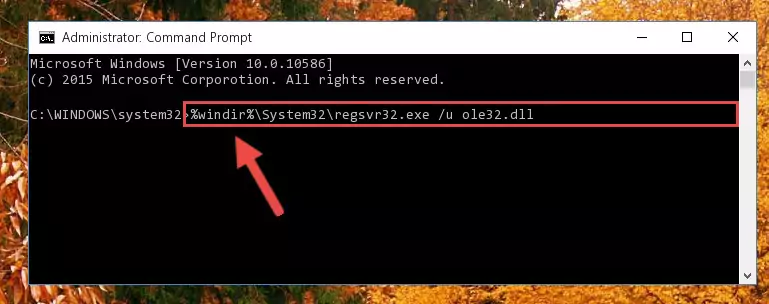
Step 1:Extracting the Ole32.dll file from the .zip file - Copy the "Ole32.dll" file you extracted and paste it into the "C:\Windows\System32" folder.
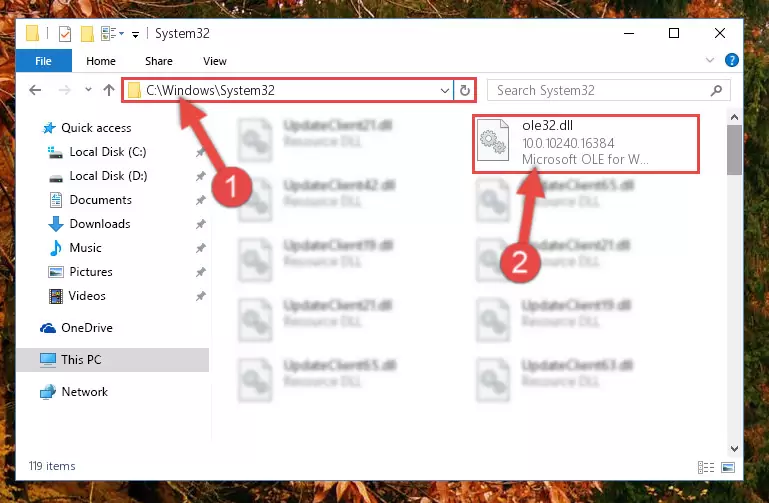
Step 2:Copying the Ole32.dll file into the Windows/System32 folder - If your system is 64 Bit, copy the "Ole32.dll" file and paste it into "C:\Windows\sysWOW64" folder.
NOTE! On 64 Bit systems, you must copy the dll file to both the "sysWOW64" and "System32" folders. In other words, both folders need the "Ole32.dll" file.
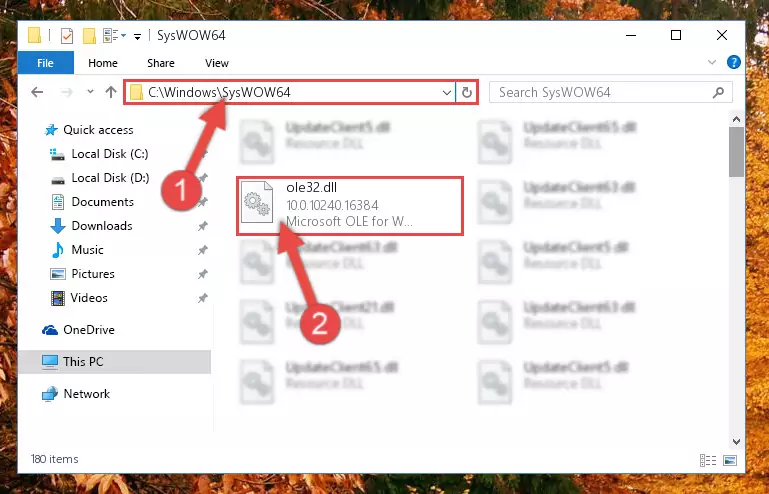
Step 3:Copying the Ole32.dll file to the Windows/sysWOW64 folder - First, we must run the Windows Command Prompt as an administrator.
NOTE! We ran the Command Prompt on Windows 10. If you are using Windows 8.1, Windows 8, Windows 7, Windows Vista or Windows XP, you can use the same methods to run the Command Prompt as an administrator.
- Open the Start Menu and type in "cmd", but don't press Enter. Doing this, you will have run a search of your computer through the Start Menu. In other words, typing in "cmd" we did a search for the Command Prompt.
- When you see the "Command Prompt" option among the search results, push the "CTRL" + "SHIFT" + "ENTER " keys on your keyboard.
- A verification window will pop up asking, "Do you want to run the Command Prompt as with administrative permission?" Approve this action by saying, "Yes".

Step 4:Running the Command Prompt with administrative permission - Paste the command below into the Command Line window that opens and hit the Enter key on your keyboard. This command will delete the Ole32.dll file's damaged registry (It will not delete the file you pasted into the System32 folder, but will delete the registry in Regedit. The file you pasted in the System32 folder will not be damaged in any way).
%windir%\System32\regsvr32.exe /u Ole32.dll
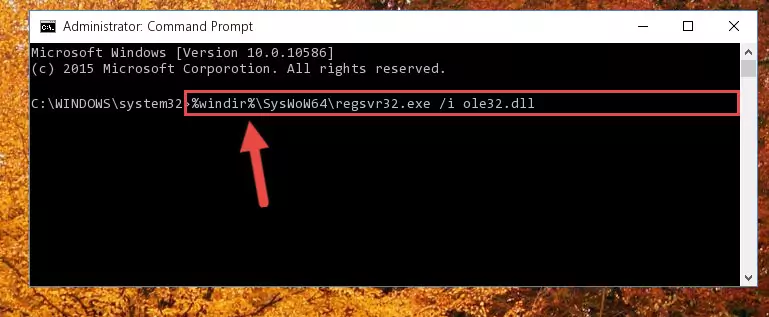
Step 5:Uninstalling the Ole32.dll file from the system registry - If the Windows you use has 64 Bit architecture, after running the command above, you must run the command below. This command will clean the broken registry of the Ole32.dll file from the 64 Bit architecture (The Cleaning process is only with registries in the Windows Registry Editor. In other words, the dll file that we pasted into the SysWoW64 folder will stay as it is).
%windir%\SysWoW64\regsvr32.exe /u Ole32.dll
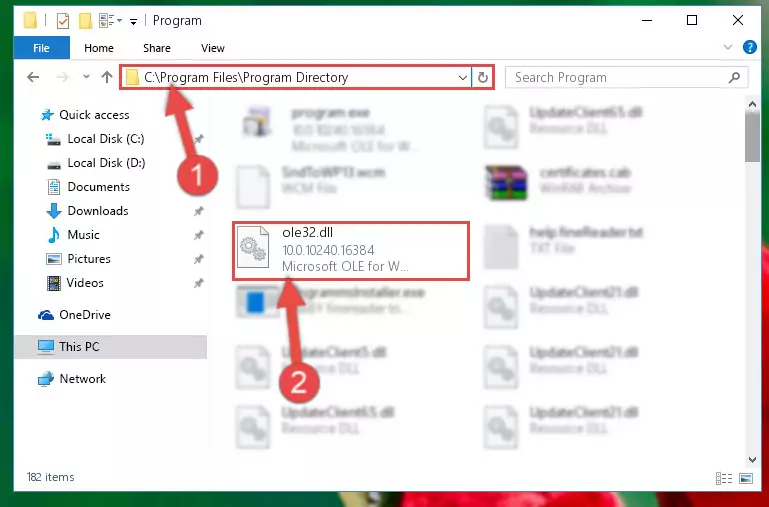
Step 6:Uninstalling the broken registry of the Ole32.dll file from the Windows Registry Editor (for 64 Bit) - In order to cleanly recreate the dll file's registry that we deleted, copy the command below and paste it into the Command Line and hit Enter.
%windir%\System32\regsvr32.exe /i Ole32.dll
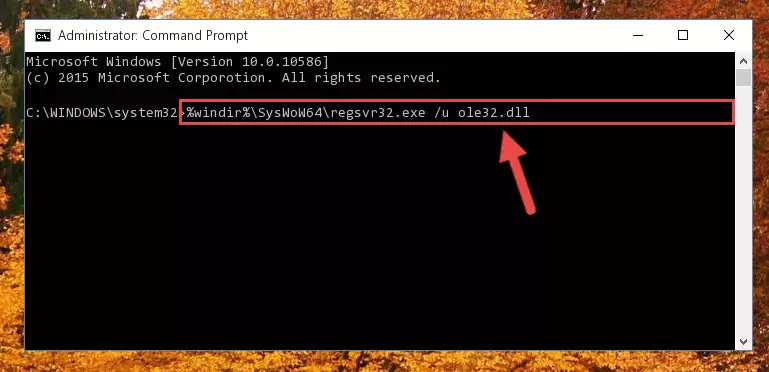
Step 7:Reregistering the Ole32.dll file in the system - If you are using a 64 Bit operating system, after running the command above, you also need to run the command below. With this command, we will have added a new file in place of the damaged Ole32.dll file that we deleted.
%windir%\SysWoW64\regsvr32.exe /i Ole32.dll
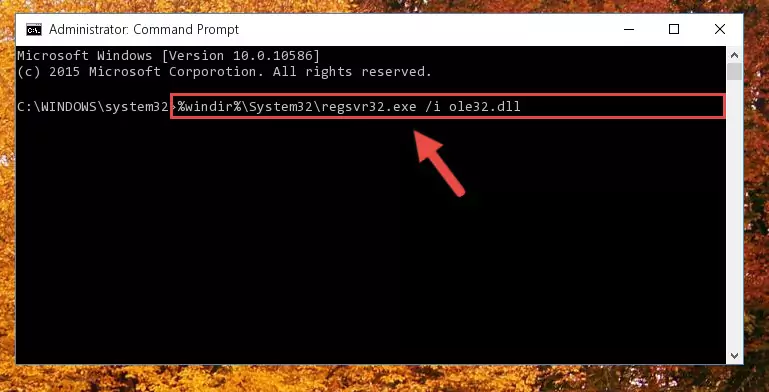
Step 8:Reregistering the Ole32.dll file in the system (for 64 Bit) - If you did all the processes correctly, the missing dll file will have been installed. You may have made some mistakes when running the Command Line processes. Generally, these errors will not prevent the Ole32.dll file from being installed. In other words, the installation will be completed, but it may give an error due to some incompatibility issues. You can try running the program that was giving you this dll file error after restarting your computer. If you are still getting the dll file error when running the program, please try the 2nd method.
Method 2: Copying the Ole32.dll File to the Software File Folder
- First, you must find the installation folder of the software (the software giving the dll error) you are going to install the dll file to. In order to find this folder, "Right-Click > Properties" on the software's shortcut.

Step 1:Opening the software's shortcut properties window - Open the software file folder by clicking the Open File Location button in the "Properties" window that comes up.

Step 2:Finding the software's file folder - Copy the Ole32.dll file into the folder we opened.
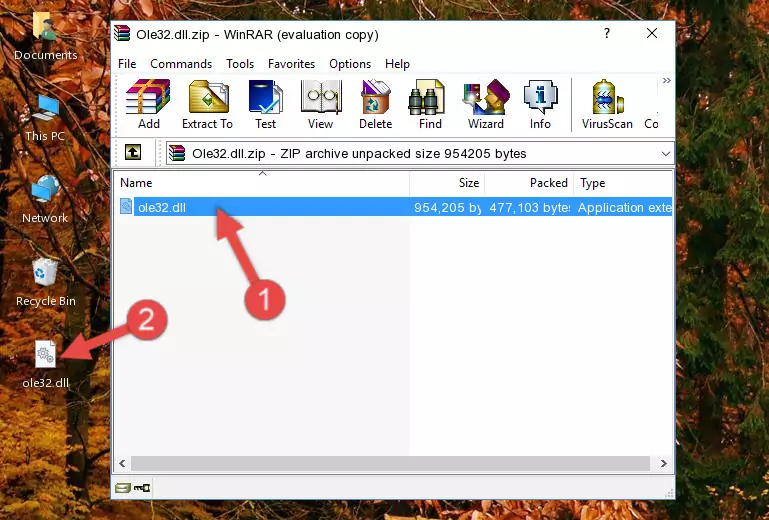
Step 3:Copying the Ole32.dll file into the file folder of the software. - The installation is complete. Run the software that is giving you the error. If the error is continuing, you may benefit from trying the 3rd Method as an alternative.
Method 3: Uninstalling and Reinstalling the Software That Is Giving the Ole32.dll Error
- Open the Run tool by pushing the "Windows" + "R" keys found on your keyboard. Type the command below into the "Open" field of the Run window that opens up and press Enter. This command will open the "Programs and Features" tool.
appwiz.cpl

Step 1:Opening the Programs and Features tool with the appwiz.cpl command - The softwares listed in the Programs and Features window that opens up are the softwares installed on your computer. Find the software that gives you the dll error and run the "Right-Click > Uninstall" command on this software.

Step 2:Uninstalling the software from your computer - Following the instructions that come up, uninstall the software from your computer and restart your computer.

Step 3:Following the verification and instructions for the software uninstall process - After restarting your computer, reinstall the software that was giving the error.
- You can solve the error you are expericing with this method. If the dll error is continuing in spite of the solution methods you are using, the source of the problem is the Windows operating system. In order to solve dll errors in Windows you will need to complete the 4th Method and the 5th Method in the list.
Method 4: Solving the Ole32.dll Problem by Using the Windows System File Checker (scf scannow)
- First, we must run the Windows Command Prompt as an administrator.
NOTE! We ran the Command Prompt on Windows 10. If you are using Windows 8.1, Windows 8, Windows 7, Windows Vista or Windows XP, you can use the same methods to run the Command Prompt as an administrator.
- Open the Start Menu and type in "cmd", but don't press Enter. Doing this, you will have run a search of your computer through the Start Menu. In other words, typing in "cmd" we did a search for the Command Prompt.
- When you see the "Command Prompt" option among the search results, push the "CTRL" + "SHIFT" + "ENTER " keys on your keyboard.
- A verification window will pop up asking, "Do you want to run the Command Prompt as with administrative permission?" Approve this action by saying, "Yes".

Step 1:Running the Command Prompt with administrative permission - After typing the command below into the Command Line, push Enter.
sfc /scannow

Step 2:Getting rid of dll errors using Windows's sfc /scannow command - Depending on your computer's performance and the amount of errors on your system, this process can take some time. You can see the progress on the Command Line. Wait for this process to end. After the scan and repair processes are finished, try running the software giving you errors again.
Method 5: Fixing the Ole32.dll Errors by Manually Updating Windows
Some softwares need updated dll files. When your operating system is not updated, it cannot fulfill this need. In some situations, updating your operating system can solve the dll errors you are experiencing.
In order to check the update status of your operating system and, if available, to install the latest update packs, we need to begin this process manually.
Depending on which Windows version you use, manual update processes are different. Because of this, we have prepared a special article for each Windows version. You can get our articles relating to the manual update of the Windows version you use from the links below.
Guides to Manually Update the Windows Operating System
Common Ole32.dll Errors
It's possible that during the softwares' installation or while using them, the Ole32.dll file was damaged or deleted. You can generally see error messages listed below or similar ones in situations like this.
These errors we see are not unsolvable. If you've also received an error message like this, first you must download the Ole32.dll file by clicking the "Download" button in this page's top section. After downloading the file, you should install the file and complete the solution methods explained a little bit above on this page and mount it in Windows. If you do not have a hardware problem, one of the methods explained in this article will solve your problem.
- "Ole32.dll not found." error
- "The file Ole32.dll is missing." error
- "Ole32.dll access violation." error
- "Cannot register Ole32.dll." error
- "Cannot find Ole32.dll." error
- "This application failed to start because Ole32.dll was not found. Re-installing the application may fix this problem." error
