- Download Price:
- Free
- Dll Description:
- OLE 2.1 16/32 Interoperability Library
- Versions:
- Size:
- 0.04 MB
- Operating Systems:
- Directory:
- O
- Downloads:
- 3124 times.
Ole2.dll Explanation
The Ole2.dll library is 0.04 MB. The download links have been checked and there are no problems. You can download it without a problem. Currently, it has been downloaded 3124 times and it has received 5.0 out of 5 stars from our users.
Table of Contents
- Ole2.dll Explanation
- Operating Systems Compatible with the Ole2.dll Library
- All Versions of the Ole2.dll Library
- Steps to Download the Ole2.dll Library
- Methods for Fixing Ole2.dll
- Method 1: Copying the Ole2.dll Library to the Windows System Directory
- Method 2: Copying The Ole2.dll Library Into The Program Installation Directory
- Method 3: Uninstalling and Reinstalling the Program That Is Giving the Ole2.dll Error
- Method 4: Fixing the Ole2.dll Error Using the Windows System File Checker
- Method 5: Fixing the Ole2.dll Error by Manually Updating Windows
- Most Seen Ole2.dll Errors
- Dynamic Link Libraries Related to Ole2.dll
Operating Systems Compatible with the Ole2.dll Library
All Versions of the Ole2.dll Library
The last version of the Ole2.dll library is the 2.10.35.35 version. There have been 1 versions previously released. All versions of the Dynamic link library are listed below from newest to oldest.
- 2.10.35.35 - 32 Bit (x86) Download directly this version
- 2.1 - 32 Bit (x86) (2012-06-30) Download directly this version
Steps to Download the Ole2.dll Library
- First, click on the green-colored "Download" button in the top left section of this page (The button that is marked in the picture).

Step 1:Start downloading the Ole2.dll library - The downloading page will open after clicking the Download button. After the page opens, in order to download the Ole2.dll library the best server will be found and the download process will begin within a few seconds. In the meantime, you shouldn't close the page.
Methods for Fixing Ole2.dll
ATTENTION! In order to install the Ole2.dll library, you must first download it. If you haven't downloaded it, before continuing on with the installation, download the library. If you don't know how to download it, all you need to do is look at the dll download guide found on the top line.
Method 1: Copying the Ole2.dll Library to the Windows System Directory
- The file you are going to download is a compressed file with the ".zip" extension. You cannot directly install the ".zip" file. First, you need to extract the dynamic link library from inside it. So, double-click the file with the ".zip" extension that you downloaded and open the file.
- You will see the library named "Ole2.dll" in the window that opens up. This is the library we are going to install. Click the library once with the left mouse button. By doing this you will have chosen the library.
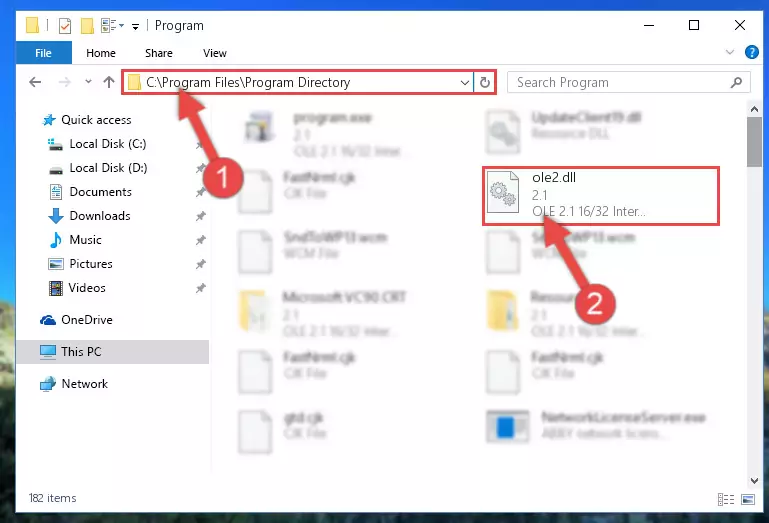
Step 2:Choosing the Ole2.dll library - Click the "Extract To" symbol marked in the picture. To extract the dynamic link library, it will want you to choose the desired location. Choose the "Desktop" location and click "OK" to extract the library to the desktop. In order to do this, you need to use the Winrar program. If you do not have this program, you can find and download it through a quick search on the Internet.
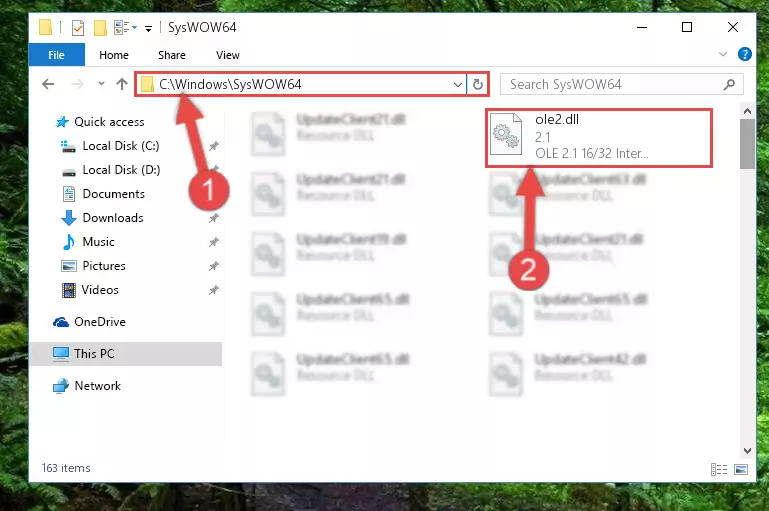
Step 3:Extracting the Ole2.dll library to the desktop - Copy the "Ole2.dll" library you extracted and paste it into the "C:\Windows\System32" directory.
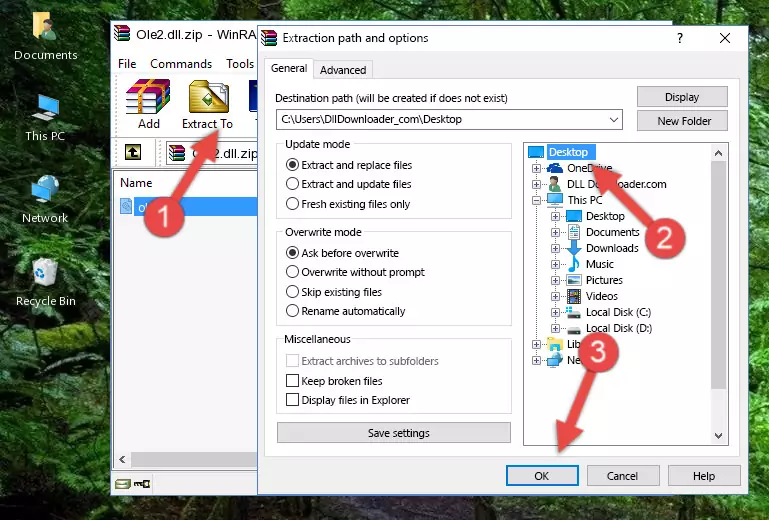
Step 4:Copying the Ole2.dll library into the Windows/System32 directory - If your system is 64 Bit, copy the "Ole2.dll" library and paste it into "C:\Windows\sysWOW64" directory.
NOTE! On 64 Bit systems, you must copy the dynamic link library to both the "sysWOW64" and "System32" directories. In other words, both directories need the "Ole2.dll" library.
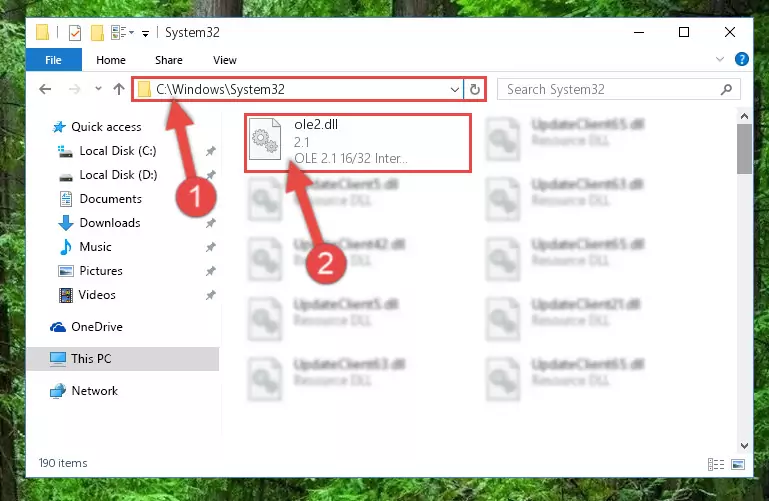
Step 5:Copying the Ole2.dll library to the Windows/sysWOW64 directory - First, we must run the Windows Command Prompt as an administrator.
NOTE! We ran the Command Prompt on Windows 10. If you are using Windows 8.1, Windows 8, Windows 7, Windows Vista or Windows XP, you can use the same methods to run the Command Prompt as an administrator.
- Open the Start Menu and type in "cmd", but don't press Enter. Doing this, you will have run a search of your computer through the Start Menu. In other words, typing in "cmd" we did a search for the Command Prompt.
- When you see the "Command Prompt" option among the search results, push the "CTRL" + "SHIFT" + "ENTER " keys on your keyboard.
- A verification window will pop up asking, "Do you want to run the Command Prompt as with administrative permission?" Approve this action by saying, "Yes".

%windir%\System32\regsvr32.exe /u Ole2.dll
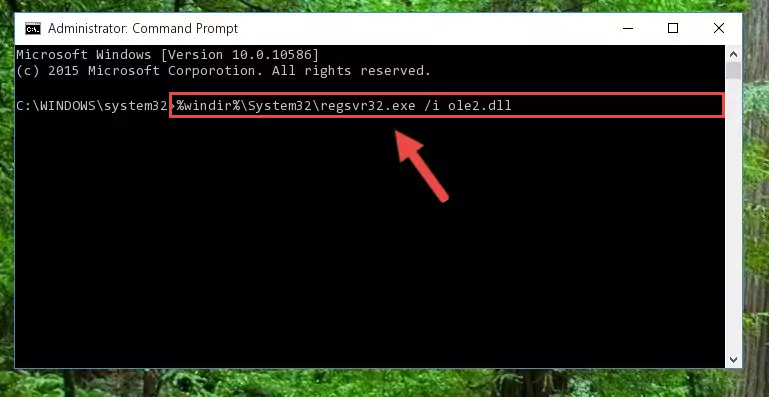
%windir%\SysWoW64\regsvr32.exe /u Ole2.dll
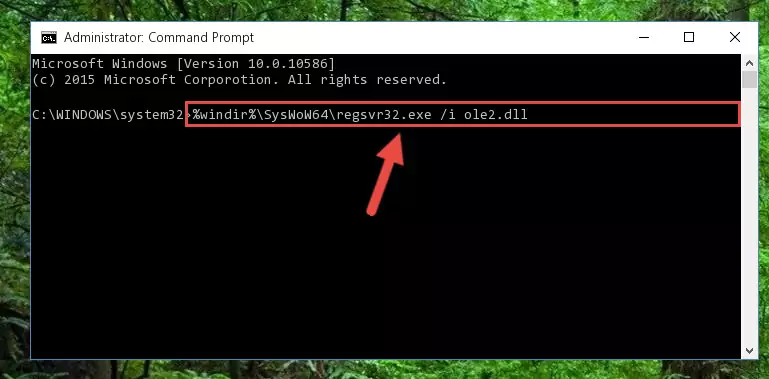
%windir%\System32\regsvr32.exe /i Ole2.dll
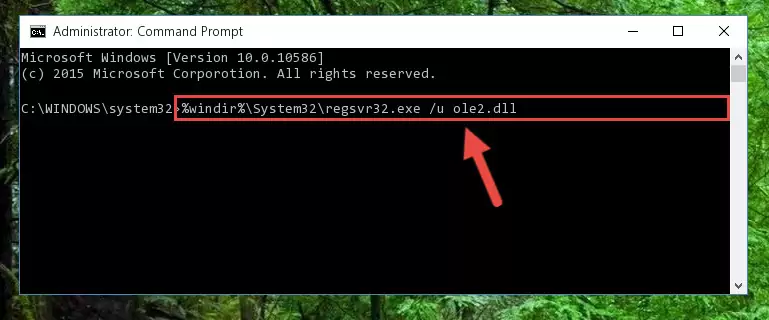
%windir%\SysWoW64\regsvr32.exe /i Ole2.dll
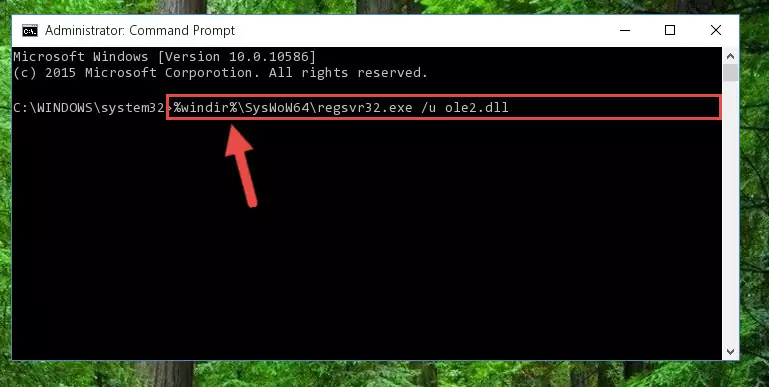
Method 2: Copying The Ole2.dll Library Into The Program Installation Directory
- In order to install the dynamic link library, you need to find the installation directory for the program that was giving you errors such as "Ole2.dll is missing", "Ole2.dll not found" or similar error messages. In order to do that, Right-click the program's shortcut and click the Properties item in the right-click menu that appears.

Step 1:Opening the program shortcut properties window - Click on the Open File Location button that is found in the Properties window that opens up and choose the folder where the application is installed.

Step 2:Opening the installation directory of the program - Copy the Ole2.dll library into the directory we opened up.
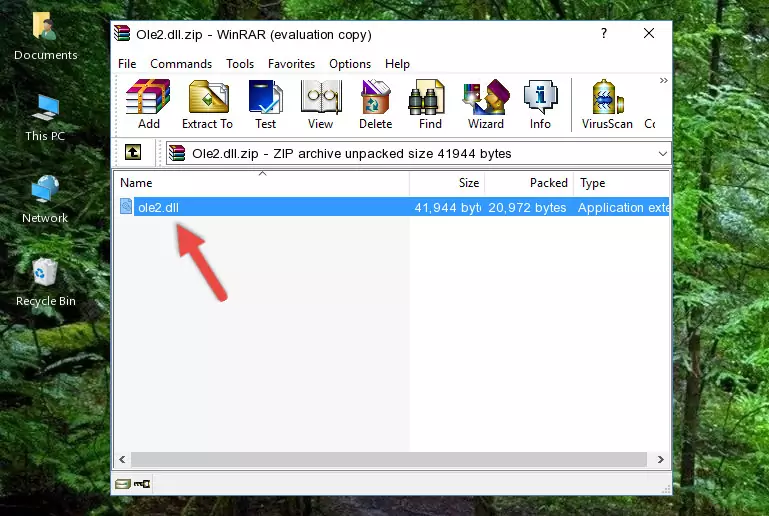
Step 3:Copying the Ole2.dll library into the program's installation directory - That's all there is to the installation process. Run the program giving the dll error again. If the dll error is still continuing, completing the 3rd Method may help fix your issue.
Method 3: Uninstalling and Reinstalling the Program That Is Giving the Ole2.dll Error
- Open the Run window by pressing the "Windows" + "R" keys on your keyboard at the same time. Type in the command below into the Run window and push Enter to run it. This command will open the "Programs and Features" window.
appwiz.cpl

Step 1:Opening the Programs and Features window using the appwiz.cpl command - The Programs and Features screen will come up. You can see all the programs installed on your computer in the list on this screen. Find the program giving you the dll error in the list and right-click it. Click the "Uninstall" item in the right-click menu that appears and begin the uninstall process.

Step 2:Starting the uninstall process for the program that is giving the error - A window will open up asking whether to confirm or deny the uninstall process for the program. Confirm the process and wait for the uninstall process to finish. Restart your computer after the program has been uninstalled from your computer.

Step 3:Confirming the removal of the program - After restarting your computer, reinstall the program that was giving the error.
- This process may help the dll problem you are experiencing. If you are continuing to get the same dll error, the problem is most likely with Windows. In order to fix dll problems relating to Windows, complete the 4th Method and 5th Method.
Method 4: Fixing the Ole2.dll Error Using the Windows System File Checker
- First, we must run the Windows Command Prompt as an administrator.
NOTE! We ran the Command Prompt on Windows 10. If you are using Windows 8.1, Windows 8, Windows 7, Windows Vista or Windows XP, you can use the same methods to run the Command Prompt as an administrator.
- Open the Start Menu and type in "cmd", but don't press Enter. Doing this, you will have run a search of your computer through the Start Menu. In other words, typing in "cmd" we did a search for the Command Prompt.
- When you see the "Command Prompt" option among the search results, push the "CTRL" + "SHIFT" + "ENTER " keys on your keyboard.
- A verification window will pop up asking, "Do you want to run the Command Prompt as with administrative permission?" Approve this action by saying, "Yes".

sfc /scannow

Method 5: Fixing the Ole2.dll Error by Manually Updating Windows
Some programs need updated dynamic link libraries. When your operating system is not updated, it cannot fulfill this need. In some situations, updating your operating system can solve the dll errors you are experiencing.
In order to check the update status of your operating system and, if available, to install the latest update packs, we need to begin this process manually.
Depending on which Windows version you use, manual update processes are different. Because of this, we have prepared a special article for each Windows version. You can get our articles relating to the manual update of the Windows version you use from the links below.
Explanations on Updating Windows Manually
Most Seen Ole2.dll Errors
When the Ole2.dll library is damaged or missing, the programs that use this dynamic link library will give an error. Not only external programs, but also basic Windows programs and tools use dynamic link libraries. Because of this, when you try to use basic Windows programs and tools (For example, when you open Internet Explorer or Windows Media Player), you may come across errors. We have listed the most common Ole2.dll errors below.
You will get rid of the errors listed below when you download the Ole2.dll library from DLL Downloader.com and follow the steps we explained above.
- "Ole2.dll not found." error
- "The file Ole2.dll is missing." error
- "Ole2.dll access violation." error
- "Cannot register Ole2.dll." error
- "Cannot find Ole2.dll." error
- "This application failed to start because Ole2.dll was not found. Re-installing the application may fix this problem." error
