- Download Price:
- Free
- Dll Description:
- Black Ice Monochrome Printer Driver User Interface
- Versions:
- Size:
- 0.05 MB
- Operating Systems:
- Developers:
- Directory:
- O
- Downloads:
- 628 times.
Of_res.dll Explanation
The Of_res.dll file is a dynamic link library developed by Black Ice Software. This library includes important functions that may be needed by softwares, games or other basic Windows tools.
The Of_res.dll file is 0.05 MB. The download links have been checked and there are no problems. You can download it without a problem. Currently, it has been downloaded 628 times.
Table of Contents
- Of_res.dll Explanation
- Operating Systems Compatible with the Of_res.dll File
- Other Versions of the Of_res.dll File
- Guide to Download Of_res.dll
- Methods for Solving Of_res.dll
- Method 1: Installing the Of_res.dll File to the Windows System Folder
- Method 2: Copying The Of_res.dll File Into The Software File Folder
- Method 3: Doing a Clean Install of the software That Is Giving the Of_res.dll Error
- Method 4: Solving the Of_res.dll Error Using the Windows System File Checker
- Method 5: Fixing the Of_res.dll Errors by Manually Updating Windows
- Common Of_res.dll Errors
- Dll Files Similar to the Of_res.dll File
Operating Systems Compatible with the Of_res.dll File
Other Versions of the Of_res.dll File
The latest version of the Of_res.dll file is 0.2.0.0 version. This dll file only has one version. There is no other version that can be downloaded.
- 0.2.0.0 - 32 Bit (x86) Download directly this version now
Guide to Download Of_res.dll
- First, click on the green-colored "Download" button in the top left section of this page (The button that is marked in the picture).

Step 1:Start downloading the Of_res.dll file - "After clicking the Download" button, wait for the download process to begin in the "Downloading" page that opens up. Depending on your Internet speed, the download process will begin in approximately 4 -5 seconds.
Methods for Solving Of_res.dll
ATTENTION! Before starting the installation, the Of_res.dll file needs to be downloaded. If you have not downloaded it, download the file before continuing with the installation steps. If you don't know how to download it, you can immediately browse the dll download guide above.
Method 1: Installing the Of_res.dll File to the Windows System Folder
- The file you will download is a compressed file with the ".zip" extension. You cannot directly install the ".zip" file. Because of this, first, double-click this file and open the file. You will see the file named "Of_res.dll" in the window that opens. Drag this file to the desktop with the left mouse button. This is the file you need.
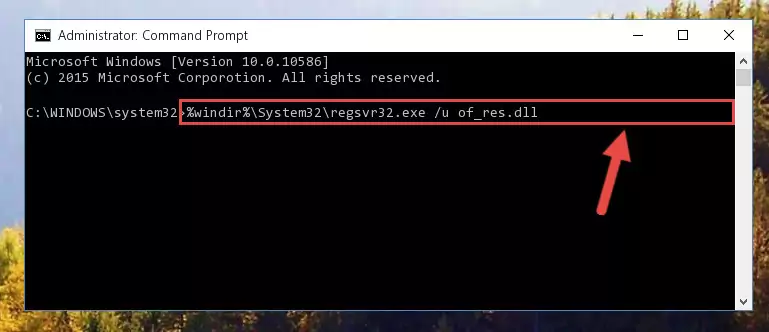
Step 1:Extracting the Of_res.dll file from the .zip file - Copy the "Of_res.dll" file and paste it into the "C:\Windows\System32" folder.
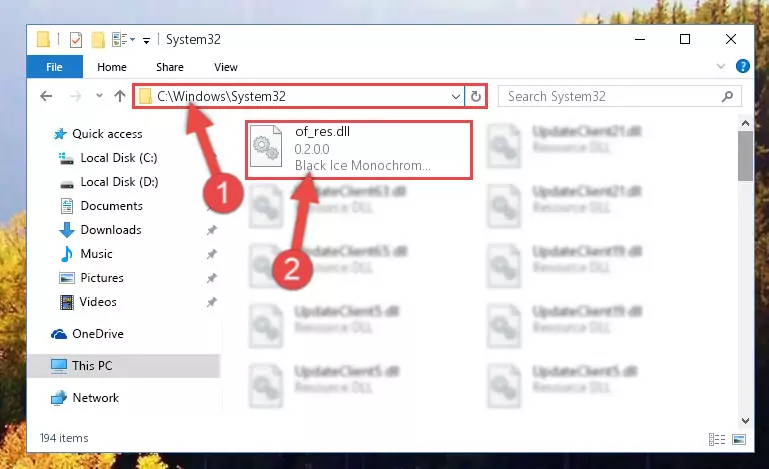
Step 2:Copying the Of_res.dll file into the Windows/System32 folder - If your operating system has a 64 Bit architecture, copy the "Of_res.dll" file and paste it also into the "C:\Windows\sysWOW64" folder.
NOTE! On 64 Bit systems, the dll file must be in both the "sysWOW64" folder as well as the "System32" folder. In other words, you must copy the "Of_res.dll" file into both folders.
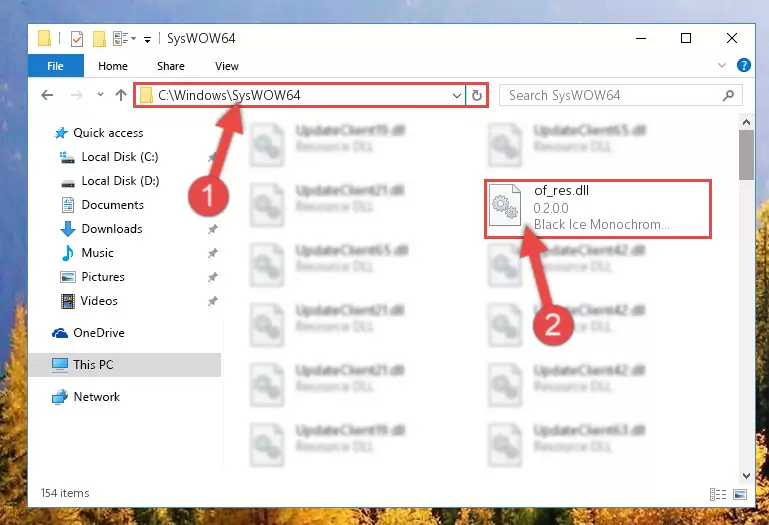
Step 3:Pasting the Of_res.dll file into the Windows/sysWOW64 folder - First, we must run the Windows Command Prompt as an administrator.
NOTE! We ran the Command Prompt on Windows 10. If you are using Windows 8.1, Windows 8, Windows 7, Windows Vista or Windows XP, you can use the same methods to run the Command Prompt as an administrator.
- Open the Start Menu and type in "cmd", but don't press Enter. Doing this, you will have run a search of your computer through the Start Menu. In other words, typing in "cmd" we did a search for the Command Prompt.
- When you see the "Command Prompt" option among the search results, push the "CTRL" + "SHIFT" + "ENTER " keys on your keyboard.
- A verification window will pop up asking, "Do you want to run the Command Prompt as with administrative permission?" Approve this action by saying, "Yes".

%windir%\System32\regsvr32.exe /u Of_res.dll
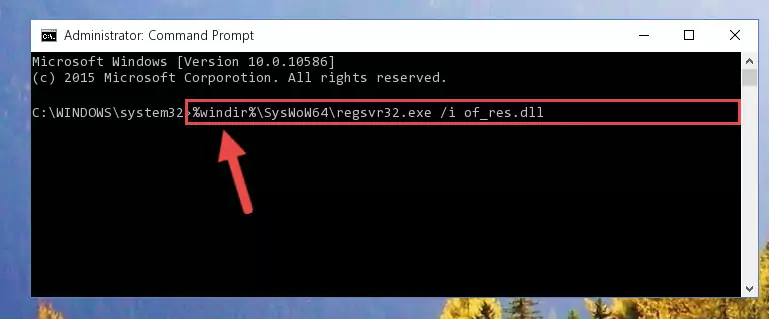
%windir%\SysWoW64\regsvr32.exe /u Of_res.dll
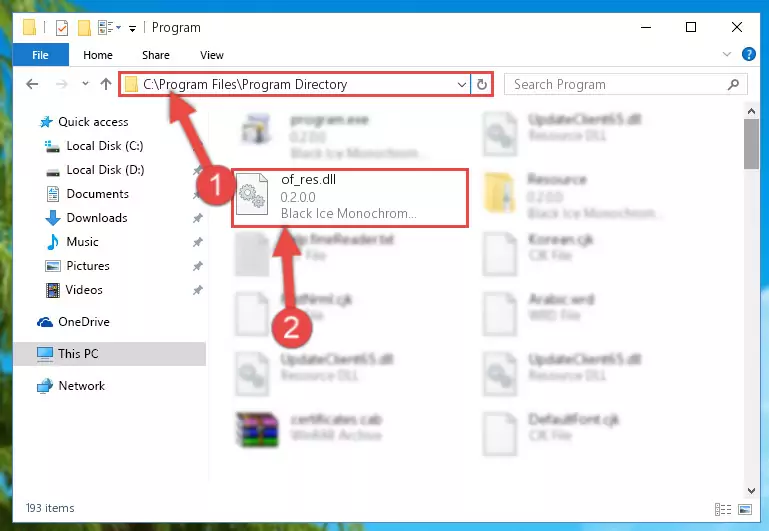
%windir%\System32\regsvr32.exe /i Of_res.dll
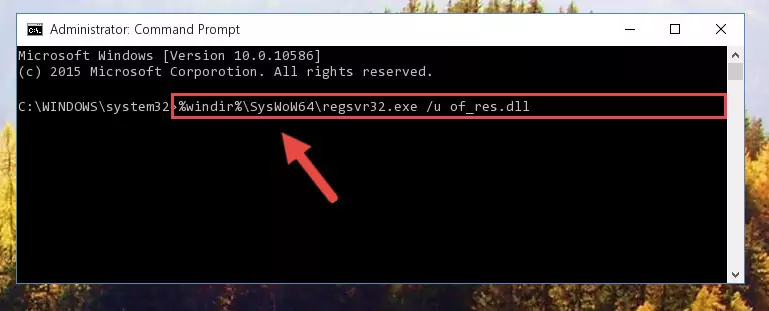
%windir%\SysWoW64\regsvr32.exe /i Of_res.dll
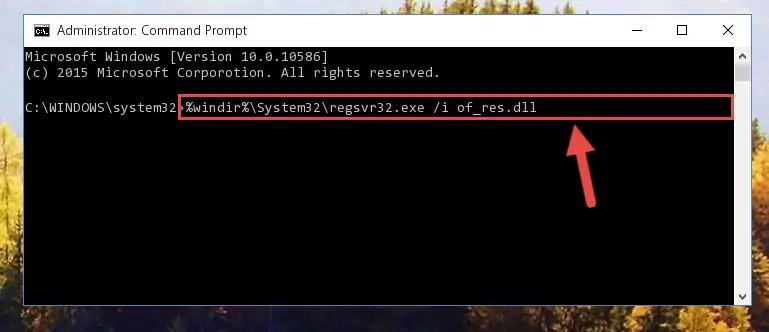
Method 2: Copying The Of_res.dll File Into The Software File Folder
- First, you need to find the file folder for the software you are receiving the "Of_res.dll not found", "Of_res.dll is missing" or other similar dll errors. In order to do this, right-click on the shortcut for the software and click the Properties option from the options that come up.

Step 1:Opening software properties - Open the software's file folder by clicking on the Open File Location button in the Properties window that comes up.

Step 2:Opening the software's file folder - Copy the Of_res.dll file into the folder we opened.
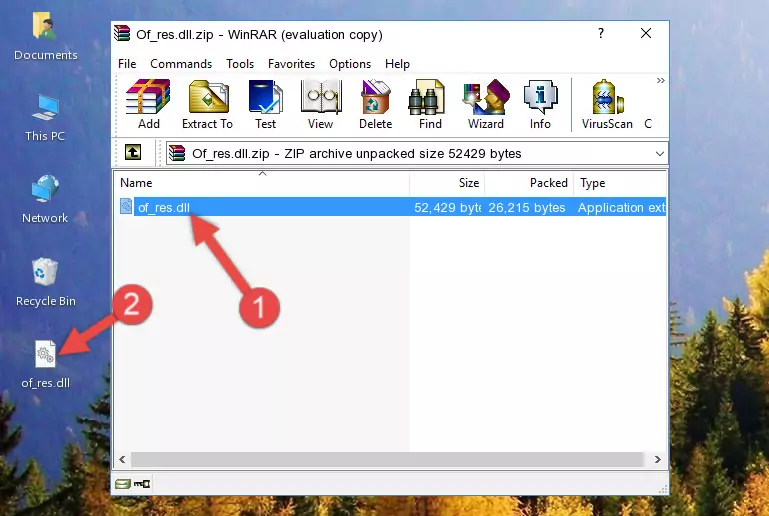
Step 3:Copying the Of_res.dll file into the file folder of the software. - The installation is complete. Run the software that is giving you the error. If the error is continuing, you may benefit from trying the 3rd Method as an alternative.
Method 3: Doing a Clean Install of the software That Is Giving the Of_res.dll Error
- Push the "Windows" + "R" keys at the same time to open the Run window. Type the command below into the Run window that opens up and hit Enter. This process will open the "Programs and Features" window.
appwiz.cpl

Step 1:Opening the Programs and Features window using the appwiz.cpl command - The Programs and Features screen will come up. You can see all the softwares installed on your computer in the list on this screen. Find the software giving you the dll error in the list and right-click it. Click the "Uninstall" item in the right-click menu that appears and begin the uninstall process.

Step 2:Starting the uninstall process for the software that is giving the error - A window will open up asking whether to confirm or deny the uninstall process for the software. Confirm the process and wait for the uninstall process to finish. Restart your computer after the software has been uninstalled from your computer.

Step 3:Confirming the removal of the software - 4. After restarting your computer, reinstall the software that was giving you the error.
- This process may help the dll problem you are experiencing. If you are continuing to get the same dll error, the problem is most likely with Windows. In order to fix dll problems relating to Windows, complete the 4th Method and 5th Method.
Method 4: Solving the Of_res.dll Error Using the Windows System File Checker
- First, we must run the Windows Command Prompt as an administrator.
NOTE! We ran the Command Prompt on Windows 10. If you are using Windows 8.1, Windows 8, Windows 7, Windows Vista or Windows XP, you can use the same methods to run the Command Prompt as an administrator.
- Open the Start Menu and type in "cmd", but don't press Enter. Doing this, you will have run a search of your computer through the Start Menu. In other words, typing in "cmd" we did a search for the Command Prompt.
- When you see the "Command Prompt" option among the search results, push the "CTRL" + "SHIFT" + "ENTER " keys on your keyboard.
- A verification window will pop up asking, "Do you want to run the Command Prompt as with administrative permission?" Approve this action by saying, "Yes".

sfc /scannow

Method 5: Fixing the Of_res.dll Errors by Manually Updating Windows
Most of the time, softwares have been programmed to use the most recent dll files. If your operating system is not updated, these files cannot be provided and dll errors appear. So, we will try to solve the dll errors by updating the operating system.
Since the methods to update Windows versions are different from each other, we found it appropriate to prepare a separate article for each Windows version. You can get our update article that relates to your operating system version by using the links below.
Guides to Manually Update the Windows Operating System
Common Of_res.dll Errors
It's possible that during the softwares' installation or while using them, the Of_res.dll file was damaged or deleted. You can generally see error messages listed below or similar ones in situations like this.
These errors we see are not unsolvable. If you've also received an error message like this, first you must download the Of_res.dll file by clicking the "Download" button in this page's top section. After downloading the file, you should install the file and complete the solution methods explained a little bit above on this page and mount it in Windows. If you do not have a hardware problem, one of the methods explained in this article will solve your problem.
- "Of_res.dll not found." error
- "The file Of_res.dll is missing." error
- "Of_res.dll access violation." error
- "Cannot register Of_res.dll." error
- "Cannot find Of_res.dll." error
- "This application failed to start because Of_res.dll was not found. Re-installing the application may fix this problem." error
