- Download Price:
- Free
- Dll Description:
- NVIDIA NVIDIA OEM Display DLL Version 332.21
- Versions:
- Size:
- 0.57 MB
- Operating Systems:
- Developers:
- Directory:
- O
- Downloads:
- 1258 times.
About Oemdspif.dll
Oemdspif.dll, is a dll file developed by Nvidia, ATI Technologies Inc..
The Oemdspif.dll file is 0.57 MB. The download links for this file are clean and no user has given any negative feedback. From the time it was offered for download, it has been downloaded 1258 times.
Table of Contents
- About Oemdspif.dll
- Operating Systems Compatible with the Oemdspif.dll File
- Other Versions of the Oemdspif.dll File
- Guide to Download Oemdspif.dll
- Methods for Solving Oemdspif.dll
- Method 1: Installing the Oemdspif.dll File to the Windows System Folder
- Method 2: Copying the Oemdspif.dll File to the Software File Folder
- Method 3: Doing a Clean Reinstall of the Software That Is Giving the Oemdspif.dll Error
- Method 4: Solving the Oemdspif.dll Error Using the Windows System File Checker
- Method 5: Fixing the Oemdspif.dll Error by Manually Updating Windows
- The Most Seen Oemdspif.dll Errors
- Dll Files Similar to the Oemdspif.dll File
Operating Systems Compatible with the Oemdspif.dll File
Other Versions of the Oemdspif.dll File
The latest version of the Oemdspif.dll file is 8.17.13.3221 version released for use on 2013-12-31. Before this, there were 1 versions released. All versions released up till now are listed below from newest to oldest
- 8.17.13.3221 - 32 Bit (x86) (2013-12-31) Download directly this version now
- 6.14.1.8 - 32 Bit (x86) Download directly this version now
Guide to Download Oemdspif.dll
- First, click the "Download" button with the green background (The button marked in the picture).

Step 1:Download the Oemdspif.dll file - After clicking the "Download" button at the top of the page, the "Downloading" page will open up and the download process will begin. Definitely do not close this page until the download begins. Our site will connect you to the closest DLL Downloader.com download server in order to offer you the fastest downloading performance. Connecting you to the server can take a few seconds.
Methods for Solving Oemdspif.dll
ATTENTION! Before starting the installation, the Oemdspif.dll file needs to be downloaded. If you have not downloaded it, download the file before continuing with the installation steps. If you don't know how to download it, you can immediately browse the dll download guide above.
Method 1: Installing the Oemdspif.dll File to the Windows System Folder
- The file you downloaded is a compressed file with the extension ".zip". This file cannot be installed. To be able to install it, first you need to extract the dll file from within it. So, first double-click the file with the ".zip" extension and open the file.
- You will see the file named "Oemdspif.dll" in the window that opens. This is the file you need to install. Click on the dll file with the left button of the mouse. By doing this, you select the file.
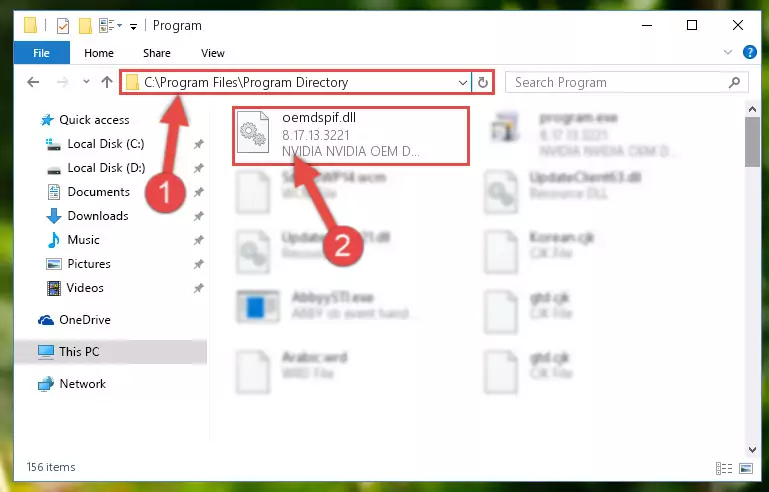
Step 2:Choosing the Oemdspif.dll file - Click on the "Extract To" button, which is marked in the picture. In order to do this, you will need the Winrar software. If you don't have the software, it can be found doing a quick search on the Internet and you can download it (The Winrar software is free).
- After clicking the "Extract to" button, a window where you can choose the location you want will open. Choose the "Desktop" location in this window and extract the dll file to the desktop by clicking the "Ok" button.
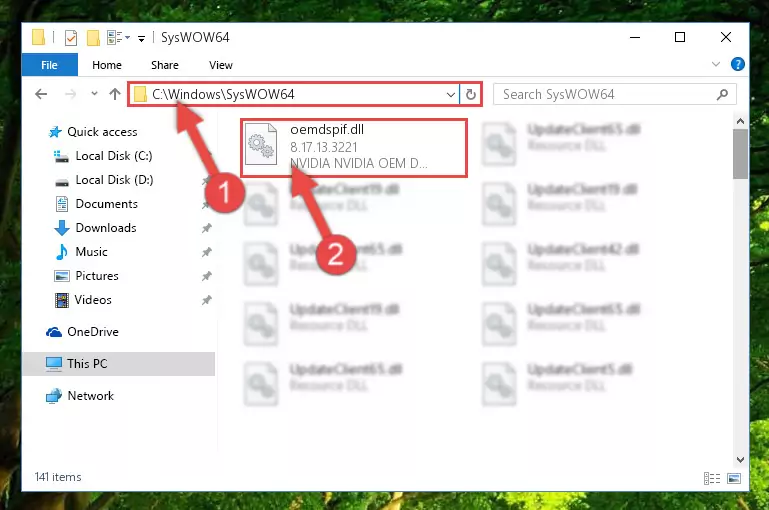
Step 3:Extracting the Oemdspif.dll file to the desktop - Copy the "Oemdspif.dll" file and paste it into the "C:\Windows\System32" folder.
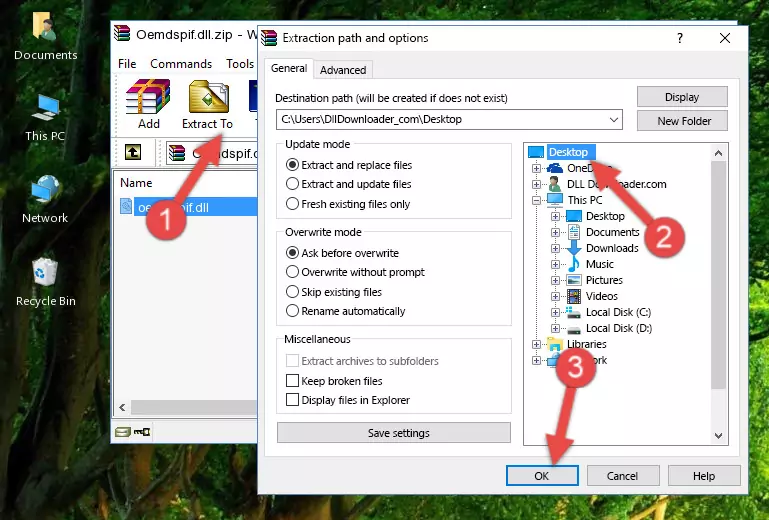
Step 3:Copying the Oemdspif.dll file into the Windows/System32 folder - If your system is 64 Bit, copy the "Oemdspif.dll" file and paste it into "C:\Windows\sysWOW64" folder.
NOTE! On 64 Bit systems, you must copy the dll file to both the "sysWOW64" and "System32" folders. In other words, both folders need the "Oemdspif.dll" file.
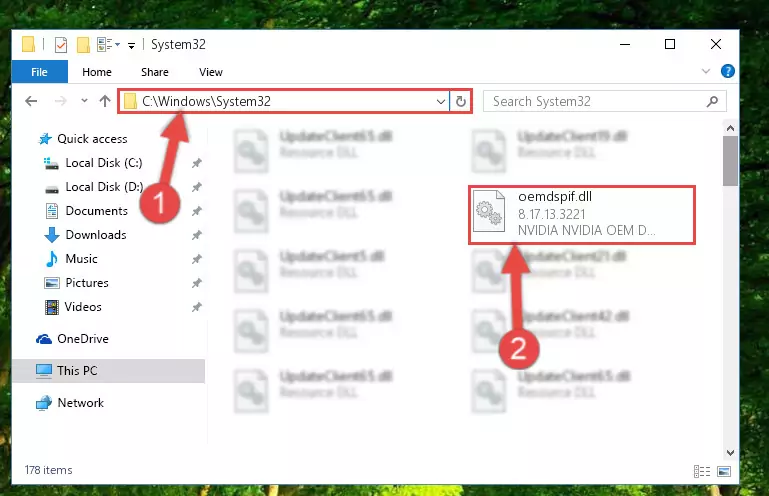
Step 4:Copying the Oemdspif.dll file to the Windows/sysWOW64 folder - First, we must run the Windows Command Prompt as an administrator.
NOTE! We ran the Command Prompt on Windows 10. If you are using Windows 8.1, Windows 8, Windows 7, Windows Vista or Windows XP, you can use the same methods to run the Command Prompt as an administrator.
- Open the Start Menu and type in "cmd", but don't press Enter. Doing this, you will have run a search of your computer through the Start Menu. In other words, typing in "cmd" we did a search for the Command Prompt.
- When you see the "Command Prompt" option among the search results, push the "CTRL" + "SHIFT" + "ENTER " keys on your keyboard.
- A verification window will pop up asking, "Do you want to run the Command Prompt as with administrative permission?" Approve this action by saying, "Yes".

%windir%\System32\regsvr32.exe /u Oemdspif.dll
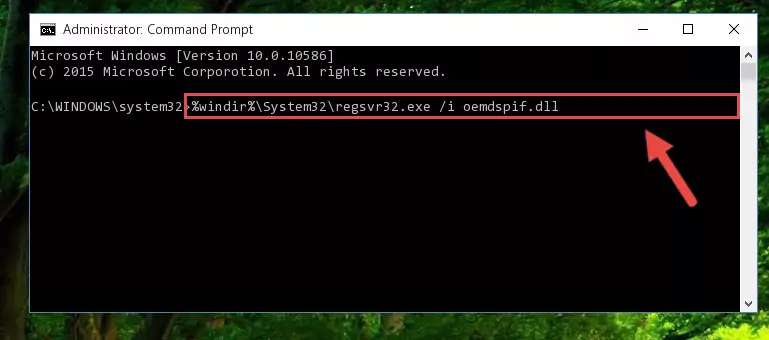
%windir%\SysWoW64\regsvr32.exe /u Oemdspif.dll
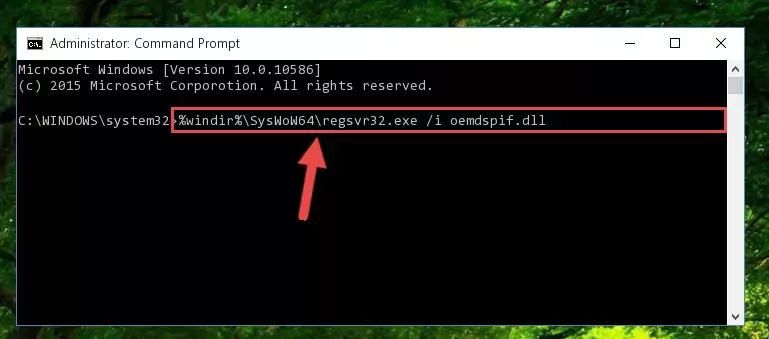
%windir%\System32\regsvr32.exe /i Oemdspif.dll
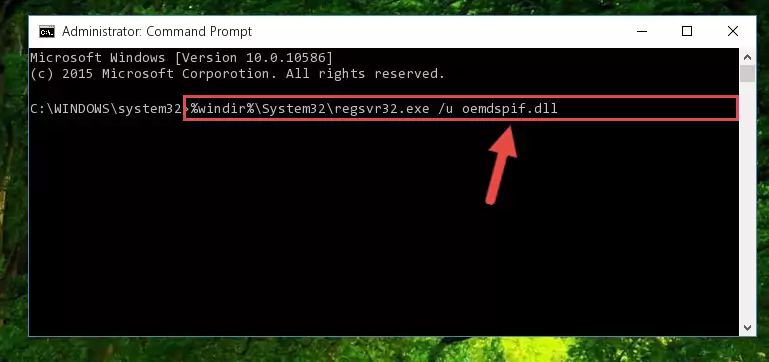
%windir%\SysWoW64\regsvr32.exe /i Oemdspif.dll
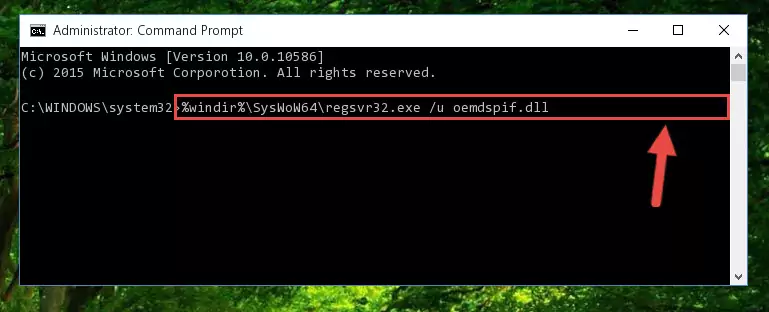
Method 2: Copying the Oemdspif.dll File to the Software File Folder
- First, you must find the installation folder of the software (the software giving the dll error) you are going to install the dll file to. In order to find this folder, "Right-Click > Properties" on the software's shortcut.

Step 1:Opening the software's shortcut properties window - Open the software file folder by clicking the Open File Location button in the "Properties" window that comes up.

Step 2:Finding the software's file folder - Copy the Oemdspif.dll file into this folder that opens.
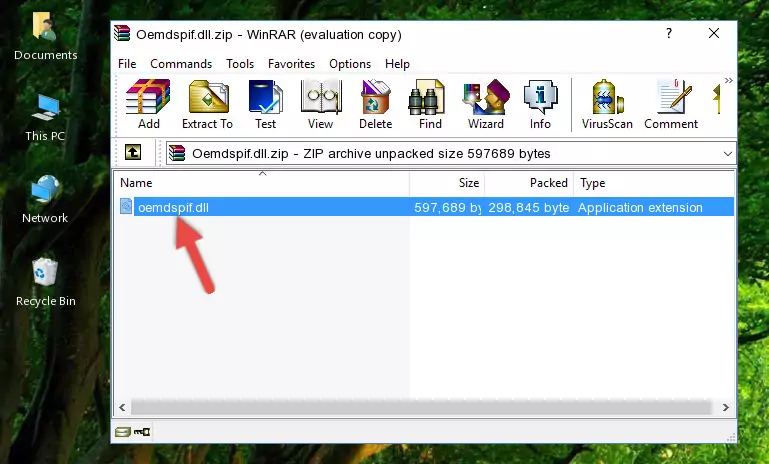
Step 3:Copying the Oemdspif.dll file into the software's file folder - This is all there is to the process. Now, try to run the software again. If the problem still is not solved, you can try the 3rd Method.
Method 3: Doing a Clean Reinstall of the Software That Is Giving the Oemdspif.dll Error
- Open the Run tool by pushing the "Windows" + "R" keys found on your keyboard. Type the command below into the "Open" field of the Run window that opens up and press Enter. This command will open the "Programs and Features" tool.
appwiz.cpl

Step 1:Opening the Programs and Features tool with the appwiz.cpl command - The Programs and Features screen will come up. You can see all the softwares installed on your computer in the list on this screen. Find the software giving you the dll error in the list and right-click it. Click the "Uninstall" item in the right-click menu that appears and begin the uninstall process.

Step 2:Starting the uninstall process for the software that is giving the error - A window will open up asking whether to confirm or deny the uninstall process for the software. Confirm the process and wait for the uninstall process to finish. Restart your computer after the software has been uninstalled from your computer.

Step 3:Confirming the removal of the software - After restarting your computer, reinstall the software that was giving the error.
- This process may help the dll problem you are experiencing. If you are continuing to get the same dll error, the problem is most likely with Windows. In order to fix dll problems relating to Windows, complete the 4th Method and 5th Method.
Method 4: Solving the Oemdspif.dll Error Using the Windows System File Checker
- First, we must run the Windows Command Prompt as an administrator.
NOTE! We ran the Command Prompt on Windows 10. If you are using Windows 8.1, Windows 8, Windows 7, Windows Vista or Windows XP, you can use the same methods to run the Command Prompt as an administrator.
- Open the Start Menu and type in "cmd", but don't press Enter. Doing this, you will have run a search of your computer through the Start Menu. In other words, typing in "cmd" we did a search for the Command Prompt.
- When you see the "Command Prompt" option among the search results, push the "CTRL" + "SHIFT" + "ENTER " keys on your keyboard.
- A verification window will pop up asking, "Do you want to run the Command Prompt as with administrative permission?" Approve this action by saying, "Yes".

sfc /scannow

Method 5: Fixing the Oemdspif.dll Error by Manually Updating Windows
Some softwares require updated dll files from the operating system. If your operating system is not updated, this requirement is not met and you will receive dll errors. Because of this, updating your operating system may solve the dll errors you are experiencing.
Most of the time, operating systems are automatically updated. However, in some situations, the automatic updates may not work. For situations like this, you may need to check for updates manually.
For every Windows version, the process of manually checking for updates is different. Because of this, we prepared a special guide for each Windows version. You can get our guides to manually check for updates based on the Windows version you use through the links below.
Guides to Manually Update for All Windows Versions
The Most Seen Oemdspif.dll Errors
When the Oemdspif.dll file is damaged or missing, the softwares that use this dll file will give an error. Not only external softwares, but also basic Windows softwares and tools use dll files. Because of this, when you try to use basic Windows softwares and tools (For example, when you open Internet Explorer or Windows Media Player), you may come across errors. We have listed the most common Oemdspif.dll errors below.
You will get rid of the errors listed below when you download the Oemdspif.dll file from DLL Downloader.com and follow the steps we explained above.
- "Oemdspif.dll not found." error
- "The file Oemdspif.dll is missing." error
- "Oemdspif.dll access violation." error
- "Cannot register Oemdspif.dll." error
- "Cannot find Oemdspif.dll." error
- "This application failed to start because Oemdspif.dll was not found. Re-installing the application may fix this problem." error
