- Download Price:
- Free
- Dll Description:
- ODZip Module
- Versions:
- Size:
- 0.25 MB
- Operating Systems:
- Developers:
- Directory:
- O
- Downloads:
- 964 times.
About Odzip.dll
The Odzip.dll library is a dynamic link library developed by Satori & Associates. This library includes important functions that may be needed by programs, games or other basic Windows tools.
The Odzip.dll library is 0.25 MB. The download links for this library are clean and no user has given any negative feedback. From the time it was offered for download, it has been downloaded 964 times.
Table of Contents
- About Odzip.dll
- Operating Systems Compatible with the Odzip.dll Library
- All Versions of the Odzip.dll Library
- How to Download Odzip.dll
- How to Fix Odzip.dll Errors?
- Method 1: Copying the Odzip.dll Library to the Windows System Directory
- Method 2: Copying the Odzip.dll Library to the Program Installation Directory
- Method 3: Doing a Clean Install of the program That Is Giving the Odzip.dll Error
- Method 4: Fixing the Odzip.dll Error Using the Windows System File Checker
- Method 5: Getting Rid of Odzip.dll Errors by Updating the Windows Operating System
- Most Seen Odzip.dll Errors
- Dynamic Link Libraries Similar to Odzip.dll
Operating Systems Compatible with the Odzip.dll Library
All Versions of the Odzip.dll Library
The last version of the Odzip.dll library is the 1.0.13.0 version released on 2003-11-30. There have been 1 versions previously released. All versions of the Dynamic link library are listed below from newest to oldest.
- 1.0.13.0 - 32 Bit (x86) (2003-11-30) Download directly this version
- 1.0.13.0 - 32 Bit (x86) Download directly this version
How to Download Odzip.dll
- First, click the "Download" button with the green background (The button marked in the picture).

Step 1:Download the Odzip.dll library - When you click the "Download" button, the "Downloading" window will open. Don't close this window until the download process begins. The download process will begin in a few seconds based on your Internet speed and computer.
How to Fix Odzip.dll Errors?
ATTENTION! Before continuing on to install the Odzip.dll library, you need to download the library. If you have not downloaded it yet, download it before continuing on to the installation steps. If you are having a problem while downloading the library, you can browse the download guide a few lines above.
Method 1: Copying the Odzip.dll Library to the Windows System Directory
- The file you are going to download is a compressed file with the ".zip" extension. You cannot directly install the ".zip" file. First, you need to extract the dynamic link library from inside it. So, double-click the file with the ".zip" extension that you downloaded and open the file.
- You will see the library named "Odzip.dll" in the window that opens up. This is the library we are going to install. Click the library once with the left mouse button. By doing this you will have chosen the library.
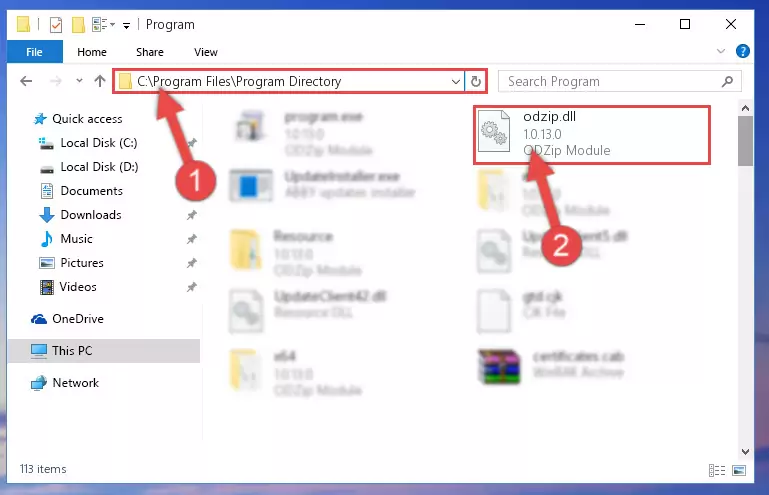
Step 2:Choosing the Odzip.dll library - Click the "Extract To" symbol marked in the picture. To extract the dynamic link library, it will want you to choose the desired location. Choose the "Desktop" location and click "OK" to extract the library to the desktop. In order to do this, you need to use the Winrar program. If you do not have this program, you can find and download it through a quick search on the Internet.
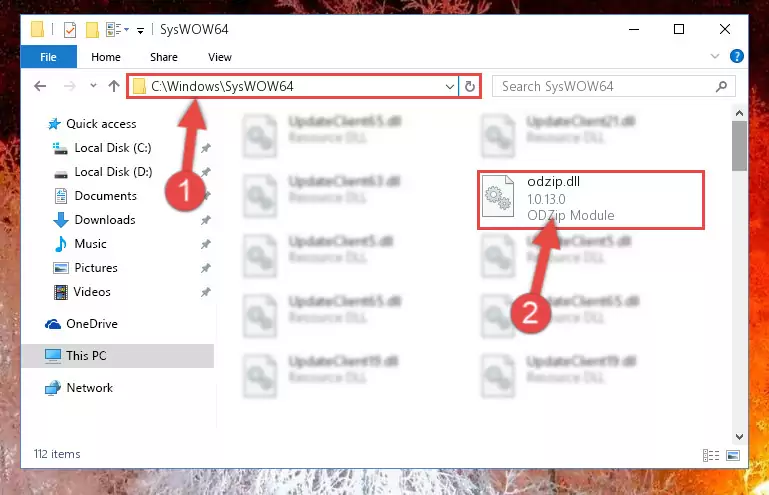
Step 3:Extracting the Odzip.dll library to the desktop - Copy the "Odzip.dll" library and paste it into the "C:\Windows\System32" directory.
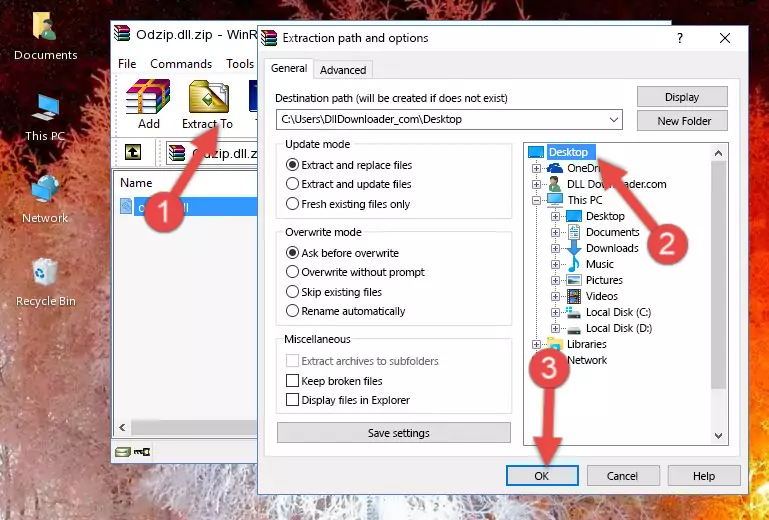
Step 4:Copying the Odzip.dll library into the Windows/System32 directory - If you are using a 64 Bit operating system, copy the "Odzip.dll" library and paste it into the "C:\Windows\sysWOW64" as well.
NOTE! On Windows operating systems with 64 Bit architecture, the dynamic link library must be in both the "sysWOW64" directory as well as the "System32" directory. In other words, you must copy the "Odzip.dll" library into both directories.
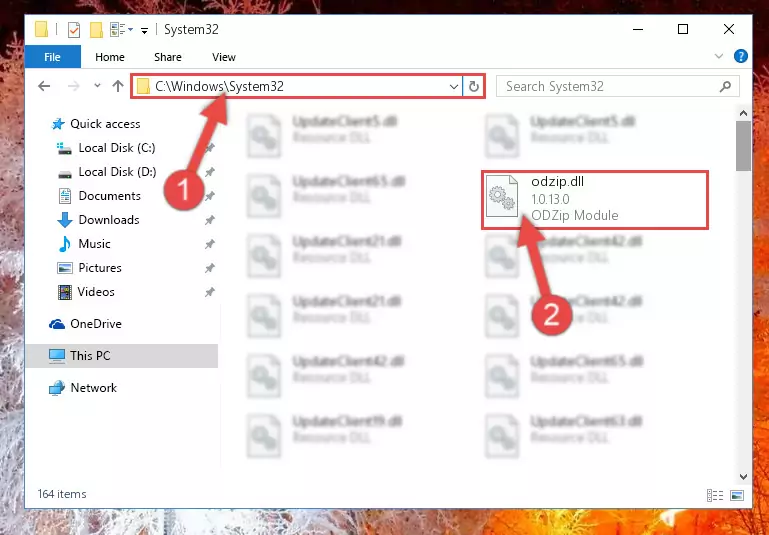
Step 5:Pasting the Odzip.dll library into the Windows/sysWOW64 directory - First, we must run the Windows Command Prompt as an administrator.
NOTE! We ran the Command Prompt on Windows 10. If you are using Windows 8.1, Windows 8, Windows 7, Windows Vista or Windows XP, you can use the same methods to run the Command Prompt as an administrator.
- Open the Start Menu and type in "cmd", but don't press Enter. Doing this, you will have run a search of your computer through the Start Menu. In other words, typing in "cmd" we did a search for the Command Prompt.
- When you see the "Command Prompt" option among the search results, push the "CTRL" + "SHIFT" + "ENTER " keys on your keyboard.
- A verification window will pop up asking, "Do you want to run the Command Prompt as with administrative permission?" Approve this action by saying, "Yes".

%windir%\System32\regsvr32.exe /u Odzip.dll
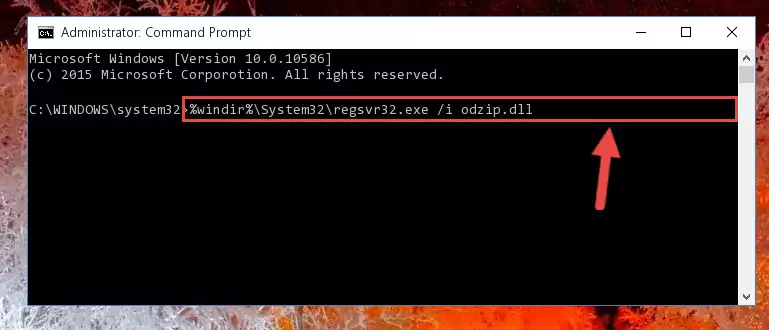
%windir%\SysWoW64\regsvr32.exe /u Odzip.dll
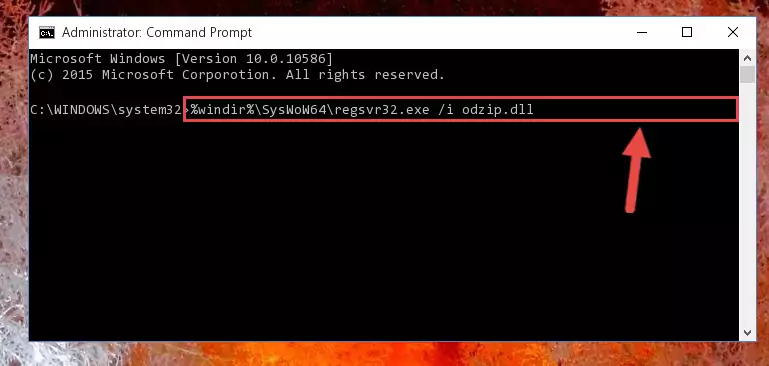
%windir%\System32\regsvr32.exe /i Odzip.dll
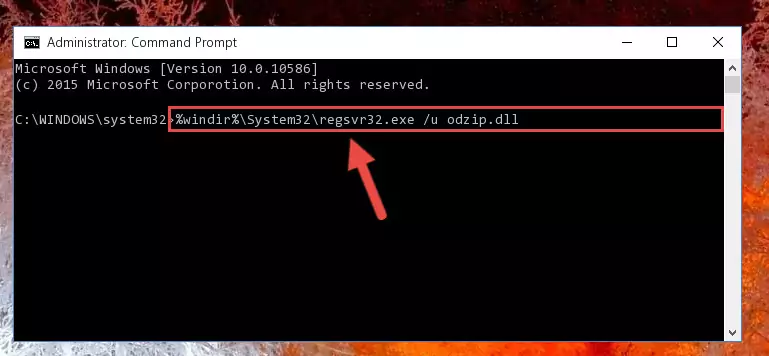
%windir%\SysWoW64\regsvr32.exe /i Odzip.dll
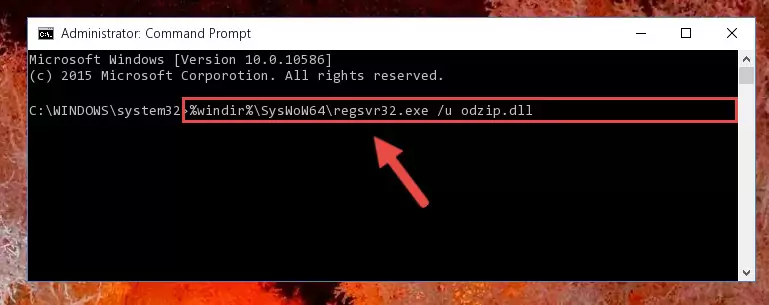
Method 2: Copying the Odzip.dll Library to the Program Installation Directory
- First, you need to find the installation directory for the program you are receiving the "Odzip.dll not found", "Odzip.dll is missing" or other similar dll errors. In order to do this, right-click on the shortcut for the program and click the Properties option from the options that come up.

Step 1:Opening program properties - Open the program's installation directory by clicking on the Open File Location button in the Properties window that comes up.

Step 2:Opening the program's installation directory - Copy the Odzip.dll library.
- Paste the dynamic link library you copied into the program's installation directory that we just opened.
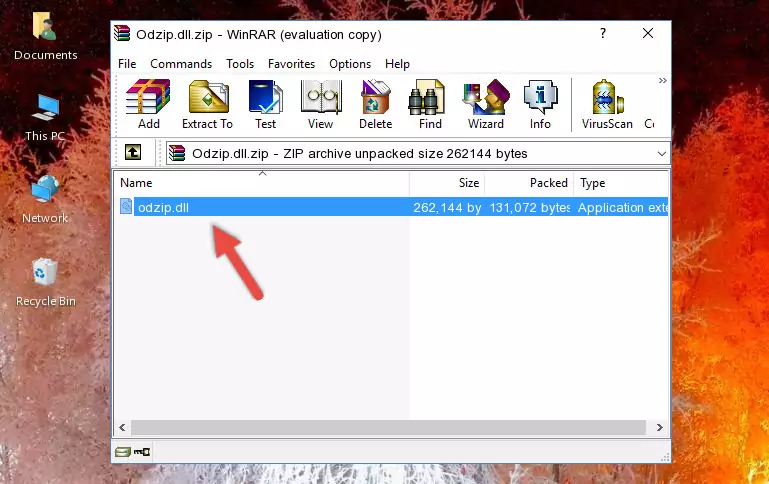
Step 3:Pasting the Odzip.dll library into the program's installation directory - When the dynamic link library is moved to the program installation directory, it means that the process is completed. Check to see if the issue was fixed by running the program giving the error message again. If you are still receiving the error message, you can complete the 3rd Method as an alternative.
Method 3: Doing a Clean Install of the program That Is Giving the Odzip.dll Error
- Push the "Windows" + "R" keys at the same time to open the Run window. Type the command below into the Run window that opens up and hit Enter. This process will open the "Programs and Features" window.
appwiz.cpl

Step 1:Opening the Programs and Features window using the appwiz.cpl command - The Programs and Features screen will come up. You can see all the programs installed on your computer in the list on this screen. Find the program giving you the dll error in the list and right-click it. Click the "Uninstall" item in the right-click menu that appears and begin the uninstall process.

Step 2:Starting the uninstall process for the program that is giving the error - A window will open up asking whether to confirm or deny the uninstall process for the program. Confirm the process and wait for the uninstall process to finish. Restart your computer after the program has been uninstalled from your computer.

Step 3:Confirming the removal of the program - After restarting your computer, reinstall the program that was giving the error.
- You may be able to fix the dll error you are experiencing by using this method. If the error messages are continuing despite all these processes, we may have a issue deriving from Windows. To fix dll errors deriving from Windows, you need to complete the 4th Method and the 5th Method in the list.
Method 4: Fixing the Odzip.dll Error Using the Windows System File Checker
- First, we must run the Windows Command Prompt as an administrator.
NOTE! We ran the Command Prompt on Windows 10. If you are using Windows 8.1, Windows 8, Windows 7, Windows Vista or Windows XP, you can use the same methods to run the Command Prompt as an administrator.
- Open the Start Menu and type in "cmd", but don't press Enter. Doing this, you will have run a search of your computer through the Start Menu. In other words, typing in "cmd" we did a search for the Command Prompt.
- When you see the "Command Prompt" option among the search results, push the "CTRL" + "SHIFT" + "ENTER " keys on your keyboard.
- A verification window will pop up asking, "Do you want to run the Command Prompt as with administrative permission?" Approve this action by saying, "Yes".

sfc /scannow

Method 5: Getting Rid of Odzip.dll Errors by Updating the Windows Operating System
Most of the time, programs have been programmed to use the most recent dynamic link libraries. If your operating system is not updated, these files cannot be provided and dll errors appear. So, we will try to fix the dll errors by updating the operating system.
Since the methods to update Windows versions are different from each other, we found it appropriate to prepare a separate article for each Windows version. You can get our update article that relates to your operating system version by using the links below.
Guides to Manually Update for All Windows Versions
Most Seen Odzip.dll Errors
The Odzip.dll library being damaged or for any reason being deleted can cause programs or Windows system tools (Windows Media Player, Paint, etc.) that use this library to produce an error. Below you can find a list of errors that can be received when the Odzip.dll library is missing.
If you have come across one of these errors, you can download the Odzip.dll library by clicking on the "Download" button on the top-left of this page. We explained to you how to use the library you'll download in the above sections of this writing. You can see the suggestions we gave on how to solve your problem by scrolling up on the page.
- "Odzip.dll not found." error
- "The file Odzip.dll is missing." error
- "Odzip.dll access violation." error
- "Cannot register Odzip.dll." error
- "Cannot find Odzip.dll." error
- "This application failed to start because Odzip.dll was not found. Re-installing the application may fix this problem." error
