- Download Price:
- Free
- Dll Description:
- Microsoft (R) eMbedded Visual C++ Debugger Package
- Versions:
- Size:
- 0.62 MB
- Operating Systems:
- Directory:
- O
- Downloads:
- 594 times.
What is Odmip2.dll? What Does It Do?
The Odmip2.dll library is 0.62 MB. The download links for this library are clean and no user has given any negative feedback. From the time it was offered for download, it has been downloaded 594 times.
Table of Contents
- What is Odmip2.dll? What Does It Do?
- Operating Systems Compatible with the Odmip2.dll Library
- All Versions of the Odmip2.dll Library
- Steps to Download the Odmip2.dll Library
- How to Fix Odmip2.dll Errors?
- Method 1: Copying the Odmip2.dll Library to the Windows System Directory
- Method 2: Copying the Odmip2.dll Library to the Program Installation Directory
- Method 3: Doing a Clean Reinstall of the Program That Is Giving the Odmip2.dll Error
- Method 4: Fixing the Odmip2.dll error with the Windows System File Checker
- Method 5: Fixing the Odmip2.dll Errors by Manually Updating Windows
- Common Odmip2.dll Errors
- Dynamic Link Libraries Related to Odmip2.dll
Operating Systems Compatible with the Odmip2.dll Library
All Versions of the Odmip2.dll Library
The last version of the Odmip2.dll library is the 4.0.714.0 version. Outside of this version, there is no other version released
- 4.0.714.0 - 32 Bit (x86) Download directly this version
Steps to Download the Odmip2.dll Library
- First, click the "Download" button with the green background (The button marked in the picture).

Step 1:Download the Odmip2.dll library - "After clicking the Download" button, wait for the download process to begin in the "Downloading" page that opens up. Depending on your Internet speed, the download process will begin in approximately 4 -5 seconds.
How to Fix Odmip2.dll Errors?
ATTENTION! In order to install the Odmip2.dll library, you must first download it. If you haven't downloaded it, before continuing on with the installation, download the library. If you don't know how to download it, all you need to do is look at the dll download guide found on the top line.
Method 1: Copying the Odmip2.dll Library to the Windows System Directory
- The file you are going to download is a compressed file with the ".zip" extension. You cannot directly install the ".zip" file. First, you need to extract the dynamic link library from inside it. So, double-click the file with the ".zip" extension that you downloaded and open the file.
- You will see the library named "Odmip2.dll" in the window that opens up. This is the library we are going to install. Click the library once with the left mouse button. By doing this you will have chosen the library.
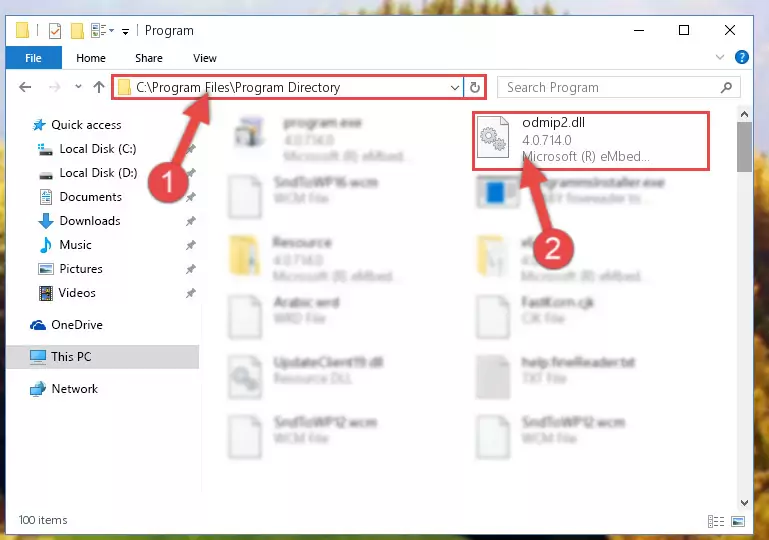
Step 2:Choosing the Odmip2.dll library - Click the "Extract To" symbol marked in the picture. To extract the dynamic link library, it will want you to choose the desired location. Choose the "Desktop" location and click "OK" to extract the library to the desktop. In order to do this, you need to use the Winrar program. If you do not have this program, you can find and download it through a quick search on the Internet.
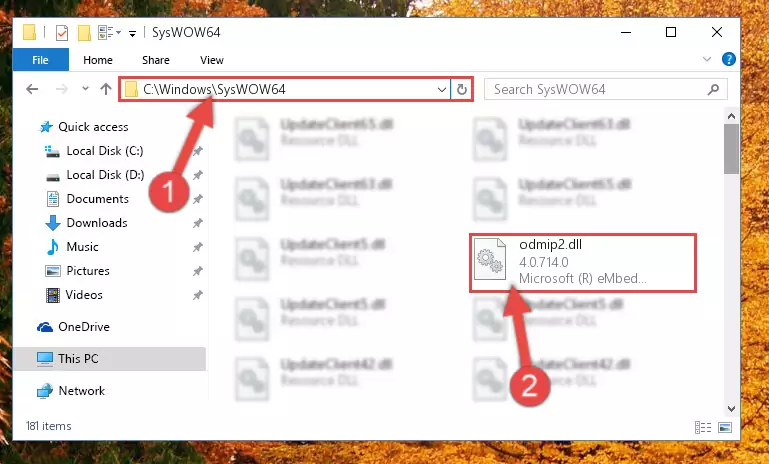
Step 3:Extracting the Odmip2.dll library to the desktop - Copy the "Odmip2.dll" library and paste it into the "C:\Windows\System32" directory.
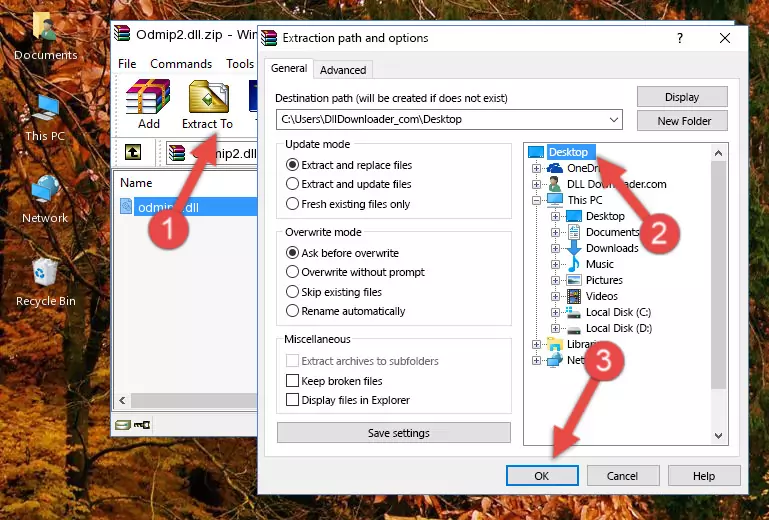
Step 4:Copying the Odmip2.dll library into the Windows/System32 directory - If your operating system has a 64 Bit architecture, copy the "Odmip2.dll" library and paste it also into the "C:\Windows\sysWOW64" directory.
NOTE! On 64 Bit systems, the dynamic link library must be in both the "sysWOW64" directory as well as the "System32" directory. In other words, you must copy the "Odmip2.dll" library into both directories.
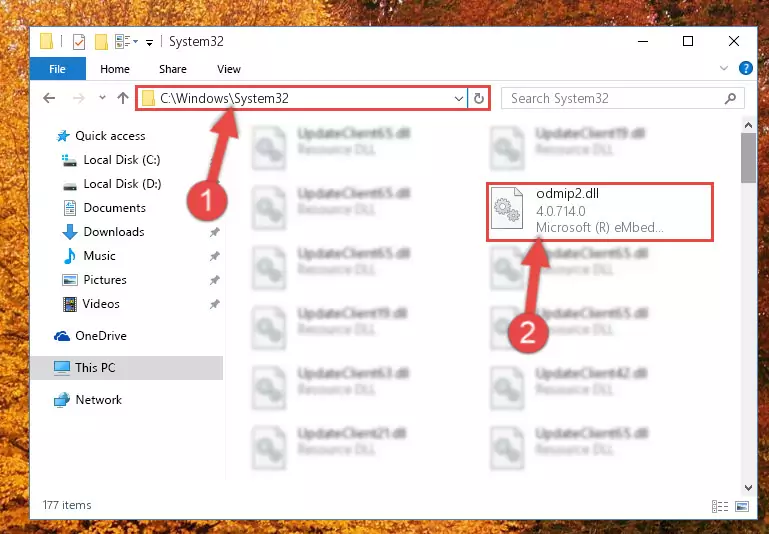
Step 5:Pasting the Odmip2.dll library into the Windows/sysWOW64 directory - In order to complete this step, you must run the Command Prompt as administrator. In order to do this, all you have to do is follow the steps below.
NOTE! We ran the Command Prompt using Windows 10. If you are using Windows 8.1, Windows 8, Windows 7, Windows Vista or Windows XP, you can use the same method to run the Command Prompt as administrator.
- Open the Start Menu and before clicking anywhere, type "cmd" on your keyboard. This process will enable you to run a search through the Start Menu. We also typed in "cmd" to bring up the Command Prompt.
- Right-click the "Command Prompt" search result that comes up and click the Run as administrator" option.

Step 6:Running the Command Prompt as administrator - Paste the command below into the Command Line window that opens and hit the Enter key on your keyboard. This command will delete the Odmip2.dll library's damaged registry (It will not delete the file you pasted into the System32 directory, but will delete the registry in Regedit. The file you pasted in the System32 directory will not be damaged in any way).
%windir%\System32\regsvr32.exe /u Odmip2.dll
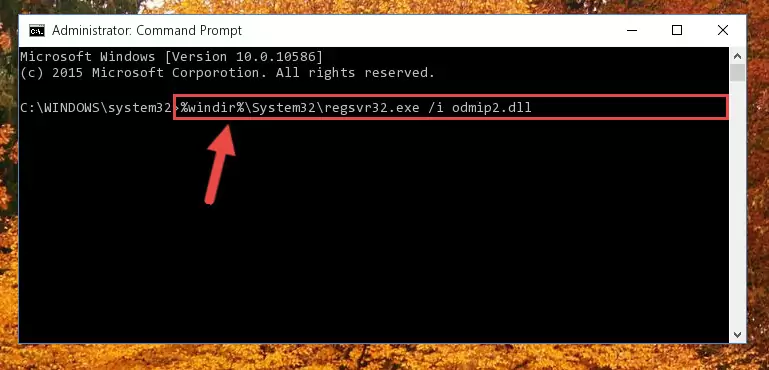
Step 7:Uninstalling the Odmip2.dll library from the system registry - If you are using a 64 Bit operating system, after doing the commands above, you also need to run the command below. With this command, we will also delete the Odmip2.dll library's damaged registry for 64 Bit (The deleting process will be only for the registries in Regedit. In other words, the dll file you pasted into the SysWoW64 folder will not be damaged at all).
%windir%\SysWoW64\regsvr32.exe /u Odmip2.dll

Step 8:Uninstalling the damaged Odmip2.dll library's registry from the system (for 64 Bit) - You must create a new registry for the dynamic link library that you deleted from the registry editor. In order to do this, copy the command below and paste it into the Command Line and hit Enter.
%windir%\System32\regsvr32.exe /i Odmip2.dll
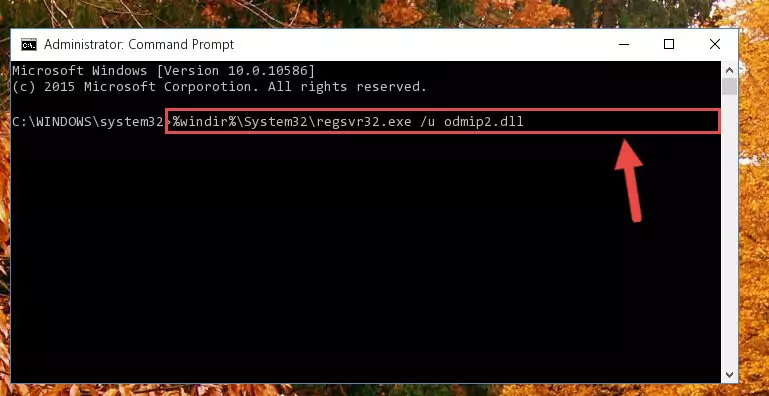
Step 9:Creating a new registry for the Odmip2.dll library - Windows 64 Bit users must run the command below after running the previous command. With this command, we will create a clean and good registry for the Odmip2.dll library we deleted.
%windir%\SysWoW64\regsvr32.exe /i Odmip2.dll
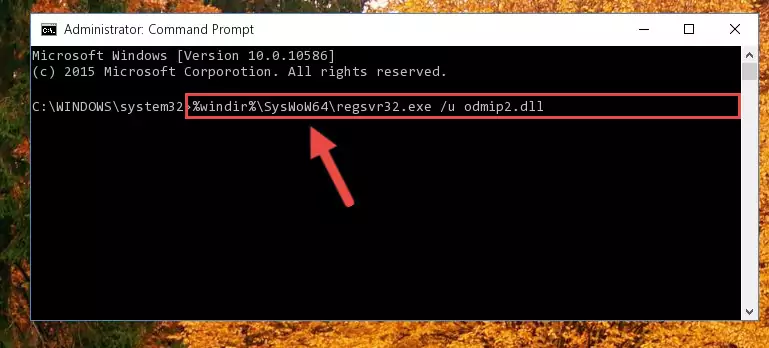
Step 10:Creating a clean and good registry for the Odmip2.dll library (64 Bit için) - If you did the processes in full, the installation should have finished successfully. If you received an error from the command line, you don't need to be anxious. Even if the Odmip2.dll library was installed successfully, you can still receive error messages like these due to some incompatibilities. In order to test whether your dll issue was fixed or not, try running the program giving the error message again. If the error is continuing, try the 2nd Method to fix this issue.
Method 2: Copying the Odmip2.dll Library to the Program Installation Directory
- In order to install the dynamic link library, you need to find the installation directory for the program that was giving you errors such as "Odmip2.dll is missing", "Odmip2.dll not found" or similar error messages. In order to do that, Right-click the program's shortcut and click the Properties item in the right-click menu that appears.

Step 1:Opening the program shortcut properties window - Click on the Open File Location button that is found in the Properties window that opens up and choose the folder where the application is installed.

Step 2:Opening the installation directory of the program - Copy the Odmip2.dll library into the directory we opened.
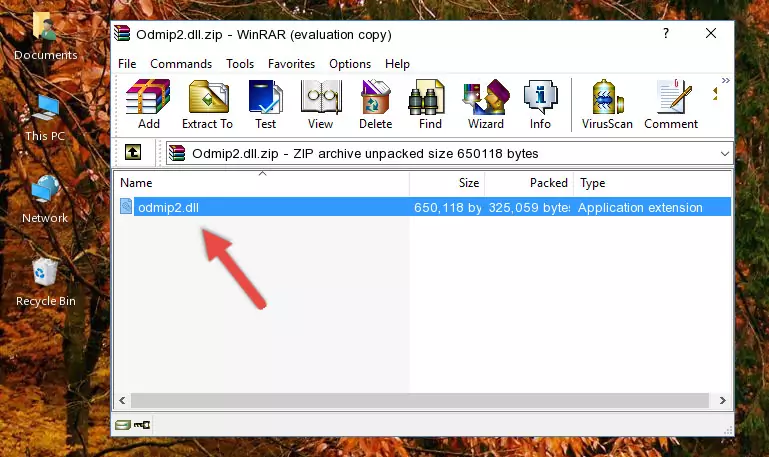
Step 3:Copying the Odmip2.dll library into the installation directory of the program. - The installation is complete. Run the program that is giving you the error. If the error is continuing, you may benefit from trying the 3rd Method as an alternative.
Method 3: Doing a Clean Reinstall of the Program That Is Giving the Odmip2.dll Error
- Open the Run window by pressing the "Windows" + "R" keys on your keyboard at the same time. Type in the command below into the Run window and push Enter to run it. This command will open the "Programs and Features" window.
appwiz.cpl

Step 1:Opening the Programs and Features window using the appwiz.cpl command - The Programs and Features window will open up. Find the program that is giving you the dll error in this window that lists all the programs on your computer and "Right-Click > Uninstall" on this program.

Step 2:Uninstalling the program that is giving you the error message from your computer. - Uninstall the program from your computer by following the steps that come up and restart your computer.

Step 3:Following the confirmation and steps of the program uninstall process - After restarting your computer, reinstall the program.
- You can fix the error you are expericing with this method. If the dll error is continuing in spite of the solution methods you are using, the source of the problem is the Windows operating system. In order to fix dll errors in Windows you will need to complete the 4th Method and the 5th Method in the list.
Method 4: Fixing the Odmip2.dll error with the Windows System File Checker
- In order to complete this step, you must run the Command Prompt as administrator. In order to do this, all you have to do is follow the steps below.
NOTE! We ran the Command Prompt using Windows 10. If you are using Windows 8.1, Windows 8, Windows 7, Windows Vista or Windows XP, you can use the same method to run the Command Prompt as administrator.
- Open the Start Menu and before clicking anywhere, type "cmd" on your keyboard. This process will enable you to run a search through the Start Menu. We also typed in "cmd" to bring up the Command Prompt.
- Right-click the "Command Prompt" search result that comes up and click the Run as administrator" option.

Step 1:Running the Command Prompt as administrator - Paste the command below into the Command Line that opens up and hit the Enter key.
sfc /scannow

Step 2:Scanning and fixing system errors with the sfc /scannow command - This process can take some time. You can follow its progress from the screen. Wait for it to finish and after it is finished try to run the program that was giving the dll error again.
Method 5: Fixing the Odmip2.dll Errors by Manually Updating Windows
Some programs require updated dynamic link libraries from the operating system. If your operating system is not updated, this requirement is not met and you will receive dll errors. Because of this, updating your operating system may solve the dll errors you are experiencing.
Most of the time, operating systems are automatically updated. However, in some situations, the automatic updates may not work. For situations like this, you may need to check for updates manually.
For every Windows version, the process of manually checking for updates is different. Because of this, we prepared a special guide for each Windows version. You can get our guides to manually check for updates based on the Windows version you use through the links below.
Windows Update Guides
Common Odmip2.dll Errors
If the Odmip2.dll library is missing or the program using this library has not been installed correctly, you can get errors related to the Odmip2.dll library. Dynamic link libraries being missing can sometimes cause basic Windows programs to also give errors. You can even receive an error when Windows is loading. You can find the error messages that are caused by the Odmip2.dll library.
If you don't know how to install the Odmip2.dll library you will download from our site, you can browse the methods above. Above we explained all the processes you can do to fix the dll error you are receiving. If the error is continuing after you have completed all these methods, please use the comment form at the bottom of the page to contact us. Our editor will respond to your comment shortly.
- "Odmip2.dll not found." error
- "The file Odmip2.dll is missing." error
- "Odmip2.dll access violation." error
- "Cannot register Odmip2.dll." error
- "Cannot find Odmip2.dll." error
- "This application failed to start because Odmip2.dll was not found. Re-installing the application may fix this problem." error
