- Download Price:
- Free
- Dll Description:
- ODBC (3.0) driver for Excel
- Versions:
- Size:
- 0.01 MB
- Operating Systems:
- Directory:
- O
- Downloads:
- 4691 times.
Odexl32.dll Explanation
The Odexl32.dll library is 0.01 MB. The download links have been checked and there are no problems. You can download it without a problem. Currently, it has been downloaded 4691 times.
Table of Contents
- Odexl32.dll Explanation
- Operating Systems That Can Use the Odexl32.dll Library
- Other Versions of the Odexl32.dll Library
- Steps to Download the Odexl32.dll Library
- Methods to Fix the Odexl32.dll Errors
- Method 1: Fixing the DLL Error by Copying the Odexl32.dll Library to the Windows System Directory
- Method 2: Copying the Odexl32.dll Library to the Program Installation Directory
- Method 3: Doing a Clean Install of the program That Is Giving the Odexl32.dll Error
- Method 4: Fixing the Odexl32.dll error with the Windows System File Checker
- Method 5: Getting Rid of Odexl32.dll Errors by Updating the Windows Operating System
- Common Odexl32.dll Errors
- Dynamic Link Libraries Related to Odexl32.dll
Operating Systems That Can Use the Odexl32.dll Library
Other Versions of the Odexl32.dll Library
The newest version of the Odexl32.dll library is the 6.3.9600.16384 version. There have been 8 versions released before this version. All versions of the Dynamic link library have been listed below from most recent to oldest.
- 6.3.9600.16384 - 32 Bit (x86) Download this version
- 6.2.9200.16384 - 32 Bit (x86) Download this version
- 6.1.7600.16385 - 32 Bit (x86) Download this version
- 6.0.6000.16386 - 32 Bit (x86) Download this version
- 4.00.6304.0 - 32 Bit (x86) (2012-06-30) Download this version
- 6.1.7100.0 - 32 Bit (x86) Download this version
- 4.0.6305.0 - 32 Bit (x86) Download this version
- 4.0.6305.0 - 32 Bit (x86) Download this version
- 4.0.6304.0 - 32 Bit (x86) Download this version
Steps to Download the Odexl32.dll Library
- Click on the green-colored "Download" button on the top left side of the page.

Step 1:Download process of the Odexl32.dll library's - After clicking the "Download" button at the top of the page, the "Downloading" page will open up and the download process will begin. Definitely do not close this page until the download begins. Our site will connect you to the closest DLL Downloader.com download server in order to offer you the fastest downloading performance. Connecting you to the server can take a few seconds.
Methods to Fix the Odexl32.dll Errors
ATTENTION! Before starting the installation, the Odexl32.dll library needs to be downloaded. If you have not downloaded it, download the library before continuing with the installation steps. If you don't know how to download it, you can immediately browse the dll download guide above.
Method 1: Fixing the DLL Error by Copying the Odexl32.dll Library to the Windows System Directory
- The file you downloaded is a compressed file with the ".zip" extension. In order to install it, first, double-click the ".zip" file and open the file. You will see the library named "Odexl32.dll" in the window that opens up. This is the library you need to install. Drag this library to the desktop with your mouse's left button.
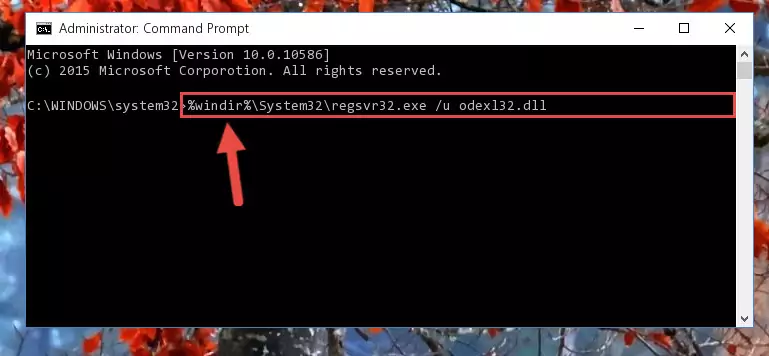
Step 1:Extracting the Odexl32.dll library - Copy the "Odexl32.dll" library and paste it into the "C:\Windows\System32" directory.
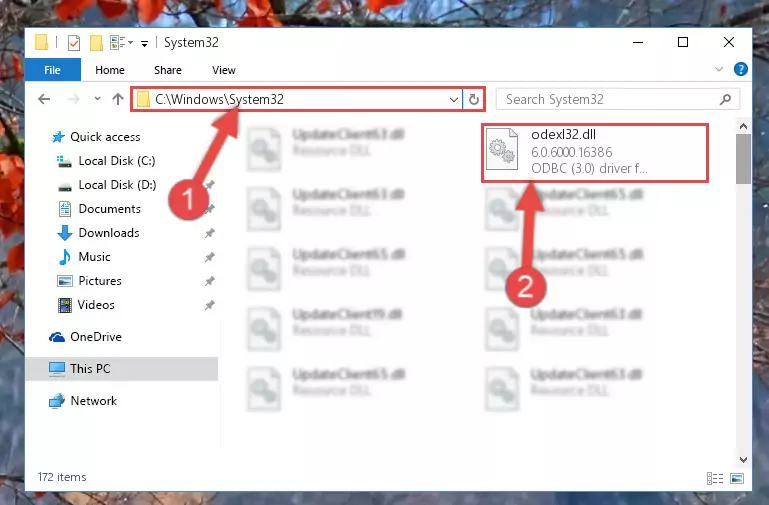
Step 2:Copying the Odexl32.dll library into the Windows/System32 directory - If your operating system has a 64 Bit architecture, copy the "Odexl32.dll" library and paste it also into the "C:\Windows\sysWOW64" directory.
NOTE! On 64 Bit systems, the dynamic link library must be in both the "sysWOW64" directory as well as the "System32" directory. In other words, you must copy the "Odexl32.dll" library into both directories.
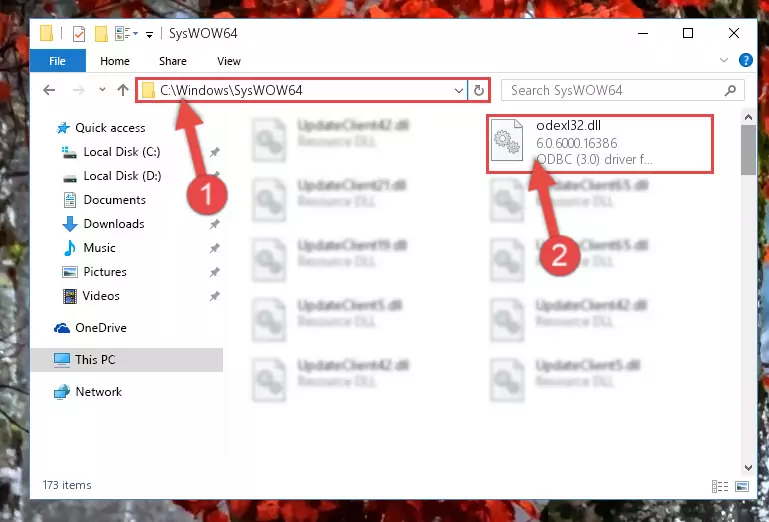
Step 3:Pasting the Odexl32.dll library into the Windows/sysWOW64 directory - In order to complete this step, you must run the Command Prompt as administrator. In order to do this, all you have to do is follow the steps below.
NOTE! We ran the Command Prompt using Windows 10. If you are using Windows 8.1, Windows 8, Windows 7, Windows Vista or Windows XP, you can use the same method to run the Command Prompt as administrator.
- Open the Start Menu and before clicking anywhere, type "cmd" on your keyboard. This process will enable you to run a search through the Start Menu. We also typed in "cmd" to bring up the Command Prompt.
- Right-click the "Command Prompt" search result that comes up and click the Run as administrator" option.

Step 4:Running the Command Prompt as administrator - Paste the command below into the Command Line window that opens and hit the Enter key on your keyboard. This command will delete the Odexl32.dll library's damaged registry (It will not delete the file you pasted into the System32 directory, but will delete the registry in Regedit. The file you pasted in the System32 directory will not be damaged in any way).
%windir%\System32\regsvr32.exe /u Odexl32.dll
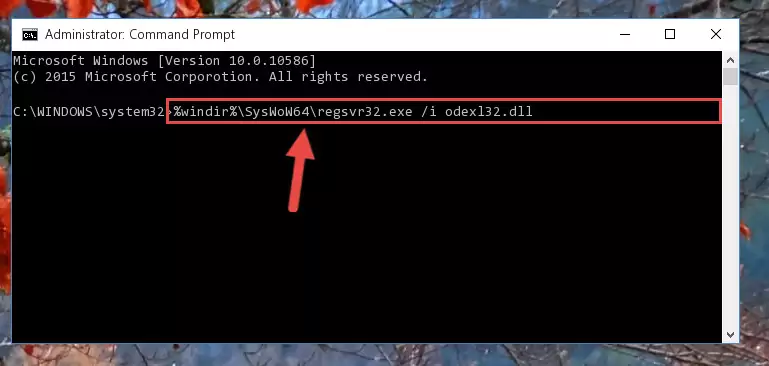
Step 5:Uninstalling the Odexl32.dll library from the system registry - If you are using a Windows version that has 64 Bit architecture, after running the above command, you need to run the command below. With this command, we will clean the problematic Odexl32.dll registry for 64 Bit (The cleaning process only involves the registries in Regedit. In other words, the dynamic link library you pasted into the SysWoW64 will not be damaged).
%windir%\SysWoW64\regsvr32.exe /u Odexl32.dll
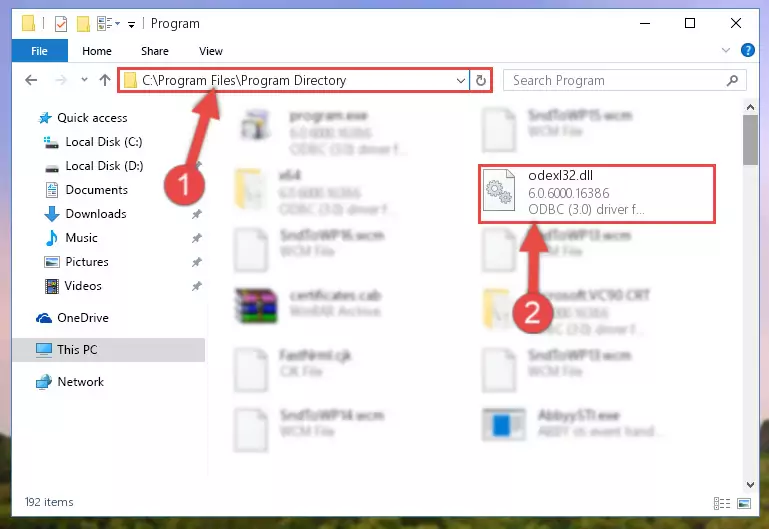
Step 6:Uninstalling the Odexl32.dll library's problematic registry from Regedit (for 64 Bit) - We need to make a new registry for the dynamic link library in place of the one we deleted from the Windows Registry Editor. In order to do this process, copy the command below and after pasting it in the Command Line, press Enter.
%windir%\System32\regsvr32.exe /i Odexl32.dll
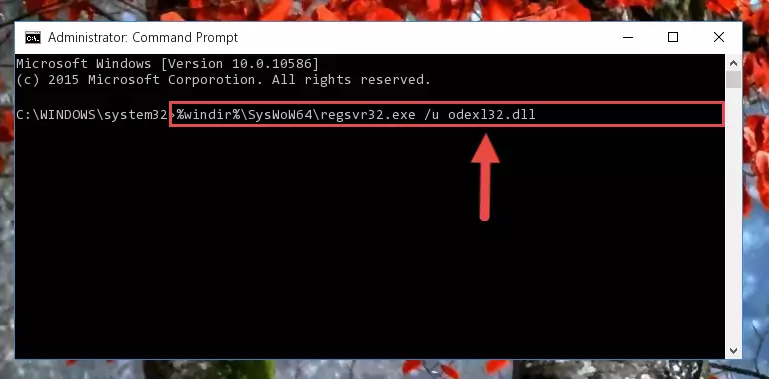
Step 7:Creating a new registry for the Odexl32.dll library in the Windows Registry Editor - Windows 64 Bit users must run the command below after running the previous command. With this command, we will create a clean and good registry for the Odexl32.dll library we deleted.
%windir%\SysWoW64\regsvr32.exe /i Odexl32.dll
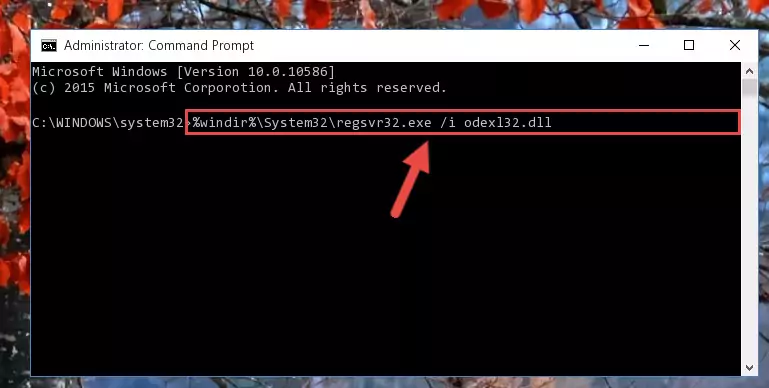
Step 8:Creating a clean and good registry for the Odexl32.dll library (64 Bit için) - You may see certain error messages when running the commands from the command line. These errors will not prevent the installation of the Odexl32.dll library. In other words, the installation will finish, but it may give some errors because of certain incompatibilities. After restarting your computer, to see if the installation was successful or not, try running the program that was giving the dll error again. If you continue to get the errors when running the program after the installation, you can try the 2nd Method as an alternative.
Method 2: Copying the Odexl32.dll Library to the Program Installation Directory
- First, you must find the installation directory of the program (the program giving the dll error) you are going to install the dynamic link library to. In order to find this directory, "Right-Click > Properties" on the program's shortcut.

Step 1:Opening the program's shortcut properties window - Open the program installation directory by clicking the Open File Location button in the "Properties" window that comes up.

Step 2:Finding the program's installation directory - Copy the Odexl32.dll library into the directory we opened.
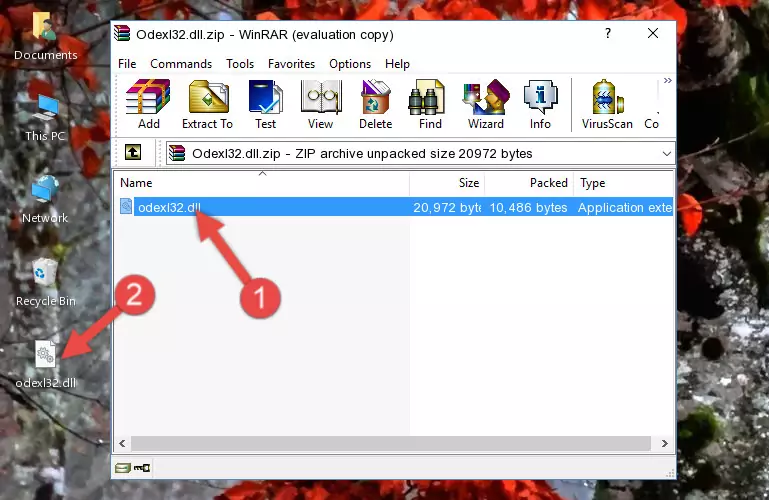
Step 3:Copying the Odexl32.dll library into the installation directory of the program. - The installation is complete. Run the program that is giving you the error. If the error is continuing, you may benefit from trying the 3rd Method as an alternative.
Method 3: Doing a Clean Install of the program That Is Giving the Odexl32.dll Error
- Push the "Windows" + "R" keys at the same time to open the Run window. Type the command below into the Run window that opens up and hit Enter. This process will open the "Programs and Features" window.
appwiz.cpl

Step 1:Opening the Programs and Features window using the appwiz.cpl command - The programs listed in the Programs and Features window that opens up are the programs installed on your computer. Find the program that gives you the dll error and run the "Right-Click > Uninstall" command on this program.

Step 2:Uninstalling the program from your computer - Following the instructions that come up, uninstall the program from your computer and restart your computer.

Step 3:Following the verification and instructions for the program uninstall process - 4. After restarting your computer, reinstall the program that was giving you the error.
- This process may help the dll problem you are experiencing. If you are continuing to get the same dll error, the problem is most likely with Windows. In order to fix dll problems relating to Windows, complete the 4th Method and 5th Method.
Method 4: Fixing the Odexl32.dll error with the Windows System File Checker
- In order to complete this step, you must run the Command Prompt as administrator. In order to do this, all you have to do is follow the steps below.
NOTE! We ran the Command Prompt using Windows 10. If you are using Windows 8.1, Windows 8, Windows 7, Windows Vista or Windows XP, you can use the same method to run the Command Prompt as administrator.
- Open the Start Menu and before clicking anywhere, type "cmd" on your keyboard. This process will enable you to run a search through the Start Menu. We also typed in "cmd" to bring up the Command Prompt.
- Right-click the "Command Prompt" search result that comes up and click the Run as administrator" option.

Step 1:Running the Command Prompt as administrator - After typing the command below into the Command Line, push Enter.
sfc /scannow

Step 2:Getting rid of dll errors using Windows's sfc /scannow command - Depending on your computer's performance and the amount of errors on your system, this process can take some time. You can see the progress on the Command Line. Wait for this process to end. After the scan and repair processes are finished, try running the program giving you errors again.
Method 5: Getting Rid of Odexl32.dll Errors by Updating the Windows Operating System
Some programs need updated dynamic link libraries. When your operating system is not updated, it cannot fulfill this need. In some situations, updating your operating system can solve the dll errors you are experiencing.
In order to check the update status of your operating system and, if available, to install the latest update packs, we need to begin this process manually.
Depending on which Windows version you use, manual update processes are different. Because of this, we have prepared a special article for each Windows version. You can get our articles relating to the manual update of the Windows version you use from the links below.
Guides to Manually Update for All Windows Versions
Common Odexl32.dll Errors
If the Odexl32.dll library is missing or the program using this library has not been installed correctly, you can get errors related to the Odexl32.dll library. Dynamic link libraries being missing can sometimes cause basic Windows programs to also give errors. You can even receive an error when Windows is loading. You can find the error messages that are caused by the Odexl32.dll library.
If you don't know how to install the Odexl32.dll library you will download from our site, you can browse the methods above. Above we explained all the processes you can do to fix the dll error you are receiving. If the error is continuing after you have completed all these methods, please use the comment form at the bottom of the page to contact us. Our editor will respond to your comment shortly.
- "Odexl32.dll not found." error
- "The file Odexl32.dll is missing." error
- "Odexl32.dll access violation." error
- "Cannot register Odexl32.dll." error
- "Cannot find Odexl32.dll." error
- "This application failed to start because Odexl32.dll was not found. Re-installing the application may fix this problem." error
