- Download Price:
- Free
- Dll Description:
- ODBC Driver Manager Trace
- Versions:
-
- 6.3.9600.16384 (Latest) for 32 Bit (x86)
- 6.2.9200.16384 for 32 Bit (x86)
- 6.1.7601.17632 for 32 Bit (x86)
- 6.1.7601.17632 for 64 Bit (x64)
- 6.0.6001.18000 for 32 Bit (x86)
- 6.0.6001.18000 for 64 Bit (x64)
- 3.526.3959.0 for 32 Bit (x86)
- 3.525.1132.0 for 32 Bit (x86)
- 3.525.1117.0 - for 32 Bit (x86)
- 3.525.1117.0 for 32 Bit (x86)
- 6.1.7100.0 for 32 Bit (x86)
- Size:
- 0.13 MB for 32 Bit (x86)
- 0.2 MB for 64 Bit (x64)
- Operating Systems:
- Directory:
- O
- Downloads:
- 7407 times.
Odbctrac.dll Explanation
The Odbctrac.dll library is 0.13 MB for 32 Bit, 0.2 MB for 64 Bit. The download links are current and no negative feedback has been received by users. It has been downloaded 7407 times since release.
Table of Contents
- Odbctrac.dll Explanation
- Operating Systems Compatible with the Odbctrac.dll Library
- All Versions of the Odbctrac.dll Library
- Guide to Download Odbctrac.dll
- Methods for Fixing Odbctrac.dll
- Method 1: Fixing the DLL Error by Copying the Odbctrac.dll Library to the Windows System Directory
- Method 2: Copying The Odbctrac.dll Library Into The Program Installation Directory
- Method 3: Doing a Clean Install of the program That Is Giving the Odbctrac.dll Error
- Method 4: Fixing the Odbctrac.dll Error Using the Windows System File Checker
- Method 5: Fixing the Odbctrac.dll Error by Updating Windows
- Most Seen Odbctrac.dll Errors
- Dynamic Link Libraries Similar to the Odbctrac.dll Library
Operating Systems Compatible with the Odbctrac.dll Library
- Windows 10
- Windows 10 64 Bit
- Windows 8.1
- Windows 8.1 64 Bit
- Windows 8
- Windows 8 64 Bit
- Windows 7
- Windows 7 64 Bit
- Windows Vista
- Windows Vista 64 Bit
- Windows XP
- Windows XP 64 Bit
All Versions of the Odbctrac.dll Library
The last version of the Odbctrac.dll library is the 6.3.9600.16384 version for 32 Bit and the 6.1.7601.17632 version for 64 Bit. Before this version, there were 10 versions released. Downloadable Odbctrac.dll library versions have been listed below from newest to oldest.
- 6.3.9600.16384 - 32 Bit (x86) Download directly this version
- 6.2.9200.16384 - 32 Bit (x86) Download directly this version
- 6.1.7601.17632 - 32 Bit (x86) Download directly this version
- 6.1.7601.17632 - 64 Bit (x64) Download directly this version
- 6.0.6001.18000 - 32 Bit (x86) Download directly this version
- 6.0.6001.18000 - 64 Bit (x64) Download directly this version
- 3.526.3959.0 - 32 Bit (x86) Download directly this version
- 3.525.1132.0 - 32 Bit (x86) Download directly this version
- 3.525.1117.0 - 32 Bit (x86) (2012-06-30) Download directly this version
- 3.525.1117.0 - 32 Bit (x86) Download directly this version
- 6.1.7100.0 - 32 Bit (x86) Download directly this version
Guide to Download Odbctrac.dll
- Click on the green-colored "Download" button on the top left side of the page.

Step 1:Download process of the Odbctrac.dll library's - When you click the "Download" button, the "Downloading" window will open. Don't close this window until the download process begins. The download process will begin in a few seconds based on your Internet speed and computer.
Methods for Fixing Odbctrac.dll
ATTENTION! Before continuing on to install the Odbctrac.dll library, you need to download the library. If you have not downloaded it yet, download it before continuing on to the installation steps. If you are having a problem while downloading the library, you can browse the download guide a few lines above.
Method 1: Fixing the DLL Error by Copying the Odbctrac.dll Library to the Windows System Directory
- The file you will download is a compressed file with the ".zip" extension. You cannot directly install the ".zip" file. Because of this, first, double-click this file and open the file. You will see the library named "Odbctrac.dll" in the window that opens. Drag this library to the desktop with the left mouse button. This is the library you need.
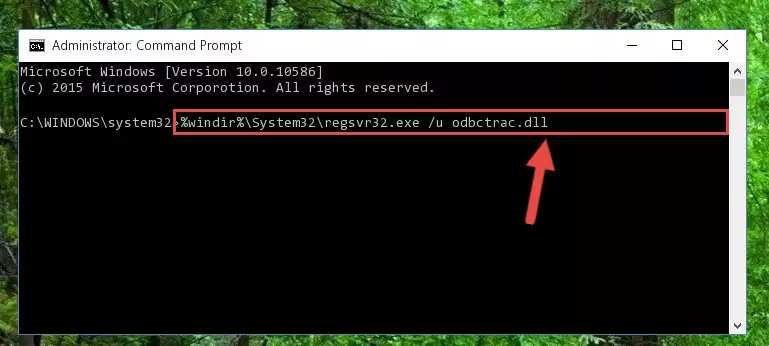
Step 1:Extracting the Odbctrac.dll library from the .zip file - Copy the "Odbctrac.dll" library and paste it into the "C:\Windows\System32" directory.
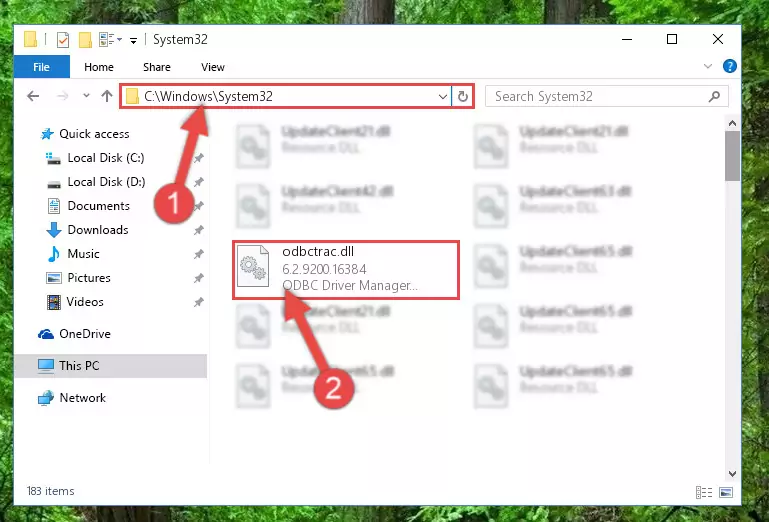
Step 2:Copying the Odbctrac.dll library into the Windows/System32 directory - If your system is 64 Bit, copy the "Odbctrac.dll" library and paste it into "C:\Windows\sysWOW64" directory.
NOTE! On 64 Bit systems, you must copy the dynamic link library to both the "sysWOW64" and "System32" directories. In other words, both directories need the "Odbctrac.dll" library.
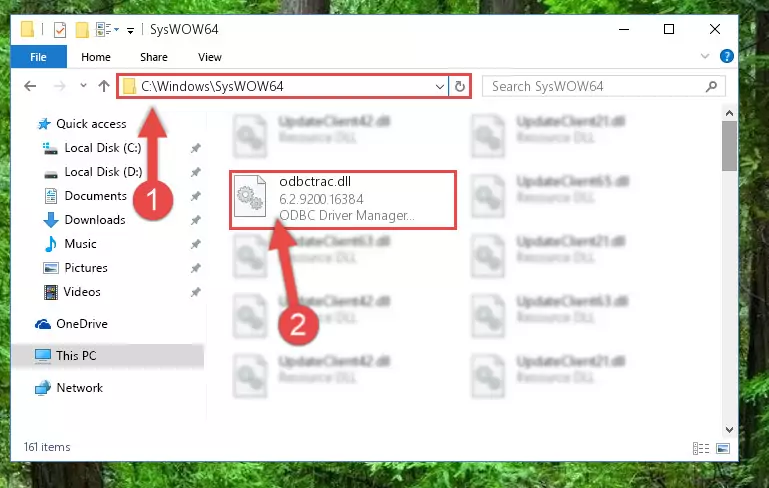
Step 3:Copying the Odbctrac.dll library to the Windows/sysWOW64 directory - In order to run the Command Line as an administrator, complete the following steps.
NOTE! In this explanation, we ran the Command Line on Windows 10. If you are using one of the Windows 8.1, Windows 8, Windows 7, Windows Vista or Windows XP operating systems, you can use the same methods to run the Command Line as an administrator. Even though the pictures are taken from Windows 10, the processes are similar.
- First, open the Start Menu and before clicking anywhere, type "cmd" but do not press Enter.
- When you see the "Command Line" option among the search results, hit the "CTRL" + "SHIFT" + "ENTER" keys on your keyboard.
- A window will pop up asking, "Do you want to run this process?". Confirm it by clicking to "Yes" button.

Step 4:Running the Command Line as an administrator - Paste the command below into the Command Line window that opens and hit the Enter key on your keyboard. This command will delete the Odbctrac.dll library's damaged registry (It will not delete the file you pasted into the System32 directory, but will delete the registry in Regedit. The file you pasted in the System32 directory will not be damaged in any way).
%windir%\System32\regsvr32.exe /u Odbctrac.dll
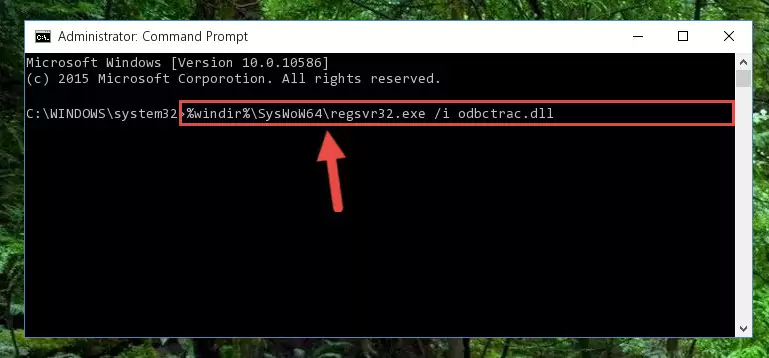
Step 5:Uninstalling the Odbctrac.dll library from the system registry - If you have a 64 Bit operating system, after running the command above, you must run the command below. This command will clean the Odbctrac.dll library's damaged registry in 64 Bit as well (The cleaning process will be in the registries in the Registry Editor< only. In other words, the dll file you paste into the SysWoW64 folder will stay as it).
%windir%\SysWoW64\regsvr32.exe /u Odbctrac.dll
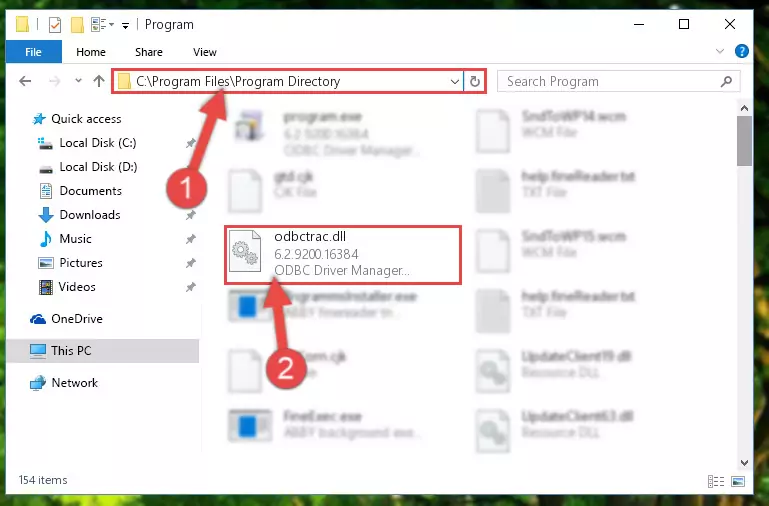
Step 6:Uninstalling the Odbctrac.dll library's broken registry from the Registry Editor (for 64 Bit) - In order to cleanly recreate the dll library's registry that we deleted, copy the command below and paste it into the Command Line and hit Enter.
%windir%\System32\regsvr32.exe /i Odbctrac.dll
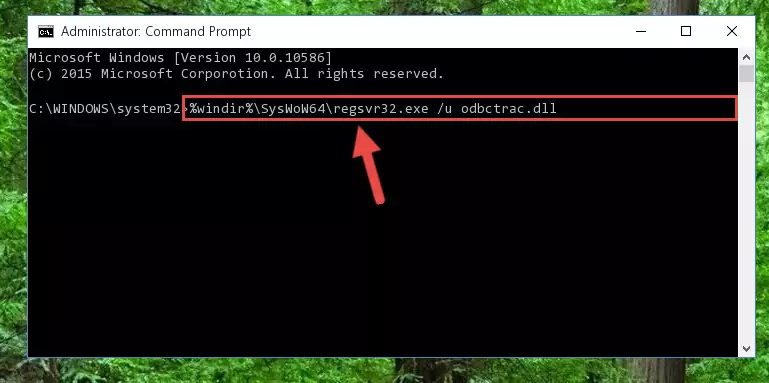
Step 7:Reregistering the Odbctrac.dll library in the system - If you are using a Windows with 64 Bit architecture, after running the previous command, you need to run the command below. By running this command, we will have created a clean registry for the Odbctrac.dll library (We deleted the damaged registry with the previous command).
%windir%\SysWoW64\regsvr32.exe /i Odbctrac.dll
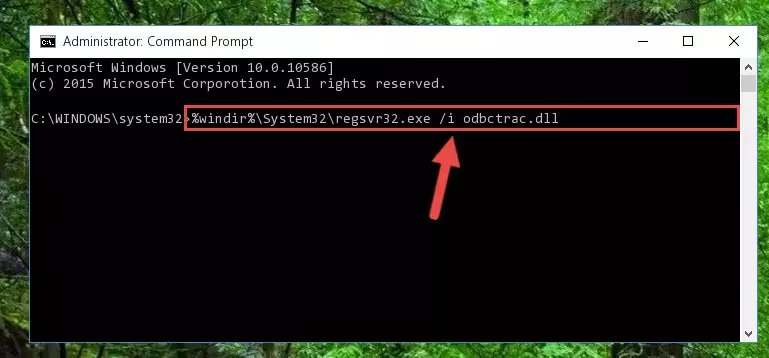
Step 8:Creating a clean registry for the Odbctrac.dll library (for 64 Bit) - You may see certain error messages when running the commands from the command line. These errors will not prevent the installation of the Odbctrac.dll library. In other words, the installation will finish, but it may give some errors because of certain incompatibilities. After restarting your computer, to see if the installation was successful or not, try running the program that was giving the dll error again. If you continue to get the errors when running the program after the installation, you can try the 2nd Method as an alternative.
Method 2: Copying The Odbctrac.dll Library Into The Program Installation Directory
- First, you need to find the installation directory for the program you are receiving the "Odbctrac.dll not found", "Odbctrac.dll is missing" or other similar dll errors. In order to do this, right-click on the shortcut for the program and click the Properties option from the options that come up.

Step 1:Opening program properties - Open the program's installation directory by clicking on the Open File Location button in the Properties window that comes up.

Step 2:Opening the program's installation directory - Copy the Odbctrac.dll library.
- Paste the dynamic link library you copied into the program's installation directory that we just opened.
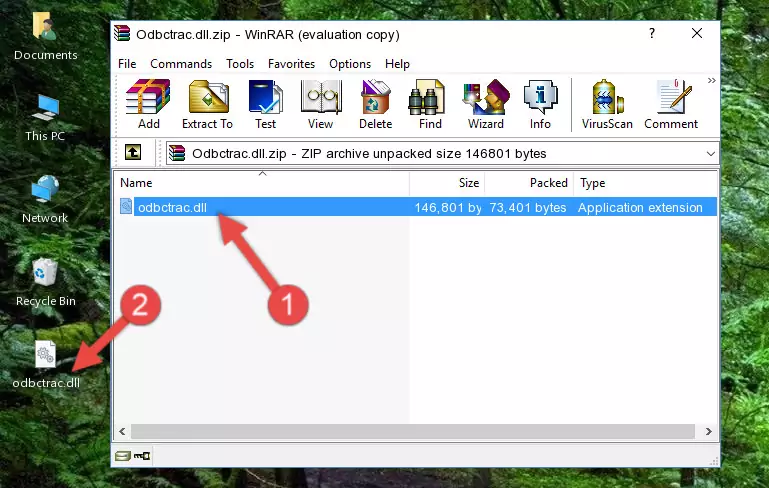
Step 3:Pasting the Odbctrac.dll library into the program's installation directory - When the dynamic link library is moved to the program installation directory, it means that the process is completed. Check to see if the issue was fixed by running the program giving the error message again. If you are still receiving the error message, you can complete the 3rd Method as an alternative.
Method 3: Doing a Clean Install of the program That Is Giving the Odbctrac.dll Error
- Press the "Windows" + "R" keys at the same time to open the Run tool. Paste the command below into the text field titled "Open" in the Run window that opens and press the Enter key on your keyboard. This command will open the "Programs and Features" tool.
appwiz.cpl

Step 1:Opening the Programs and Features tool with the Appwiz.cpl command - On the Programs and Features screen that will come up, you will see the list of programs on your computer. Find the program that gives you the dll error and with your mouse right-click it. The right-click menu will open. Click the "Uninstall" option in this menu to start the uninstall process.

Step 2:Uninstalling the program that gives you the dll error - You will see a "Do you want to uninstall this program?" confirmation window. Confirm the process and wait for the program to be completely uninstalled. The uninstall process can take some time. This time will change according to your computer's performance and the size of the program. After the program is uninstalled, restart your computer.

Step 3:Confirming the uninstall process - 4. After restarting your computer, reinstall the program that was giving you the error.
- This method may provide the solution to the dll error you're experiencing. If the dll error is continuing, the problem is most likely deriving from the Windows operating system. In order to fix dll errors deriving from the Windows operating system, complete the 4th Method and the 5th Method.
Method 4: Fixing the Odbctrac.dll Error Using the Windows System File Checker
- In order to run the Command Line as an administrator, complete the following steps.
NOTE! In this explanation, we ran the Command Line on Windows 10. If you are using one of the Windows 8.1, Windows 8, Windows 7, Windows Vista or Windows XP operating systems, you can use the same methods to run the Command Line as an administrator. Even though the pictures are taken from Windows 10, the processes are similar.
- First, open the Start Menu and before clicking anywhere, type "cmd" but do not press Enter.
- When you see the "Command Line" option among the search results, hit the "CTRL" + "SHIFT" + "ENTER" keys on your keyboard.
- A window will pop up asking, "Do you want to run this process?". Confirm it by clicking to "Yes" button.

Step 1:Running the Command Line as an administrator - Type the command below into the Command Line page that comes up and run it by pressing Enter on your keyboard.
sfc /scannow

Step 2:Getting rid of Windows Dll errors by running the sfc /scannow command - The process can take some time depending on your computer and the condition of the errors in the system. Before the process is finished, don't close the command line! When the process is finished, try restarting the program that you are experiencing the errors in after closing the command line.
Method 5: Fixing the Odbctrac.dll Error by Updating Windows
Most of the time, programs have been programmed to use the most recent dynamic link libraries. If your operating system is not updated, these files cannot be provided and dll errors appear. So, we will try to fix the dll errors by updating the operating system.
Since the methods to update Windows versions are different from each other, we found it appropriate to prepare a separate article for each Windows version. You can get our update article that relates to your operating system version by using the links below.
Explanations on Updating Windows Manually
Most Seen Odbctrac.dll Errors
It's possible that during the programs' installation or while using them, the Odbctrac.dll library was damaged or deleted. You can generally see error messages listed below or similar ones in situations like this.
These errors we see are not unsolvable. If you've also received an error message like this, first you must download the Odbctrac.dll library by clicking the "Download" button in this page's top section. After downloading the library, you should install the library and complete the solution methods explained a little bit above on this page and mount it in Windows. If you do not have a hardware issue, one of the methods explained in this article will fix your issue.
- "Odbctrac.dll not found." error
- "The file Odbctrac.dll is missing." error
- "Odbctrac.dll access violation." error
- "Cannot register Odbctrac.dll." error
- "Cannot find Odbctrac.dll." error
- "This application failed to start because Odbctrac.dll was not found. Re-installing the application may fix this problem." error
