- Download Price:
- Free
- Dll Description:
- Microsoft ODBC Desktop Driver Pack 3.5
- Versions:
- Size:
- 0.3 MB
- Operating Systems:
- Directory:
- O
- Downloads:
- 7139 times.
What is Odbcjt32.dll? What Does It Do?
The Odbcjt32.dll file is 0.3 MB. The download links for this file are clean and no user has given any negative feedback. From the time it was offered for download, it has been downloaded 7139 times.
Table of Contents
- What is Odbcjt32.dll? What Does It Do?
- Operating Systems Compatible with the Odbcjt32.dll File
- All Versions of the Odbcjt32.dll File
- Steps to Download the Odbcjt32.dll File
- Methods to Solve the Odbcjt32.dll Errors
- Method 1: Solving the DLL Error by Copying the Odbcjt32.dll File to the Windows System Folder
- Method 2: Copying the Odbcjt32.dll File to the Software File Folder
- Method 3: Uninstalling and Reinstalling the Software that Gives You the Odbcjt32.dll Error
- Method 4: Solving the Odbcjt32.dll error with the Windows System File Checker
- Method 5: Getting Rid of Odbcjt32.dll Errors by Updating the Windows Operating System
- Most Seen Odbcjt32.dll Errors
- Other Dll Files Used with Odbcjt32.dll
Operating Systems Compatible with the Odbcjt32.dll File
All Versions of the Odbcjt32.dll File
The last version of the Odbcjt32.dll file is the 6.3.9600.16384 version. Before this version, there were 8 versions released. Downloadable Odbcjt32.dll file versions have been listed below from newest to oldest.
- 6.3.9600.16384 - 32 Bit (x86) Download directly this version
- 6.2.9200.16384 - 32 Bit (x86) Download directly this version
- 6.1.7601.17632 - 32 Bit (x86) Download directly this version
- 6.0.6001.18000 - 32 Bit (x86) Download directly this version
- 6.1.7100.0 - 32 Bit (x86) Download directly this version
- 4.0.6305.0 - 32 Bit (x86) Download directly this version
- 4.0.6305.0 - 32 Bit (x86) Download directly this version
- 4.0.6304.0 - 32 Bit (x86) (2012-06-30) Download directly this version
- 4.0.6304.0 - 32 Bit (x86) Download directly this version
Steps to Download the Odbcjt32.dll File
- Click on the green-colored "Download" button on the top left side of the page.

Step 1:Download process of the Odbcjt32.dll file's - After clicking the "Download" button at the top of the page, the "Downloading" page will open up and the download process will begin. Definitely do not close this page until the download begins. Our site will connect you to the closest DLL Downloader.com download server in order to offer you the fastest downloading performance. Connecting you to the server can take a few seconds.
Methods to Solve the Odbcjt32.dll Errors
ATTENTION! Before starting the installation, the Odbcjt32.dll file needs to be downloaded. If you have not downloaded it, download the file before continuing with the installation steps. If you don't know how to download it, you can immediately browse the dll download guide above.
Method 1: Solving the DLL Error by Copying the Odbcjt32.dll File to the Windows System Folder
- The file you downloaded is a compressed file with the extension ".zip". This file cannot be installed. To be able to install it, first you need to extract the dll file from within it. So, first double-click the file with the ".zip" extension and open the file.
- You will see the file named "Odbcjt32.dll" in the window that opens. This is the file you need to install. Click on the dll file with the left button of the mouse. By doing this, you select the file.
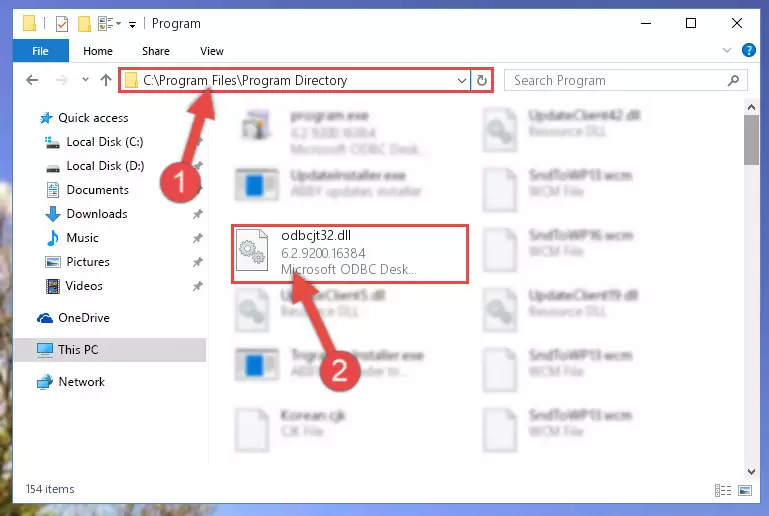
Step 2:Choosing the Odbcjt32.dll file - Click on the "Extract To" button, which is marked in the picture. In order to do this, you will need the Winrar software. If you don't have the software, it can be found doing a quick search on the Internet and you can download it (The Winrar software is free).
- After clicking the "Extract to" button, a window where you can choose the location you want will open. Choose the "Desktop" location in this window and extract the dll file to the desktop by clicking the "Ok" button.
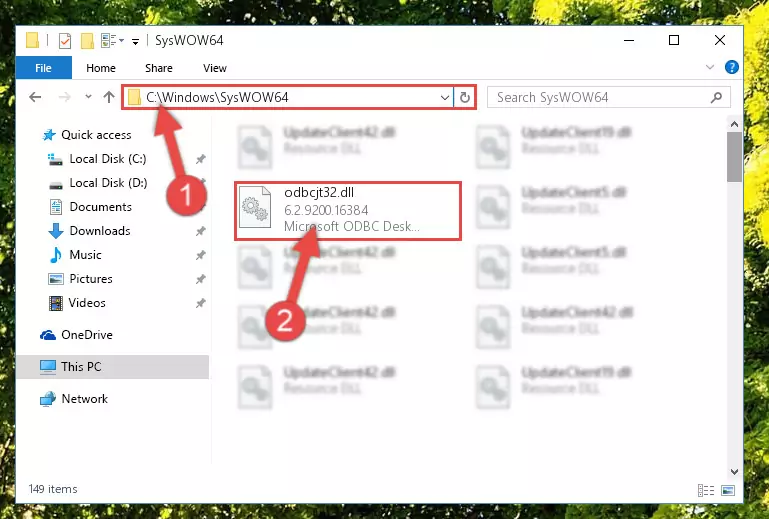
Step 3:Extracting the Odbcjt32.dll file to the desktop - Copy the "Odbcjt32.dll" file and paste it into the "C:\Windows\System32" folder.
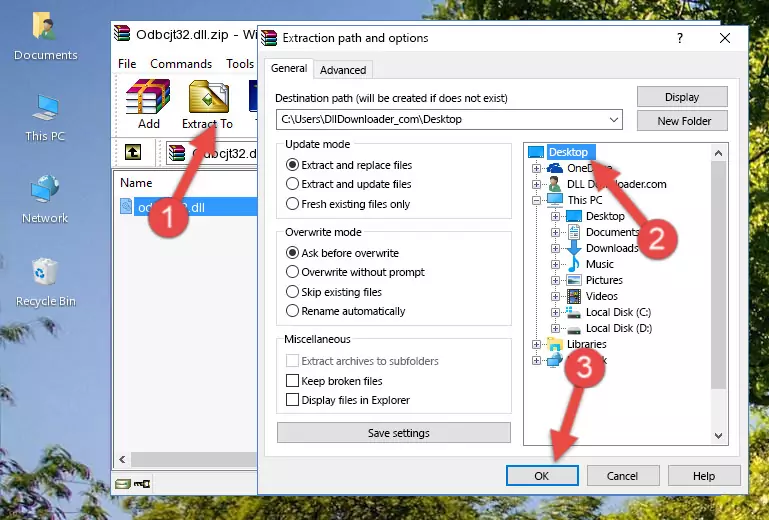
Step 3:Copying the Odbcjt32.dll file into the Windows/System32 folder - If your operating system has a 64 Bit architecture, copy the "Odbcjt32.dll" file and paste it also into the "C:\Windows\sysWOW64" folder.
NOTE! On 64 Bit systems, the dll file must be in both the "sysWOW64" folder as well as the "System32" folder. In other words, you must copy the "Odbcjt32.dll" file into both folders.
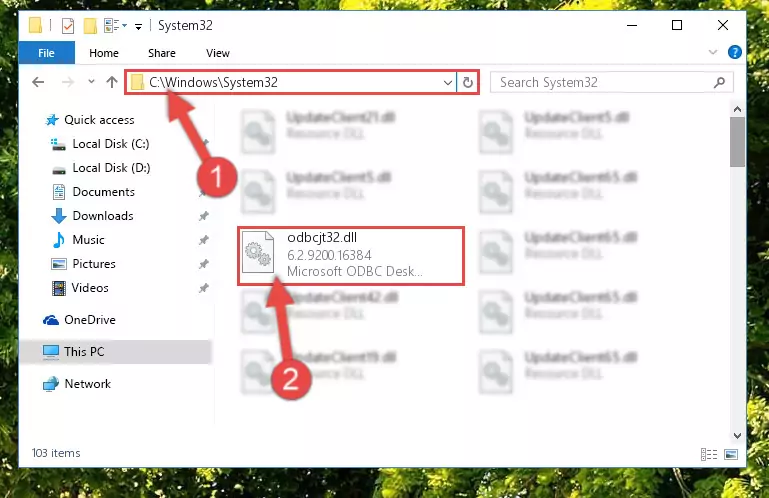
Step 4:Pasting the Odbcjt32.dll file into the Windows/sysWOW64 folder - In order to run the Command Line as an administrator, complete the following steps.
NOTE! In this explanation, we ran the Command Line on Windows 10. If you are using one of the Windows 8.1, Windows 8, Windows 7, Windows Vista or Windows XP operating systems, you can use the same methods to run the Command Line as an administrator. Even though the pictures are taken from Windows 10, the processes are similar.
- First, open the Start Menu and before clicking anywhere, type "cmd" but do not press Enter.
- When you see the "Command Line" option among the search results, hit the "CTRL" + "SHIFT" + "ENTER" keys on your keyboard.
- A window will pop up asking, "Do you want to run this process?". Confirm it by clicking to "Yes" button.

Step 5:Running the Command Line as an administrator - Paste the command below into the Command Line window that opens up and press Enter key. This command will delete the problematic registry of the Odbcjt32.dll file (Nothing will happen to the file we pasted in the System32 folder, it just deletes the registry from the Windows Registry Editor. The file we pasted in the System32 folder will not be damaged).
%windir%\System32\regsvr32.exe /u Odbcjt32.dll

Step 6:Cleaning the problematic registry of the Odbcjt32.dll file from the Windows Registry Editor - If you are using a 64 Bit operating system, after doing the commands above, you also need to run the command below. With this command, we will also delete the Odbcjt32.dll file's damaged registry for 64 Bit (The deleting process will be only for the registries in Regedit. In other words, the dll file you pasted into the SysWoW64 folder will not be damaged at all).
%windir%\SysWoW64\regsvr32.exe /u Odbcjt32.dll
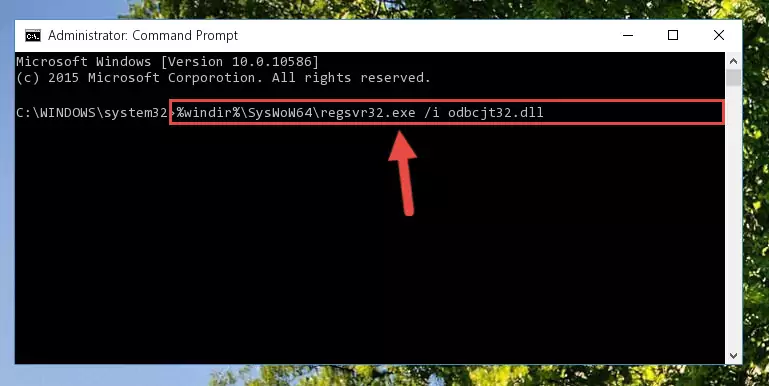
Step 7:Uninstalling the damaged Odbcjt32.dll file's registry from the system (for 64 Bit) - In order to cleanly recreate the dll file's registry that we deleted, copy the command below and paste it into the Command Line and hit Enter.
%windir%\System32\regsvr32.exe /i Odbcjt32.dll
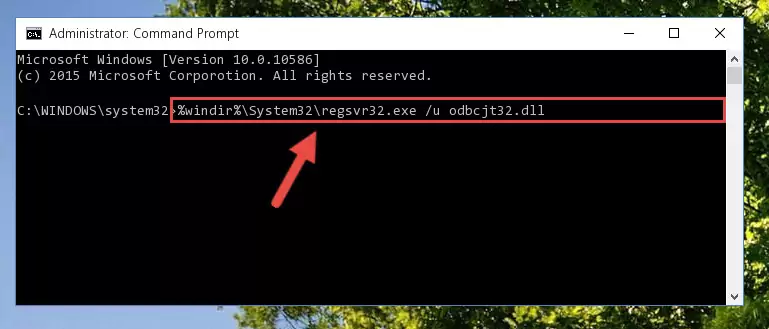
Step 8:Reregistering the Odbcjt32.dll file in the system - If you are using a 64 Bit operating system, after running the command above, you also need to run the command below. With this command, we will have added a new file in place of the damaged Odbcjt32.dll file that we deleted.
%windir%\SysWoW64\regsvr32.exe /i Odbcjt32.dll
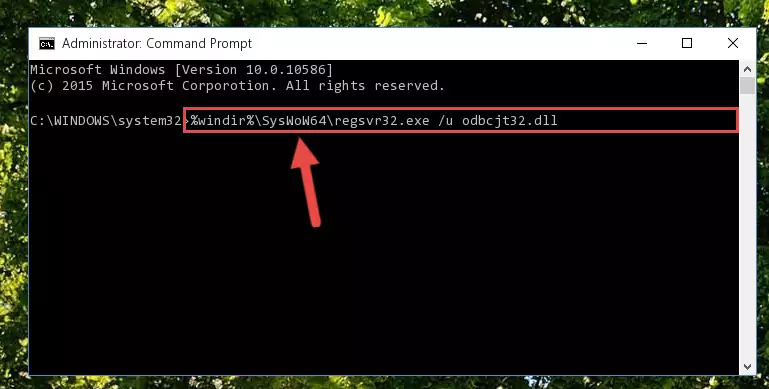
Step 9:Reregistering the Odbcjt32.dll file in the system (for 64 Bit) - If you did the processes in full, the installation should have finished successfully. If you received an error from the command line, you don't need to be anxious. Even if the Odbcjt32.dll file was installed successfully, you can still receive error messages like these due to some incompatibilities. In order to test whether your dll problem was solved or not, try running the software giving the error message again. If the error is continuing, try the 2nd Method to solve this problem.
Method 2: Copying the Odbcjt32.dll File to the Software File Folder
- In order to install the dll file, you need to find the file folder for the software that was giving you errors such as "Odbcjt32.dll is missing", "Odbcjt32.dll not found" or similar error messages. In order to do that, Right-click the software's shortcut and click the Properties item in the right-click menu that appears.

Step 1:Opening the software shortcut properties window - Click on the Open File Location button that is found in the Properties window that opens up and choose the folder where the application is installed.

Step 2:Opening the file folder of the software - Copy the Odbcjt32.dll file.
- Paste the dll file you copied into the software's file folder that we just opened.
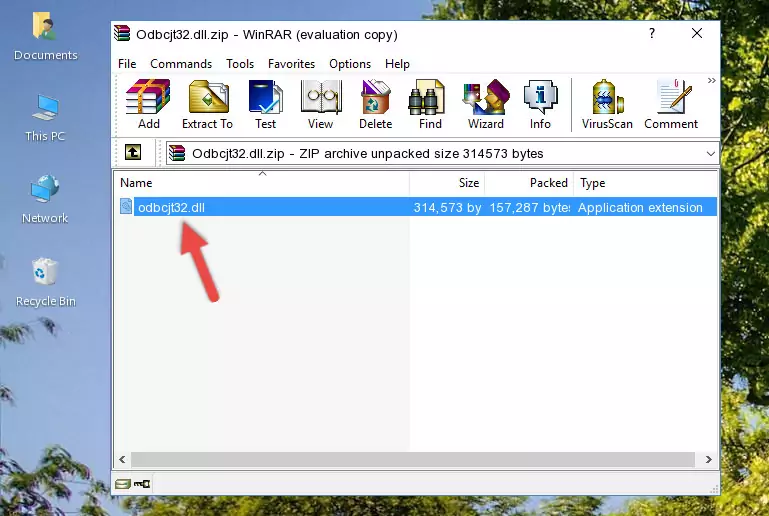
Step 3:Pasting the Odbcjt32.dll file into the software's file folder - When the dll file is moved to the software file folder, it means that the process is completed. Check to see if the problem was solved by running the software giving the error message again. If you are still receiving the error message, you can complete the 3rd Method as an alternative.
Method 3: Uninstalling and Reinstalling the Software that Gives You the Odbcjt32.dll Error
- Press the "Windows" + "R" keys at the same time to open the Run tool. Paste the command below into the text field titled "Open" in the Run window that opens and press the Enter key on your keyboard. This command will open the "Programs and Features" tool.
appwiz.cpl

Step 1:Opening the Programs and Features tool with the Appwiz.cpl command - On the Programs and Features screen that will come up, you will see the list of softwares on your computer. Find the software that gives you the dll error and with your mouse right-click it. The right-click menu will open. Click the "Uninstall" option in this menu to start the uninstall process.

Step 2:Uninstalling the software that gives you the dll error - You will see a "Do you want to uninstall this software?" confirmation window. Confirm the process and wait for the software to be completely uninstalled. The uninstall process can take some time. This time will change according to your computer's performance and the size of the software. After the software is uninstalled, restart your computer.

Step 3:Confirming the uninstall process - After restarting your computer, reinstall the software that was giving the error.
- You may be able to solve the dll error you are experiencing by using this method. If the error messages are continuing despite all these processes, we may have a problem deriving from Windows. To solve dll errors deriving from Windows, you need to complete the 4th Method and the 5th Method in the list.
Method 4: Solving the Odbcjt32.dll error with the Windows System File Checker
- In order to run the Command Line as an administrator, complete the following steps.
NOTE! In this explanation, we ran the Command Line on Windows 10. If you are using one of the Windows 8.1, Windows 8, Windows 7, Windows Vista or Windows XP operating systems, you can use the same methods to run the Command Line as an administrator. Even though the pictures are taken from Windows 10, the processes are similar.
- First, open the Start Menu and before clicking anywhere, type "cmd" but do not press Enter.
- When you see the "Command Line" option among the search results, hit the "CTRL" + "SHIFT" + "ENTER" keys on your keyboard.
- A window will pop up asking, "Do you want to run this process?". Confirm it by clicking to "Yes" button.

Step 1:Running the Command Line as an administrator - Paste the command in the line below into the Command Line that opens up and press Enter key.
sfc /scannow

Step 2:solving Windows system errors using the sfc /scannow command - The scan and repair process can take some time depending on your hardware and amount of system errors. Wait for the process to complete. After the repair process finishes, try running the software that is giving you're the error.
Method 5: Getting Rid of Odbcjt32.dll Errors by Updating the Windows Operating System
Most of the time, softwares have been programmed to use the most recent dll files. If your operating system is not updated, these files cannot be provided and dll errors appear. So, we will try to solve the dll errors by updating the operating system.
Since the methods to update Windows versions are different from each other, we found it appropriate to prepare a separate article for each Windows version. You can get our update article that relates to your operating system version by using the links below.
Guides to Manually Update for All Windows Versions
Most Seen Odbcjt32.dll Errors
When the Odbcjt32.dll file is damaged or missing, the softwares that use this dll file will give an error. Not only external softwares, but also basic Windows softwares and tools use dll files. Because of this, when you try to use basic Windows softwares and tools (For example, when you open Internet Explorer or Windows Media Player), you may come across errors. We have listed the most common Odbcjt32.dll errors below.
You will get rid of the errors listed below when you download the Odbcjt32.dll file from DLL Downloader.com and follow the steps we explained above.
- "Odbcjt32.dll not found." error
- "The file Odbcjt32.dll is missing." error
- "Odbcjt32.dll access violation." error
- "Cannot register Odbcjt32.dll." error
- "Cannot find Odbcjt32.dll." error
- "This application failed to start because Odbcjt32.dll was not found. Re-installing the application may fix this problem." error
