- Download Price:
- Free
- Dll Description:
- Microsoft ODBC Driver Generic Thunk
- Versions:
- Size:
- 0.03 MB
- Operating Systems:
- Directory:
- O
- Downloads:
- 1149 times.
What is Odbc16gt.dll?
The Odbc16gt.dll file is 0.03 MB. The download links have been checked and there are no problems. You can download it without a problem. Currently, it has been downloaded 1149 times.
Table of Contents
- What is Odbc16gt.dll?
- Operating Systems That Can Use the Odbc16gt.dll File
- All Versions of the Odbc16gt.dll File
- Steps to Download the Odbc16gt.dll File
- How to Install Odbc16gt.dll? How to Fix Odbc16gt.dll Errors?
- Method 1: Solving the DLL Error by Copying the Odbc16gt.dll File to the Windows System Folder
- Method 2: Copying The Odbc16gt.dll File Into The Software File Folder
- Method 3: Doing a Clean Install of the software That Is Giving the Odbc16gt.dll Error
- Method 4: Solving the Odbc16gt.dll error with the Windows System File Checker
- Method 5: Getting Rid of Odbc16gt.dll Errors by Updating the Windows Operating System
- Our Most Common Odbc16gt.dll Error Messages
- Dll Files Similar to the Odbc16gt.dll File
Operating Systems That Can Use the Odbc16gt.dll File
All Versions of the Odbc16gt.dll File
The last version of the Odbc16gt.dll file is the 3.510.3711.0 version released on 2012-06-30. There have been 1 versions previously released. All versions of the Dll file are listed below from newest to oldest.
- 3.510.3711.0 - 32 Bit (x86) (2012-06-30) Download directly this version
- 3.510.3711.0 - 32 Bit (x86) Download directly this version
Steps to Download the Odbc16gt.dll File
- Click on the green-colored "Download" button (The button marked in the picture below).

Step 1:Starting the download process for Odbc16gt.dll - The downloading page will open after clicking the Download button. After the page opens, in order to download the Odbc16gt.dll file the best server will be found and the download process will begin within a few seconds. In the meantime, you shouldn't close the page.
How to Install Odbc16gt.dll? How to Fix Odbc16gt.dll Errors?
ATTENTION! Before continuing on to install the Odbc16gt.dll file, you need to download the file. If you have not downloaded it yet, download it before continuing on to the installation steps. If you are having a problem while downloading the file, you can browse the download guide a few lines above.
Method 1: Solving the DLL Error by Copying the Odbc16gt.dll File to the Windows System Folder
- The file you downloaded is a compressed file with the ".zip" extension. In order to install it, first, double-click the ".zip" file and open the file. You will see the file named "Odbc16gt.dll" in the window that opens up. This is the file you need to install. Drag this file to the desktop with your mouse's left button.
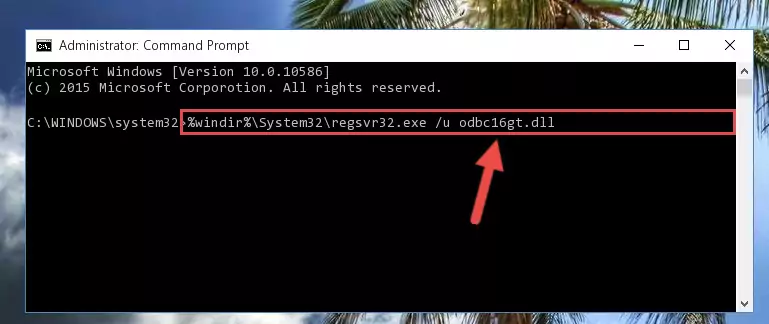
Step 1:Extracting the Odbc16gt.dll file - Copy the "Odbc16gt.dll" file and paste it into the "C:\Windows\System32" folder.
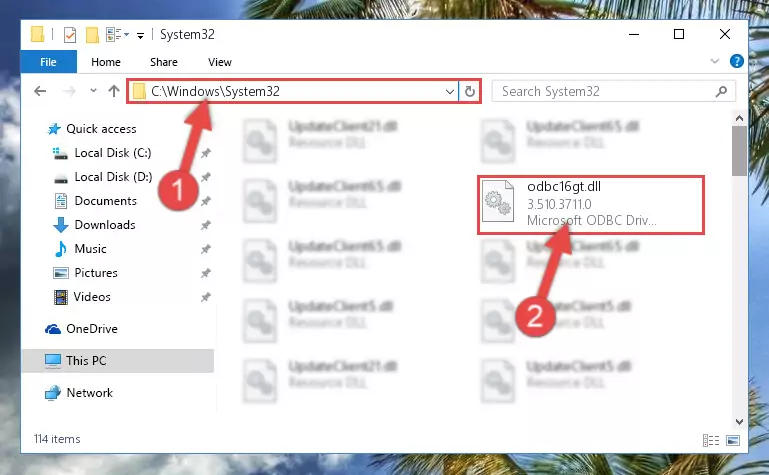
Step 2:Copying the Odbc16gt.dll file into the Windows/System32 folder - If your operating system has a 64 Bit architecture, copy the "Odbc16gt.dll" file and paste it also into the "C:\Windows\sysWOW64" folder.
NOTE! On 64 Bit systems, the dll file must be in both the "sysWOW64" folder as well as the "System32" folder. In other words, you must copy the "Odbc16gt.dll" file into both folders.
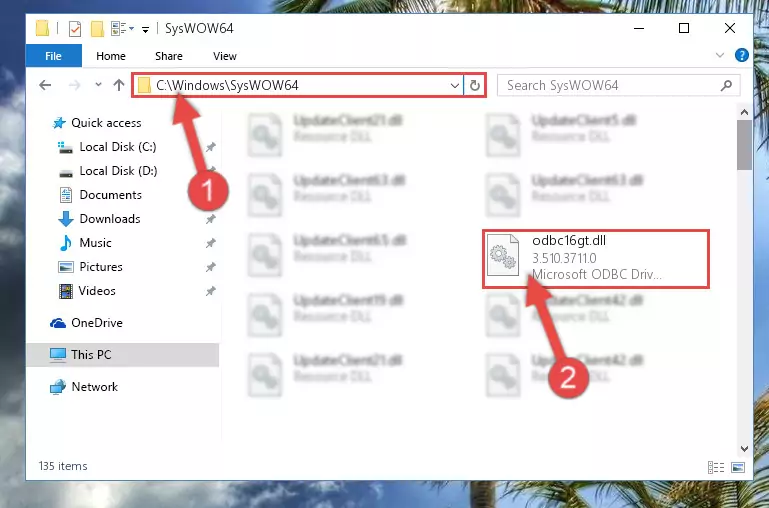
Step 3:Pasting the Odbc16gt.dll file into the Windows/sysWOW64 folder - In order to run the Command Line as an administrator, complete the following steps.
NOTE! In this explanation, we ran the Command Line on Windows 10. If you are using one of the Windows 8.1, Windows 8, Windows 7, Windows Vista or Windows XP operating systems, you can use the same methods to run the Command Line as an administrator. Even though the pictures are taken from Windows 10, the processes are similar.
- First, open the Start Menu and before clicking anywhere, type "cmd" but do not press Enter.
- When you see the "Command Line" option among the search results, hit the "CTRL" + "SHIFT" + "ENTER" keys on your keyboard.
- A window will pop up asking, "Do you want to run this process?". Confirm it by clicking to "Yes" button.

Step 4:Running the Command Line as an administrator - Let's copy the command below and paste it in the Command Line that comes up, then let's press Enter. This command deletes the Odbc16gt.dll file's problematic registry in the Windows Registry Editor (The file that we copied to the System32 folder does not perform any action with the file, it just deletes the registry in the Windows Registry Editor. The file that we pasted into the System32 folder will not be damaged).
%windir%\System32\regsvr32.exe /u Odbc16gt.dll
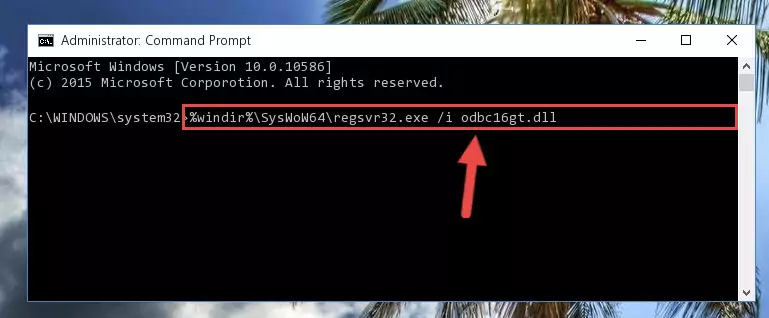
Step 5:Deleting the Odbc16gt.dll file's problematic registry in the Windows Registry Editor - If you have a 64 Bit operating system, after running the command above, you must run the command below. This command will clean the Odbc16gt.dll file's damaged registry in 64 Bit as well (The cleaning process will be in the registries in the Registry Editor< only. In other words, the dll file you paste into the SysWoW64 folder will stay as it).
%windir%\SysWoW64\regsvr32.exe /u Odbc16gt.dll
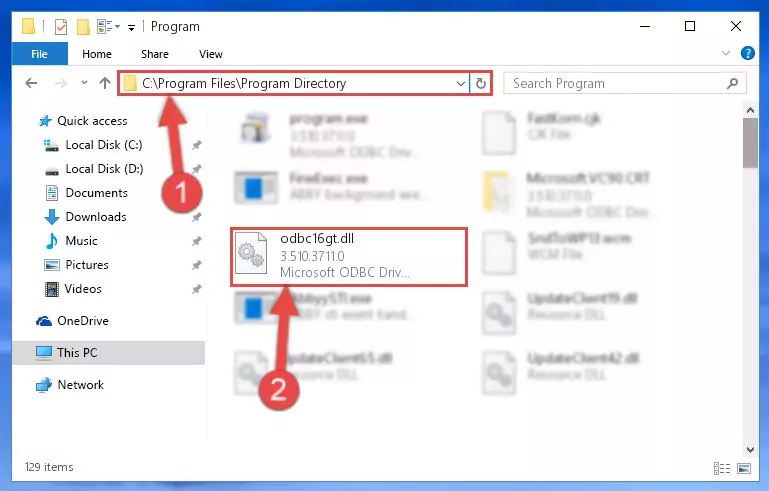
Step 6:Uninstalling the Odbc16gt.dll file's broken registry from the Registry Editor (for 64 Bit) - We need to make a new registry for the dll file in place of the one we deleted from the Windows Registry Editor. In order to do this process, copy the command below and after pasting it in the Command Line, press Enter.
%windir%\System32\regsvr32.exe /i Odbc16gt.dll
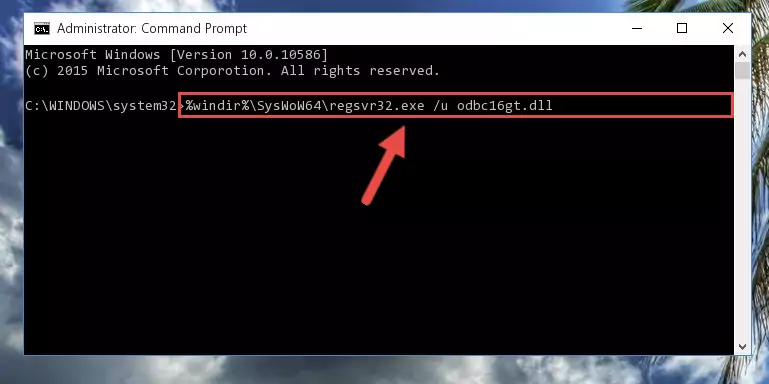
Step 7:Creating a new registry for the Odbc16gt.dll file in the Windows Registry Editor - Windows 64 Bit users must run the command below after running the previous command. With this command, we will create a clean and good registry for the Odbc16gt.dll file we deleted.
%windir%\SysWoW64\regsvr32.exe /i Odbc16gt.dll
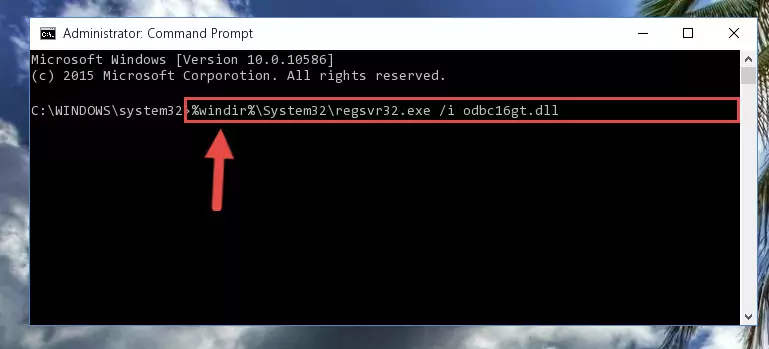
Step 8:Creating a clean and good registry for the Odbc16gt.dll file (64 Bit için) - If you did the processes in full, the installation should have finished successfully. If you received an error from the command line, you don't need to be anxious. Even if the Odbc16gt.dll file was installed successfully, you can still receive error messages like these due to some incompatibilities. In order to test whether your dll problem was solved or not, try running the software giving the error message again. If the error is continuing, try the 2nd Method to solve this problem.
Method 2: Copying The Odbc16gt.dll File Into The Software File Folder
- In order to install the dll file, you need to find the file folder for the software that was giving you errors such as "Odbc16gt.dll is missing", "Odbc16gt.dll not found" or similar error messages. In order to do that, Right-click the software's shortcut and click the Properties item in the right-click menu that appears.

Step 1:Opening the software shortcut properties window - Click on the Open File Location button that is found in the Properties window that opens up and choose the folder where the application is installed.

Step 2:Opening the file folder of the software - Copy the Odbc16gt.dll file into the folder we opened.
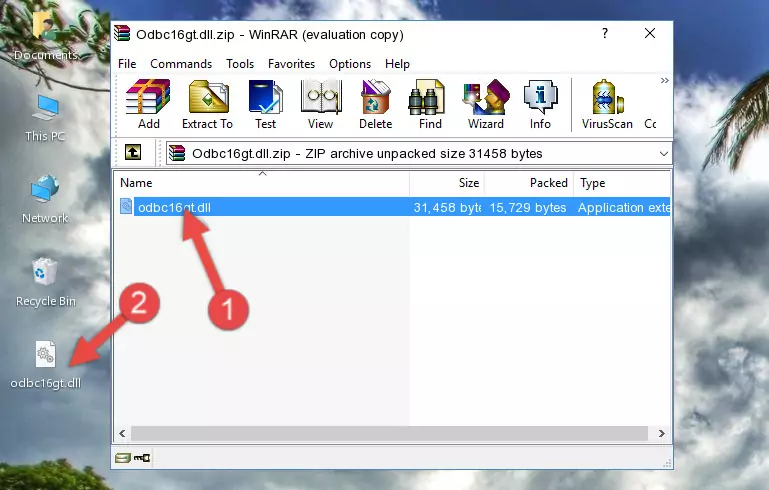
Step 3:Copying the Odbc16gt.dll file into the file folder of the software. - The installation is complete. Run the software that is giving you the error. If the error is continuing, you may benefit from trying the 3rd Method as an alternative.
Method 3: Doing a Clean Install of the software That Is Giving the Odbc16gt.dll Error
- Open the Run tool by pushing the "Windows" + "R" keys found on your keyboard. Type the command below into the "Open" field of the Run window that opens up and press Enter. This command will open the "Programs and Features" tool.
appwiz.cpl

Step 1:Opening the Programs and Features tool with the appwiz.cpl command - On the Programs and Features screen that will come up, you will see the list of softwares on your computer. Find the software that gives you the dll error and with your mouse right-click it. The right-click menu will open. Click the "Uninstall" option in this menu to start the uninstall process.

Step 2:Uninstalling the software that gives you the dll error - You will see a "Do you want to uninstall this software?" confirmation window. Confirm the process and wait for the software to be completely uninstalled. The uninstall process can take some time. This time will change according to your computer's performance and the size of the software. After the software is uninstalled, restart your computer.

Step 3:Confirming the uninstall process - After restarting your computer, reinstall the software that was giving the error.
- This process may help the dll problem you are experiencing. If you are continuing to get the same dll error, the problem is most likely with Windows. In order to fix dll problems relating to Windows, complete the 4th Method and 5th Method.
Method 4: Solving the Odbc16gt.dll error with the Windows System File Checker
- In order to run the Command Line as an administrator, complete the following steps.
NOTE! In this explanation, we ran the Command Line on Windows 10. If you are using one of the Windows 8.1, Windows 8, Windows 7, Windows Vista or Windows XP operating systems, you can use the same methods to run the Command Line as an administrator. Even though the pictures are taken from Windows 10, the processes are similar.
- First, open the Start Menu and before clicking anywhere, type "cmd" but do not press Enter.
- When you see the "Command Line" option among the search results, hit the "CTRL" + "SHIFT" + "ENTER" keys on your keyboard.
- A window will pop up asking, "Do you want to run this process?". Confirm it by clicking to "Yes" button.

Step 1:Running the Command Line as an administrator - Paste the command in the line below into the Command Line that opens up and press Enter key.
sfc /scannow

Step 2:solving Windows system errors using the sfc /scannow command - The scan and repair process can take some time depending on your hardware and amount of system errors. Wait for the process to complete. After the repair process finishes, try running the software that is giving you're the error.
Method 5: Getting Rid of Odbc16gt.dll Errors by Updating the Windows Operating System
Most of the time, softwares have been programmed to use the most recent dll files. If your operating system is not updated, these files cannot be provided and dll errors appear. So, we will try to solve the dll errors by updating the operating system.
Since the methods to update Windows versions are different from each other, we found it appropriate to prepare a separate article for each Windows version. You can get our update article that relates to your operating system version by using the links below.
Guides to Manually Update the Windows Operating System
Our Most Common Odbc16gt.dll Error Messages
When the Odbc16gt.dll file is damaged or missing, the softwares that use this dll file will give an error. Not only external softwares, but also basic Windows softwares and tools use dll files. Because of this, when you try to use basic Windows softwares and tools (For example, when you open Internet Explorer or Windows Media Player), you may come across errors. We have listed the most common Odbc16gt.dll errors below.
You will get rid of the errors listed below when you download the Odbc16gt.dll file from DLL Downloader.com and follow the steps we explained above.
- "Odbc16gt.dll not found." error
- "The file Odbc16gt.dll is missing." error
- "Odbc16gt.dll access violation." error
- "Cannot register Odbc16gt.dll." error
- "Cannot find Odbc16gt.dll." error
- "This application failed to start because Odbc16gt.dll was not found. Re-installing the application may fix this problem." error
