- Download Price:
- Free
- Dll Description:
- Object Control Viewer
- Versions:
-
- 11.0.9600.17416 (Latest) for 32 Bit (x86)
- 11.0.9600.17416 for 64 Bit (x64)
- 11.0.9600.17031 for 32 Bit (x86)
- 10.0.9200.16521 for 32 Bit (x86)
- 10.0.9200.16384 for 32 Bit (x86)
- 8.0.7600.16385 for 64 Bit (x64)
- 8.0.6001.18923 for 32 Bit (x86)
- 7.0.6001.18639 for 32 Bit (x86)
- 7.0.6001.18639 for 64 Bit (x64)
- 6.00.2900.2180 - for 32 Bit (x86)
- 6.0.2900.5512 for 32 Bit (x86)
- 6.0.2900.2180 for 32 Bit (x86)
- 8.0.7100.0 for 32 Bit (x86)
- Size:
- 0.12 MB for 32 Bit (x86)
- 0.15 MB for 64 Bit (x64)
- Operating Systems:
- Directory:
- O
- Downloads:
- 6226 times.
About Occache.dll
The Occache.dll library is 0.12 MB for 32 Bit and 0.15 MB for 64 Bit. The download links for this library are clean and no user has given any negative feedback. From the time it was offered for download, it has been downloaded 6226 times.
Table of Contents
- About Occache.dll
- Operating Systems That Can Use the Occache.dll Library
- Other Versions of the Occache.dll Library
- How to Download Occache.dll Library?
- Methods for Fixing Occache.dll
- Method 1: Fixing the DLL Error by Copying the Occache.dll Library to the Windows System Directory
- Method 2: Copying the Occache.dll Library to the Program Installation Directory
- Method 3: Doing a Clean Install of the program That Is Giving the Occache.dll Error
- Method 4: Fixing the Occache.dll Issue by Using the Windows System File Checker (scf scannow)
- Method 5: Fixing the Occache.dll Error by Updating Windows
- Our Most Common Occache.dll Error Messages
- Other Dynamic Link Libraries Used with Occache.dll
Operating Systems That Can Use the Occache.dll Library
- Windows 10
- Windows 10 64 Bit
- Windows 8.1
- Windows 8.1 64 Bit
- Windows 8
- Windows 8 64 Bit
- Windows 7
- Windows 7 64 Bit
- Windows Vista
- Windows Vista 64 Bit
- Windows XP
- Windows XP 64 Bit
Other Versions of the Occache.dll Library
The latest version of the Occache.dll library is 11.0.9600.17416 version for 32 Bit and 11.0.9600.17416 version for 64 Bit. Before this, there were 12 versions released. All versions released up till now are listed below from newest to oldest
- 11.0.9600.17416 - 32 Bit (x86) Download directly this version now
- 11.0.9600.17416 - 64 Bit (x64) Download directly this version now
- 11.0.9600.17031 - 32 Bit (x86) Download directly this version now
- 10.0.9200.16521 - 32 Bit (x86) Download directly this version now
- 10.0.9200.16384 - 32 Bit (x86) Download directly this version now
- 8.0.7600.16385 - 64 Bit (x64) Download directly this version now
- 8.0.6001.18923 - 32 Bit (x86) Download directly this version now
- 7.0.6001.18639 - 32 Bit (x86) Download directly this version now
- 7.0.6001.18639 - 64 Bit (x64) Download directly this version now
- 6.00.2900.2180 - 32 Bit (x86) (2012-06-30) Download directly this version now
- 6.0.2900.5512 - 32 Bit (x86) Download directly this version now
- 6.0.2900.2180 - 32 Bit (x86) Download directly this version now
- 8.0.7100.0 - 32 Bit (x86) Download directly this version now
How to Download Occache.dll Library?
- First, click the "Download" button with the green background (The button marked in the picture).

Step 1:Download the Occache.dll library - After clicking the "Download" button at the top of the page, the "Downloading" page will open up and the download process will begin. Definitely do not close this page until the download begins. Our site will connect you to the closest DLL Downloader.com download server in order to offer you the fastest downloading performance. Connecting you to the server can take a few seconds.
Methods for Fixing Occache.dll
ATTENTION! In order to install the Occache.dll library, you must first download it. If you haven't downloaded it, before continuing on with the installation, download the library. If you don't know how to download it, all you need to do is look at the dll download guide found on the top line.
Method 1: Fixing the DLL Error by Copying the Occache.dll Library to the Windows System Directory
- The file you will download is a compressed file with the ".zip" extension. You cannot directly install the ".zip" file. Because of this, first, double-click this file and open the file. You will see the library named "Occache.dll" in the window that opens. Drag this library to the desktop with the left mouse button. This is the library you need.
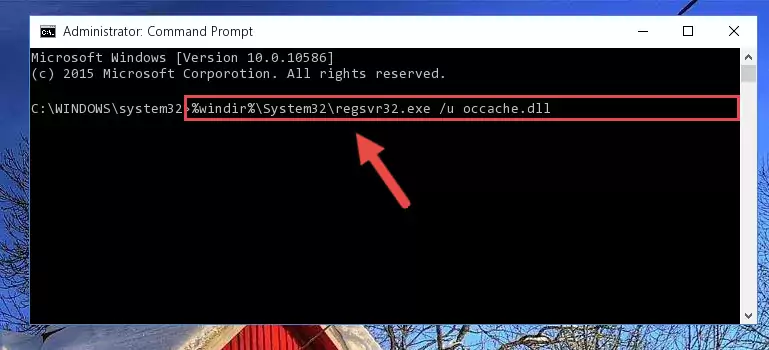
Step 1:Extracting the Occache.dll library from the .zip file - Copy the "Occache.dll" library and paste it into the "C:\Windows\System32" directory.
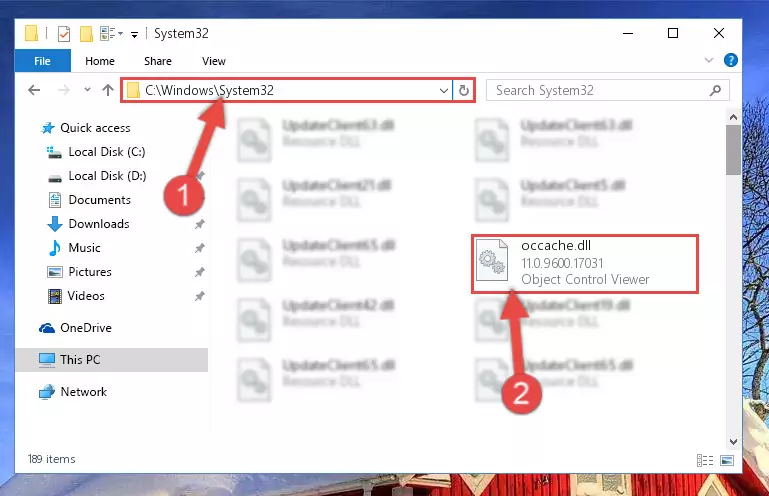
Step 2:Copying the Occache.dll library into the Windows/System32 directory - If your system is 64 Bit, copy the "Occache.dll" library and paste it into "C:\Windows\sysWOW64" directory.
NOTE! On 64 Bit systems, you must copy the dynamic link library to both the "sysWOW64" and "System32" directories. In other words, both directories need the "Occache.dll" library.
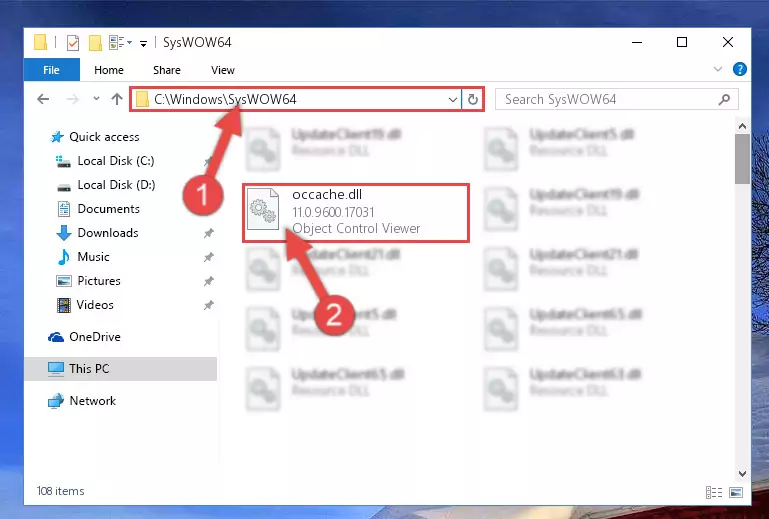
Step 3:Copying the Occache.dll library to the Windows/sysWOW64 directory - In order to complete this step, you must run the Command Prompt as administrator. In order to do this, all you have to do is follow the steps below.
NOTE! We ran the Command Prompt using Windows 10. If you are using Windows 8.1, Windows 8, Windows 7, Windows Vista or Windows XP, you can use the same method to run the Command Prompt as administrator.
- Open the Start Menu and before clicking anywhere, type "cmd" on your keyboard. This process will enable you to run a search through the Start Menu. We also typed in "cmd" to bring up the Command Prompt.
- Right-click the "Command Prompt" search result that comes up and click the Run as administrator" option.

Step 4:Running the Command Prompt as administrator - Paste the command below into the Command Line that will open up and hit Enter. This command will delete the damaged registry of the Occache.dll library (It will not delete the file we pasted into the System32 directory; it will delete the registry in Regedit. The file we pasted into the System32 directory will not be damaged).
%windir%\System32\regsvr32.exe /u Occache.dll
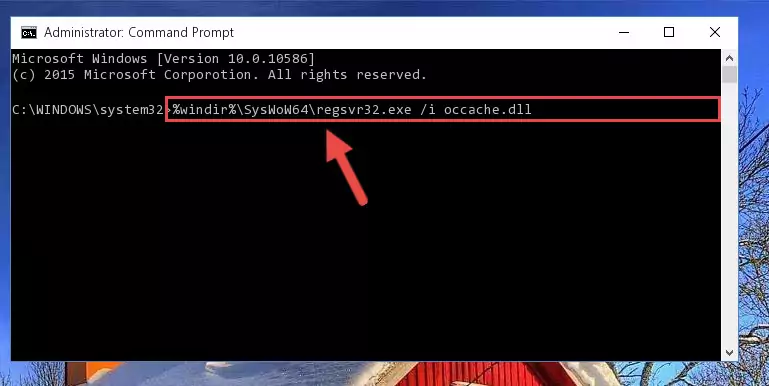
Step 5:Deleting the damaged registry of the Occache.dll - If you have a 64 Bit operating system, after running the command above, you must run the command below. This command will clean the Occache.dll library's damaged registry in 64 Bit as well (The cleaning process will be in the registries in the Registry Editor< only. In other words, the dll file you paste into the SysWoW64 folder will stay as it).
%windir%\SysWoW64\regsvr32.exe /u Occache.dll
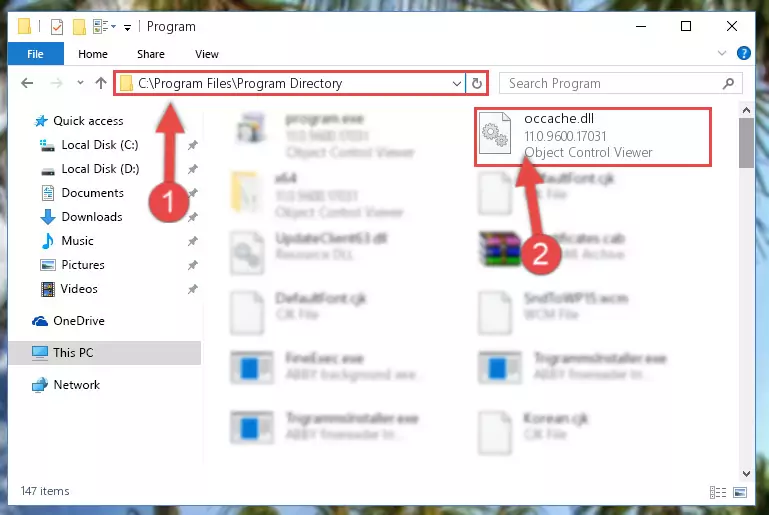
Step 6:Uninstalling the Occache.dll library's broken registry from the Registry Editor (for 64 Bit) - We need to make a new registry for the dynamic link library in place of the one we deleted from the Windows Registry Editor. In order to do this process, copy the command below and after pasting it in the Command Line, press Enter.
%windir%\System32\regsvr32.exe /i Occache.dll
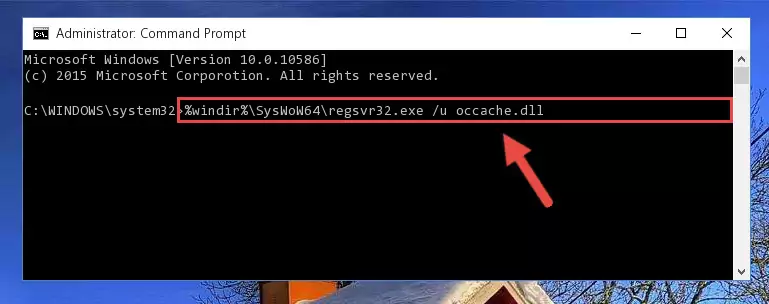
Step 7:Creating a new registry for the Occache.dll library in the Windows Registry Editor - If you are using a 64 Bit operating system, after running the command above, you also need to run the command below. With this command, we will have added a new library in place of the damaged Occache.dll library that we deleted.
%windir%\SysWoW64\regsvr32.exe /i Occache.dll
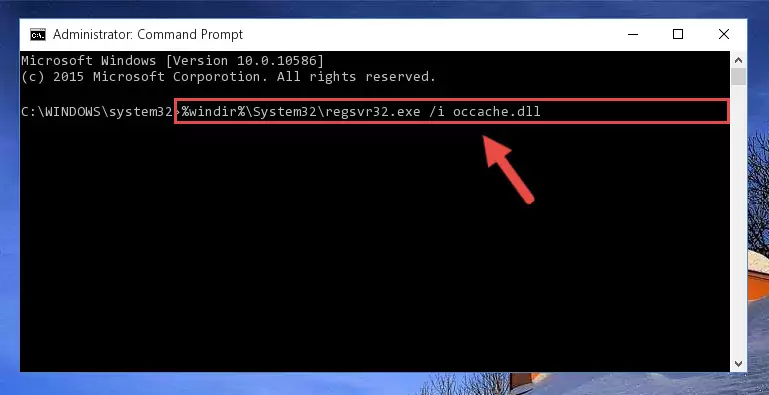
Step 8:Reregistering the Occache.dll library in the system (for 64 Bit) - If you did all the processes correctly, the missing dll file will have been installed. You may have made some mistakes when running the Command Line processes. Generally, these errors will not prevent the Occache.dll library from being installed. In other words, the installation will be completed, but it may give an error due to some incompatibility issues. You can try running the program that was giving you this dll file error after restarting your computer. If you are still getting the dll file error when running the program, please try the 2nd method.
Method 2: Copying the Occache.dll Library to the Program Installation Directory
- In order to install the dynamic link library, you need to find the installation directory for the program that was giving you errors such as "Occache.dll is missing", "Occache.dll not found" or similar error messages. In order to do that, Right-click the program's shortcut and click the Properties item in the right-click menu that appears.

Step 1:Opening the program shortcut properties window - Click on the Open File Location button that is found in the Properties window that opens up and choose the folder where the application is installed.

Step 2:Opening the installation directory of the program - Copy the Occache.dll library.
- Paste the dynamic link library you copied into the program's installation directory that we just opened.
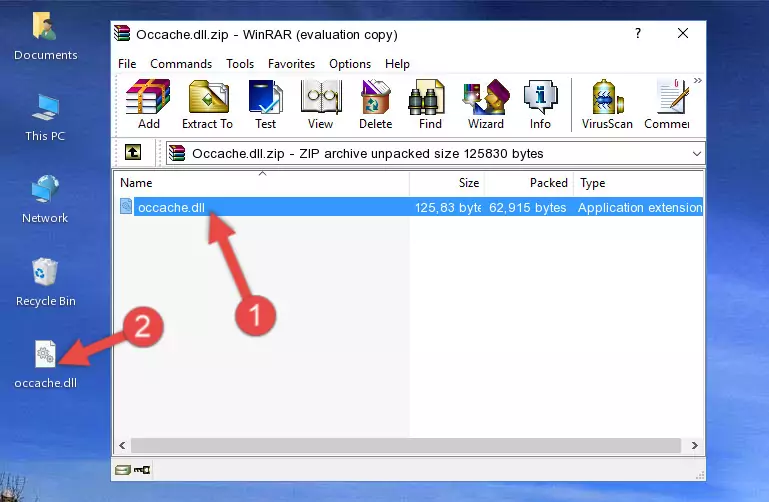
Step 3:Pasting the Occache.dll library into the program's installation directory - When the dynamic link library is moved to the program installation directory, it means that the process is completed. Check to see if the issue was fixed by running the program giving the error message again. If you are still receiving the error message, you can complete the 3rd Method as an alternative.
Method 3: Doing a Clean Install of the program That Is Giving the Occache.dll Error
- Push the "Windows" + "R" keys at the same time to open the Run window. Type the command below into the Run window that opens up and hit Enter. This process will open the "Programs and Features" window.
appwiz.cpl

Step 1:Opening the Programs and Features window using the appwiz.cpl command - The programs listed in the Programs and Features window that opens up are the programs installed on your computer. Find the program that gives you the dll error and run the "Right-Click > Uninstall" command on this program.

Step 2:Uninstalling the program from your computer - Following the instructions that come up, uninstall the program from your computer and restart your computer.

Step 3:Following the verification and instructions for the program uninstall process - After restarting your computer, reinstall the program.
- You may be able to fix the dll error you are experiencing by using this method. If the error messages are continuing despite all these processes, we may have a issue deriving from Windows. To fix dll errors deriving from Windows, you need to complete the 4th Method and the 5th Method in the list.
Method 4: Fixing the Occache.dll Issue by Using the Windows System File Checker (scf scannow)
- In order to complete this step, you must run the Command Prompt as administrator. In order to do this, all you have to do is follow the steps below.
NOTE! We ran the Command Prompt using Windows 10. If you are using Windows 8.1, Windows 8, Windows 7, Windows Vista or Windows XP, you can use the same method to run the Command Prompt as administrator.
- Open the Start Menu and before clicking anywhere, type "cmd" on your keyboard. This process will enable you to run a search through the Start Menu. We also typed in "cmd" to bring up the Command Prompt.
- Right-click the "Command Prompt" search result that comes up and click the Run as administrator" option.

Step 1:Running the Command Prompt as administrator - Type the command below into the Command Line page that comes up and run it by pressing Enter on your keyboard.
sfc /scannow

Step 2:Getting rid of Windows Dll errors by running the sfc /scannow command - The process can take some time depending on your computer and the condition of the errors in the system. Before the process is finished, don't close the command line! When the process is finished, try restarting the program that you are experiencing the errors in after closing the command line.
Method 5: Fixing the Occache.dll Error by Updating Windows
Most of the time, programs have been programmed to use the most recent dynamic link libraries. If your operating system is not updated, these files cannot be provided and dll errors appear. So, we will try to fix the dll errors by updating the operating system.
Since the methods to update Windows versions are different from each other, we found it appropriate to prepare a separate article for each Windows version. You can get our update article that relates to your operating system version by using the links below.
Windows Update Guides
Our Most Common Occache.dll Error Messages
If the Occache.dll library is missing or the program using this library has not been installed correctly, you can get errors related to the Occache.dll library. Dynamic link libraries being missing can sometimes cause basic Windows programs to also give errors. You can even receive an error when Windows is loading. You can find the error messages that are caused by the Occache.dll library.
If you don't know how to install the Occache.dll library you will download from our site, you can browse the methods above. Above we explained all the processes you can do to fix the dll error you are receiving. If the error is continuing after you have completed all these methods, please use the comment form at the bottom of the page to contact us. Our editor will respond to your comment shortly.
- "Occache.dll not found." error
- "The file Occache.dll is missing." error
- "Occache.dll access violation." error
- "Cannot register Occache.dll." error
- "Cannot find Occache.dll." error
- "This application failed to start because Occache.dll was not found. Re-installing the application may fix this problem." error
