- Download Price:
- Free
- Dll Description:
- Monkeys Audio plugin for Nero
- Versions:
- Size:
- 0.12 MB
- Operating Systems:
- Directory:
- N
- Downloads:
- 1284 times.
What is Nxmyape.dll?
The size of this dll file is 0.12 MB and its download links are healthy. It has been downloaded 1284 times already.
Table of Contents
- What is Nxmyape.dll?
- Operating Systems Compatible with the Nxmyape.dll File
- Other Versions of the Nxmyape.dll File
- Steps to Download the Nxmyape.dll File
- How to Install Nxmyape.dll? How to Fix Nxmyape.dll Errors?
- Method 1: Installing the Nxmyape.dll File to the Windows System Folder
- Method 2: Copying The Nxmyape.dll File Into The Software File Folder
- Method 3: Doing a Clean Reinstall of the Software That Is Giving the Nxmyape.dll Error
- Method 4: Solving the Nxmyape.dll error with the Windows System File Checker
- Method 5: Fixing the Nxmyape.dll Errors by Manually Updating Windows
- Our Most Common Nxmyape.dll Error Messages
- Dll Files Similar to the Nxmyape.dll File
Operating Systems Compatible with the Nxmyape.dll File
Other Versions of the Nxmyape.dll File
The newest version of the Nxmyape.dll file is the 1.0.0.37 version released on 2004-08-31. There have been 1 versions released before this version. All versions of the Dll file have been listed below from most recent to oldest.
- 1.0.0.37 - 32 Bit (x86) (2004-08-31) Download this version
- 1.0.0.26 - 32 Bit (x86) Download this version
Steps to Download the Nxmyape.dll File
- First, click the "Download" button with the green background (The button marked in the picture).

Step 1:Download the Nxmyape.dll file - The downloading page will open after clicking the Download button. After the page opens, in order to download the Nxmyape.dll file the best server will be found and the download process will begin within a few seconds. In the meantime, you shouldn't close the page.
How to Install Nxmyape.dll? How to Fix Nxmyape.dll Errors?
ATTENTION! In order to install the Nxmyape.dll file, you must first download it. If you haven't downloaded it, before continuing on with the installation, download the file. If you don't know how to download it, all you need to do is look at the dll download guide found on the top line.
Method 1: Installing the Nxmyape.dll File to the Windows System Folder
- The file you will download is a compressed file with the ".zip" extension. You cannot directly install the ".zip" file. Because of this, first, double-click this file and open the file. You will see the file named "Nxmyape.dll" in the window that opens. Drag this file to the desktop with the left mouse button. This is the file you need.
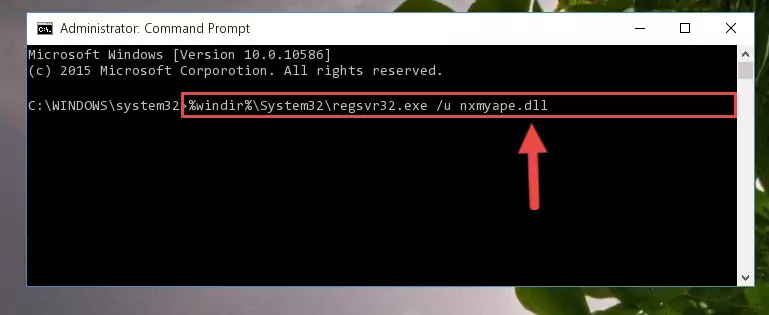
Step 1:Extracting the Nxmyape.dll file from the .zip file - Copy the "Nxmyape.dll" file and paste it into the "C:\Windows\System32" folder.
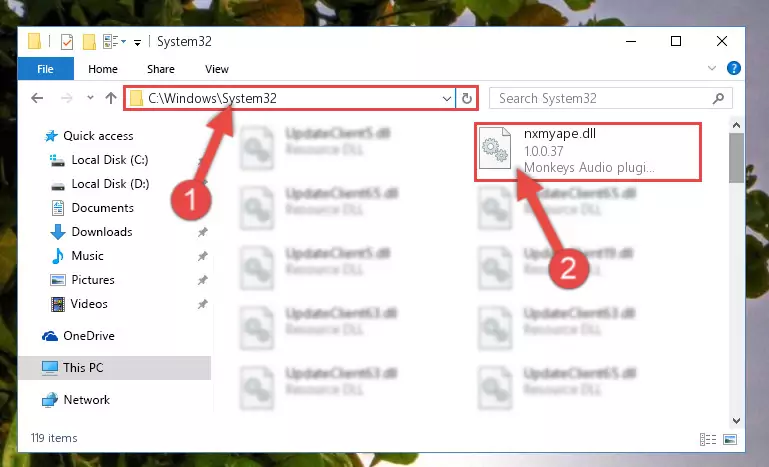
Step 2:Copying the Nxmyape.dll file into the Windows/System32 folder - If your operating system has a 64 Bit architecture, copy the "Nxmyape.dll" file and paste it also into the "C:\Windows\sysWOW64" folder.
NOTE! On 64 Bit systems, the dll file must be in both the "sysWOW64" folder as well as the "System32" folder. In other words, you must copy the "Nxmyape.dll" file into both folders.
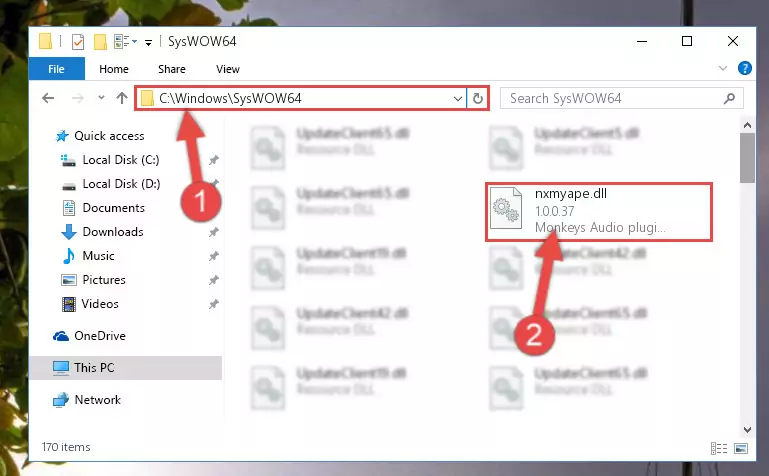
Step 3:Pasting the Nxmyape.dll file into the Windows/sysWOW64 folder - In order to complete this step, you must run the Command Prompt as administrator. In order to do this, all you have to do is follow the steps below.
NOTE! We ran the Command Prompt using Windows 10. If you are using Windows 8.1, Windows 8, Windows 7, Windows Vista or Windows XP, you can use the same method to run the Command Prompt as administrator.
- Open the Start Menu and before clicking anywhere, type "cmd" on your keyboard. This process will enable you to run a search through the Start Menu. We also typed in "cmd" to bring up the Command Prompt.
- Right-click the "Command Prompt" search result that comes up and click the Run as administrator" option.

Step 4:Running the Command Prompt as administrator - Paste the command below into the Command Line that will open up and hit Enter. This command will delete the damaged registry of the Nxmyape.dll file (It will not delete the file we pasted into the System32 folder; it will delete the registry in Regedit. The file we pasted into the System32 folder will not be damaged).
%windir%\System32\regsvr32.exe /u Nxmyape.dll
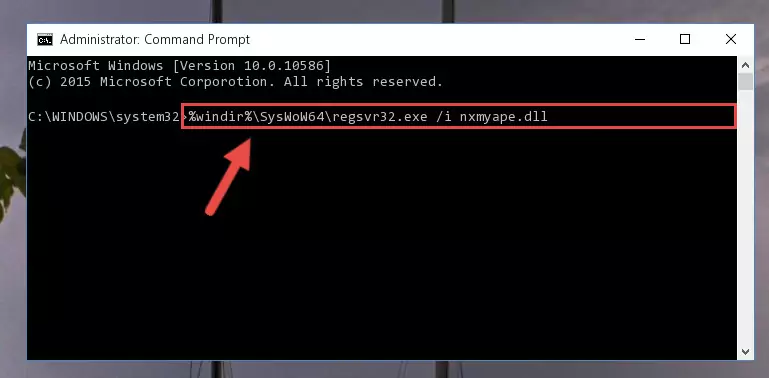
Step 5:Deleting the damaged registry of the Nxmyape.dll - If the Windows you use has 64 Bit architecture, after running the command above, you must run the command below. This command will clean the broken registry of the Nxmyape.dll file from the 64 Bit architecture (The Cleaning process is only with registries in the Windows Registry Editor. In other words, the dll file that we pasted into the SysWoW64 folder will stay as it is).
%windir%\SysWoW64\regsvr32.exe /u Nxmyape.dll
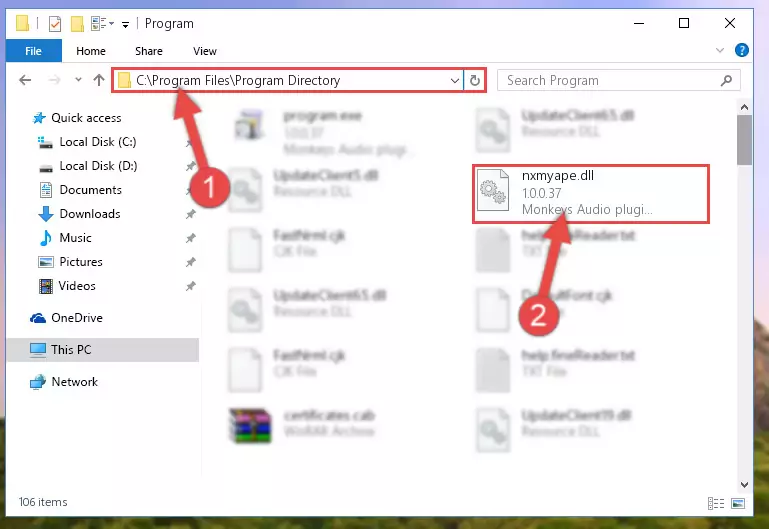
Step 6:Uninstalling the broken registry of the Nxmyape.dll file from the Windows Registry Editor (for 64 Bit) - You must create a new registry for the dll file that you deleted from the registry editor. In order to do this, copy the command below and paste it into the Command Line and hit Enter.
%windir%\System32\regsvr32.exe /i Nxmyape.dll
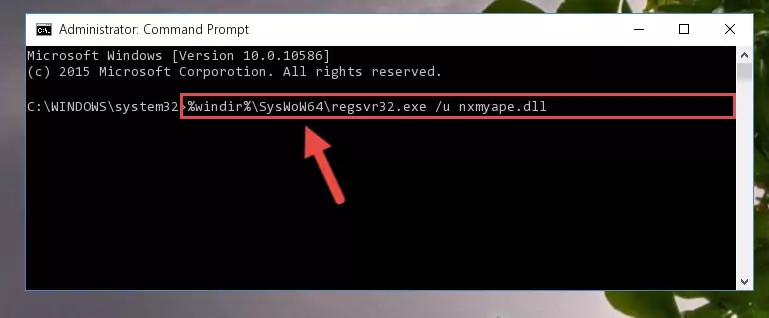
Step 7:Creating a new registry for the Nxmyape.dll file - If the Windows version you use has 64 Bit architecture, after running the command above, you must run the command below. With this command, you will create a clean registry for the problematic registry of the Nxmyape.dll file that we deleted.
%windir%\SysWoW64\regsvr32.exe /i Nxmyape.dll
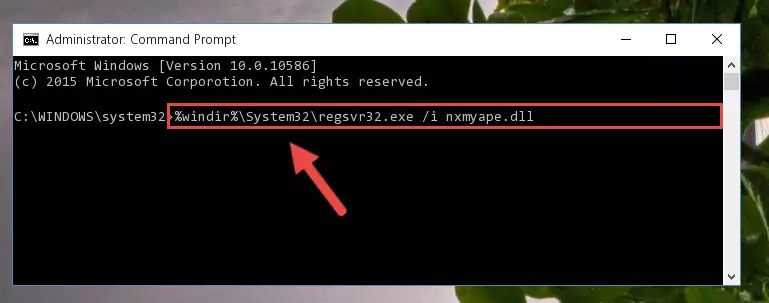
Step 8:Creating a clean registry for the Nxmyape.dll file (for 64 Bit) - If you did all the processes correctly, the missing dll file will have been installed. You may have made some mistakes when running the Command Line processes. Generally, these errors will not prevent the Nxmyape.dll file from being installed. In other words, the installation will be completed, but it may give an error due to some incompatibility issues. You can try running the program that was giving you this dll file error after restarting your computer. If you are still getting the dll file error when running the program, please try the 2nd method.
Method 2: Copying The Nxmyape.dll File Into The Software File Folder
- First, you need to find the file folder for the software you are receiving the "Nxmyape.dll not found", "Nxmyape.dll is missing" or other similar dll errors. In order to do this, right-click on the shortcut for the software and click the Properties option from the options that come up.

Step 1:Opening software properties - Open the software's file folder by clicking on the Open File Location button in the Properties window that comes up.

Step 2:Opening the software's file folder - Copy the Nxmyape.dll file into the folder we opened.
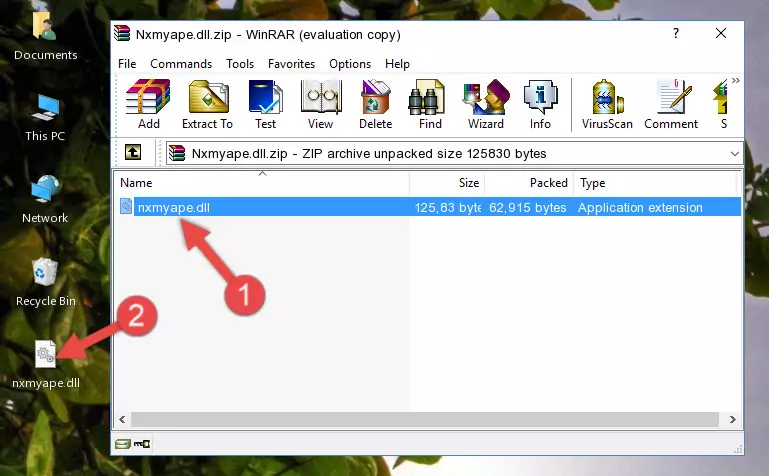
Step 3:Copying the Nxmyape.dll file into the file folder of the software. - The installation is complete. Run the software that is giving you the error. If the error is continuing, you may benefit from trying the 3rd Method as an alternative.
Method 3: Doing a Clean Reinstall of the Software That Is Giving the Nxmyape.dll Error
- Open the Run tool by pushing the "Windows" + "R" keys found on your keyboard. Type the command below into the "Open" field of the Run window that opens up and press Enter. This command will open the "Programs and Features" tool.
appwiz.cpl

Step 1:Opening the Programs and Features tool with the appwiz.cpl command - The softwares listed in the Programs and Features window that opens up are the softwares installed on your computer. Find the software that gives you the dll error and run the "Right-Click > Uninstall" command on this software.

Step 2:Uninstalling the software from your computer - Following the instructions that come up, uninstall the software from your computer and restart your computer.

Step 3:Following the verification and instructions for the software uninstall process - After restarting your computer, reinstall the software.
- You may be able to solve the dll error you are experiencing by using this method. If the error messages are continuing despite all these processes, we may have a problem deriving from Windows. To solve dll errors deriving from Windows, you need to complete the 4th Method and the 5th Method in the list.
Method 4: Solving the Nxmyape.dll error with the Windows System File Checker
- In order to complete this step, you must run the Command Prompt as administrator. In order to do this, all you have to do is follow the steps below.
NOTE! We ran the Command Prompt using Windows 10. If you are using Windows 8.1, Windows 8, Windows 7, Windows Vista or Windows XP, you can use the same method to run the Command Prompt as administrator.
- Open the Start Menu and before clicking anywhere, type "cmd" on your keyboard. This process will enable you to run a search through the Start Menu. We also typed in "cmd" to bring up the Command Prompt.
- Right-click the "Command Prompt" search result that comes up and click the Run as administrator" option.

Step 1:Running the Command Prompt as administrator - Paste the command below into the Command Line that opens up and hit the Enter key.
sfc /scannow

Step 2:Scanning and fixing system errors with the sfc /scannow command - This process can take some time. You can follow its progress from the screen. Wait for it to finish and after it is finished try to run the software that was giving the dll error again.
Method 5: Fixing the Nxmyape.dll Errors by Manually Updating Windows
Some softwares require updated dll files from the operating system. If your operating system is not updated, this requirement is not met and you will receive dll errors. Because of this, updating your operating system may solve the dll errors you are experiencing.
Most of the time, operating systems are automatically updated. However, in some situations, the automatic updates may not work. For situations like this, you may need to check for updates manually.
For every Windows version, the process of manually checking for updates is different. Because of this, we prepared a special guide for each Windows version. You can get our guides to manually check for updates based on the Windows version you use through the links below.
Windows Update Guides
Our Most Common Nxmyape.dll Error Messages
If the Nxmyape.dll file is missing or the software using this file has not been installed correctly, you can get errors related to the Nxmyape.dll file. Dll files being missing can sometimes cause basic Windows softwares to also give errors. You can even receive an error when Windows is loading. You can find the error messages that are caused by the Nxmyape.dll file.
If you don't know how to install the Nxmyape.dll file you will download from our site, you can browse the methods above. Above we explained all the processes you can do to solve the dll error you are receiving. If the error is continuing after you have completed all these methods, please use the comment form at the bottom of the page to contact us. Our editor will respond to your comment shortly.
- "Nxmyape.dll not found." error
- "The file Nxmyape.dll is missing." error
- "Nxmyape.dll access violation." error
- "Cannot register Nxmyape.dll." error
- "Cannot find Nxmyape.dll." error
- "This application failed to start because Nxmyape.dll was not found. Re-installing the application may fix this problem." error
