- Download Price:
- Free
- Dll Description:
- NVIDIA nView Desktop and Window Manager
- Versions:
- Size:
- 0.16 MB
- Operating Systems:
- Developers:
- Directory:
- N
- Downloads:
- 633 times.
What is Nvwrszht.dll?
The Nvwrszht.dll file is a system file including functions needed by many softwares, games, and system tools. This dll file is produced by the Nvidia.
The Nvwrszht.dll file is 0.16 MB. The download links are current and no negative feedback has been received by users. It has been downloaded 633 times since release.
Table of Contents
- What is Nvwrszht.dll?
- Operating Systems Compatible with the Nvwrszht.dll File
- Other Versions of the Nvwrszht.dll File
- Guide to Download Nvwrszht.dll
- Methods to Solve the Nvwrszht.dll Errors
- Method 1: Installing the Nvwrszht.dll File to the Windows System Folder
- Method 2: Copying the Nvwrszht.dll File to the Software File Folder
- Method 3: Doing a Clean Reinstall of the Software That Is Giving the Nvwrszht.dll Error
- Method 4: Solving the Nvwrszht.dll Error Using the Windows System File Checker
- Method 5: Solving the Nvwrszht.dll Error by Updating Windows
- Most Seen Nvwrszht.dll Errors
- Other Dll Files Used with Nvwrszht.dll
Operating Systems Compatible with the Nvwrszht.dll File
Other Versions of the Nvwrszht.dll File
The latest version of the Nvwrszht.dll file is 6.14.10.11116 version. This dll file only has one version. There is no other version that can be downloaded.
- 6.14.10.11116 - 32 Bit (x86) Download directly this version now
Guide to Download Nvwrszht.dll
- First, click the "Download" button with the green background (The button marked in the picture).

Step 1:Download the Nvwrszht.dll file - When you click the "Download" button, the "Downloading" window will open. Don't close this window until the download process begins. The download process will begin in a few seconds based on your Internet speed and computer.
Methods to Solve the Nvwrszht.dll Errors
ATTENTION! Before continuing on to install the Nvwrszht.dll file, you need to download the file. If you have not downloaded it yet, download it before continuing on to the installation steps. If you are having a problem while downloading the file, you can browse the download guide a few lines above.
Method 1: Installing the Nvwrszht.dll File to the Windows System Folder
- The file you will download is a compressed file with the ".zip" extension. You cannot directly install the ".zip" file. Because of this, first, double-click this file and open the file. You will see the file named "Nvwrszht.dll" in the window that opens. Drag this file to the desktop with the left mouse button. This is the file you need.
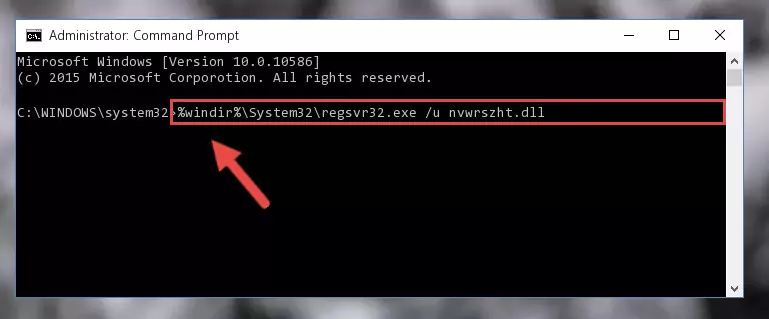
Step 1:Extracting the Nvwrszht.dll file from the .zip file - Copy the "Nvwrszht.dll" file file you extracted.
- Paste the dll file you copied into the "C:\Windows\System32" folder.
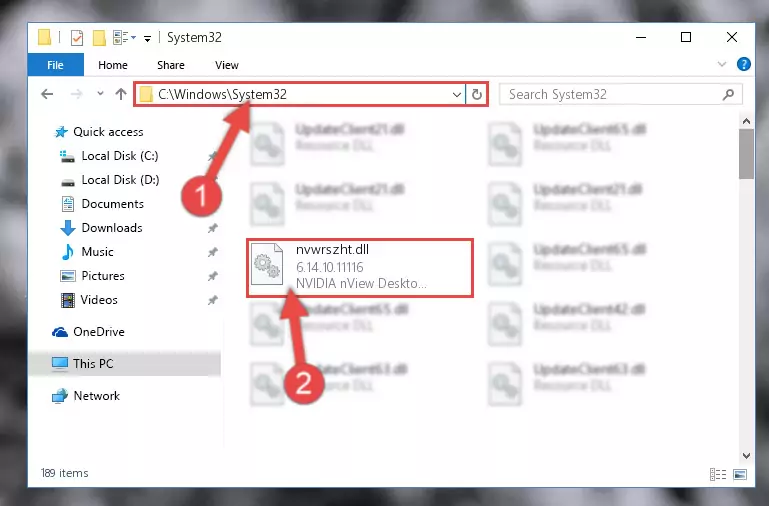
Step 3:Pasting the Nvwrszht.dll file into the Windows/System32 folder - If you are using a 64 Bit operating system, copy the "Nvwrszht.dll" file and paste it into the "C:\Windows\sysWOW64" as well.
NOTE! On Windows operating systems with 64 Bit architecture, the dll file must be in both the "sysWOW64" folder as well as the "System32" folder. In other words, you must copy the "Nvwrszht.dll" file into both folders.
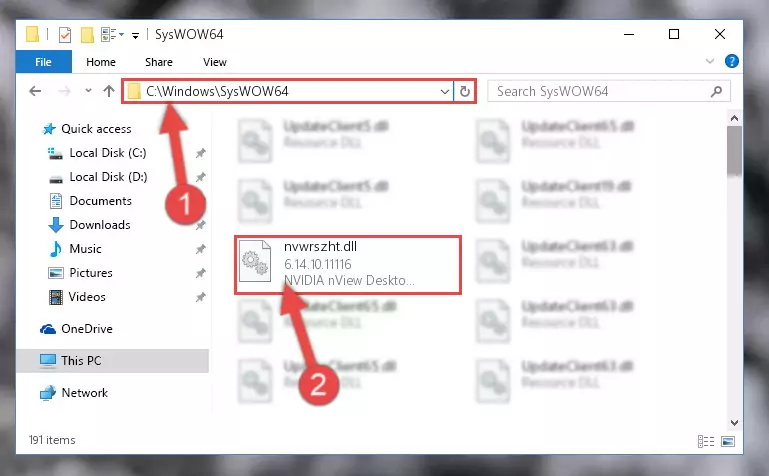
Step 4:Pasting the Nvwrszht.dll file into the Windows/sysWOW64 folder - In order to complete this step, you must run the Command Prompt as administrator. In order to do this, all you have to do is follow the steps below.
NOTE! We ran the Command Prompt using Windows 10. If you are using Windows 8.1, Windows 8, Windows 7, Windows Vista or Windows XP, you can use the same method to run the Command Prompt as administrator.
- Open the Start Menu and before clicking anywhere, type "cmd" on your keyboard. This process will enable you to run a search through the Start Menu. We also typed in "cmd" to bring up the Command Prompt.
- Right-click the "Command Prompt" search result that comes up and click the Run as administrator" option.

Step 5:Running the Command Prompt as administrator - Let's copy the command below and paste it in the Command Line that comes up, then let's press Enter. This command deletes the Nvwrszht.dll file's problematic registry in the Windows Registry Editor (The file that we copied to the System32 folder does not perform any action with the file, it just deletes the registry in the Windows Registry Editor. The file that we pasted into the System32 folder will not be damaged).
%windir%\System32\regsvr32.exe /u Nvwrszht.dll
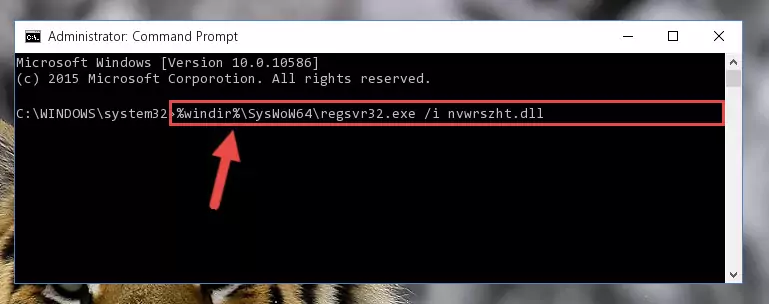
Step 6:Deleting the Nvwrszht.dll file's problematic registry in the Windows Registry Editor - If you are using a Windows version that has 64 Bit architecture, after running the above command, you need to run the command below. With this command, we will clean the problematic Nvwrszht.dll registry for 64 Bit (The cleaning process only involves the registries in Regedit. In other words, the dll file you pasted into the SysWoW64 will not be damaged).
%windir%\SysWoW64\regsvr32.exe /u Nvwrszht.dll
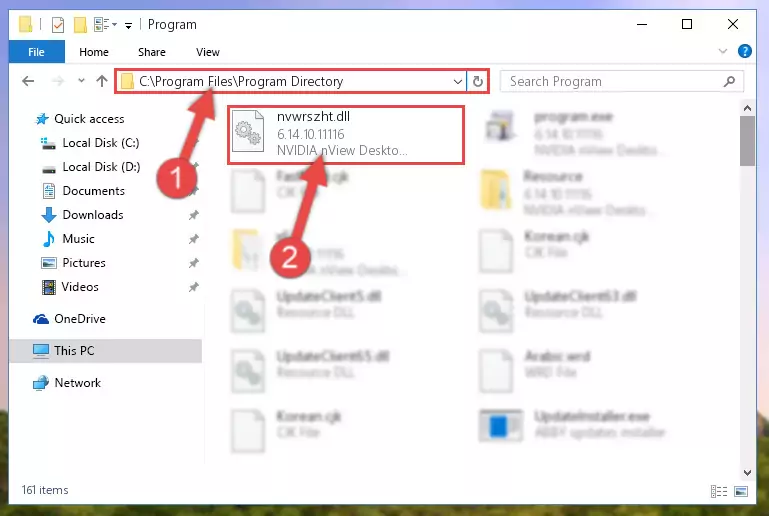
Step 7:Uninstalling the Nvwrszht.dll file's problematic registry from Regedit (for 64 Bit) - We need to make a new registry for the dll file in place of the one we deleted from the Windows Registry Editor. In order to do this process, copy the command below and after pasting it in the Command Line, press Enter.
%windir%\System32\regsvr32.exe /i Nvwrszht.dll
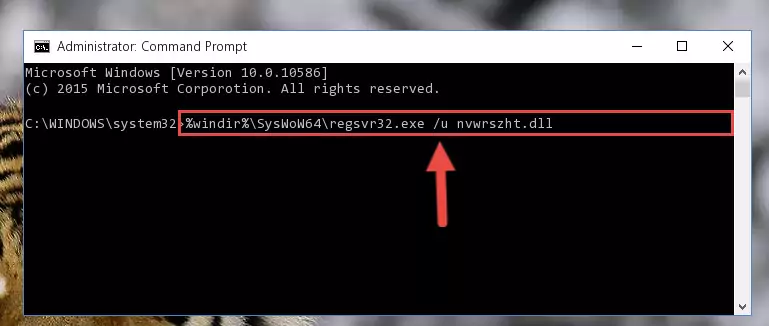
Step 8:Creating a new registry for the Nvwrszht.dll file in the Windows Registry Editor - Windows 64 Bit users must run the command below after running the previous command. With this command, we will create a clean and good registry for the Nvwrszht.dll file we deleted.
%windir%\SysWoW64\regsvr32.exe /i Nvwrszht.dll
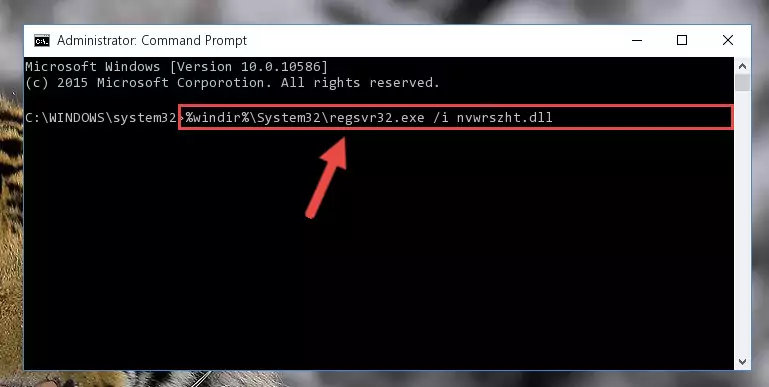
Step 9:Creating a clean and good registry for the Nvwrszht.dll file (64 Bit için) - You may see certain error messages when running the commands from the command line. These errors will not prevent the installation of the Nvwrszht.dll file. In other words, the installation will finish, but it may give some errors because of certain incompatibilities. After restarting your computer, to see if the installation was successful or not, try running the software that was giving the dll error again. If you continue to get the errors when running the software after the installation, you can try the 2nd Method as an alternative.
Method 2: Copying the Nvwrszht.dll File to the Software File Folder
- First, you need to find the file folder for the software you are receiving the "Nvwrszht.dll not found", "Nvwrszht.dll is missing" or other similar dll errors. In order to do this, right-click on the shortcut for the software and click the Properties option from the options that come up.

Step 1:Opening software properties - Open the software's file folder by clicking on the Open File Location button in the Properties window that comes up.

Step 2:Opening the software's file folder - Copy the Nvwrszht.dll file into the folder we opened up.
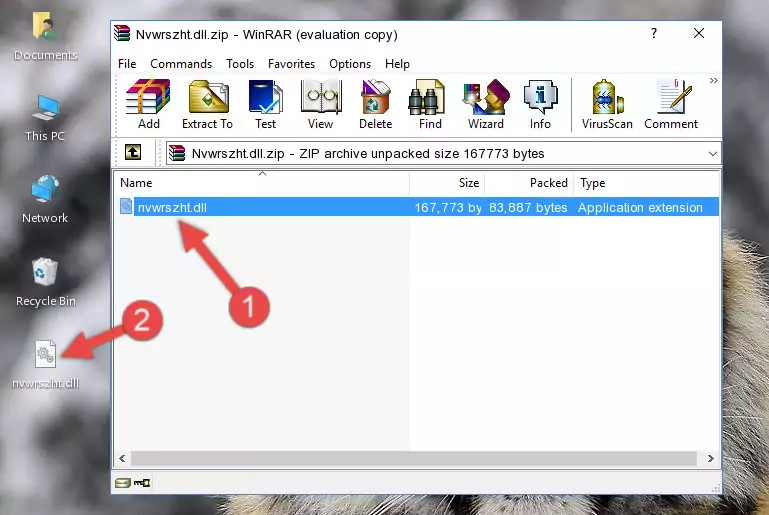
Step 3:Copying the Nvwrszht.dll file into the software's file folder - That's all there is to the installation process. Run the software giving the dll error again. If the dll error is still continuing, completing the 3rd Method may help solve your problem.
Method 3: Doing a Clean Reinstall of the Software That Is Giving the Nvwrszht.dll Error
- Open the Run tool by pushing the "Windows" + "R" keys found on your keyboard. Type the command below into the "Open" field of the Run window that opens up and press Enter. This command will open the "Programs and Features" tool.
appwiz.cpl

Step 1:Opening the Programs and Features tool with the appwiz.cpl command - On the Programs and Features screen that will come up, you will see the list of softwares on your computer. Find the software that gives you the dll error and with your mouse right-click it. The right-click menu will open. Click the "Uninstall" option in this menu to start the uninstall process.

Step 2:Uninstalling the software that gives you the dll error - You will see a "Do you want to uninstall this software?" confirmation window. Confirm the process and wait for the software to be completely uninstalled. The uninstall process can take some time. This time will change according to your computer's performance and the size of the software. After the software is uninstalled, restart your computer.

Step 3:Confirming the uninstall process - 4. After restarting your computer, reinstall the software that was giving you the error.
- You can solve the error you are expericing with this method. If the dll error is continuing in spite of the solution methods you are using, the source of the problem is the Windows operating system. In order to solve dll errors in Windows you will need to complete the 4th Method and the 5th Method in the list.
Method 4: Solving the Nvwrszht.dll Error Using the Windows System File Checker
- In order to complete this step, you must run the Command Prompt as administrator. In order to do this, all you have to do is follow the steps below.
NOTE! We ran the Command Prompt using Windows 10. If you are using Windows 8.1, Windows 8, Windows 7, Windows Vista or Windows XP, you can use the same method to run the Command Prompt as administrator.
- Open the Start Menu and before clicking anywhere, type "cmd" on your keyboard. This process will enable you to run a search through the Start Menu. We also typed in "cmd" to bring up the Command Prompt.
- Right-click the "Command Prompt" search result that comes up and click the Run as administrator" option.

Step 1:Running the Command Prompt as administrator - Type the command below into the Command Line page that comes up and run it by pressing Enter on your keyboard.
sfc /scannow

Step 2:Getting rid of Windows Dll errors by running the sfc /scannow command - The process can take some time depending on your computer and the condition of the errors in the system. Before the process is finished, don't close the command line! When the process is finished, try restarting the software that you are experiencing the errors in after closing the command line.
Method 5: Solving the Nvwrszht.dll Error by Updating Windows
Some softwares need updated dll files. When your operating system is not updated, it cannot fulfill this need. In some situations, updating your operating system can solve the dll errors you are experiencing.
In order to check the update status of your operating system and, if available, to install the latest update packs, we need to begin this process manually.
Depending on which Windows version you use, manual update processes are different. Because of this, we have prepared a special article for each Windows version. You can get our articles relating to the manual update of the Windows version you use from the links below.
Guides to Manually Update for All Windows Versions
Most Seen Nvwrszht.dll Errors
It's possible that during the softwares' installation or while using them, the Nvwrszht.dll file was damaged or deleted. You can generally see error messages listed below or similar ones in situations like this.
These errors we see are not unsolvable. If you've also received an error message like this, first you must download the Nvwrszht.dll file by clicking the "Download" button in this page's top section. After downloading the file, you should install the file and complete the solution methods explained a little bit above on this page and mount it in Windows. If you do not have a hardware problem, one of the methods explained in this article will solve your problem.
- "Nvwrszht.dll not found." error
- "The file Nvwrszht.dll is missing." error
- "Nvwrszht.dll access violation." error
- "Cannot register Nvwrszht.dll." error
- "Cannot find Nvwrszht.dll." error
- "This application failed to start because Nvwrszht.dll was not found. Re-installing the application may fix this problem." error
