- Download Price:
- Free
- Dll Description:
- NVIDIA nView Desktop and Window Manager
- Versions:
- Size:
- 0.29 MB
- Operating Systems:
- Developers:
- Directory:
- N
- Downloads:
- 527 times.
About Nvwrstr.dll
The Nvwrstr.dll library is a system file including functions needed by many programs, games, and system tools. This dynamic link library is produced by the Nvidia.
The size of this dynamic link library is 0.29 MB and its download links are healthy. It has been downloaded 527 times already.
Table of Contents
- About Nvwrstr.dll
- Operating Systems That Can Use the Nvwrstr.dll Library
- All Versions of the Nvwrstr.dll Library
- How to Download Nvwrstr.dll Library?
- How to Install Nvwrstr.dll? How to Fix Nvwrstr.dll Errors?
- Method 1: Installing the Nvwrstr.dll Library to the Windows System Directory
- Method 2: Copying the Nvwrstr.dll Library to the Program Installation Directory
- Method 3: Doing a Clean Install of the program That Is Giving the Nvwrstr.dll Error
- Method 4: Fixing the Nvwrstr.dll Error using the Windows System File Checker (sfc /scannow)
- Method 5: Getting Rid of Nvwrstr.dll Errors by Updating the Windows Operating System
- Our Most Common Nvwrstr.dll Error Messages
- Dynamic Link Libraries Similar to the Nvwrstr.dll Library
Operating Systems That Can Use the Nvwrstr.dll Library
All Versions of the Nvwrstr.dll Library
The last version of the Nvwrstr.dll library is the 6.14.10.11116 version.This dynamic link library only has one version. There is no other version that can be downloaded.
- 6.14.10.11116 - 32 Bit (x86) Download directly this version
How to Download Nvwrstr.dll Library?
- First, click the "Download" button with the green background (The button marked in the picture).

Step 1:Download the Nvwrstr.dll library - The downloading page will open after clicking the Download button. After the page opens, in order to download the Nvwrstr.dll library the best server will be found and the download process will begin within a few seconds. In the meantime, you shouldn't close the page.
How to Install Nvwrstr.dll? How to Fix Nvwrstr.dll Errors?
ATTENTION! Before beginning the installation of the Nvwrstr.dll library, you must download the library. If you don't know how to download the library or if you are having a problem while downloading, you can look at our download guide a few lines above.
Method 1: Installing the Nvwrstr.dll Library to the Windows System Directory
- The file you downloaded is a compressed file with the ".zip" extension. In order to install it, first, double-click the ".zip" file and open the file. You will see the library named "Nvwrstr.dll" in the window that opens up. This is the library you need to install. Drag this library to the desktop with your mouse's left button.
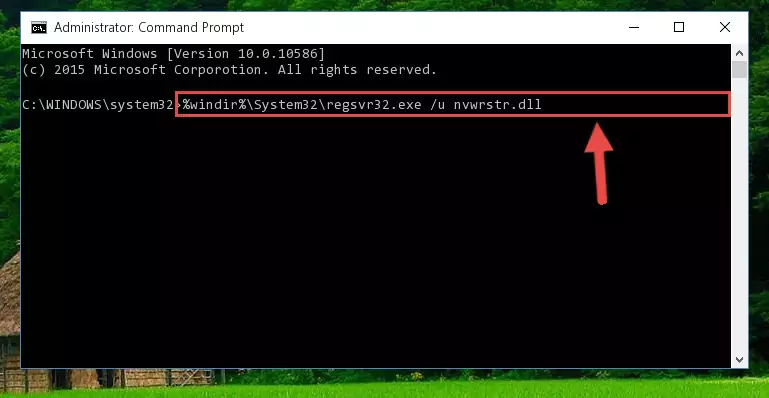
Step 1:Extracting the Nvwrstr.dll library - Copy the "Nvwrstr.dll" library you extracted and paste it into the "C:\Windows\System32" directory.
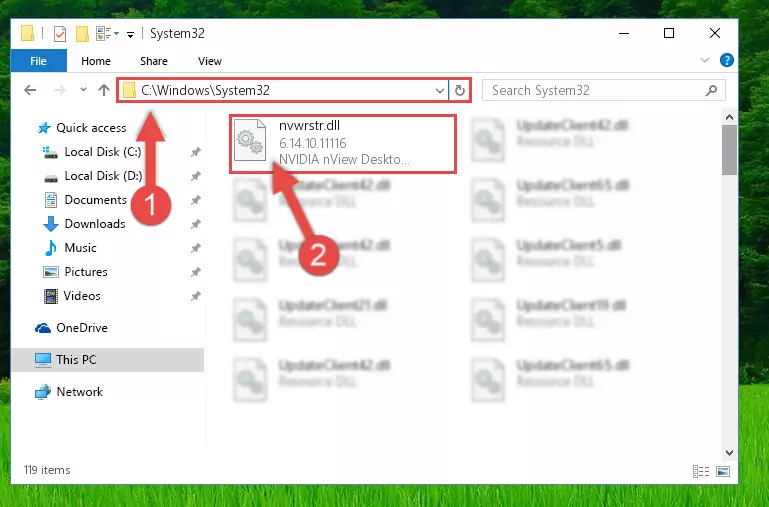
Step 2:Copying the Nvwrstr.dll library into the Windows/System32 directory - If your system is 64 Bit, copy the "Nvwrstr.dll" library and paste it into "C:\Windows\sysWOW64" directory.
NOTE! On 64 Bit systems, you must copy the dynamic link library to both the "sysWOW64" and "System32" directories. In other words, both directories need the "Nvwrstr.dll" library.
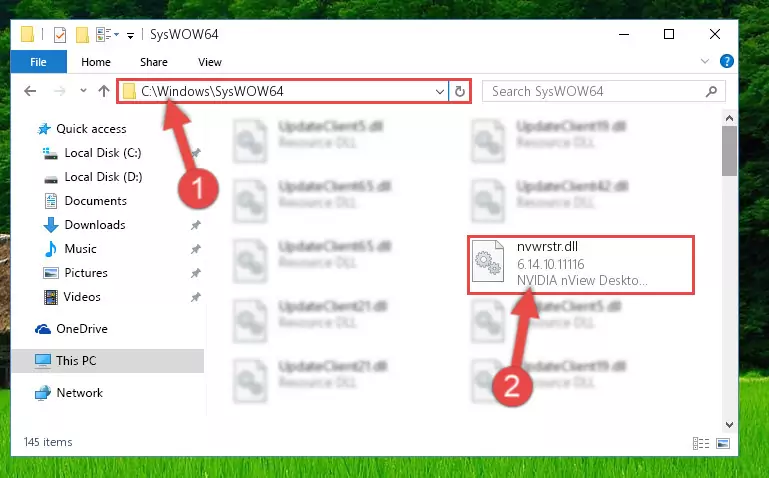
Step 3:Copying the Nvwrstr.dll library to the Windows/sysWOW64 directory - In order to run the Command Line as an administrator, complete the following steps.
NOTE! In this explanation, we ran the Command Line on Windows 10. If you are using one of the Windows 8.1, Windows 8, Windows 7, Windows Vista or Windows XP operating systems, you can use the same methods to run the Command Line as an administrator. Even though the pictures are taken from Windows 10, the processes are similar.
- First, open the Start Menu and before clicking anywhere, type "cmd" but do not press Enter.
- When you see the "Command Line" option among the search results, hit the "CTRL" + "SHIFT" + "ENTER" keys on your keyboard.
- A window will pop up asking, "Do you want to run this process?". Confirm it by clicking to "Yes" button.

Step 4:Running the Command Line as an administrator - Let's copy the command below and paste it in the Command Line that comes up, then let's press Enter. This command deletes the Nvwrstr.dll library's problematic registry in the Windows Registry Editor (The library that we copied to the System32 directory does not perform any action with the library, it just deletes the registry in the Windows Registry Editor. The library that we pasted into the System32 directory will not be damaged).
%windir%\System32\regsvr32.exe /u Nvwrstr.dll
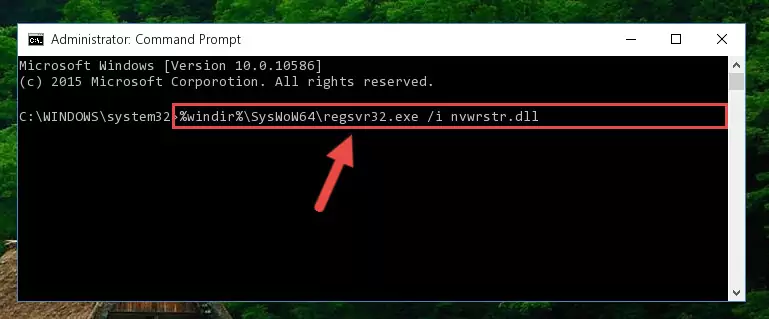
Step 5:Deleting the Nvwrstr.dll library's problematic registry in the Windows Registry Editor - If the Windows you use has 64 Bit architecture, after running the command above, you must run the command below. This command will clean the broken registry of the Nvwrstr.dll library from the 64 Bit architecture (The Cleaning process is only with registries in the Windows Registry Editor. In other words, the dynamic link library that we pasted into the SysWoW64 directory will stay as it is).
%windir%\SysWoW64\regsvr32.exe /u Nvwrstr.dll
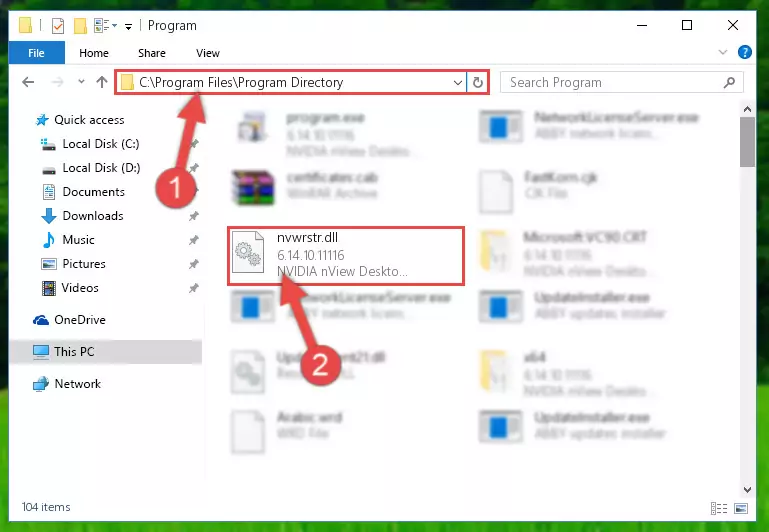
Step 6:Uninstalling the broken registry of the Nvwrstr.dll library from the Windows Registry Editor (for 64 Bit) - In order to cleanly recreate the dll library's registry that we deleted, copy the command below and paste it into the Command Line and hit Enter.
%windir%\System32\regsvr32.exe /i Nvwrstr.dll
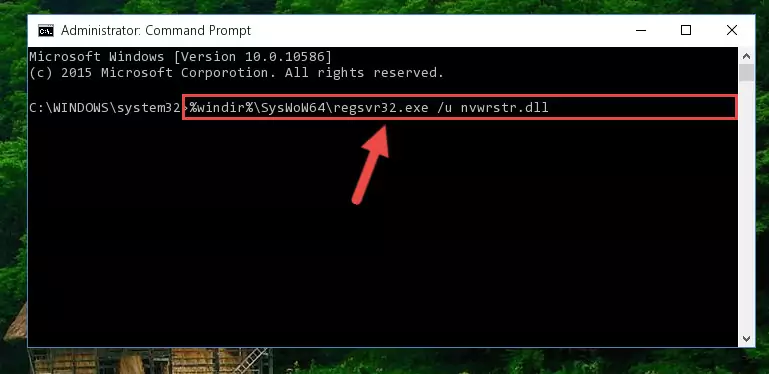
Step 7:Reregistering the Nvwrstr.dll library in the system - If you are using a Windows with 64 Bit architecture, after running the previous command, you need to run the command below. By running this command, we will have created a clean registry for the Nvwrstr.dll library (We deleted the damaged registry with the previous command).
%windir%\SysWoW64\regsvr32.exe /i Nvwrstr.dll
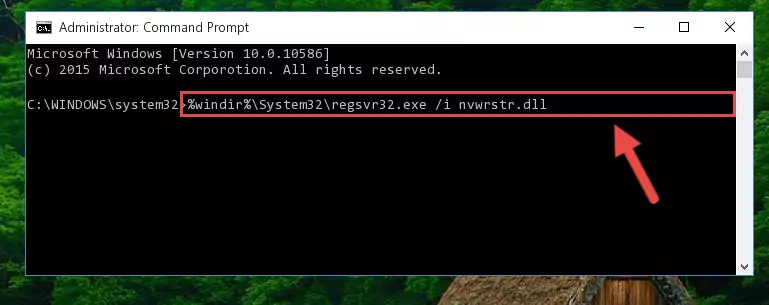
Step 8:Creating a clean registry for the Nvwrstr.dll library (for 64 Bit) - If you did all the processes correctly, the missing dll file will have been installed. You may have made some mistakes when running the Command Line processes. Generally, these errors will not prevent the Nvwrstr.dll library from being installed. In other words, the installation will be completed, but it may give an error due to some incompatibility issues. You can try running the program that was giving you this dll file error after restarting your computer. If you are still getting the dll file error when running the program, please try the 2nd method.
Method 2: Copying the Nvwrstr.dll Library to the Program Installation Directory
- First, you must find the installation directory of the program (the program giving the dll error) you are going to install the dynamic link library to. In order to find this directory, "Right-Click > Properties" on the program's shortcut.

Step 1:Opening the program's shortcut properties window - Open the program installation directory by clicking the Open File Location button in the "Properties" window that comes up.

Step 2:Finding the program's installation directory - Copy the Nvwrstr.dll library.
- Paste the dynamic link library you copied into the program's installation directory that we just opened.
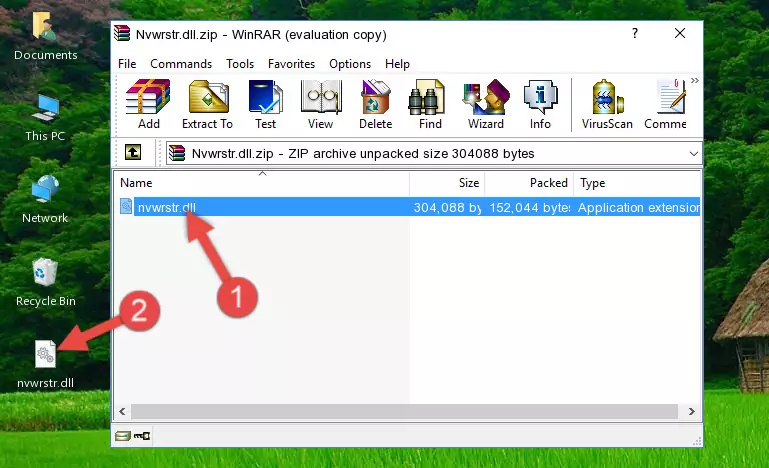
Step 3:Pasting the Nvwrstr.dll library into the program's installation directory - When the dynamic link library is moved to the program installation directory, it means that the process is completed. Check to see if the issue was fixed by running the program giving the error message again. If you are still receiving the error message, you can complete the 3rd Method as an alternative.
Method 3: Doing a Clean Install of the program That Is Giving the Nvwrstr.dll Error
- Press the "Windows" + "R" keys at the same time to open the Run tool. Paste the command below into the text field titled "Open" in the Run window that opens and press the Enter key on your keyboard. This command will open the "Programs and Features" tool.
appwiz.cpl

Step 1:Opening the Programs and Features tool with the Appwiz.cpl command - The programs listed in the Programs and Features window that opens up are the programs installed on your computer. Find the program that gives you the dll error and run the "Right-Click > Uninstall" command on this program.

Step 2:Uninstalling the program from your computer - Following the instructions that come up, uninstall the program from your computer and restart your computer.

Step 3:Following the verification and instructions for the program uninstall process - After restarting your computer, reinstall the program that was giving the error.
- This method may provide the solution to the dll error you're experiencing. If the dll error is continuing, the problem is most likely deriving from the Windows operating system. In order to fix dll errors deriving from the Windows operating system, complete the 4th Method and the 5th Method.
Method 4: Fixing the Nvwrstr.dll Error using the Windows System File Checker (sfc /scannow)
- In order to run the Command Line as an administrator, complete the following steps.
NOTE! In this explanation, we ran the Command Line on Windows 10. If you are using one of the Windows 8.1, Windows 8, Windows 7, Windows Vista or Windows XP operating systems, you can use the same methods to run the Command Line as an administrator. Even though the pictures are taken from Windows 10, the processes are similar.
- First, open the Start Menu and before clicking anywhere, type "cmd" but do not press Enter.
- When you see the "Command Line" option among the search results, hit the "CTRL" + "SHIFT" + "ENTER" keys on your keyboard.
- A window will pop up asking, "Do you want to run this process?". Confirm it by clicking to "Yes" button.

Step 1:Running the Command Line as an administrator - After typing the command below into the Command Line, push Enter.
sfc /scannow

Step 2:Getting rid of dll errors using Windows's sfc /scannow command - Depending on your computer's performance and the amount of errors on your system, this process can take some time. You can see the progress on the Command Line. Wait for this process to end. After the scan and repair processes are finished, try running the program giving you errors again.
Method 5: Getting Rid of Nvwrstr.dll Errors by Updating the Windows Operating System
Most of the time, programs have been programmed to use the most recent dynamic link libraries. If your operating system is not updated, these files cannot be provided and dll errors appear. So, we will try to fix the dll errors by updating the operating system.
Since the methods to update Windows versions are different from each other, we found it appropriate to prepare a separate article for each Windows version. You can get our update article that relates to your operating system version by using the links below.
Explanations on Updating Windows Manually
Our Most Common Nvwrstr.dll Error Messages
It's possible that during the programs' installation or while using them, the Nvwrstr.dll library was damaged or deleted. You can generally see error messages listed below or similar ones in situations like this.
These errors we see are not unsolvable. If you've also received an error message like this, first you must download the Nvwrstr.dll library by clicking the "Download" button in this page's top section. After downloading the library, you should install the library and complete the solution methods explained a little bit above on this page and mount it in Windows. If you do not have a hardware issue, one of the methods explained in this article will fix your issue.
- "Nvwrstr.dll not found." error
- "The file Nvwrstr.dll is missing." error
- "Nvwrstr.dll access violation." error
- "Cannot register Nvwrstr.dll." error
- "Cannot find Nvwrstr.dll." error
- "This application failed to start because Nvwrstr.dll was not found. Re-installing the application may fix this problem." error
