- Download Price:
- Free
- Dll Description:
- NVIDIA nView Desktop and Window Manager
- Versions:
- Size:
- 0.3 MB
- Operating Systems:
- Developers:
- Directory:
- N
- Downloads:
- 508 times.
What is Nvwrsnl.dll? What Does It Do?
The Nvwrsnl.dll library is a dynamic link library developed by Nvidia. This library includes important functions that may be needed by programs, games or other basic Windows tools.
The Nvwrsnl.dll library is 0.3 MB. The download links are current and no negative feedback has been received by users. It has been downloaded 508 times since release.
Table of Contents
- What is Nvwrsnl.dll? What Does It Do?
- Operating Systems Compatible with the Nvwrsnl.dll Library
- All Versions of the Nvwrsnl.dll Library
- Steps to Download the Nvwrsnl.dll Library
- How to Install Nvwrsnl.dll? How to Fix Nvwrsnl.dll Errors?
- Method 1: Installing the Nvwrsnl.dll Library to the Windows System Directory
- Method 2: Copying the Nvwrsnl.dll Library to the Program Installation Directory
- Method 3: Uninstalling and Reinstalling the Program that Gives You the Nvwrsnl.dll Error
- Method 4: Fixing the Nvwrsnl.dll error with the Windows System File Checker
- Method 5: Fixing the Nvwrsnl.dll Error by Updating Windows
- Our Most Common Nvwrsnl.dll Error Messages
- Other Dynamic Link Libraries Used with Nvwrsnl.dll
Operating Systems Compatible with the Nvwrsnl.dll Library
All Versions of the Nvwrsnl.dll Library
The last version of the Nvwrsnl.dll library is the 6.14.10.11116 version.This dynamic link library only has one version. There is no other version that can be downloaded.
- 6.14.10.11116 - 32 Bit (x86) Download directly this version
Steps to Download the Nvwrsnl.dll Library
- First, click the "Download" button with the green background (The button marked in the picture).

Step 1:Download the Nvwrsnl.dll library - "After clicking the Download" button, wait for the download process to begin in the "Downloading" page that opens up. Depending on your Internet speed, the download process will begin in approximately 4 -5 seconds.
How to Install Nvwrsnl.dll? How to Fix Nvwrsnl.dll Errors?
ATTENTION! In order to install the Nvwrsnl.dll library, you must first download it. If you haven't downloaded it, before continuing on with the installation, download the library. If you don't know how to download it, all you need to do is look at the dll download guide found on the top line.
Method 1: Installing the Nvwrsnl.dll Library to the Windows System Directory
- The file you downloaded is a compressed file with the ".zip" extension. In order to install it, first, double-click the ".zip" file and open the file. You will see the library named "Nvwrsnl.dll" in the window that opens up. This is the library you need to install. Drag this library to the desktop with your mouse's left button.
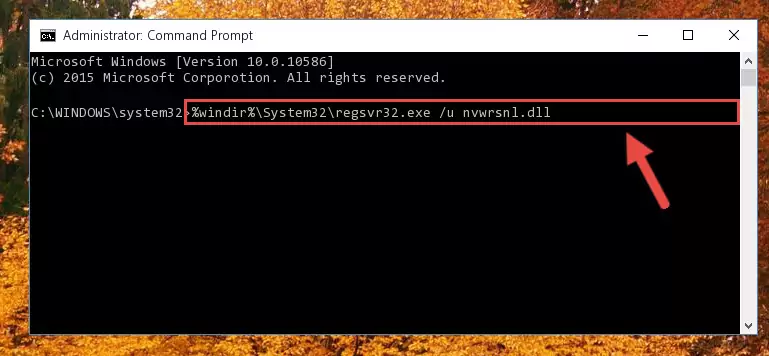
Step 1:Extracting the Nvwrsnl.dll library - Copy the "Nvwrsnl.dll" library you extracted and paste it into the "C:\Windows\System32" directory.
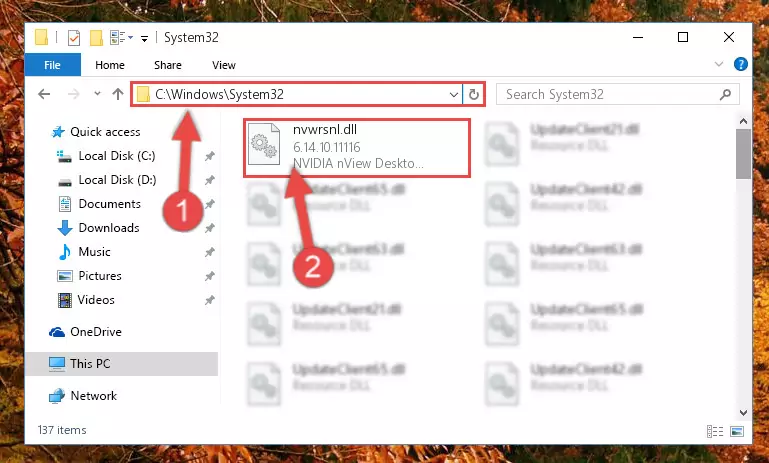
Step 2:Copying the Nvwrsnl.dll library into the Windows/System32 directory - If you are using a 64 Bit operating system, copy the "Nvwrsnl.dll" library and paste it into the "C:\Windows\sysWOW64" as well.
NOTE! On Windows operating systems with 64 Bit architecture, the dynamic link library must be in both the "sysWOW64" directory as well as the "System32" directory. In other words, you must copy the "Nvwrsnl.dll" library into both directories.
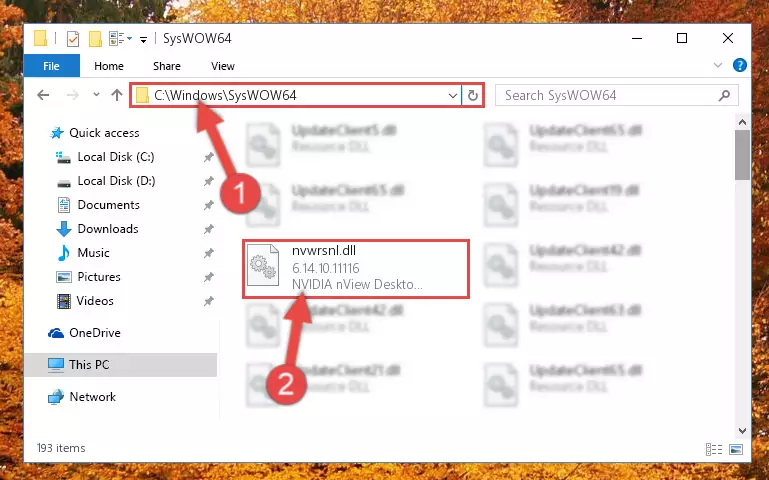
Step 3:Pasting the Nvwrsnl.dll library into the Windows/sysWOW64 directory - First, we must run the Windows Command Prompt as an administrator.
NOTE! We ran the Command Prompt on Windows 10. If you are using Windows 8.1, Windows 8, Windows 7, Windows Vista or Windows XP, you can use the same methods to run the Command Prompt as an administrator.
- Open the Start Menu and type in "cmd", but don't press Enter. Doing this, you will have run a search of your computer through the Start Menu. In other words, typing in "cmd" we did a search for the Command Prompt.
- When you see the "Command Prompt" option among the search results, push the "CTRL" + "SHIFT" + "ENTER " keys on your keyboard.
- A verification window will pop up asking, "Do you want to run the Command Prompt as with administrative permission?" Approve this action by saying, "Yes".

Step 4:Running the Command Prompt with administrative permission - Paste the command below into the Command Line that will open up and hit Enter. This command will delete the damaged registry of the Nvwrsnl.dll library (It will not delete the file we pasted into the System32 directory; it will delete the registry in Regedit. The file we pasted into the System32 directory will not be damaged).
%windir%\System32\regsvr32.exe /u Nvwrsnl.dll
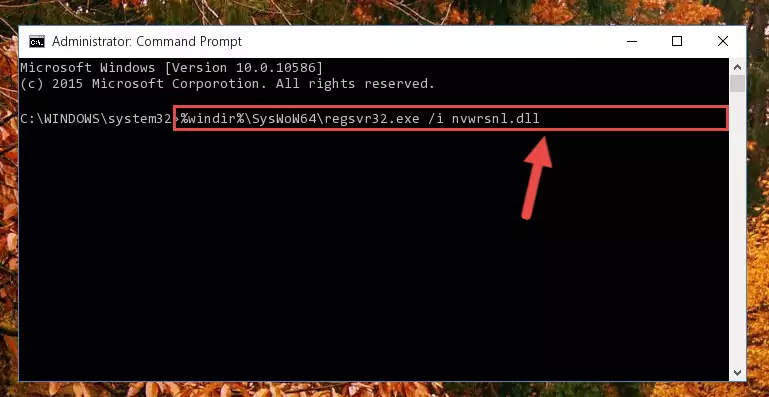
Step 5:Deleting the damaged registry of the Nvwrsnl.dll - If you are using a Windows version that has 64 Bit architecture, after running the above command, you need to run the command below. With this command, we will clean the problematic Nvwrsnl.dll registry for 64 Bit (The cleaning process only involves the registries in Regedit. In other words, the dynamic link library you pasted into the SysWoW64 will not be damaged).
%windir%\SysWoW64\regsvr32.exe /u Nvwrsnl.dll
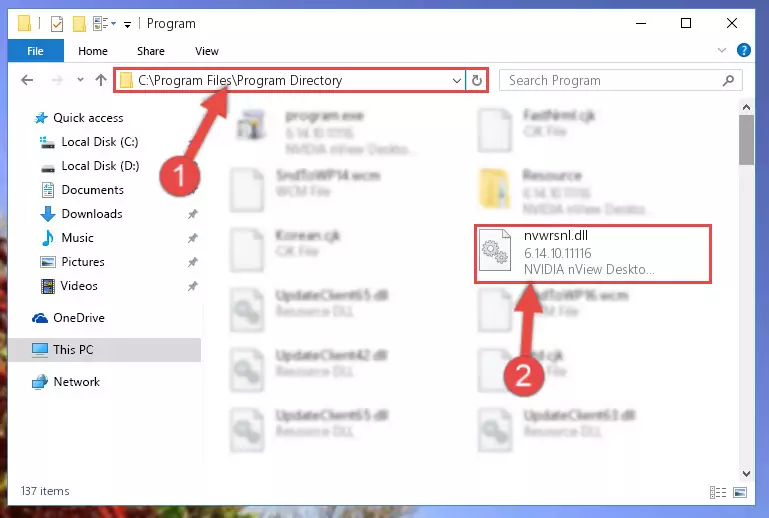
Step 6:Uninstalling the Nvwrsnl.dll library's problematic registry from Regedit (for 64 Bit) - We need to make a clean registry for the dll library's registry that we deleted from Regedit (Windows Registry Editor). In order to accomplish this, copy and paste the command below into the Command Line and press Enter key.
%windir%\System32\regsvr32.exe /i Nvwrsnl.dll
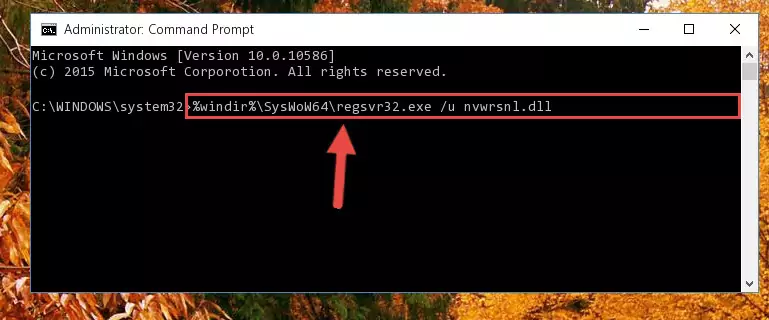
Step 7:Making a clean registry for the Nvwrsnl.dll library in Regedit (Windows Registry Editor) - If the Windows version you use has 64 Bit architecture, after running the command above, you must run the command below. With this command, you will create a clean registry for the problematic registry of the Nvwrsnl.dll library that we deleted.
%windir%\SysWoW64\regsvr32.exe /i Nvwrsnl.dll
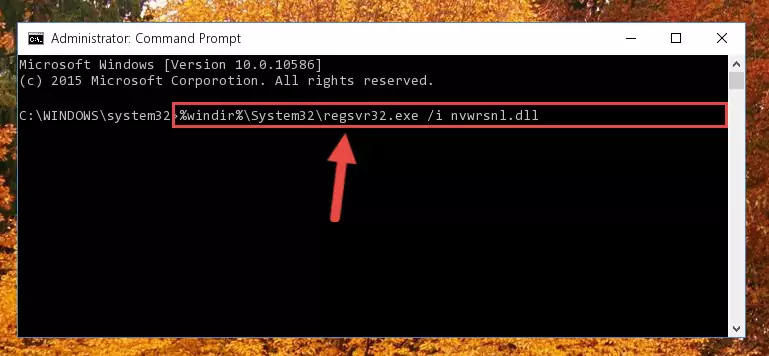
Step 8:Creating a clean registry for the Nvwrsnl.dll library (for 64 Bit) - If you did all the processes correctly, the missing dll file will have been installed. You may have made some mistakes when running the Command Line processes. Generally, these errors will not prevent the Nvwrsnl.dll library from being installed. In other words, the installation will be completed, but it may give an error due to some incompatibility issues. You can try running the program that was giving you this dll file error after restarting your computer. If you are still getting the dll file error when running the program, please try the 2nd method.
Method 2: Copying the Nvwrsnl.dll Library to the Program Installation Directory
- In order to install the dynamic link library, you need to find the installation directory for the program that was giving you errors such as "Nvwrsnl.dll is missing", "Nvwrsnl.dll not found" or similar error messages. In order to do that, Right-click the program's shortcut and click the Properties item in the right-click menu that appears.

Step 1:Opening the program shortcut properties window - Click on the Open File Location button that is found in the Properties window that opens up and choose the folder where the application is installed.

Step 2:Opening the installation directory of the program - Copy the Nvwrsnl.dll library into the directory we opened up.
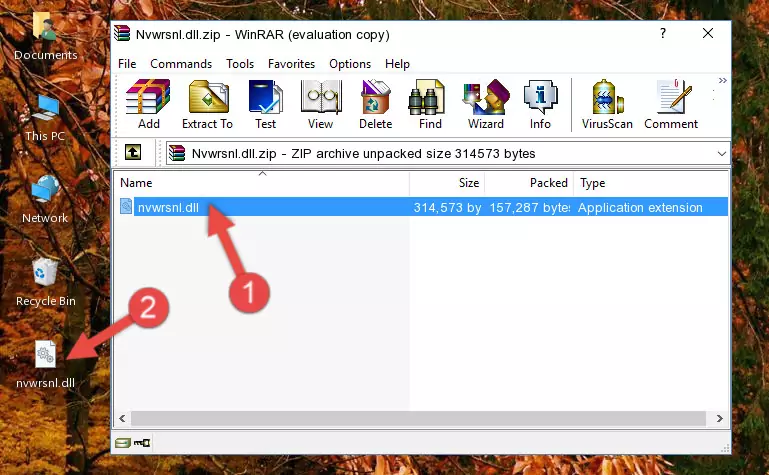
Step 3:Copying the Nvwrsnl.dll library into the program's installation directory - That's all there is to the installation process. Run the program giving the dll error again. If the dll error is still continuing, completing the 3rd Method may help fix your issue.
Method 3: Uninstalling and Reinstalling the Program that Gives You the Nvwrsnl.dll Error
- Open the Run window by pressing the "Windows" + "R" keys on your keyboard at the same time. Type in the command below into the Run window and push Enter to run it. This command will open the "Programs and Features" window.
appwiz.cpl

Step 1:Opening the Programs and Features window using the appwiz.cpl command - The programs listed in the Programs and Features window that opens up are the programs installed on your computer. Find the program that gives you the dll error and run the "Right-Click > Uninstall" command on this program.

Step 2:Uninstalling the program from your computer - Following the instructions that come up, uninstall the program from your computer and restart your computer.

Step 3:Following the verification and instructions for the program uninstall process - After restarting your computer, reinstall the program that was giving the error.
- This method may provide the solution to the dll error you're experiencing. If the dll error is continuing, the problem is most likely deriving from the Windows operating system. In order to fix dll errors deriving from the Windows operating system, complete the 4th Method and the 5th Method.
Method 4: Fixing the Nvwrsnl.dll error with the Windows System File Checker
- First, we must run the Windows Command Prompt as an administrator.
NOTE! We ran the Command Prompt on Windows 10. If you are using Windows 8.1, Windows 8, Windows 7, Windows Vista or Windows XP, you can use the same methods to run the Command Prompt as an administrator.
- Open the Start Menu and type in "cmd", but don't press Enter. Doing this, you will have run a search of your computer through the Start Menu. In other words, typing in "cmd" we did a search for the Command Prompt.
- When you see the "Command Prompt" option among the search results, push the "CTRL" + "SHIFT" + "ENTER " keys on your keyboard.
- A verification window will pop up asking, "Do you want to run the Command Prompt as with administrative permission?" Approve this action by saying, "Yes".

Step 1:Running the Command Prompt with administrative permission - Paste the command below into the Command Line that opens up and hit the Enter key.
sfc /scannow

Step 2:Scanning and fixing system errors with the sfc /scannow command - This process can take some time. You can follow its progress from the screen. Wait for it to finish and after it is finished try to run the program that was giving the dll error again.
Method 5: Fixing the Nvwrsnl.dll Error by Updating Windows
Some programs require updated dynamic link libraries from the operating system. If your operating system is not updated, this requirement is not met and you will receive dll errors. Because of this, updating your operating system may solve the dll errors you are experiencing.
Most of the time, operating systems are automatically updated. However, in some situations, the automatic updates may not work. For situations like this, you may need to check for updates manually.
For every Windows version, the process of manually checking for updates is different. Because of this, we prepared a special guide for each Windows version. You can get our guides to manually check for updates based on the Windows version you use through the links below.
Windows Update Guides
Our Most Common Nvwrsnl.dll Error Messages
When the Nvwrsnl.dll library is damaged or missing, the programs that use this dynamic link library will give an error. Not only external programs, but also basic Windows programs and tools use dynamic link libraries. Because of this, when you try to use basic Windows programs and tools (For example, when you open Internet Explorer or Windows Media Player), you may come across errors. We have listed the most common Nvwrsnl.dll errors below.
You will get rid of the errors listed below when you download the Nvwrsnl.dll library from DLL Downloader.com and follow the steps we explained above.
- "Nvwrsnl.dll not found." error
- "The file Nvwrsnl.dll is missing." error
- "Nvwrsnl.dll access violation." error
- "Cannot register Nvwrsnl.dll." error
- "Cannot find Nvwrsnl.dll." error
- "This application failed to start because Nvwrsnl.dll was not found. Re-installing the application may fix this problem." error
