- Download Price:
- Free
- Dll Description:
- NVIDIA nView Desktop and Window Manager
- Versions:
- Size:
- 0.3 MB
- Operating Systems:
- Developers:
- Directory:
- N
- Downloads:
- 514 times.
What is Nvwrshu.dll? What Does It Do?
The Nvwrshu.dll library was developed by Nvidia.
The Nvwrshu.dll library is 0.3 MB. The download links have been checked and there are no problems. You can download it without a problem. Currently, it has been downloaded 514 times.
Table of Contents
- What is Nvwrshu.dll? What Does It Do?
- Operating Systems Compatible with the Nvwrshu.dll Library
- Other Versions of the Nvwrshu.dll Library
- Steps to Download the Nvwrshu.dll Library
- Methods to Fix the Nvwrshu.dll Errors
- Method 1: Copying the Nvwrshu.dll Library to the Windows System Directory
- Method 2: Copying the Nvwrshu.dll Library to the Program Installation Directory
- Method 3: Uninstalling and Reinstalling the Program that Gives You the Nvwrshu.dll Error
- Method 4: Fixing the Nvwrshu.dll Issue by Using the Windows System File Checker (scf scannow)
- Method 5: Fixing the Nvwrshu.dll Errors by Manually Updating Windows
- Common Nvwrshu.dll Errors
- Other Dynamic Link Libraries Used with Nvwrshu.dll
Operating Systems Compatible with the Nvwrshu.dll Library
Other Versions of the Nvwrshu.dll Library
The latest version of the Nvwrshu.dll library is 6.14.10.11116 version. This dynamic link library only has one version. There is no other version that can be downloaded.
- 6.14.10.11116 - 32 Bit (x86) Download directly this version now
Steps to Download the Nvwrshu.dll Library
- First, click on the green-colored "Download" button in the top left section of this page (The button that is marked in the picture).

Step 1:Start downloading the Nvwrshu.dll library - "After clicking the Download" button, wait for the download process to begin in the "Downloading" page that opens up. Depending on your Internet speed, the download process will begin in approximately 4 -5 seconds.
Methods to Fix the Nvwrshu.dll Errors
ATTENTION! Before beginning the installation of the Nvwrshu.dll library, you must download the library. If you don't know how to download the library or if you are having a problem while downloading, you can look at our download guide a few lines above.
Method 1: Copying the Nvwrshu.dll Library to the Windows System Directory
- The file you downloaded is a compressed file with the ".zip" extension. In order to install it, first, double-click the ".zip" file and open the file. You will see the library named "Nvwrshu.dll" in the window that opens up. This is the library you need to install. Drag this library to the desktop with your mouse's left button.
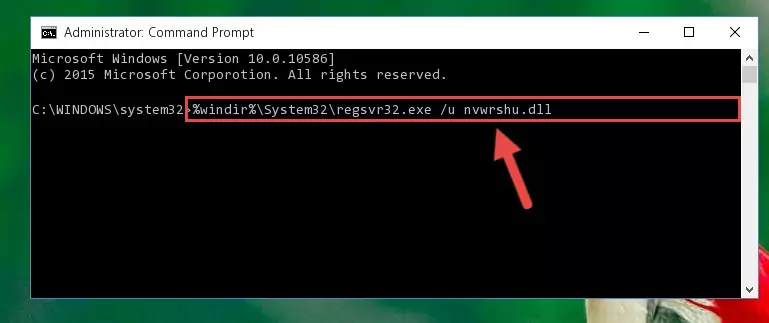
Step 1:Extracting the Nvwrshu.dll library - Copy the "Nvwrshu.dll" library and paste it into the "C:\Windows\System32" directory.
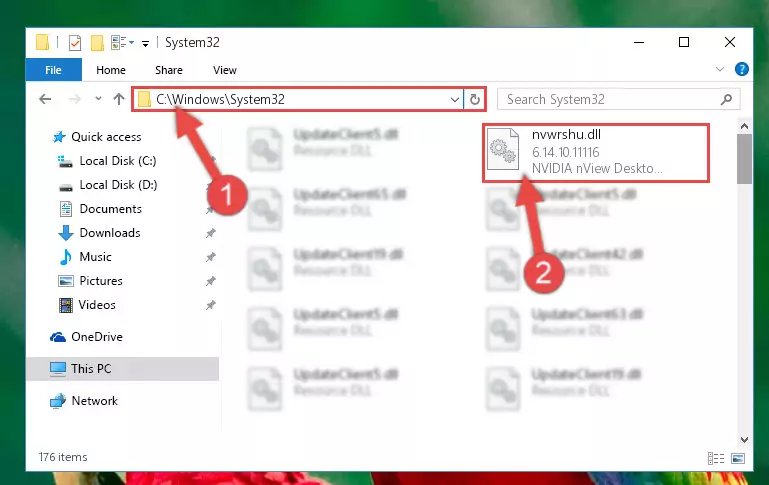
Step 2:Copying the Nvwrshu.dll library into the Windows/System32 directory - If your operating system has a 64 Bit architecture, copy the "Nvwrshu.dll" library and paste it also into the "C:\Windows\sysWOW64" directory.
NOTE! On 64 Bit systems, the dynamic link library must be in both the "sysWOW64" directory as well as the "System32" directory. In other words, you must copy the "Nvwrshu.dll" library into both directories.
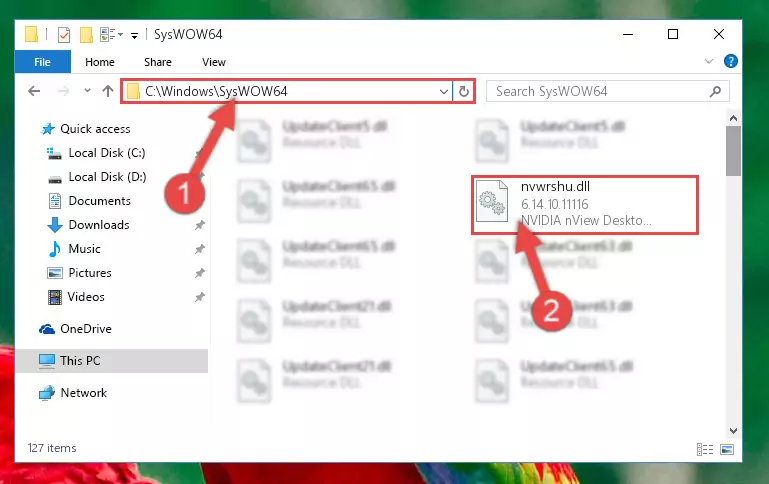
Step 3:Pasting the Nvwrshu.dll library into the Windows/sysWOW64 directory - First, we must run the Windows Command Prompt as an administrator.
NOTE! We ran the Command Prompt on Windows 10. If you are using Windows 8.1, Windows 8, Windows 7, Windows Vista or Windows XP, you can use the same methods to run the Command Prompt as an administrator.
- Open the Start Menu and type in "cmd", but don't press Enter. Doing this, you will have run a search of your computer through the Start Menu. In other words, typing in "cmd" we did a search for the Command Prompt.
- When you see the "Command Prompt" option among the search results, push the "CTRL" + "SHIFT" + "ENTER " keys on your keyboard.
- A verification window will pop up asking, "Do you want to run the Command Prompt as with administrative permission?" Approve this action by saying, "Yes".

%windir%\System32\regsvr32.exe /u Nvwrshu.dll
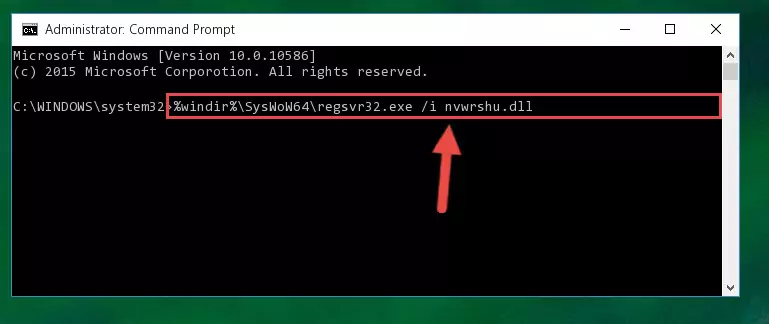
%windir%\SysWoW64\regsvr32.exe /u Nvwrshu.dll
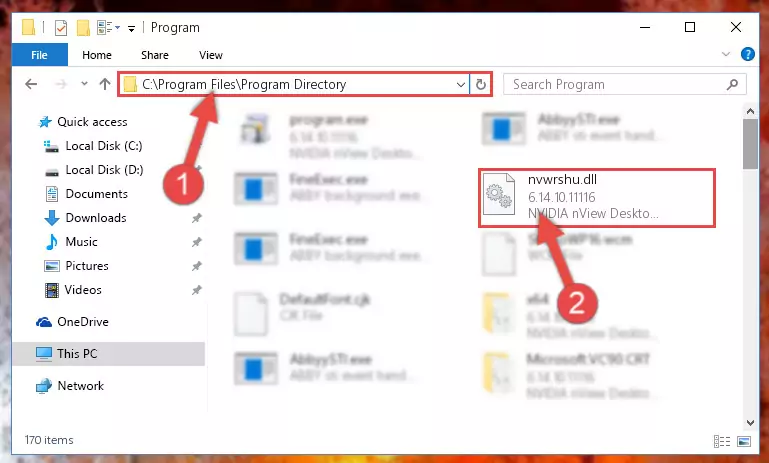
%windir%\System32\regsvr32.exe /i Nvwrshu.dll
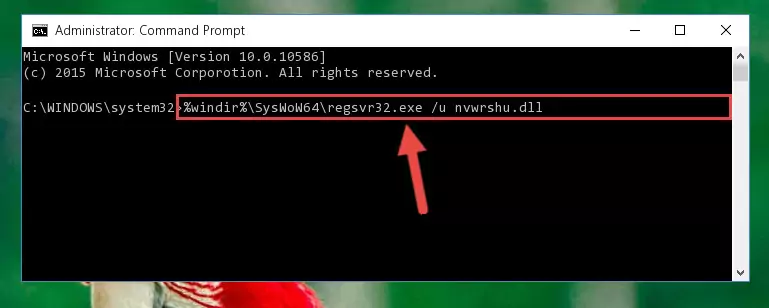
%windir%\SysWoW64\regsvr32.exe /i Nvwrshu.dll
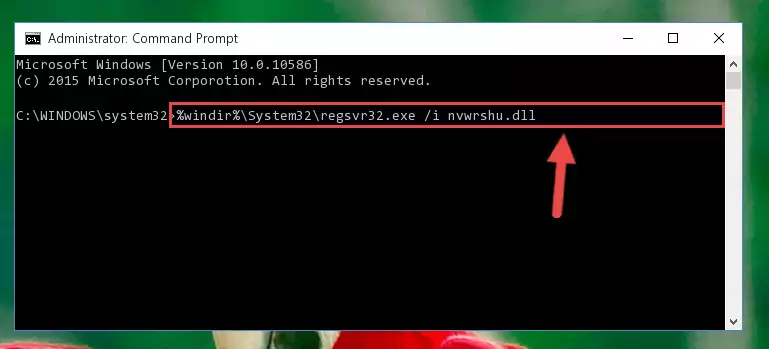
Method 2: Copying the Nvwrshu.dll Library to the Program Installation Directory
- First, you must find the installation directory of the program (the program giving the dll error) you are going to install the dynamic link library to. In order to find this directory, "Right-Click > Properties" on the program's shortcut.

Step 1:Opening the program's shortcut properties window - Open the program installation directory by clicking the Open File Location button in the "Properties" window that comes up.

Step 2:Finding the program's installation directory - Copy the Nvwrshu.dll library into this directory that opens.
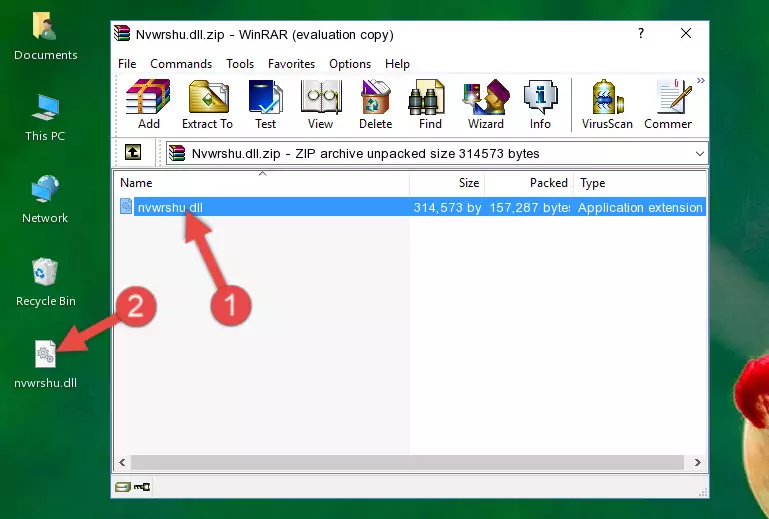
Step 3:Copying the Nvwrshu.dll library into the program's installation directory - This is all there is to the process. Now, try to run the program again. If the problem still is not solved, you can try the 3rd Method.
Method 3: Uninstalling and Reinstalling the Program that Gives You the Nvwrshu.dll Error
- Open the Run window by pressing the "Windows" + "R" keys on your keyboard at the same time. Type in the command below into the Run window and push Enter to run it. This command will open the "Programs and Features" window.
appwiz.cpl

Step 1:Opening the Programs and Features window using the appwiz.cpl command - The Programs and Features screen will come up. You can see all the programs installed on your computer in the list on this screen. Find the program giving you the dll error in the list and right-click it. Click the "Uninstall" item in the right-click menu that appears and begin the uninstall process.

Step 2:Starting the uninstall process for the program that is giving the error - A window will open up asking whether to confirm or deny the uninstall process for the program. Confirm the process and wait for the uninstall process to finish. Restart your computer after the program has been uninstalled from your computer.

Step 3:Confirming the removal of the program - After restarting your computer, reinstall the program that was giving the error.
- You may be able to fix the dll error you are experiencing by using this method. If the error messages are continuing despite all these processes, we may have a issue deriving from Windows. To fix dll errors deriving from Windows, you need to complete the 4th Method and the 5th Method in the list.
Method 4: Fixing the Nvwrshu.dll Issue by Using the Windows System File Checker (scf scannow)
- First, we must run the Windows Command Prompt as an administrator.
NOTE! We ran the Command Prompt on Windows 10. If you are using Windows 8.1, Windows 8, Windows 7, Windows Vista or Windows XP, you can use the same methods to run the Command Prompt as an administrator.
- Open the Start Menu and type in "cmd", but don't press Enter. Doing this, you will have run a search of your computer through the Start Menu. In other words, typing in "cmd" we did a search for the Command Prompt.
- When you see the "Command Prompt" option among the search results, push the "CTRL" + "SHIFT" + "ENTER " keys on your keyboard.
- A verification window will pop up asking, "Do you want to run the Command Prompt as with administrative permission?" Approve this action by saying, "Yes".

sfc /scannow

Method 5: Fixing the Nvwrshu.dll Errors by Manually Updating Windows
Some programs require updated dynamic link libraries from the operating system. If your operating system is not updated, this requirement is not met and you will receive dll errors. Because of this, updating your operating system may solve the dll errors you are experiencing.
Most of the time, operating systems are automatically updated. However, in some situations, the automatic updates may not work. For situations like this, you may need to check for updates manually.
For every Windows version, the process of manually checking for updates is different. Because of this, we prepared a special guide for each Windows version. You can get our guides to manually check for updates based on the Windows version you use through the links below.
Guides to Manually Update for All Windows Versions
Common Nvwrshu.dll Errors
The Nvwrshu.dll library being damaged or for any reason being deleted can cause programs or Windows system tools (Windows Media Player, Paint, etc.) that use this library to produce an error. Below you can find a list of errors that can be received when the Nvwrshu.dll library is missing.
If you have come across one of these errors, you can download the Nvwrshu.dll library by clicking on the "Download" button on the top-left of this page. We explained to you how to use the library you'll download in the above sections of this writing. You can see the suggestions we gave on how to solve your problem by scrolling up on the page.
- "Nvwrshu.dll not found." error
- "The file Nvwrshu.dll is missing." error
- "Nvwrshu.dll access violation." error
- "Cannot register Nvwrshu.dll." error
- "Cannot find Nvwrshu.dll." error
- "This application failed to start because Nvwrshu.dll was not found. Re-installing the application may fix this problem." error
