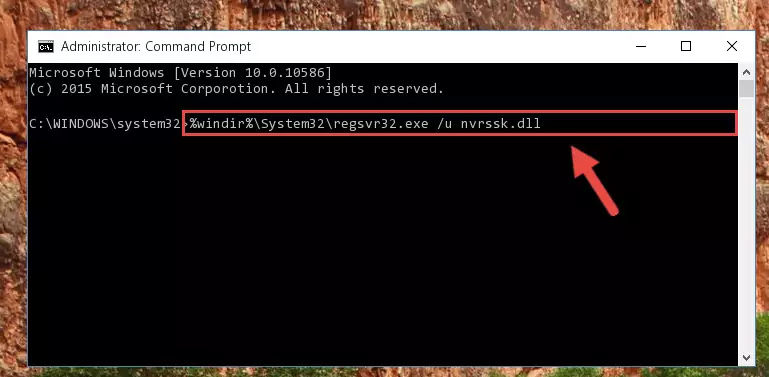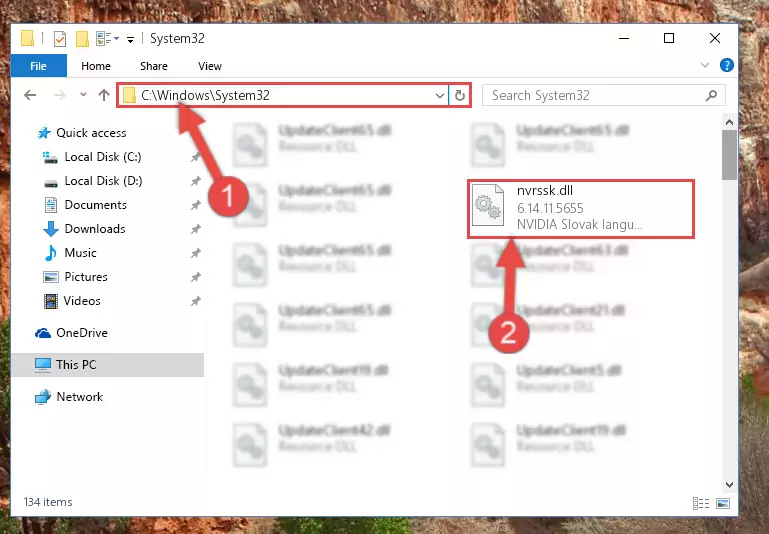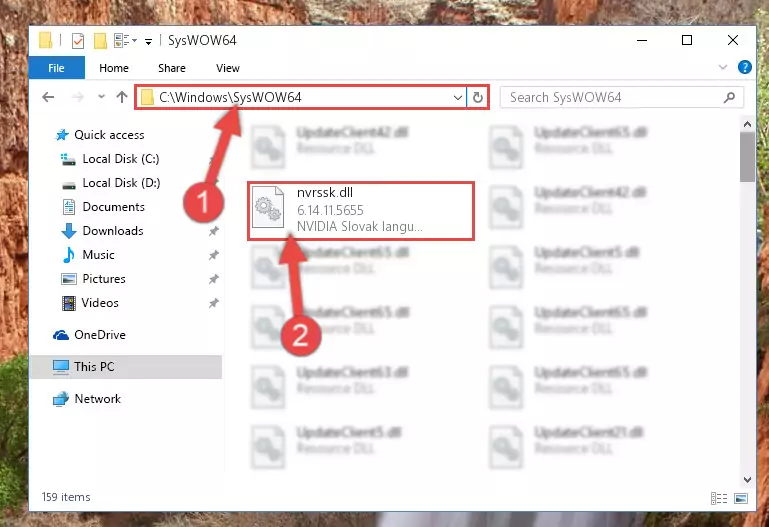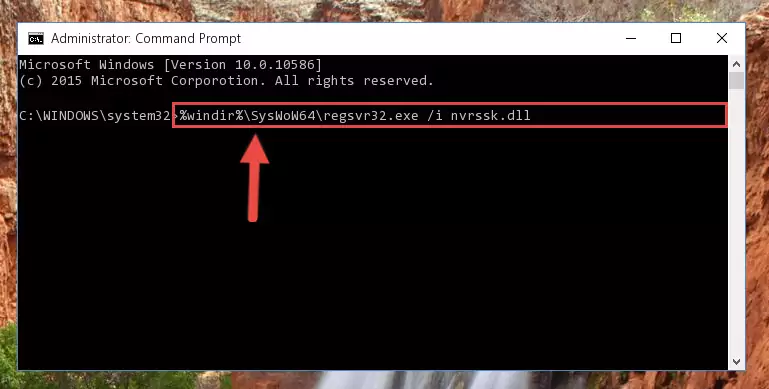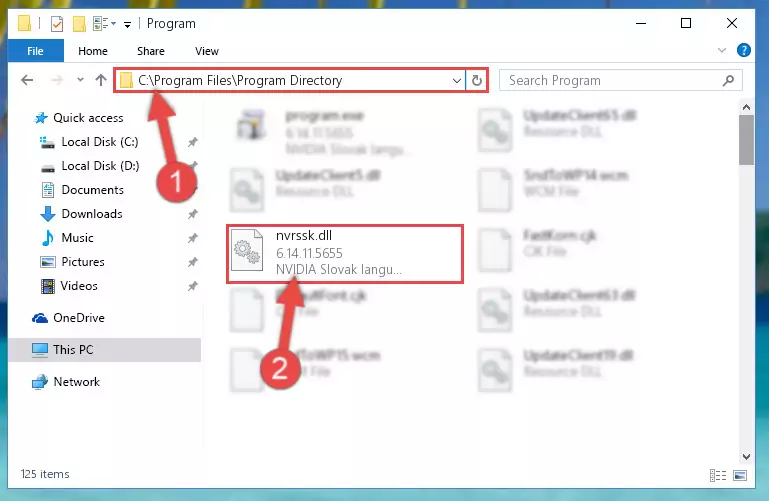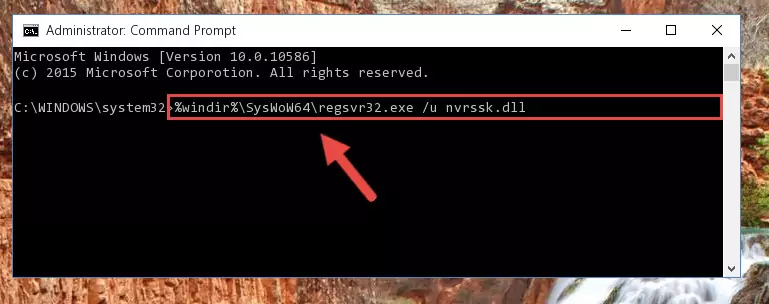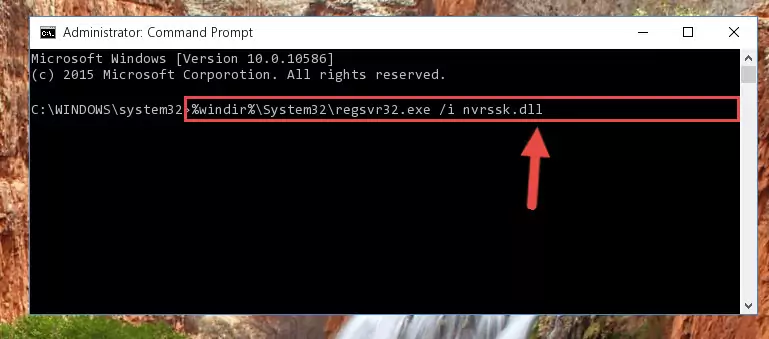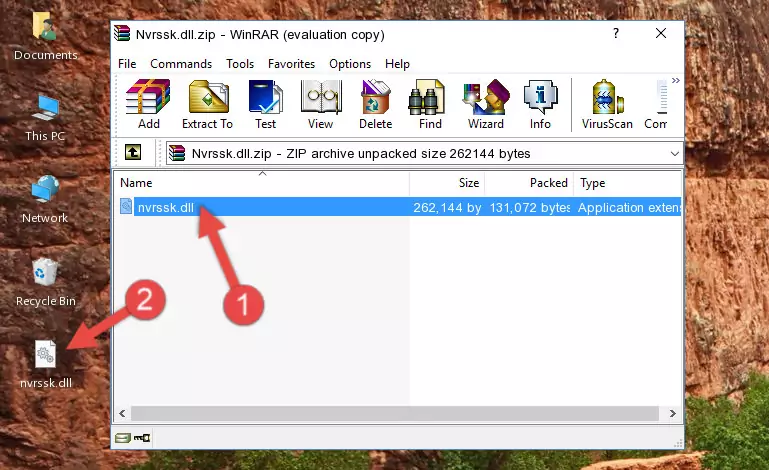- Download Price:
- Free
- Dll Description:
- NVIDIA Slovak language resource library
- Versions:
- Size:
- 0.25 MB
- Operating Systems:
- Developers:
- Directory:
- N
- Downloads:
- 550 times.
What is Nvrssk.dll? What Does It Do?
The Nvrssk.dll file is a system file including functions needed by many softwares, games, and system tools. This dll file is produced by the Nvidia.
The Nvrssk.dll file is 0.25 MB. The download links are current and no negative feedback has been received by users. It has been downloaded 550 times since release.
Table of Contents
- What is Nvrssk.dll? What Does It Do?
- Operating Systems That Can Use the Nvrssk.dll File
- All Versions of the Nvrssk.dll File
- How to Download Nvrssk.dll File?
- Methods to Solve the Nvrssk.dll Errors
- Method 1: Installing the Nvrssk.dll File to the Windows System Folder
- Method 2: Copying the Nvrssk.dll File to the Software File Folder
- Method 3: Uninstalling and Reinstalling the Software That Is Giving the Nvrssk.dll Error
- Method 4: Solving the Nvrssk.dll Error using the Windows System File Checker (sfc /scannow)
- Method 5: Solving the Nvrssk.dll Error by Updating Windows
- Most Seen Nvrssk.dll Errors
- Other Dll Files Used with Nvrssk.dll
Operating Systems That Can Use the Nvrssk.dll File
All Versions of the Nvrssk.dll File
The last version of the Nvrssk.dll file is the 6.14.11.5655 version.This dll file only has one version. There is no other version that can be downloaded.
- 6.14.11.5655 - 32 Bit (x86) Download directly this version
How to Download Nvrssk.dll File?
- Click on the green-colored "Download" button (The button marked in the picture below).
Step 1:Starting the download process for Nvrssk.dll - When you click the "Download" button, the "Downloading" window will open. Don't close this window until the download process begins. The download process will begin in a few seconds based on your Internet speed and computer.
Methods to Solve the Nvrssk.dll Errors
ATTENTION! Before starting the installation, the Nvrssk.dll file needs to be downloaded. If you have not downloaded it, download the file before continuing with the installation steps. If you don't know how to download it, you can immediately browse the dll download guide above.
Method 1: Installing the Nvrssk.dll File to the Windows System Folder
- The file you will download is a compressed file with the ".zip" extension. You cannot directly install the ".zip" file. Because of this, first, double-click this file and open the file. You will see the file named "Nvrssk.dll" in the window that opens. Drag this file to the desktop with the left mouse button. This is the file you need.
Step 1:Extracting the Nvrssk.dll file from the .zip file - Copy the "Nvrssk.dll" file and paste it into the "C:\Windows\System32" folder.
Step 2:Copying the Nvrssk.dll file into the Windows/System32 folder - If your system is 64 Bit, copy the "Nvrssk.dll" file and paste it into "C:\Windows\sysWOW64" folder.
NOTE! On 64 Bit systems, you must copy the dll file to both the "sysWOW64" and "System32" folders. In other words, both folders need the "Nvrssk.dll" file.
Step 3:Copying the Nvrssk.dll file to the Windows/sysWOW64 folder - First, we must run the Windows Command Prompt as an administrator.
NOTE! We ran the Command Prompt on Windows 10. If you are using Windows 8.1, Windows 8, Windows 7, Windows Vista or Windows XP, you can use the same methods to run the Command Prompt as an administrator.
- Open the Start Menu and type in "cmd", but don't press Enter. Doing this, you will have run a search of your computer through the Start Menu. In other words, typing in "cmd" we did a search for the Command Prompt.
- When you see the "Command Prompt" option among the search results, push the "CTRL" + "SHIFT" + "ENTER " keys on your keyboard.
- A verification window will pop up asking, "Do you want to run the Command Prompt as with administrative permission?" Approve this action by saying, "Yes".
Step 4:Running the Command Prompt with administrative permission - Let's copy the command below and paste it in the Command Line that comes up, then let's press Enter. This command deletes the Nvrssk.dll file's problematic registry in the Windows Registry Editor (The file that we copied to the System32 folder does not perform any action with the file, it just deletes the registry in the Windows Registry Editor. The file that we pasted into the System32 folder will not be damaged).
%windir%\System32\regsvr32.exe /u Nvrssk.dll
Step 5:Deleting the Nvrssk.dll file's problematic registry in the Windows Registry Editor - If you are using a 64 Bit operating system, after doing the commands above, you also need to run the command below. With this command, we will also delete the Nvrssk.dll file's damaged registry for 64 Bit (The deleting process will be only for the registries in Regedit. In other words, the dll file you pasted into the SysWoW64 folder will not be damaged at all).
%windir%\SysWoW64\regsvr32.exe /u Nvrssk.dll
Step 6:Uninstalling the damaged Nvrssk.dll file's registry from the system (for 64 Bit) - We need to make a clean registry for the dll file's registry that we deleted from Regedit (Windows Registry Editor). In order to accomplish this, copy and paste the command below into the Command Line and press Enter key.
%windir%\System32\regsvr32.exe /i Nvrssk.dll
Step 7:Making a clean registry for the Nvrssk.dll file in Regedit (Windows Registry Editor) - If the Windows version you use has 64 Bit architecture, after running the command above, you must run the command below. With this command, you will create a clean registry for the problematic registry of the Nvrssk.dll file that we deleted.
%windir%\SysWoW64\regsvr32.exe /i Nvrssk.dll
Step 8:Creating a clean registry for the Nvrssk.dll file (for 64 Bit) - If you did all the processes correctly, the missing dll file will have been installed. You may have made some mistakes when running the Command Line processes. Generally, these errors will not prevent the Nvrssk.dll file from being installed. In other words, the installation will be completed, but it may give an error due to some incompatibility issues. You can try running the program that was giving you this dll file error after restarting your computer. If you are still getting the dll file error when running the program, please try the 2nd method.
Method 2: Copying the Nvrssk.dll File to the Software File Folder
- First, you need to find the file folder for the software you are receiving the "Nvrssk.dll not found", "Nvrssk.dll is missing" or other similar dll errors. In order to do this, right-click on the shortcut for the software and click the Properties option from the options that come up.
Step 1:Opening software properties - Open the software's file folder by clicking on the Open File Location button in the Properties window that comes up.
Step 2:Opening the software's file folder - Copy the Nvrssk.dll file into this folder that opens.
Step 3:Copying the Nvrssk.dll file into the software's file folder - This is all there is to the process. Now, try to run the software again. If the problem still is not solved, you can try the 3rd Method.
Method 3: Uninstalling and Reinstalling the Software That Is Giving the Nvrssk.dll Error
- Press the "Windows" + "R" keys at the same time to open the Run tool. Paste the command below into the text field titled "Open" in the Run window that opens and press the Enter key on your keyboard. This command will open the "Programs and Features" tool.
appwiz.cpl
Step 1:Opening the Programs and Features tool with the Appwiz.cpl command - On the Programs and Features screen that will come up, you will see the list of softwares on your computer. Find the software that gives you the dll error and with your mouse right-click it. The right-click menu will open. Click the "Uninstall" option in this menu to start the uninstall process.
Step 2:Uninstalling the software that gives you the dll error - You will see a "Do you want to uninstall this software?" confirmation window. Confirm the process and wait for the software to be completely uninstalled. The uninstall process can take some time. This time will change according to your computer's performance and the size of the software. After the software is uninstalled, restart your computer.
Step 3:Confirming the uninstall process - After restarting your computer, reinstall the software that was giving the error.
- This method may provide the solution to the dll error you're experiencing. If the dll error is continuing, the problem is most likely deriving from the Windows operating system. In order to fix dll errors deriving from the Windows operating system, complete the 4th Method and the 5th Method.
Method 4: Solving the Nvrssk.dll Error using the Windows System File Checker (sfc /scannow)
- First, we must run the Windows Command Prompt as an administrator.
NOTE! We ran the Command Prompt on Windows 10. If you are using Windows 8.1, Windows 8, Windows 7, Windows Vista or Windows XP, you can use the same methods to run the Command Prompt as an administrator.
- Open the Start Menu and type in "cmd", but don't press Enter. Doing this, you will have run a search of your computer through the Start Menu. In other words, typing in "cmd" we did a search for the Command Prompt.
- When you see the "Command Prompt" option among the search results, push the "CTRL" + "SHIFT" + "ENTER " keys on your keyboard.
- A verification window will pop up asking, "Do you want to run the Command Prompt as with administrative permission?" Approve this action by saying, "Yes".
Step 1:Running the Command Prompt with administrative permission - Paste the command in the line below into the Command Line that opens up and press Enter key.
sfc /scannow
Step 2:solving Windows system errors using the sfc /scannow command - The scan and repair process can take some time depending on your hardware and amount of system errors. Wait for the process to complete. After the repair process finishes, try running the software that is giving you're the error.
Method 5: Solving the Nvrssk.dll Error by Updating Windows
Most of the time, softwares have been programmed to use the most recent dll files. If your operating system is not updated, these files cannot be provided and dll errors appear. So, we will try to solve the dll errors by updating the operating system.
Since the methods to update Windows versions are different from each other, we found it appropriate to prepare a separate article for each Windows version. You can get our update article that relates to your operating system version by using the links below.
Guides to Manually Update for All Windows Versions
Most Seen Nvrssk.dll Errors
The Nvrssk.dll file being damaged or for any reason being deleted can cause softwares or Windows system tools (Windows Media Player, Paint, etc.) that use this file to produce an error. Below you can find a list of errors that can be received when the Nvrssk.dll file is missing.
If you have come across one of these errors, you can download the Nvrssk.dll file by clicking on the "Download" button on the top-left of this page. We explained to you how to use the file you'll download in the above sections of this writing. You can see the suggestions we gave on how to solve your problem by scrolling up on the page.
- "Nvrssk.dll not found." error
- "The file Nvrssk.dll is missing." error
- "Nvrssk.dll access violation." error
- "Cannot register Nvrssk.dll." error
- "Cannot find Nvrssk.dll." error
- "This application failed to start because Nvrssk.dll was not found. Re-installing the application may fix this problem." error