- Download Price:
- Free
- Dll Description:
- NVIDIA Hungarian language resource library
- Versions:
- Size:
- 0.25 MB
- Operating Systems:
- Developers:
- Directory:
- N
- Downloads:
- 610 times.
Nvrshu.dll Explanation
The Nvrshu.dll file is a system file including functions needed by many softwares, games, and system tools. This dll file is produced by the Nvidia.
The Nvrshu.dll file is 0.25 MB. The download links have been checked and there are no problems. You can download it without a problem. Currently, it has been downloaded 610 times.
Table of Contents
- Nvrshu.dll Explanation
- Operating Systems Compatible with the Nvrshu.dll File
- All Versions of the Nvrshu.dll File
- How to Download Nvrshu.dll
- Methods to Solve the Nvrshu.dll Errors
- Method 1: Installing the Nvrshu.dll File to the Windows System Folder
- Method 2: Copying the Nvrshu.dll File to the Software File Folder
- Method 3: Doing a Clean Reinstall of the Software That Is Giving the Nvrshu.dll Error
- Method 4: Solving the Nvrshu.dll Problem by Using the Windows System File Checker (scf scannow)
- Method 5: Fixing the Nvrshu.dll Errors by Manually Updating Windows
- The Most Seen Nvrshu.dll Errors
- Dll Files Similar to Nvrshu.dll
Operating Systems Compatible with the Nvrshu.dll File
All Versions of the Nvrshu.dll File
The last version of the Nvrshu.dll file is the 6.14.11.5655 version. Outside of this version, there is no other version released
- 6.14.11.5655 - 32 Bit (x86) Download directly this version
How to Download Nvrshu.dll
- Click on the green-colored "Download" button on the top left side of the page.

Step 1:Download process of the Nvrshu.dll file's - When you click the "Download" button, the "Downloading" window will open. Don't close this window until the download process begins. The download process will begin in a few seconds based on your Internet speed and computer.
Methods to Solve the Nvrshu.dll Errors
ATTENTION! In order to install the Nvrshu.dll file, you must first download it. If you haven't downloaded it, before continuing on with the installation, download the file. If you don't know how to download it, all you need to do is look at the dll download guide found on the top line.
Method 1: Installing the Nvrshu.dll File to the Windows System Folder
- The file you will download is a compressed file with the ".zip" extension. You cannot directly install the ".zip" file. Because of this, first, double-click this file and open the file. You will see the file named "Nvrshu.dll" in the window that opens. Drag this file to the desktop with the left mouse button. This is the file you need.
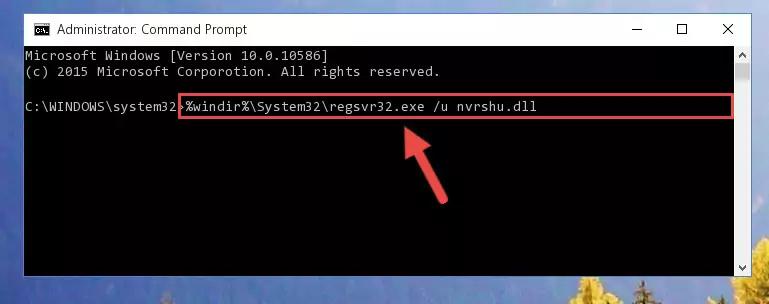
Step 1:Extracting the Nvrshu.dll file from the .zip file - Copy the "Nvrshu.dll" file and paste it into the "C:\Windows\System32" folder.
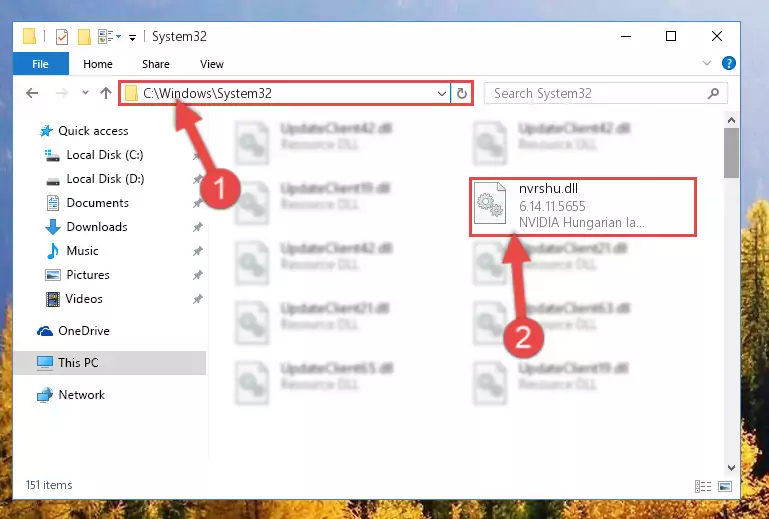
Step 2:Copying the Nvrshu.dll file into the Windows/System32 folder - If you are using a 64 Bit operating system, copy the "Nvrshu.dll" file and paste it into the "C:\Windows\sysWOW64" as well.
NOTE! On Windows operating systems with 64 Bit architecture, the dll file must be in both the "sysWOW64" folder as well as the "System32" folder. In other words, you must copy the "Nvrshu.dll" file into both folders.
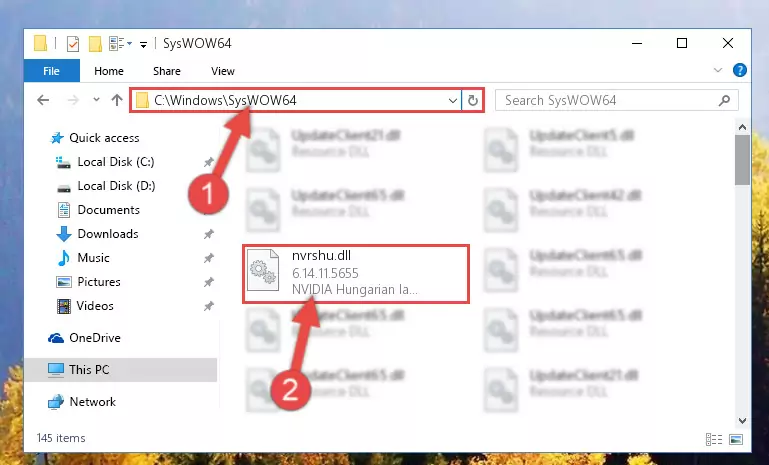
Step 3:Pasting the Nvrshu.dll file into the Windows/sysWOW64 folder - In order to complete this step, you must run the Command Prompt as administrator. In order to do this, all you have to do is follow the steps below.
NOTE! We ran the Command Prompt using Windows 10. If you are using Windows 8.1, Windows 8, Windows 7, Windows Vista or Windows XP, you can use the same method to run the Command Prompt as administrator.
- Open the Start Menu and before clicking anywhere, type "cmd" on your keyboard. This process will enable you to run a search through the Start Menu. We also typed in "cmd" to bring up the Command Prompt.
- Right-click the "Command Prompt" search result that comes up and click the Run as administrator" option.

Step 4:Running the Command Prompt as administrator - Paste the command below into the Command Line that will open up and hit Enter. This command will delete the damaged registry of the Nvrshu.dll file (It will not delete the file we pasted into the System32 folder; it will delete the registry in Regedit. The file we pasted into the System32 folder will not be damaged).
%windir%\System32\regsvr32.exe /u Nvrshu.dll
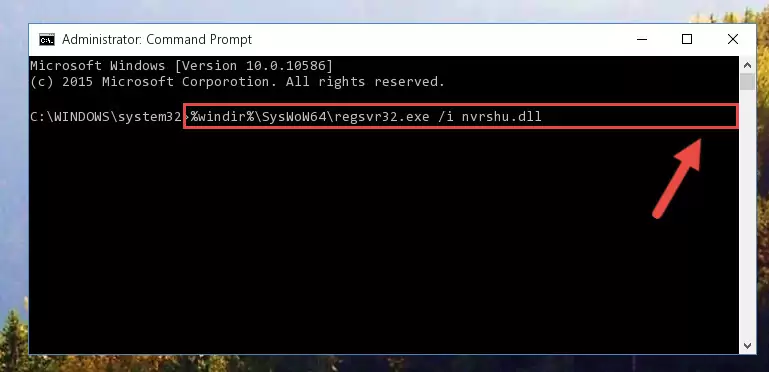
Step 5:Deleting the damaged registry of the Nvrshu.dll - If the Windows you use has 64 Bit architecture, after running the command above, you must run the command below. This command will clean the broken registry of the Nvrshu.dll file from the 64 Bit architecture (The Cleaning process is only with registries in the Windows Registry Editor. In other words, the dll file that we pasted into the SysWoW64 folder will stay as it is).
%windir%\SysWoW64\regsvr32.exe /u Nvrshu.dll
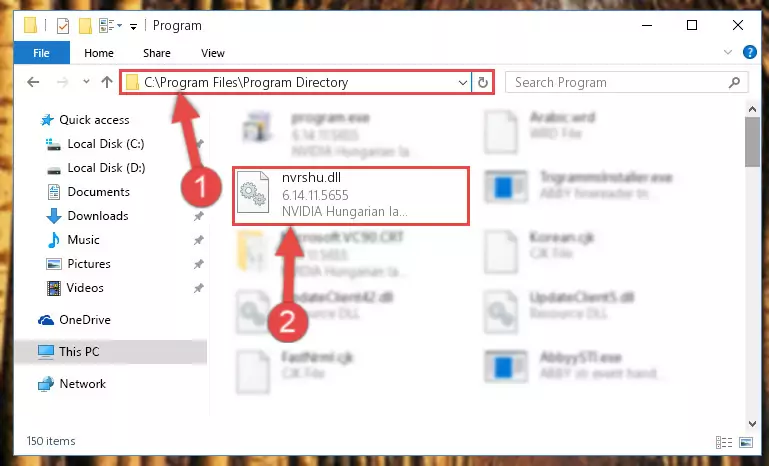
Step 6:Uninstalling the broken registry of the Nvrshu.dll file from the Windows Registry Editor (for 64 Bit) - We need to make a new registry for the dll file in place of the one we deleted from the Windows Registry Editor. In order to do this process, copy the command below and after pasting it in the Command Line, press Enter.
%windir%\System32\regsvr32.exe /i Nvrshu.dll
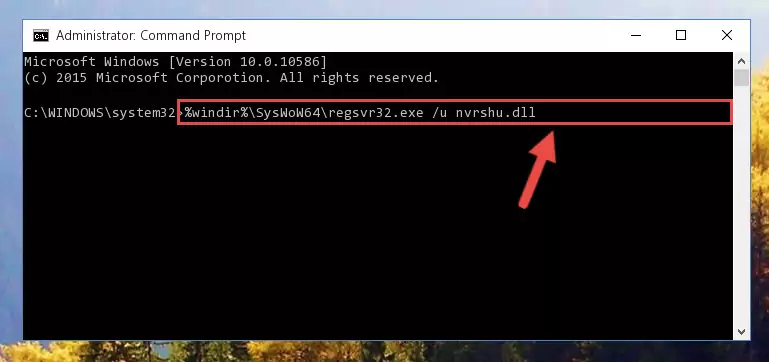
Step 7:Creating a new registry for the Nvrshu.dll file in the Windows Registry Editor - If you are using a Windows with 64 Bit architecture, after running the previous command, you need to run the command below. By running this command, we will have created a clean registry for the Nvrshu.dll file (We deleted the damaged registry with the previous command).
%windir%\SysWoW64\regsvr32.exe /i Nvrshu.dll
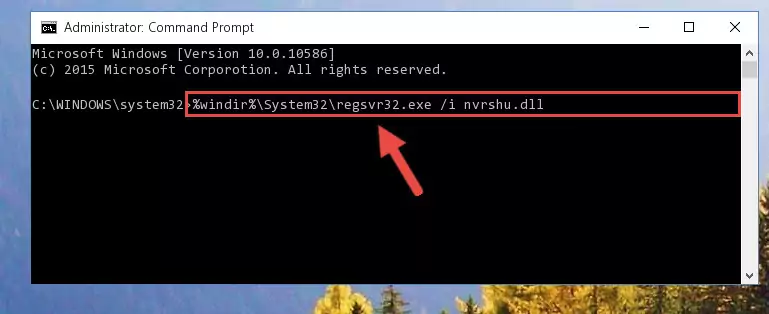
Step 8:Creating a clean registry for the Nvrshu.dll file (for 64 Bit) - If you did the processes in full, the installation should have finished successfully. If you received an error from the command line, you don't need to be anxious. Even if the Nvrshu.dll file was installed successfully, you can still receive error messages like these due to some incompatibilities. In order to test whether your dll problem was solved or not, try running the software giving the error message again. If the error is continuing, try the 2nd Method to solve this problem.
Method 2: Copying the Nvrshu.dll File to the Software File Folder
- In order to install the dll file, you need to find the file folder for the software that was giving you errors such as "Nvrshu.dll is missing", "Nvrshu.dll not found" or similar error messages. In order to do that, Right-click the software's shortcut and click the Properties item in the right-click menu that appears.

Step 1:Opening the software shortcut properties window - Click on the Open File Location button that is found in the Properties window that opens up and choose the folder where the application is installed.

Step 2:Opening the file folder of the software - Copy the Nvrshu.dll file into the folder we opened up.
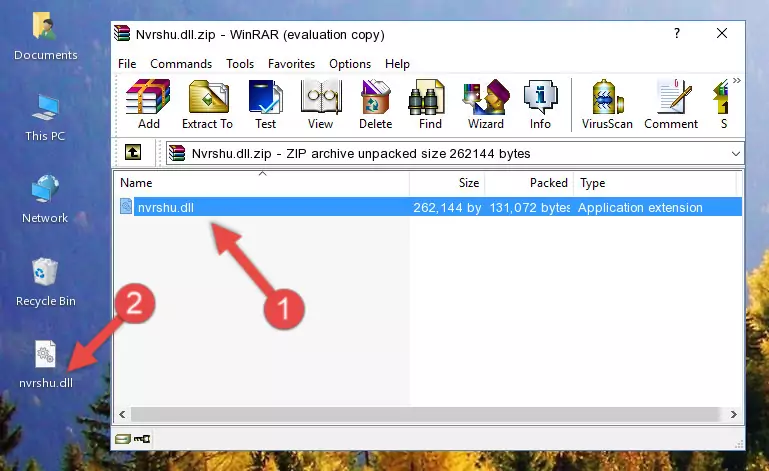
Step 3:Copying the Nvrshu.dll file into the software's file folder - That's all there is to the installation process. Run the software giving the dll error again. If the dll error is still continuing, completing the 3rd Method may help solve your problem.
Method 3: Doing a Clean Reinstall of the Software That Is Giving the Nvrshu.dll Error
- Open the Run tool by pushing the "Windows" + "R" keys found on your keyboard. Type the command below into the "Open" field of the Run window that opens up and press Enter. This command will open the "Programs and Features" tool.
appwiz.cpl

Step 1:Opening the Programs and Features tool with the appwiz.cpl command - The Programs and Features window will open up. Find the software that is giving you the dll error in this window that lists all the softwares on your computer and "Right-Click > Uninstall" on this software.

Step 2:Uninstalling the software that is giving you the error message from your computer. - Uninstall the software from your computer by following the steps that come up and restart your computer.

Step 3:Following the confirmation and steps of the software uninstall process - After restarting your computer, reinstall the software that was giving the error.
- This process may help the dll problem you are experiencing. If you are continuing to get the same dll error, the problem is most likely with Windows. In order to fix dll problems relating to Windows, complete the 4th Method and 5th Method.
Method 4: Solving the Nvrshu.dll Problem by Using the Windows System File Checker (scf scannow)
- In order to complete this step, you must run the Command Prompt as administrator. In order to do this, all you have to do is follow the steps below.
NOTE! We ran the Command Prompt using Windows 10. If you are using Windows 8.1, Windows 8, Windows 7, Windows Vista or Windows XP, you can use the same method to run the Command Prompt as administrator.
- Open the Start Menu and before clicking anywhere, type "cmd" on your keyboard. This process will enable you to run a search through the Start Menu. We also typed in "cmd" to bring up the Command Prompt.
- Right-click the "Command Prompt" search result that comes up and click the Run as administrator" option.

Step 1:Running the Command Prompt as administrator - Paste the command below into the Command Line that opens up and hit the Enter key.
sfc /scannow

Step 2:Scanning and fixing system errors with the sfc /scannow command - This process can take some time. You can follow its progress from the screen. Wait for it to finish and after it is finished try to run the software that was giving the dll error again.
Method 5: Fixing the Nvrshu.dll Errors by Manually Updating Windows
Some softwares require updated dll files from the operating system. If your operating system is not updated, this requirement is not met and you will receive dll errors. Because of this, updating your operating system may solve the dll errors you are experiencing.
Most of the time, operating systems are automatically updated. However, in some situations, the automatic updates may not work. For situations like this, you may need to check for updates manually.
For every Windows version, the process of manually checking for updates is different. Because of this, we prepared a special guide for each Windows version. You can get our guides to manually check for updates based on the Windows version you use through the links below.
Guides to Manually Update for All Windows Versions
The Most Seen Nvrshu.dll Errors
If the Nvrshu.dll file is missing or the software using this file has not been installed correctly, you can get errors related to the Nvrshu.dll file. Dll files being missing can sometimes cause basic Windows softwares to also give errors. You can even receive an error when Windows is loading. You can find the error messages that are caused by the Nvrshu.dll file.
If you don't know how to install the Nvrshu.dll file you will download from our site, you can browse the methods above. Above we explained all the processes you can do to solve the dll error you are receiving. If the error is continuing after you have completed all these methods, please use the comment form at the bottom of the page to contact us. Our editor will respond to your comment shortly.
- "Nvrshu.dll not found." error
- "The file Nvrshu.dll is missing." error
- "Nvrshu.dll access violation." error
- "Cannot register Nvrshu.dll." error
- "Cannot find Nvrshu.dll." error
- "This application failed to start because Nvrshu.dll was not found. Re-installing the application may fix this problem." error
