- Download Price:
- Free
- Dll Description:
- NVIDIA French language resource library
- Versions:
- Size:
- 0.27 MB
- Operating Systems:
- Developers:
- Directory:
- N
- Downloads:
- 639 times.
What is Nvrsfr.dll?
The Nvrsfr.dll file is a dynamic link library developed by Nvidia. This library includes important functions that may be needed by softwares, games or other basic Windows tools.
The Nvrsfr.dll file is 0.27 MB. The download links have been checked and there are no problems. You can download it without a problem. Currently, it has been downloaded 639 times.
Table of Contents
- What is Nvrsfr.dll?
- Operating Systems Compatible with the Nvrsfr.dll File
- All Versions of the Nvrsfr.dll File
- Steps to Download the Nvrsfr.dll File
- How to Fix Nvrsfr.dll Errors?
- Method 1: Installing the Nvrsfr.dll File to the Windows System Folder
- Method 2: Copying The Nvrsfr.dll File Into The Software File Folder
- Method 3: Doing a Clean Install of the software That Is Giving the Nvrsfr.dll Error
- Method 4: Solving the Nvrsfr.dll Problem by Using the Windows System File Checker (scf scannow)
- Method 5: Getting Rid of Nvrsfr.dll Errors by Updating the Windows Operating System
- Common Nvrsfr.dll Errors
- Dll Files Related to Nvrsfr.dll
Operating Systems Compatible with the Nvrsfr.dll File
All Versions of the Nvrsfr.dll File
The last version of the Nvrsfr.dll file is the 6.14.11.5655 version. Outside of this version, there is no other version released
- 6.14.11.5655 - 32 Bit (x86) Download directly this version
Steps to Download the Nvrsfr.dll File
- Click on the green-colored "Download" button (The button marked in the picture below).

Step 1:Starting the download process for Nvrsfr.dll - The downloading page will open after clicking the Download button. After the page opens, in order to download the Nvrsfr.dll file the best server will be found and the download process will begin within a few seconds. In the meantime, you shouldn't close the page.
How to Fix Nvrsfr.dll Errors?
ATTENTION! Before beginning the installation of the Nvrsfr.dll file, you must download the file. If you don't know how to download the file or if you are having a problem while downloading, you can look at our download guide a few lines above.
Method 1: Installing the Nvrsfr.dll File to the Windows System Folder
- The file you are going to download is a compressed file with the ".zip" extension. You cannot directly install the ".zip" file. First, you need to extract the dll file from inside it. So, double-click the file with the ".zip" extension that you downloaded and open the file.
- You will see the file named "Nvrsfr.dll" in the window that opens up. This is the file we are going to install. Click the file once with the left mouse button. By doing this you will have chosen the file.
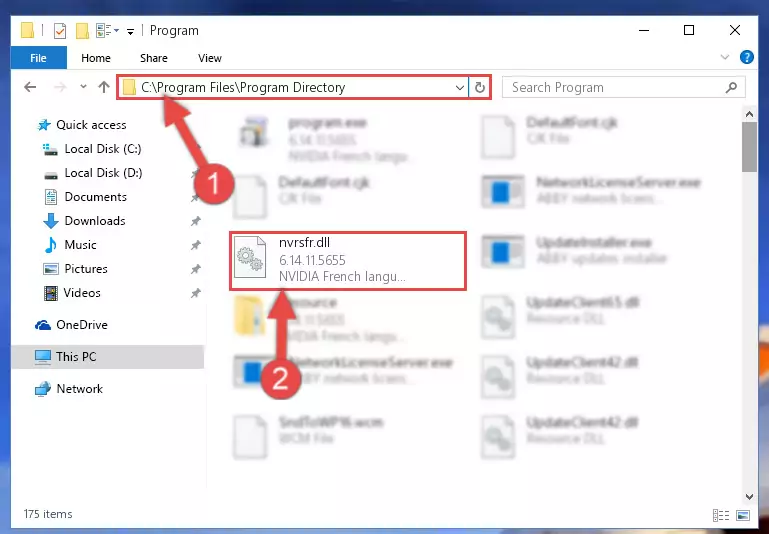
Step 2:Choosing the Nvrsfr.dll file - Click the "Extract To" symbol marked in the picture. To extract the dll file, it will want you to choose the desired location. Choose the "Desktop" location and click "OK" to extract the file to the desktop. In order to do this, you need to use the Winrar software. If you do not have this software, you can find and download it through a quick search on the Internet.
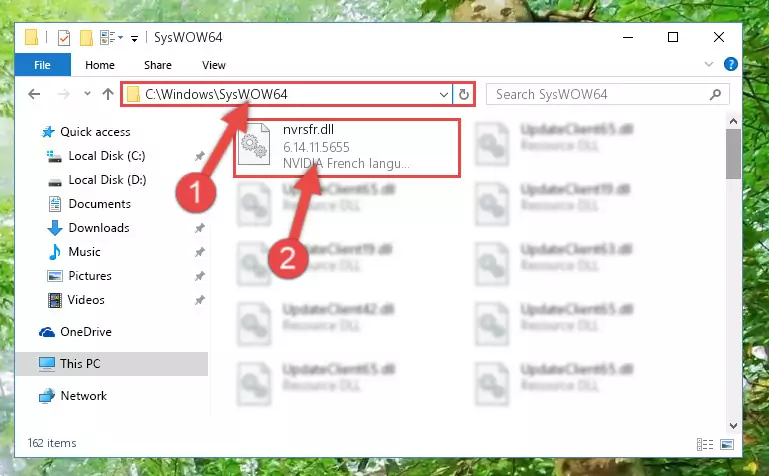
Step 3:Extracting the Nvrsfr.dll file to the desktop - Copy the "Nvrsfr.dll" file and paste it into the "C:\Windows\System32" folder.
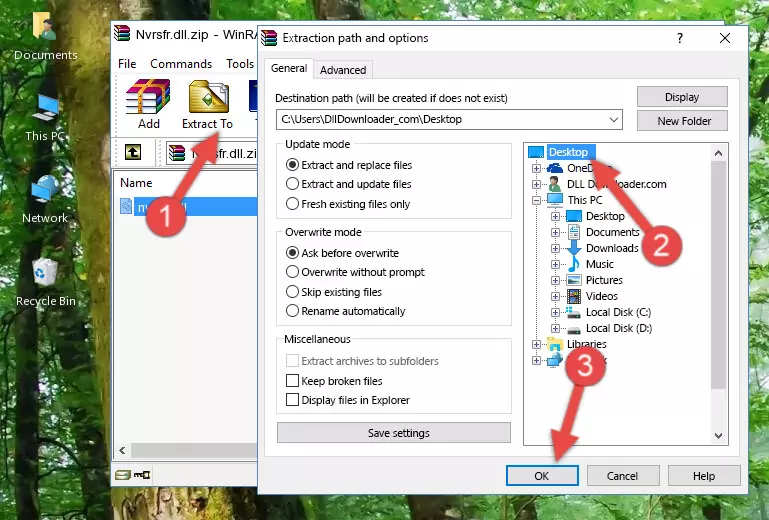
Step 4:Copying the Nvrsfr.dll file into the Windows/System32 folder - If you are using a 64 Bit operating system, copy the "Nvrsfr.dll" file and paste it into the "C:\Windows\sysWOW64" as well.
NOTE! On Windows operating systems with 64 Bit architecture, the dll file must be in both the "sysWOW64" folder as well as the "System32" folder. In other words, you must copy the "Nvrsfr.dll" file into both folders.
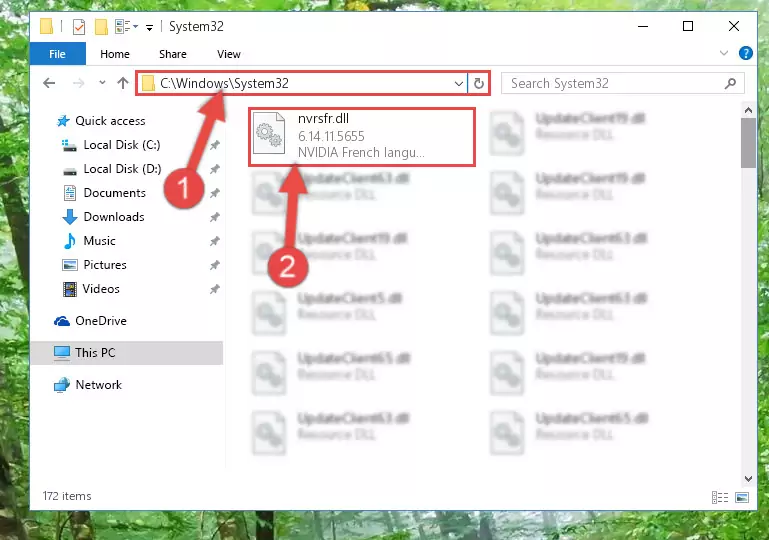
Step 5:Pasting the Nvrsfr.dll file into the Windows/sysWOW64 folder - In order to complete this step, you must run the Command Prompt as administrator. In order to do this, all you have to do is follow the steps below.
NOTE! We ran the Command Prompt using Windows 10. If you are using Windows 8.1, Windows 8, Windows 7, Windows Vista or Windows XP, you can use the same method to run the Command Prompt as administrator.
- Open the Start Menu and before clicking anywhere, type "cmd" on your keyboard. This process will enable you to run a search through the Start Menu. We also typed in "cmd" to bring up the Command Prompt.
- Right-click the "Command Prompt" search result that comes up and click the Run as administrator" option.

Step 6:Running the Command Prompt as administrator - Paste the command below into the Command Line window that opens and hit the Enter key on your keyboard. This command will delete the Nvrsfr.dll file's damaged registry (It will not delete the file you pasted into the System32 folder, but will delete the registry in Regedit. The file you pasted in the System32 folder will not be damaged in any way).
%windir%\System32\regsvr32.exe /u Nvrsfr.dll
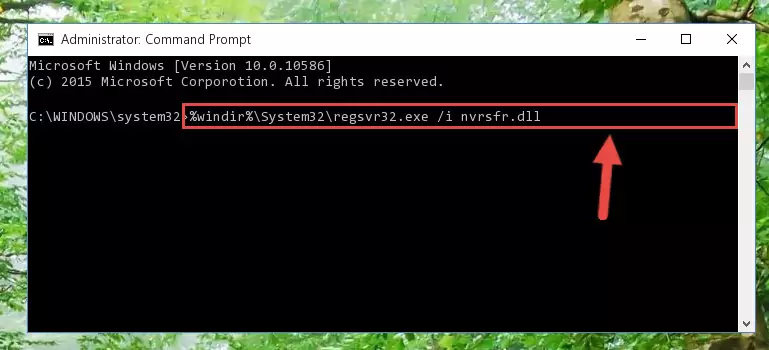
Step 7:Uninstalling the Nvrsfr.dll file from the system registry - If the Windows you use has 64 Bit architecture, after running the command above, you must run the command below. This command will clean the broken registry of the Nvrsfr.dll file from the 64 Bit architecture (The Cleaning process is only with registries in the Windows Registry Editor. In other words, the dll file that we pasted into the SysWoW64 folder will stay as it is).
%windir%\SysWoW64\regsvr32.exe /u Nvrsfr.dll

Step 8:Uninstalling the broken registry of the Nvrsfr.dll file from the Windows Registry Editor (for 64 Bit) - We need to make a new registry for the dll file in place of the one we deleted from the Windows Registry Editor. In order to do this process, copy the command below and after pasting it in the Command Line, press Enter.
%windir%\System32\regsvr32.exe /i Nvrsfr.dll
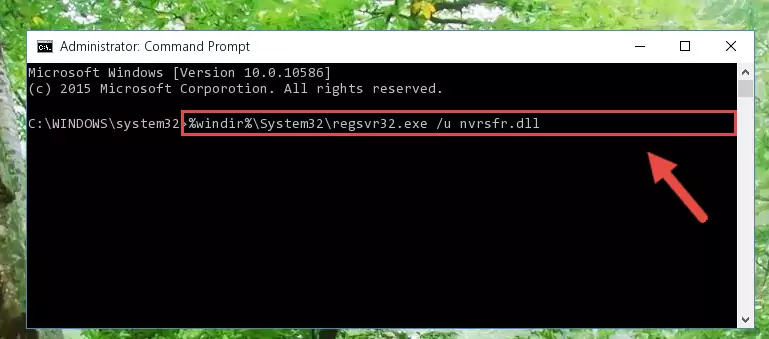
Step 9:Creating a new registry for the Nvrsfr.dll file in the Windows Registry Editor - If the Windows version you use has 64 Bit architecture, after running the command above, you must run the command below. With this command, you will create a clean registry for the problematic registry of the Nvrsfr.dll file that we deleted.
%windir%\SysWoW64\regsvr32.exe /i Nvrsfr.dll
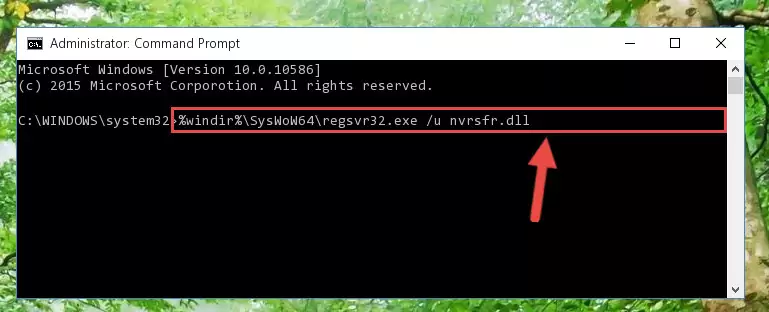
Step 10:Creating a clean registry for the Nvrsfr.dll file (for 64 Bit) - If you did all the processes correctly, the missing dll file will have been installed. You may have made some mistakes when running the Command Line processes. Generally, these errors will not prevent the Nvrsfr.dll file from being installed. In other words, the installation will be completed, but it may give an error due to some incompatibility issues. You can try running the program that was giving you this dll file error after restarting your computer. If you are still getting the dll file error when running the program, please try the 2nd method.
Method 2: Copying The Nvrsfr.dll File Into The Software File Folder
- In order to install the dll file, you need to find the file folder for the software that was giving you errors such as "Nvrsfr.dll is missing", "Nvrsfr.dll not found" or similar error messages. In order to do that, Right-click the software's shortcut and click the Properties item in the right-click menu that appears.

Step 1:Opening the software shortcut properties window - Click on the Open File Location button that is found in the Properties window that opens up and choose the folder where the application is installed.

Step 2:Opening the file folder of the software - Copy the Nvrsfr.dll file into the folder we opened.
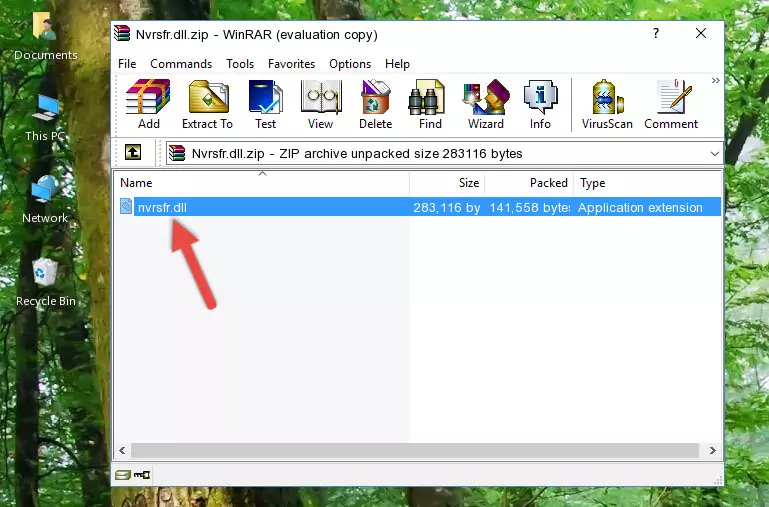
Step 3:Copying the Nvrsfr.dll file into the file folder of the software. - The installation is complete. Run the software that is giving you the error. If the error is continuing, you may benefit from trying the 3rd Method as an alternative.
Method 3: Doing a Clean Install of the software That Is Giving the Nvrsfr.dll Error
- Push the "Windows" + "R" keys at the same time to open the Run window. Type the command below into the Run window that opens up and hit Enter. This process will open the "Programs and Features" window.
appwiz.cpl

Step 1:Opening the Programs and Features window using the appwiz.cpl command - The softwares listed in the Programs and Features window that opens up are the softwares installed on your computer. Find the software that gives you the dll error and run the "Right-Click > Uninstall" command on this software.

Step 2:Uninstalling the software from your computer - Following the instructions that come up, uninstall the software from your computer and restart your computer.

Step 3:Following the verification and instructions for the software uninstall process - After restarting your computer, reinstall the software that was giving the error.
- This process may help the dll problem you are experiencing. If you are continuing to get the same dll error, the problem is most likely with Windows. In order to fix dll problems relating to Windows, complete the 4th Method and 5th Method.
Method 4: Solving the Nvrsfr.dll Problem by Using the Windows System File Checker (scf scannow)
- In order to complete this step, you must run the Command Prompt as administrator. In order to do this, all you have to do is follow the steps below.
NOTE! We ran the Command Prompt using Windows 10. If you are using Windows 8.1, Windows 8, Windows 7, Windows Vista or Windows XP, you can use the same method to run the Command Prompt as administrator.
- Open the Start Menu and before clicking anywhere, type "cmd" on your keyboard. This process will enable you to run a search through the Start Menu. We also typed in "cmd" to bring up the Command Prompt.
- Right-click the "Command Prompt" search result that comes up and click the Run as administrator" option.

Step 1:Running the Command Prompt as administrator - After typing the command below into the Command Line, push Enter.
sfc /scannow

Step 2:Getting rid of dll errors using Windows's sfc /scannow command - Depending on your computer's performance and the amount of errors on your system, this process can take some time. You can see the progress on the Command Line. Wait for this process to end. After the scan and repair processes are finished, try running the software giving you errors again.
Method 5: Getting Rid of Nvrsfr.dll Errors by Updating the Windows Operating System
Most of the time, softwares have been programmed to use the most recent dll files. If your operating system is not updated, these files cannot be provided and dll errors appear. So, we will try to solve the dll errors by updating the operating system.
Since the methods to update Windows versions are different from each other, we found it appropriate to prepare a separate article for each Windows version. You can get our update article that relates to your operating system version by using the links below.
Guides to Manually Update the Windows Operating System
Common Nvrsfr.dll Errors
When the Nvrsfr.dll file is damaged or missing, the softwares that use this dll file will give an error. Not only external softwares, but also basic Windows softwares and tools use dll files. Because of this, when you try to use basic Windows softwares and tools (For example, when you open Internet Explorer or Windows Media Player), you may come across errors. We have listed the most common Nvrsfr.dll errors below.
You will get rid of the errors listed below when you download the Nvrsfr.dll file from DLL Downloader.com and follow the steps we explained above.
- "Nvrsfr.dll not found." error
- "The file Nvrsfr.dll is missing." error
- "Nvrsfr.dll access violation." error
- "Cannot register Nvrsfr.dll." error
- "Cannot find Nvrsfr.dll." error
- "This application failed to start because Nvrsfr.dll was not found. Re-installing the application may fix this problem." error
