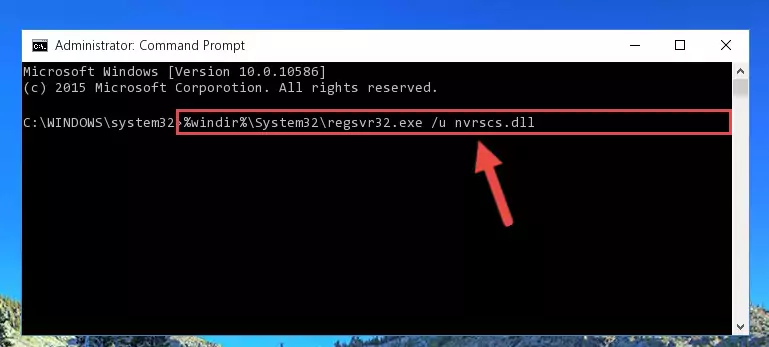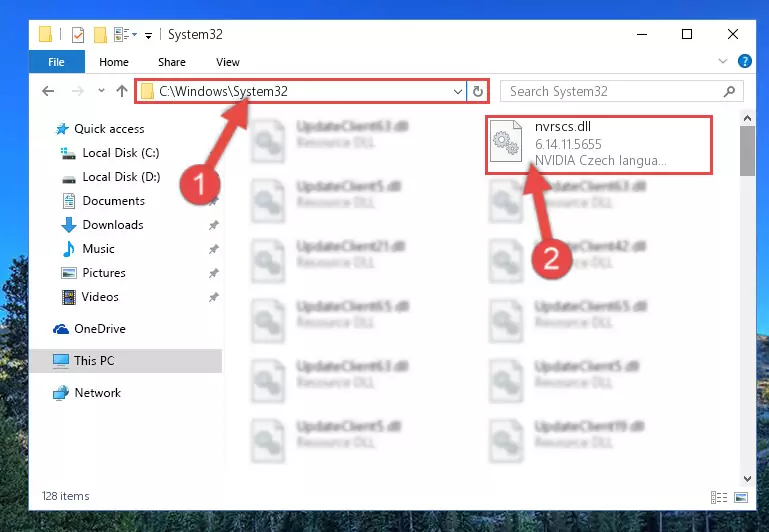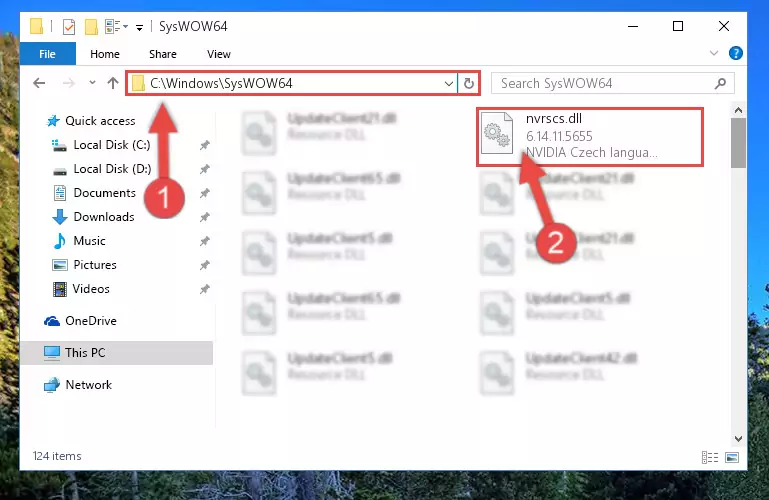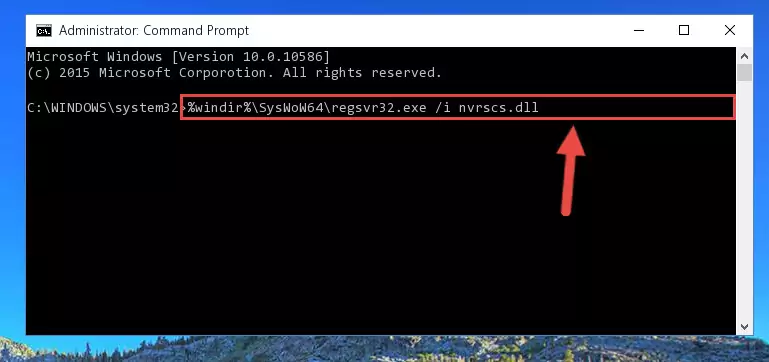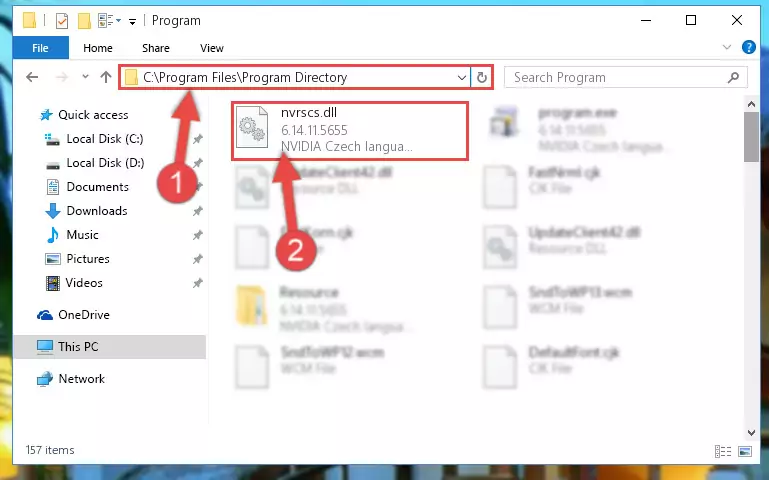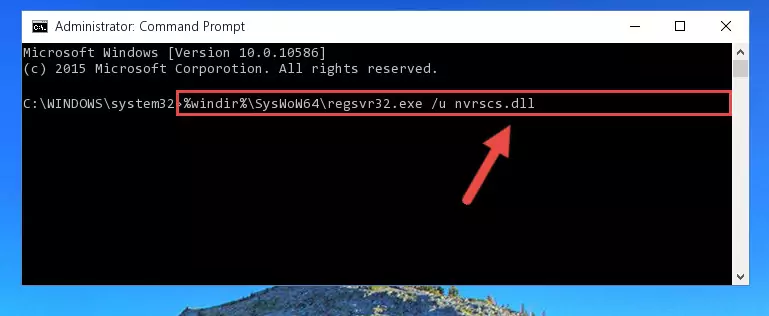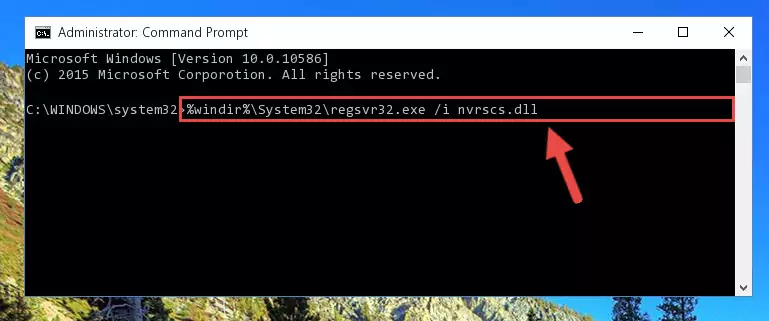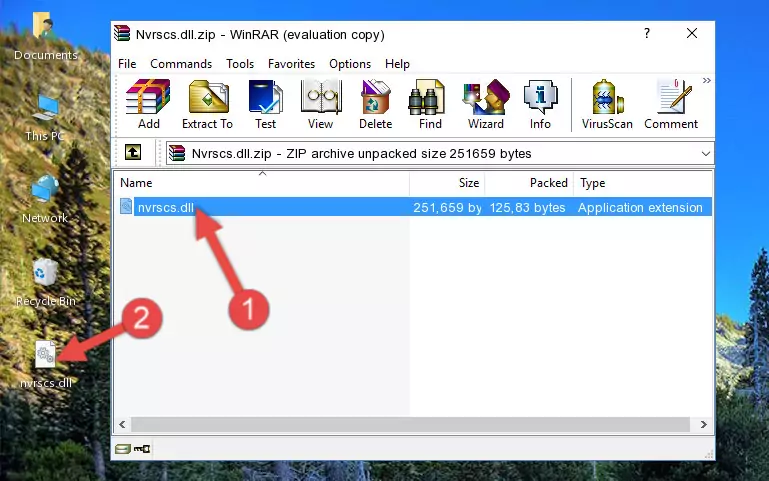- Download Price:
- Free
- Dll Description:
- NVIDIA Czech language resource library
- Versions:
- Size:
- 0.24 MB
- Operating Systems:
- Developers:
- Directory:
- N
- Downloads:
- 684 times.
What is Nvrscs.dll?
The Nvrscs.dll library was developed by Nvidia.
The Nvrscs.dll library is 0.24 MB. The download links have been checked and there are no problems. You can download it without a problem. Currently, it has been downloaded 684 times.
Table of Contents
- What is Nvrscs.dll?
- Operating Systems Compatible with the Nvrscs.dll Library
- All Versions of the Nvrscs.dll Library
- Steps to Download the Nvrscs.dll Library
- How to Install Nvrscs.dll? How to Fix Nvrscs.dll Errors?
- Method 1: Fixing the DLL Error by Copying the Nvrscs.dll Library to the Windows System Directory
- Method 2: Copying The Nvrscs.dll Library Into The Program Installation Directory
- Method 3: Uninstalling and Reinstalling the Program That Is Giving the Nvrscs.dll Error
- Method 4: Fixing the Nvrscs.dll error with the Windows System File Checker
- Method 5: Fixing the Nvrscs.dll Errors by Manually Updating Windows
- Most Seen Nvrscs.dll Errors
- Dynamic Link Libraries Related to Nvrscs.dll
Operating Systems Compatible with the Nvrscs.dll Library
All Versions of the Nvrscs.dll Library
The last version of the Nvrscs.dll library is the 6.14.11.5655 version.This dynamic link library only has one version. There is no other version that can be downloaded.
- 6.14.11.5655 - 32 Bit (x86) Download directly this version
Steps to Download the Nvrscs.dll Library
- First, click the "Download" button with the green background (The button marked in the picture).
Step 1:Download the Nvrscs.dll library - After clicking the "Download" button at the top of the page, the "Downloading" page will open up and the download process will begin. Definitely do not close this page until the download begins. Our site will connect you to the closest DLL Downloader.com download server in order to offer you the fastest downloading performance. Connecting you to the server can take a few seconds.
How to Install Nvrscs.dll? How to Fix Nvrscs.dll Errors?
ATTENTION! Before beginning the installation of the Nvrscs.dll library, you must download the library. If you don't know how to download the library or if you are having a problem while downloading, you can look at our download guide a few lines above.
Method 1: Fixing the DLL Error by Copying the Nvrscs.dll Library to the Windows System Directory
- The file you will download is a compressed file with the ".zip" extension. You cannot directly install the ".zip" file. Because of this, first, double-click this file and open the file. You will see the library named "Nvrscs.dll" in the window that opens. Drag this library to the desktop with the left mouse button. This is the library you need.
Step 1:Extracting the Nvrscs.dll library from the .zip file - Copy the "Nvrscs.dll" library you extracted and paste it into the "C:\Windows\System32" directory.
Step 2:Copying the Nvrscs.dll library into the Windows/System32 directory - If you are using a 64 Bit operating system, copy the "Nvrscs.dll" library and paste it into the "C:\Windows\sysWOW64" as well.
NOTE! On Windows operating systems with 64 Bit architecture, the dynamic link library must be in both the "sysWOW64" directory as well as the "System32" directory. In other words, you must copy the "Nvrscs.dll" library into both directories.
Step 3:Pasting the Nvrscs.dll library into the Windows/sysWOW64 directory - In order to run the Command Line as an administrator, complete the following steps.
NOTE! In this explanation, we ran the Command Line on Windows 10. If you are using one of the Windows 8.1, Windows 8, Windows 7, Windows Vista or Windows XP operating systems, you can use the same methods to run the Command Line as an administrator. Even though the pictures are taken from Windows 10, the processes are similar.
- First, open the Start Menu and before clicking anywhere, type "cmd" but do not press Enter.
- When you see the "Command Line" option among the search results, hit the "CTRL" + "SHIFT" + "ENTER" keys on your keyboard.
- A window will pop up asking, "Do you want to run this process?". Confirm it by clicking to "Yes" button.
Step 4:Running the Command Line as an administrator - Paste the command below into the Command Line window that opens up and press Enter key. This command will delete the problematic registry of the Nvrscs.dll library (Nothing will happen to the library we pasted in the System32 directory, it just deletes the registry from the Windows Registry Editor. The library we pasted in the System32 directory will not be damaged).
%windir%\System32\regsvr32.exe /u Nvrscs.dll
Step 5:Cleaning the problematic registry of the Nvrscs.dll library from the Windows Registry Editor - If you are using a 64 Bit operating system, after doing the commands above, you also need to run the command below. With this command, we will also delete the Nvrscs.dll library's damaged registry for 64 Bit (The deleting process will be only for the registries in Regedit. In other words, the dll file you pasted into the SysWoW64 folder will not be damaged at all).
%windir%\SysWoW64\regsvr32.exe /u Nvrscs.dll
Step 6:Uninstalling the damaged Nvrscs.dll library's registry from the system (for 64 Bit) - We need to make a clean registry for the dll library's registry that we deleted from Regedit (Windows Registry Editor). In order to accomplish this, copy and paste the command below into the Command Line and press Enter key.
%windir%\System32\regsvr32.exe /i Nvrscs.dll
Step 7:Making a clean registry for the Nvrscs.dll library in Regedit (Windows Registry Editor) - If you are using a 64 Bit operating system, after running the command above, you also need to run the command below. With this command, we will have added a new library in place of the damaged Nvrscs.dll library that we deleted.
%windir%\SysWoW64\regsvr32.exe /i Nvrscs.dll
Step 8:Reregistering the Nvrscs.dll library in the system (for 64 Bit) - If you did all the processes correctly, the missing dll file will have been installed. You may have made some mistakes when running the Command Line processes. Generally, these errors will not prevent the Nvrscs.dll library from being installed. In other words, the installation will be completed, but it may give an error due to some incompatibility issues. You can try running the program that was giving you this dll file error after restarting your computer. If you are still getting the dll file error when running the program, please try the 2nd method.
Method 2: Copying The Nvrscs.dll Library Into The Program Installation Directory
- In order to install the dynamic link library, you need to find the installation directory for the program that was giving you errors such as "Nvrscs.dll is missing", "Nvrscs.dll not found" or similar error messages. In order to do that, Right-click the program's shortcut and click the Properties item in the right-click menu that appears.
Step 1:Opening the program shortcut properties window - Click on the Open File Location button that is found in the Properties window that opens up and choose the folder where the application is installed.
Step 2:Opening the installation directory of the program - Copy the Nvrscs.dll library into this directory that opens.
Step 3:Copying the Nvrscs.dll library into the program's installation directory - This is all there is to the process. Now, try to run the program again. If the problem still is not solved, you can try the 3rd Method.
Method 3: Uninstalling and Reinstalling the Program That Is Giving the Nvrscs.dll Error
- Open the Run window by pressing the "Windows" + "R" keys on your keyboard at the same time. Type in the command below into the Run window and push Enter to run it. This command will open the "Programs and Features" window.
appwiz.cpl
Step 1:Opening the Programs and Features window using the appwiz.cpl command - On the Programs and Features screen that will come up, you will see the list of programs on your computer. Find the program that gives you the dll error and with your mouse right-click it. The right-click menu will open. Click the "Uninstall" option in this menu to start the uninstall process.
Step 2:Uninstalling the program that gives you the dll error - You will see a "Do you want to uninstall this program?" confirmation window. Confirm the process and wait for the program to be completely uninstalled. The uninstall process can take some time. This time will change according to your computer's performance and the size of the program. After the program is uninstalled, restart your computer.
Step 3:Confirming the uninstall process - After restarting your computer, reinstall the program that was giving the error.
- This method may provide the solution to the dll error you're experiencing. If the dll error is continuing, the problem is most likely deriving from the Windows operating system. In order to fix dll errors deriving from the Windows operating system, complete the 4th Method and the 5th Method.
Method 4: Fixing the Nvrscs.dll error with the Windows System File Checker
- In order to run the Command Line as an administrator, complete the following steps.
NOTE! In this explanation, we ran the Command Line on Windows 10. If you are using one of the Windows 8.1, Windows 8, Windows 7, Windows Vista or Windows XP operating systems, you can use the same methods to run the Command Line as an administrator. Even though the pictures are taken from Windows 10, the processes are similar.
- First, open the Start Menu and before clicking anywhere, type "cmd" but do not press Enter.
- When you see the "Command Line" option among the search results, hit the "CTRL" + "SHIFT" + "ENTER" keys on your keyboard.
- A window will pop up asking, "Do you want to run this process?". Confirm it by clicking to "Yes" button.
Step 1:Running the Command Line as an administrator - Paste the command below into the Command Line that opens up and hit the Enter key.
sfc /scannow
Step 2:Scanning and fixing system errors with the sfc /scannow command - This process can take some time. You can follow its progress from the screen. Wait for it to finish and after it is finished try to run the program that was giving the dll error again.
Method 5: Fixing the Nvrscs.dll Errors by Manually Updating Windows
Most of the time, programs have been programmed to use the most recent dynamic link libraries. If your operating system is not updated, these files cannot be provided and dll errors appear. So, we will try to fix the dll errors by updating the operating system.
Since the methods to update Windows versions are different from each other, we found it appropriate to prepare a separate article for each Windows version. You can get our update article that relates to your operating system version by using the links below.
Explanations on Updating Windows Manually
Most Seen Nvrscs.dll Errors
When the Nvrscs.dll library is damaged or missing, the programs that use this dynamic link library will give an error. Not only external programs, but also basic Windows programs and tools use dynamic link libraries. Because of this, when you try to use basic Windows programs and tools (For example, when you open Internet Explorer or Windows Media Player), you may come across errors. We have listed the most common Nvrscs.dll errors below.
You will get rid of the errors listed below when you download the Nvrscs.dll library from DLL Downloader.com and follow the steps we explained above.
- "Nvrscs.dll not found." error
- "The file Nvrscs.dll is missing." error
- "Nvrscs.dll access violation." error
- "Cannot register Nvrscs.dll." error
- "Cannot find Nvrscs.dll." error
- "This application failed to start because Nvrscs.dll was not found. Re-installing the application may fix this problem." error