- Download Price:
- Free
- Dll Description:
- NVIDIA® nForce(TM) ASIO Library
- Versions:
- Size:
- 0.03 MB
- Operating Systems:
- Developers:
- Directory:
- N
- Downloads:
- 663 times.
About Nvasio.dll
Nvasio.dll, is a dll file developed by Nvidia.
The Nvasio.dll file is 0.03 MB. The download links have been checked and there are no problems. You can download it without a problem. Currently, it has been downloaded 663 times.
Table of Contents
- About Nvasio.dll
- Operating Systems Compatible with the Nvasio.dll File
- Other Versions of the Nvasio.dll File
- Steps to Download the Nvasio.dll File
- Methods to Solve the Nvasio.dll Errors
- Method 1: Copying the Nvasio.dll File to the Windows System Folder
- Method 2: Copying The Nvasio.dll File Into The Software File Folder
- Method 3: Uninstalling and Reinstalling the Software That Is Giving the Nvasio.dll Error
- Method 4: Solving the Nvasio.dll error with the Windows System File Checker
- Method 5: Fixing the Nvasio.dll Error by Manually Updating Windows
- Most Seen Nvasio.dll Errors
- Dll Files Related to Nvasio.dll
Operating Systems Compatible with the Nvasio.dll File
Other Versions of the Nvasio.dll File
The newest version of the Nvasio.dll file is the 5.10.2917.0 version. This dll file only has one version. No other version has been released.
- 5.10.2917.0 - 32 Bit (x86) Download this version
Steps to Download the Nvasio.dll File
- Click on the green-colored "Download" button (The button marked in the picture below).

Step 1:Starting the download process for Nvasio.dll - After clicking the "Download" button at the top of the page, the "Downloading" page will open up and the download process will begin. Definitely do not close this page until the download begins. Our site will connect you to the closest DLL Downloader.com download server in order to offer you the fastest downloading performance. Connecting you to the server can take a few seconds.
Methods to Solve the Nvasio.dll Errors
ATTENTION! In order to install the Nvasio.dll file, you must first download it. If you haven't downloaded it, before continuing on with the installation, download the file. If you don't know how to download it, all you need to do is look at the dll download guide found on the top line.
Method 1: Copying the Nvasio.dll File to the Windows System Folder
- The file you will download is a compressed file with the ".zip" extension. You cannot directly install the ".zip" file. Because of this, first, double-click this file and open the file. You will see the file named "Nvasio.dll" in the window that opens. Drag this file to the desktop with the left mouse button. This is the file you need.
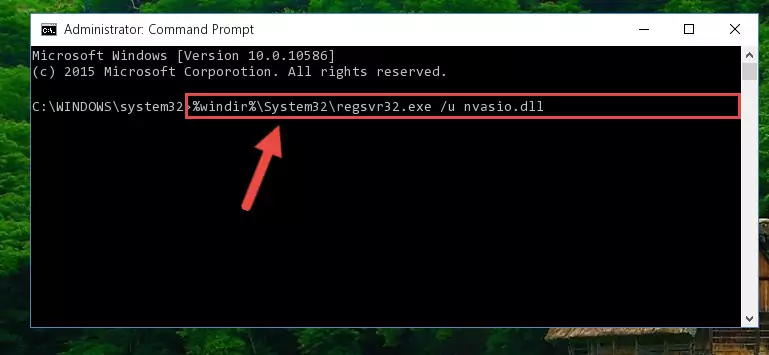
Step 1:Extracting the Nvasio.dll file from the .zip file - Copy the "Nvasio.dll" file file you extracted.
- Paste the dll file you copied into the "C:\Windows\System32" folder.
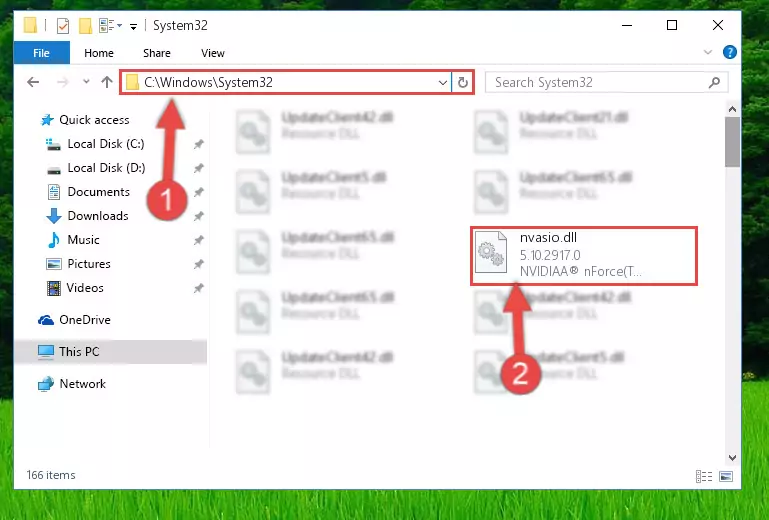
Step 3:Pasting the Nvasio.dll file into the Windows/System32 folder - If you are using a 64 Bit operating system, copy the "Nvasio.dll" file and paste it into the "C:\Windows\sysWOW64" as well.
NOTE! On Windows operating systems with 64 Bit architecture, the dll file must be in both the "sysWOW64" folder as well as the "System32" folder. In other words, you must copy the "Nvasio.dll" file into both folders.

Step 4:Pasting the Nvasio.dll file into the Windows/sysWOW64 folder - In order to complete this step, you must run the Command Prompt as administrator. In order to do this, all you have to do is follow the steps below.
NOTE! We ran the Command Prompt using Windows 10. If you are using Windows 8.1, Windows 8, Windows 7, Windows Vista or Windows XP, you can use the same method to run the Command Prompt as administrator.
- Open the Start Menu and before clicking anywhere, type "cmd" on your keyboard. This process will enable you to run a search through the Start Menu. We also typed in "cmd" to bring up the Command Prompt.
- Right-click the "Command Prompt" search result that comes up and click the Run as administrator" option.

Step 5:Running the Command Prompt as administrator - Paste the command below into the Command Line window that opens up and press Enter key. This command will delete the problematic registry of the Nvasio.dll file (Nothing will happen to the file we pasted in the System32 folder, it just deletes the registry from the Windows Registry Editor. The file we pasted in the System32 folder will not be damaged).
%windir%\System32\regsvr32.exe /u Nvasio.dll
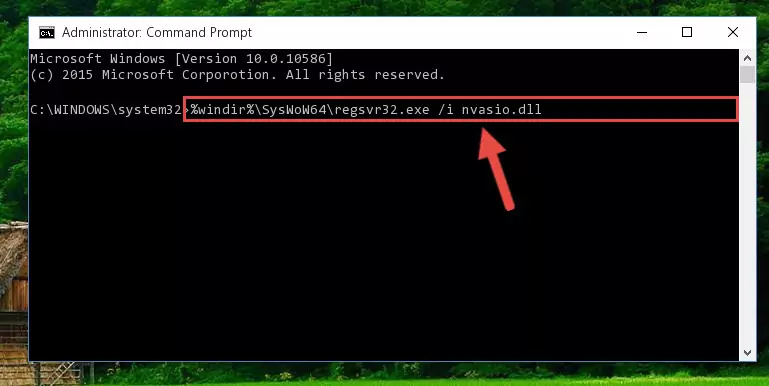
Step 6:Cleaning the problematic registry of the Nvasio.dll file from the Windows Registry Editor - If you are using a 64 Bit operating system, after doing the commands above, you also need to run the command below. With this command, we will also delete the Nvasio.dll file's damaged registry for 64 Bit (The deleting process will be only for the registries in Regedit. In other words, the dll file you pasted into the SysWoW64 folder will not be damaged at all).
%windir%\SysWoW64\regsvr32.exe /u Nvasio.dll
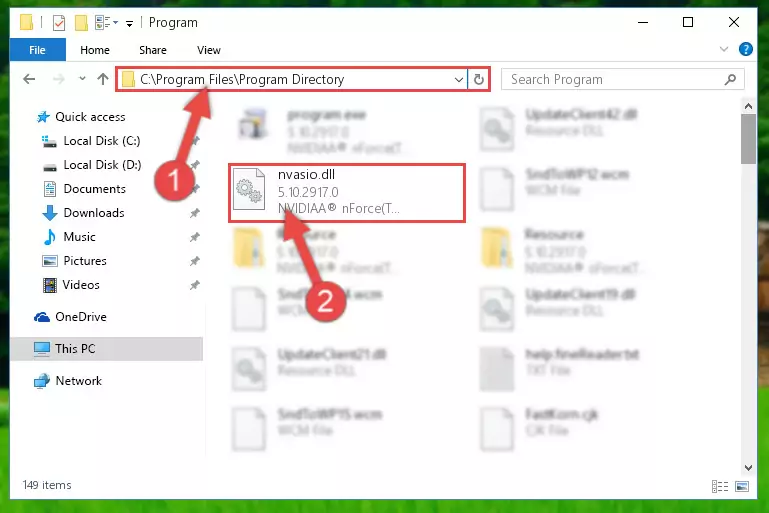
Step 7:Uninstalling the damaged Nvasio.dll file's registry from the system (for 64 Bit) - In order to cleanly recreate the dll file's registry that we deleted, copy the command below and paste it into the Command Line and hit Enter.
%windir%\System32\regsvr32.exe /i Nvasio.dll
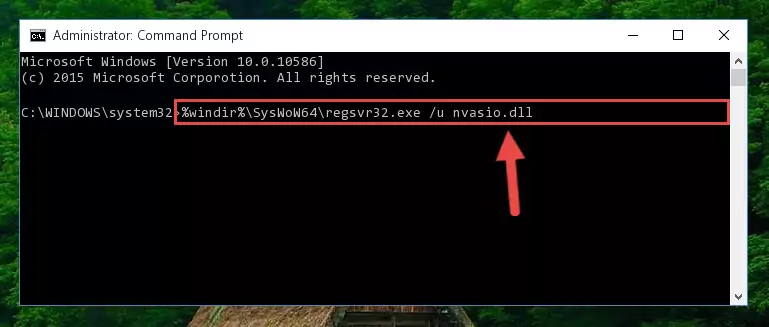
Step 8:Reregistering the Nvasio.dll file in the system - If you are using a Windows with 64 Bit architecture, after running the previous command, you need to run the command below. By running this command, we will have created a clean registry for the Nvasio.dll file (We deleted the damaged registry with the previous command).
%windir%\SysWoW64\regsvr32.exe /i Nvasio.dll
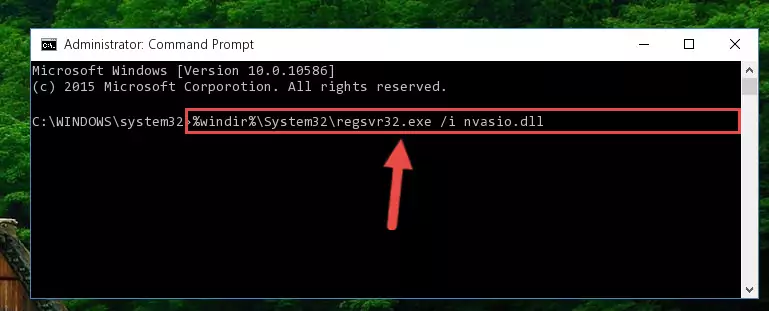
Step 9:Creating a clean registry for the Nvasio.dll file (for 64 Bit) - If you did all the processes correctly, the missing dll file will have been installed. You may have made some mistakes when running the Command Line processes. Generally, these errors will not prevent the Nvasio.dll file from being installed. In other words, the installation will be completed, but it may give an error due to some incompatibility issues. You can try running the program that was giving you this dll file error after restarting your computer. If you are still getting the dll file error when running the program, please try the 2nd method.
Method 2: Copying The Nvasio.dll File Into The Software File Folder
- First, you need to find the file folder for the software you are receiving the "Nvasio.dll not found", "Nvasio.dll is missing" or other similar dll errors. In order to do this, right-click on the shortcut for the software and click the Properties option from the options that come up.

Step 1:Opening software properties - Open the software's file folder by clicking on the Open File Location button in the Properties window that comes up.

Step 2:Opening the software's file folder - Copy the Nvasio.dll file.
- Paste the dll file you copied into the software's file folder that we just opened.
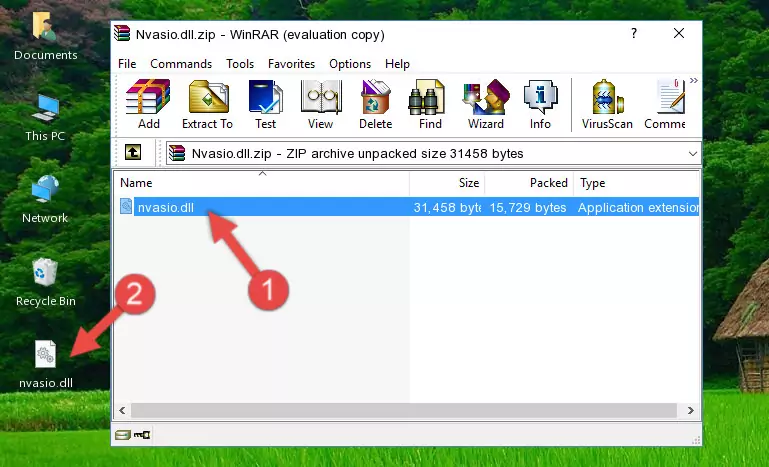
Step 3:Pasting the Nvasio.dll file into the software's file folder - When the dll file is moved to the software file folder, it means that the process is completed. Check to see if the problem was solved by running the software giving the error message again. If you are still receiving the error message, you can complete the 3rd Method as an alternative.
Method 3: Uninstalling and Reinstalling the Software That Is Giving the Nvasio.dll Error
- Push the "Windows" + "R" keys at the same time to open the Run window. Type the command below into the Run window that opens up and hit Enter. This process will open the "Programs and Features" window.
appwiz.cpl

Step 1:Opening the Programs and Features window using the appwiz.cpl command - The Programs and Features window will open up. Find the software that is giving you the dll error in this window that lists all the softwares on your computer and "Right-Click > Uninstall" on this software.

Step 2:Uninstalling the software that is giving you the error message from your computer. - Uninstall the software from your computer by following the steps that come up and restart your computer.

Step 3:Following the confirmation and steps of the software uninstall process - 4. After restarting your computer, reinstall the software that was giving you the error.
- You may be able to solve the dll error you are experiencing by using this method. If the error messages are continuing despite all these processes, we may have a problem deriving from Windows. To solve dll errors deriving from Windows, you need to complete the 4th Method and the 5th Method in the list.
Method 4: Solving the Nvasio.dll error with the Windows System File Checker
- In order to complete this step, you must run the Command Prompt as administrator. In order to do this, all you have to do is follow the steps below.
NOTE! We ran the Command Prompt using Windows 10. If you are using Windows 8.1, Windows 8, Windows 7, Windows Vista or Windows XP, you can use the same method to run the Command Prompt as administrator.
- Open the Start Menu and before clicking anywhere, type "cmd" on your keyboard. This process will enable you to run a search through the Start Menu. We also typed in "cmd" to bring up the Command Prompt.
- Right-click the "Command Prompt" search result that comes up and click the Run as administrator" option.

Step 1:Running the Command Prompt as administrator - Paste the command below into the Command Line that opens up and hit the Enter key.
sfc /scannow

Step 2:Scanning and fixing system errors with the sfc /scannow command - This process can take some time. You can follow its progress from the screen. Wait for it to finish and after it is finished try to run the software that was giving the dll error again.
Method 5: Fixing the Nvasio.dll Error by Manually Updating Windows
Most of the time, softwares have been programmed to use the most recent dll files. If your operating system is not updated, these files cannot be provided and dll errors appear. So, we will try to solve the dll errors by updating the operating system.
Since the methods to update Windows versions are different from each other, we found it appropriate to prepare a separate article for each Windows version. You can get our update article that relates to your operating system version by using the links below.
Explanations on Updating Windows Manually
Most Seen Nvasio.dll Errors
If the Nvasio.dll file is missing or the software using this file has not been installed correctly, you can get errors related to the Nvasio.dll file. Dll files being missing can sometimes cause basic Windows softwares to also give errors. You can even receive an error when Windows is loading. You can find the error messages that are caused by the Nvasio.dll file.
If you don't know how to install the Nvasio.dll file you will download from our site, you can browse the methods above. Above we explained all the processes you can do to solve the dll error you are receiving. If the error is continuing after you have completed all these methods, please use the comment form at the bottom of the page to contact us. Our editor will respond to your comment shortly.
- "Nvasio.dll not found." error
- "The file Nvasio.dll is missing." error
- "Nvasio.dll access violation." error
- "Cannot register Nvasio.dll." error
- "Cannot find Nvasio.dll." error
- "This application failed to start because Nvasio.dll was not found. Re-installing the application may fix this problem." error
