- Download Price:
- Free
- Dll Description:
- NVIDIA Compatible Windows XP Display Driver, Version 12.40.20
- Versions:
- Size:
- 1.66 MB
- Operating Systems:
- Developers:
- Directory:
- N
- Downloads:
- 1338 times.
About Nv4.dll
The Nv4.dll library is a dynamic link library developed by Oak Technology, Nvidia. This library includes important functions that may be needed by programs, games or other basic Windows tools.
The Nv4.dll library is 1.66 MB. The download links have been checked and there are no problems. You can download it without a problem. Currently, it has been downloaded 1338 times.
Table of Contents
- About Nv4.dll
- Operating Systems That Can Use the Nv4.dll Library
- Other Versions of the Nv4.dll Library
- How to Download Nv4.dll
- Methods to Fix the Nv4.dll Errors
- Method 1: Fixing the DLL Error by Copying the Nv4.dll Library to the Windows System Directory
- Method 2: Copying the Nv4.dll Library to the Program Installation Directory
- Method 3: Doing a Clean Reinstall of the Program That Is Giving the Nv4.dll Error
- Method 4: Fixing the Nv4.dll Error Using the Windows System File Checker
- Method 5: Fixing the Nv4.dll Error by Manually Updating Windows
- Most Seen Nv4.dll Errors
- Dynamic Link Libraries Similar to Nv4.dll
Operating Systems That Can Use the Nv4.dll Library
Other Versions of the Nv4.dll Library
The newest version of the Nv4.dll library is the 5.01.2001.12400 version released on 2012-07-31. There have been 1 versions released before this version. All versions of the Dynamic link library have been listed below from most recent to oldest.
- 5.01.2001.12400 - 32 Bit (x86) (2012-07-31) Download this version
- 5.1.2001.1240 - 32 Bit (x86) Download this version
How to Download Nv4.dll
- First, click the "Download" button with the green background (The button marked in the picture).

Step 1:Download the Nv4.dll library - "After clicking the Download" button, wait for the download process to begin in the "Downloading" page that opens up. Depending on your Internet speed, the download process will begin in approximately 4 -5 seconds.
Methods to Fix the Nv4.dll Errors
ATTENTION! Before beginning the installation of the Nv4.dll library, you must download the library. If you don't know how to download the library or if you are having a problem while downloading, you can look at our download guide a few lines above.
Method 1: Fixing the DLL Error by Copying the Nv4.dll Library to the Windows System Directory
- The file you downloaded is a compressed file with the ".zip" extension. In order to install it, first, double-click the ".zip" file and open the file. You will see the library named "Nv4.dll" in the window that opens up. This is the library you need to install. Drag this library to the desktop with your mouse's left button.
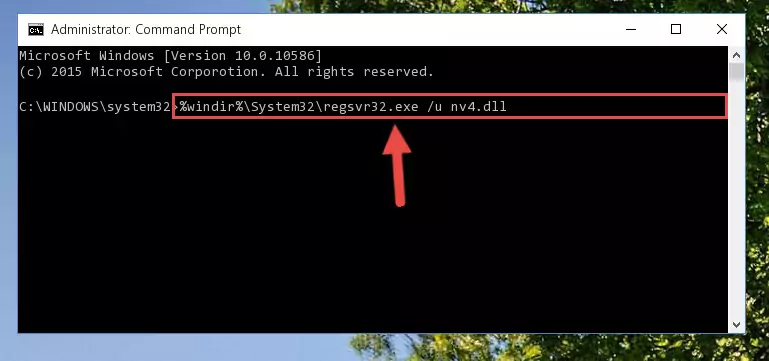
Step 1:Extracting the Nv4.dll library - Copy the "Nv4.dll" library and paste it into the "C:\Windows\System32" directory.
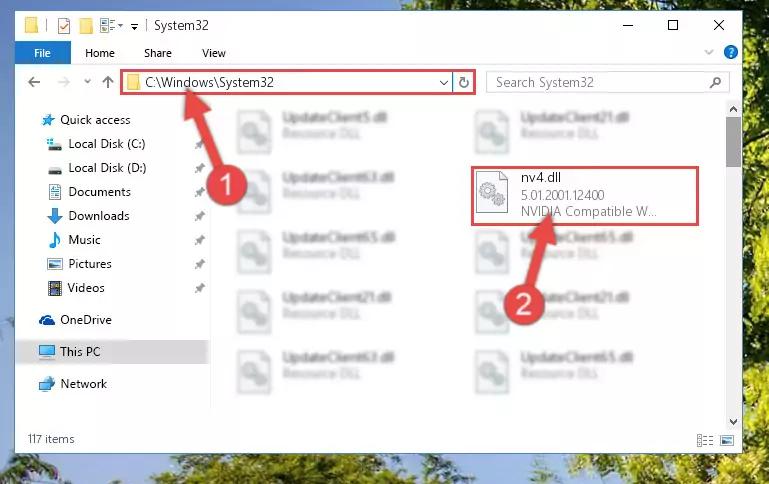
Step 2:Copying the Nv4.dll library into the Windows/System32 directory - If you are using a 64 Bit operating system, copy the "Nv4.dll" library and paste it into the "C:\Windows\sysWOW64" as well.
NOTE! On Windows operating systems with 64 Bit architecture, the dynamic link library must be in both the "sysWOW64" directory as well as the "System32" directory. In other words, you must copy the "Nv4.dll" library into both directories.
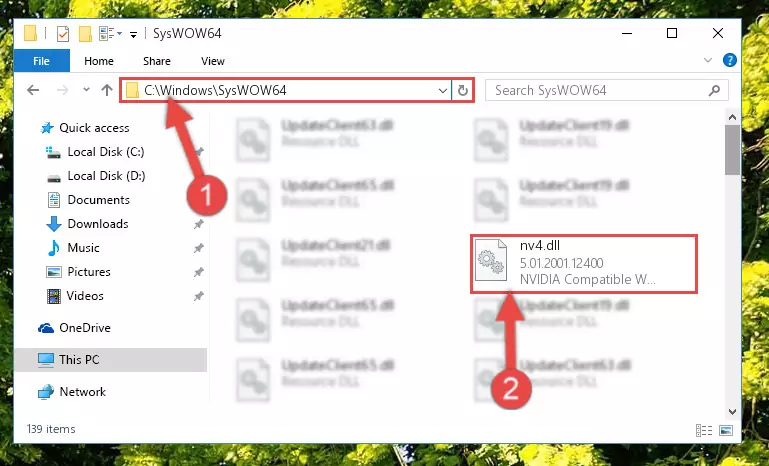
Step 3:Pasting the Nv4.dll library into the Windows/sysWOW64 directory - In order to complete this step, you must run the Command Prompt as administrator. In order to do this, all you have to do is follow the steps below.
NOTE! We ran the Command Prompt using Windows 10. If you are using Windows 8.1, Windows 8, Windows 7, Windows Vista or Windows XP, you can use the same method to run the Command Prompt as administrator.
- Open the Start Menu and before clicking anywhere, type "cmd" on your keyboard. This process will enable you to run a search through the Start Menu. We also typed in "cmd" to bring up the Command Prompt.
- Right-click the "Command Prompt" search result that comes up and click the Run as administrator" option.

Step 4:Running the Command Prompt as administrator - Paste the command below into the Command Line window that opens and hit the Enter key on your keyboard. This command will delete the Nv4.dll library's damaged registry (It will not delete the file you pasted into the System32 directory, but will delete the registry in Regedit. The file you pasted in the System32 directory will not be damaged in any way).
%windir%\System32\regsvr32.exe /u Nv4.dll
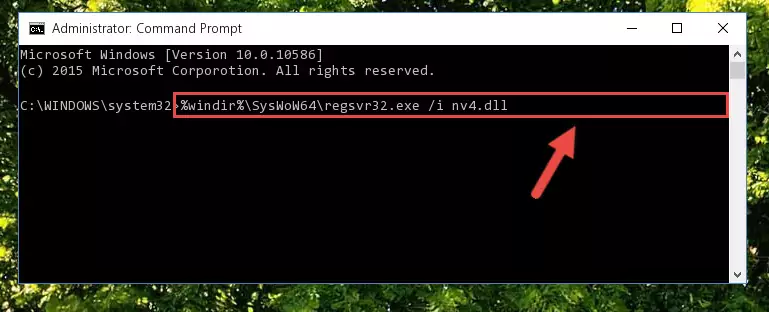
Step 5:Uninstalling the Nv4.dll library from the system registry - If the Windows you use has 64 Bit architecture, after running the command above, you must run the command below. This command will clean the broken registry of the Nv4.dll library from the 64 Bit architecture (The Cleaning process is only with registries in the Windows Registry Editor. In other words, the dynamic link library that we pasted into the SysWoW64 directory will stay as it is).
%windir%\SysWoW64\regsvr32.exe /u Nv4.dll
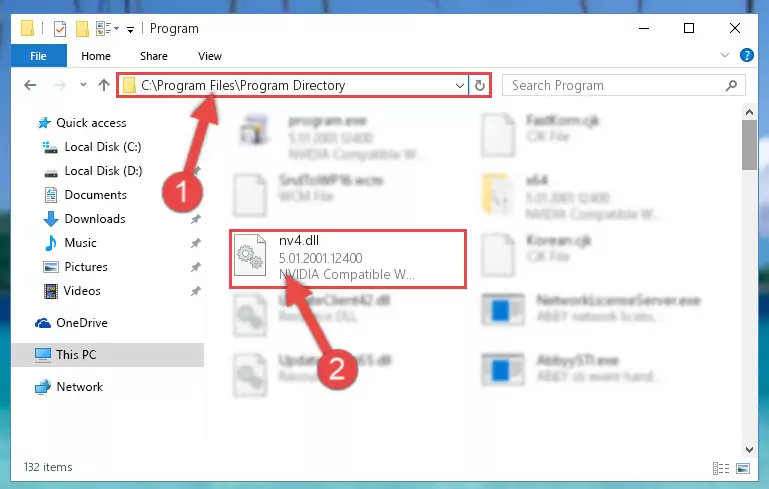
Step 6:Uninstalling the broken registry of the Nv4.dll library from the Windows Registry Editor (for 64 Bit) - We need to make a clean registry for the dll library's registry that we deleted from Regedit (Windows Registry Editor). In order to accomplish this, copy and paste the command below into the Command Line and press Enter key.
%windir%\System32\regsvr32.exe /i Nv4.dll
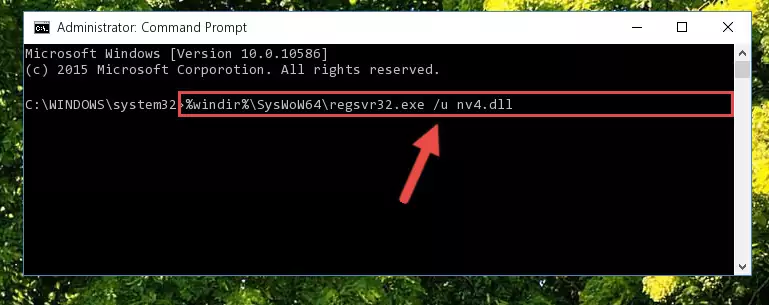
Step 7:Making a clean registry for the Nv4.dll library in Regedit (Windows Registry Editor) - Windows 64 Bit users must run the command below after running the previous command. With this command, we will create a clean and good registry for the Nv4.dll library we deleted.
%windir%\SysWoW64\regsvr32.exe /i Nv4.dll
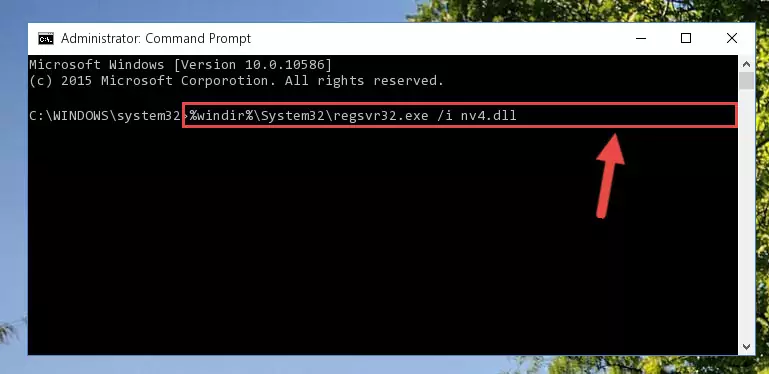
Step 8:Creating a clean and good registry for the Nv4.dll library (64 Bit için) - If you did the processes in full, the installation should have finished successfully. If you received an error from the command line, you don't need to be anxious. Even if the Nv4.dll library was installed successfully, you can still receive error messages like these due to some incompatibilities. In order to test whether your dll issue was fixed or not, try running the program giving the error message again. If the error is continuing, try the 2nd Method to fix this issue.
Method 2: Copying the Nv4.dll Library to the Program Installation Directory
- First, you must find the installation directory of the program (the program giving the dll error) you are going to install the dynamic link library to. In order to find this directory, "Right-Click > Properties" on the program's shortcut.

Step 1:Opening the program's shortcut properties window - Open the program installation directory by clicking the Open File Location button in the "Properties" window that comes up.

Step 2:Finding the program's installation directory - Copy the Nv4.dll library.
- Paste the dynamic link library you copied into the program's installation directory that we just opened.
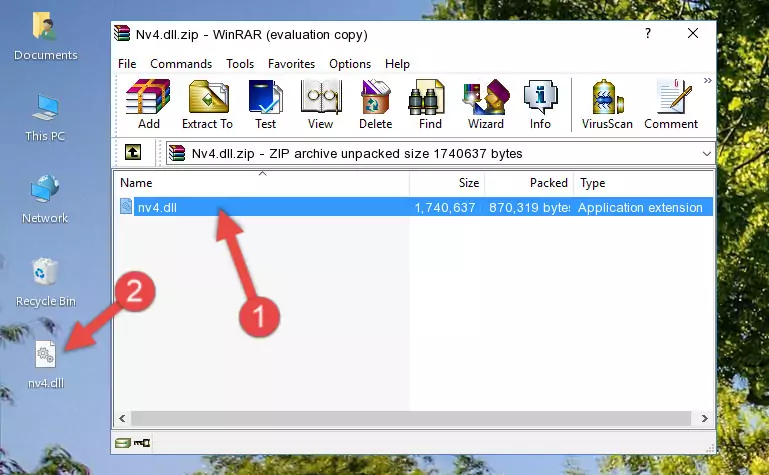
Step 3:Pasting the Nv4.dll library into the program's installation directory - When the dynamic link library is moved to the program installation directory, it means that the process is completed. Check to see if the issue was fixed by running the program giving the error message again. If you are still receiving the error message, you can complete the 3rd Method as an alternative.
Method 3: Doing a Clean Reinstall of the Program That Is Giving the Nv4.dll Error
- Push the "Windows" + "R" keys at the same time to open the Run window. Type the command below into the Run window that opens up and hit Enter. This process will open the "Programs and Features" window.
appwiz.cpl

Step 1:Opening the Programs and Features window using the appwiz.cpl command - The Programs and Features window will open up. Find the program that is giving you the dll error in this window that lists all the programs on your computer and "Right-Click > Uninstall" on this program.

Step 2:Uninstalling the program that is giving you the error message from your computer. - Uninstall the program from your computer by following the steps that come up and restart your computer.

Step 3:Following the confirmation and steps of the program uninstall process - After restarting your computer, reinstall the program that was giving the error.
- This method may provide the solution to the dll error you're experiencing. If the dll error is continuing, the problem is most likely deriving from the Windows operating system. In order to fix dll errors deriving from the Windows operating system, complete the 4th Method and the 5th Method.
Method 4: Fixing the Nv4.dll Error Using the Windows System File Checker
- In order to complete this step, you must run the Command Prompt as administrator. In order to do this, all you have to do is follow the steps below.
NOTE! We ran the Command Prompt using Windows 10. If you are using Windows 8.1, Windows 8, Windows 7, Windows Vista or Windows XP, you can use the same method to run the Command Prompt as administrator.
- Open the Start Menu and before clicking anywhere, type "cmd" on your keyboard. This process will enable you to run a search through the Start Menu. We also typed in "cmd" to bring up the Command Prompt.
- Right-click the "Command Prompt" search result that comes up and click the Run as administrator" option.

Step 1:Running the Command Prompt as administrator - Paste the command in the line below into the Command Line that opens up and press Enter key.
sfc /scannow

Step 2:fixing Windows system errors using the sfc /scannow command - The scan and repair process can take some time depending on your hardware and amount of system errors. Wait for the process to complete. After the repair process finishes, try running the program that is giving you're the error.
Method 5: Fixing the Nv4.dll Error by Manually Updating Windows
Some programs need updated dynamic link libraries. When your operating system is not updated, it cannot fulfill this need. In some situations, updating your operating system can solve the dll errors you are experiencing.
In order to check the update status of your operating system and, if available, to install the latest update packs, we need to begin this process manually.
Depending on which Windows version you use, manual update processes are different. Because of this, we have prepared a special article for each Windows version. You can get our articles relating to the manual update of the Windows version you use from the links below.
Explanations on Updating Windows Manually
Most Seen Nv4.dll Errors
It's possible that during the programs' installation or while using them, the Nv4.dll library was damaged or deleted. You can generally see error messages listed below or similar ones in situations like this.
These errors we see are not unsolvable. If you've also received an error message like this, first you must download the Nv4.dll library by clicking the "Download" button in this page's top section. After downloading the library, you should install the library and complete the solution methods explained a little bit above on this page and mount it in Windows. If you do not have a hardware issue, one of the methods explained in this article will fix your issue.
- "Nv4.dll not found." error
- "The file Nv4.dll is missing." error
- "Nv4.dll access violation." error
- "Cannot register Nv4.dll." error
- "Cannot find Nv4.dll." error
- "This application failed to start because Nv4.dll was not found. Re-installing the application may fix this problem." error
