- Download Price:
- Free
- Dll Description:
- RIVA 128/RIVA 128 ZX Taskbar Utility Library
- Versions:
- Size:
- 0.08 MB
- Operating Systems:
- Developers:
- Directory:
- N
- Downloads:
- 615 times.
What is Nv3qtwk.dll? What Does It Do?
The Nv3qtwk.dll file is a dynamic link library developed by Nvidia. This library includes important functions that may be needed by softwares, games or other basic Windows tools.
The Nv3qtwk.dll file is 0.08 MB. The download links for this file are clean and no user has given any negative feedback. From the time it was offered for download, it has been downloaded 615 times and it has received 3.0 out of 5 stars.
Table of Contents
- What is Nv3qtwk.dll? What Does It Do?
- Operating Systems That Can Use the Nv3qtwk.dll File
- Other Versions of the Nv3qtwk.dll File
- Steps to Download the Nv3qtwk.dll File
- How to Install Nv3qtwk.dll? How to Fix Nv3qtwk.dll Errors?
- Method 1: Solving the DLL Error by Copying the Nv3qtwk.dll File to the Windows System Folder
- Method 2: Copying The Nv3qtwk.dll File Into The Software File Folder
- Method 3: Uninstalling and Reinstalling the Software that Gives You the Nv3qtwk.dll Error
- Method 4: Solving the Nv3qtwk.dll Error using the Windows System File Checker (sfc /scannow)
- Method 5: Solving the Nv3qtwk.dll Error by Updating Windows
- Most Seen Nv3qtwk.dll Errors
- Dll Files Related to Nv3qtwk.dll
Operating Systems That Can Use the Nv3qtwk.dll File
Other Versions of the Nv3qtwk.dll File
The newest version of the Nv3qtwk.dll file is the 4.11.1.337 version. This dll file only has one version. No other version has been released.
- 4.11.1.337 - 32 Bit (x86) Download this version
Steps to Download the Nv3qtwk.dll File
- First, click on the green-colored "Download" button in the top left section of this page (The button that is marked in the picture).

Step 1:Start downloading the Nv3qtwk.dll file - After clicking the "Download" button at the top of the page, the "Downloading" page will open up and the download process will begin. Definitely do not close this page until the download begins. Our site will connect you to the closest DLL Downloader.com download server in order to offer you the fastest downloading performance. Connecting you to the server can take a few seconds.
How to Install Nv3qtwk.dll? How to Fix Nv3qtwk.dll Errors?
ATTENTION! Before starting the installation, the Nv3qtwk.dll file needs to be downloaded. If you have not downloaded it, download the file before continuing with the installation steps. If you don't know how to download it, you can immediately browse the dll download guide above.
Method 1: Solving the DLL Error by Copying the Nv3qtwk.dll File to the Windows System Folder
- The file you downloaded is a compressed file with the ".zip" extension. In order to install it, first, double-click the ".zip" file and open the file. You will see the file named "Nv3qtwk.dll" in the window that opens up. This is the file you need to install. Drag this file to the desktop with your mouse's left button.
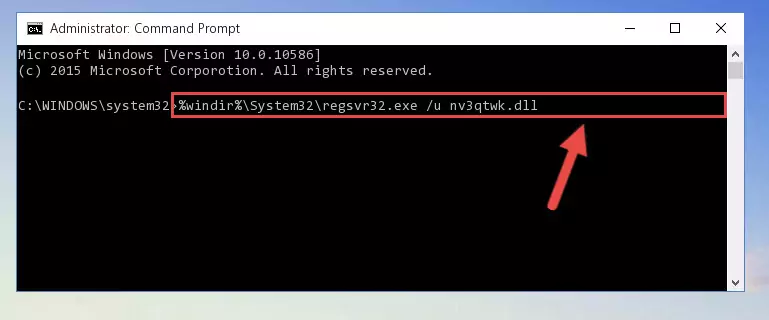
Step 1:Extracting the Nv3qtwk.dll file - Copy the "Nv3qtwk.dll" file file you extracted.
- Paste the dll file you copied into the "C:\Windows\System32" folder.
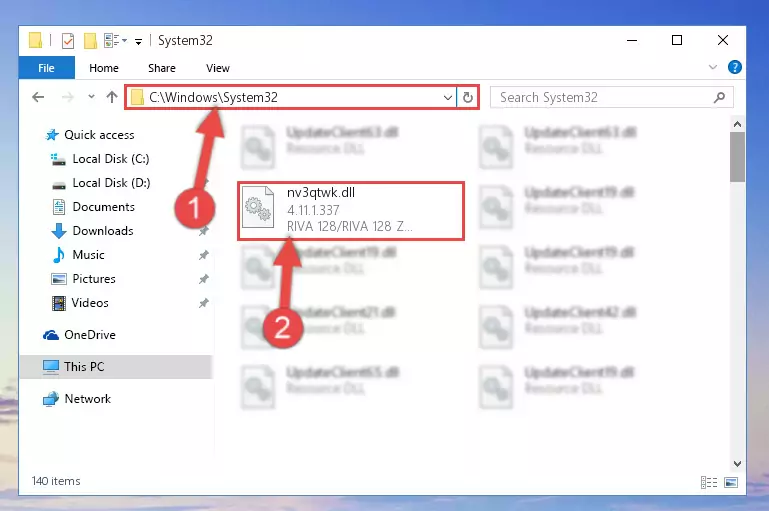
Step 3:Pasting the Nv3qtwk.dll file into the Windows/System32 folder - If your operating system has a 64 Bit architecture, copy the "Nv3qtwk.dll" file and paste it also into the "C:\Windows\sysWOW64" folder.
NOTE! On 64 Bit systems, the dll file must be in both the "sysWOW64" folder as well as the "System32" folder. In other words, you must copy the "Nv3qtwk.dll" file into both folders.
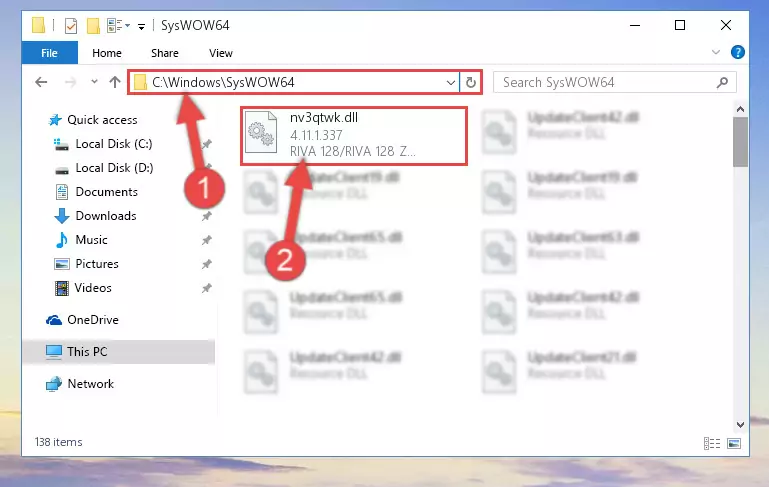
Step 4:Pasting the Nv3qtwk.dll file into the Windows/sysWOW64 folder - First, we must run the Windows Command Prompt as an administrator.
NOTE! We ran the Command Prompt on Windows 10. If you are using Windows 8.1, Windows 8, Windows 7, Windows Vista or Windows XP, you can use the same methods to run the Command Prompt as an administrator.
- Open the Start Menu and type in "cmd", but don't press Enter. Doing this, you will have run a search of your computer through the Start Menu. In other words, typing in "cmd" we did a search for the Command Prompt.
- When you see the "Command Prompt" option among the search results, push the "CTRL" + "SHIFT" + "ENTER " keys on your keyboard.
- A verification window will pop up asking, "Do you want to run the Command Prompt as with administrative permission?" Approve this action by saying, "Yes".

%windir%\System32\regsvr32.exe /u Nv3qtwk.dll
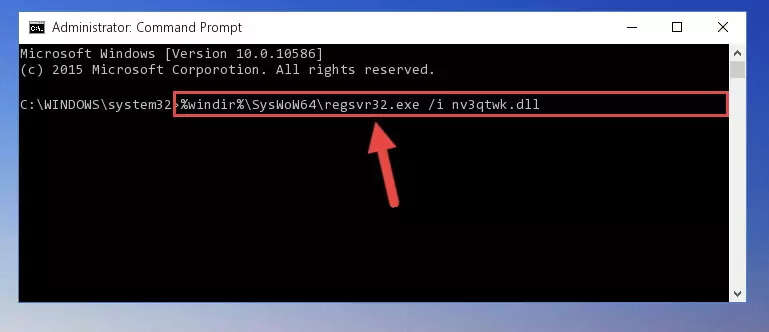
%windir%\SysWoW64\regsvr32.exe /u Nv3qtwk.dll
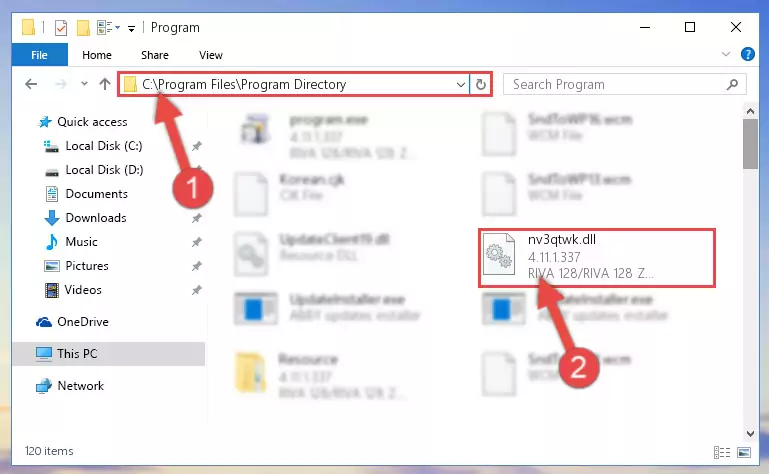
%windir%\System32\regsvr32.exe /i Nv3qtwk.dll
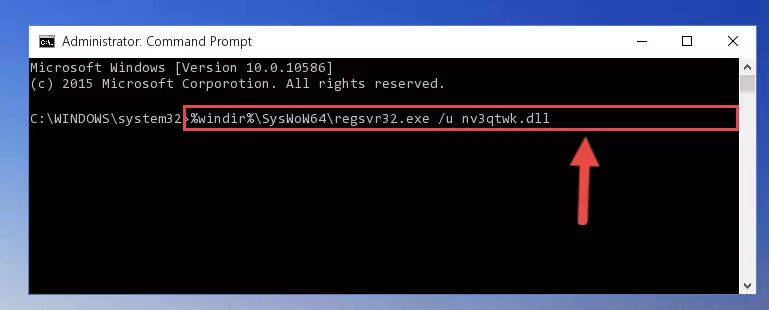
%windir%\SysWoW64\regsvr32.exe /i Nv3qtwk.dll
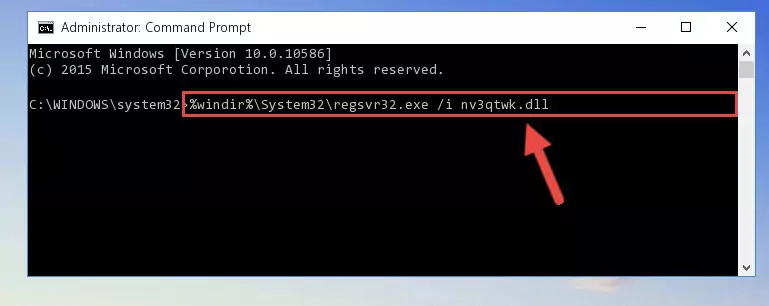
Method 2: Copying The Nv3qtwk.dll File Into The Software File Folder
- First, you must find the installation folder of the software (the software giving the dll error) you are going to install the dll file to. In order to find this folder, "Right-Click > Properties" on the software's shortcut.

Step 1:Opening the software's shortcut properties window - Open the software file folder by clicking the Open File Location button in the "Properties" window that comes up.

Step 2:Finding the software's file folder - Copy the Nv3qtwk.dll file into this folder that opens.
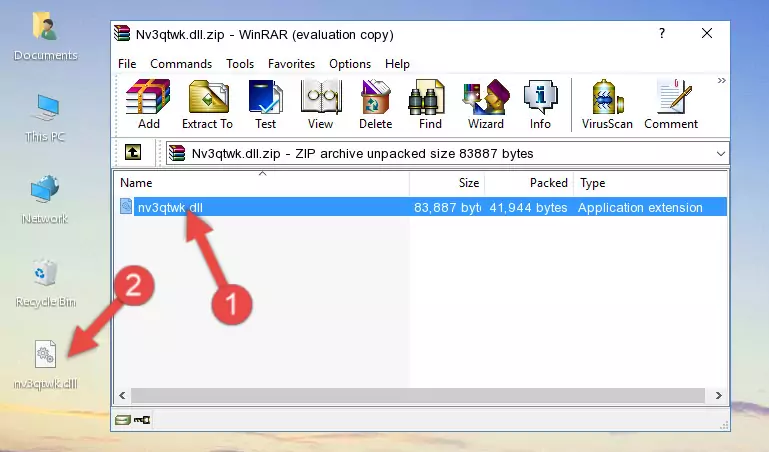
Step 3:Copying the Nv3qtwk.dll file into the software's file folder - This is all there is to the process. Now, try to run the software again. If the problem still is not solved, you can try the 3rd Method.
Method 3: Uninstalling and Reinstalling the Software that Gives You the Nv3qtwk.dll Error
- Open the Run window by pressing the "Windows" + "R" keys on your keyboard at the same time. Type in the command below into the Run window and push Enter to run it. This command will open the "Programs and Features" window.
appwiz.cpl

Step 1:Opening the Programs and Features window using the appwiz.cpl command - The Programs and Features screen will come up. You can see all the softwares installed on your computer in the list on this screen. Find the software giving you the dll error in the list and right-click it. Click the "Uninstall" item in the right-click menu that appears and begin the uninstall process.

Step 2:Starting the uninstall process for the software that is giving the error - A window will open up asking whether to confirm or deny the uninstall process for the software. Confirm the process and wait for the uninstall process to finish. Restart your computer after the software has been uninstalled from your computer.

Step 3:Confirming the removal of the software - After restarting your computer, reinstall the software that was giving the error.
- You can solve the error you are expericing with this method. If the dll error is continuing in spite of the solution methods you are using, the source of the problem is the Windows operating system. In order to solve dll errors in Windows you will need to complete the 4th Method and the 5th Method in the list.
Method 4: Solving the Nv3qtwk.dll Error using the Windows System File Checker (sfc /scannow)
- First, we must run the Windows Command Prompt as an administrator.
NOTE! We ran the Command Prompt on Windows 10. If you are using Windows 8.1, Windows 8, Windows 7, Windows Vista or Windows XP, you can use the same methods to run the Command Prompt as an administrator.
- Open the Start Menu and type in "cmd", but don't press Enter. Doing this, you will have run a search of your computer through the Start Menu. In other words, typing in "cmd" we did a search for the Command Prompt.
- When you see the "Command Prompt" option among the search results, push the "CTRL" + "SHIFT" + "ENTER " keys on your keyboard.
- A verification window will pop up asking, "Do you want to run the Command Prompt as with administrative permission?" Approve this action by saying, "Yes".

sfc /scannow

Method 5: Solving the Nv3qtwk.dll Error by Updating Windows
Some softwares need updated dll files. When your operating system is not updated, it cannot fulfill this need. In some situations, updating your operating system can solve the dll errors you are experiencing.
In order to check the update status of your operating system and, if available, to install the latest update packs, we need to begin this process manually.
Depending on which Windows version you use, manual update processes are different. Because of this, we have prepared a special article for each Windows version. You can get our articles relating to the manual update of the Windows version you use from the links below.
Windows Update Guides
Most Seen Nv3qtwk.dll Errors
The Nv3qtwk.dll file being damaged or for any reason being deleted can cause softwares or Windows system tools (Windows Media Player, Paint, etc.) that use this file to produce an error. Below you can find a list of errors that can be received when the Nv3qtwk.dll file is missing.
If you have come across one of these errors, you can download the Nv3qtwk.dll file by clicking on the "Download" button on the top-left of this page. We explained to you how to use the file you'll download in the above sections of this writing. You can see the suggestions we gave on how to solve your problem by scrolling up on the page.
- "Nv3qtwk.dll not found." error
- "The file Nv3qtwk.dll is missing." error
- "Nv3qtwk.dll access violation." error
- "Cannot register Nv3qtwk.dll." error
- "Cannot find Nv3qtwk.dll." error
- "This application failed to start because Nv3qtwk.dll was not found. Re-installing the application may fix this problem." error
