- Download Price:
- Free
- Dll Description:
- Girder Numbuilder plugin
- Versions:
- Size:
- 0.03 MB
- Operating Systems:
- Developers:
- Directory:
- N
- Downloads:
- 668 times.
Numbuilder.dll Explanation
Numbuilder.dll, is a dll file developed by Bessems-IT.
The Numbuilder.dll file is 0.03 MB. The download links for this file are clean and no user has given any negative feedback. From the time it was offered for download, it has been downloaded 668 times.
Table of Contents
- Numbuilder.dll Explanation
- Operating Systems Compatible with the Numbuilder.dll File
- All Versions of the Numbuilder.dll File
- Steps to Download the Numbuilder.dll File
- Methods for Solving Numbuilder.dll
- Method 1: Installing the Numbuilder.dll File to the Windows System Folder
- Method 2: Copying The Numbuilder.dll File Into The Software File Folder
- Method 3: Doing a Clean Install of the software That Is Giving the Numbuilder.dll Error
- Method 4: Solving the Numbuilder.dll Problem by Using the Windows System File Checker (scf scannow)
- Method 5: Fixing the Numbuilder.dll Errors by Manually Updating Windows
- Most Seen Numbuilder.dll Errors
- Other Dll Files Used with Numbuilder.dll
Operating Systems Compatible with the Numbuilder.dll File
All Versions of the Numbuilder.dll File
The last version of the Numbuilder.dll file is the 1.0.0.1 version.This dll file only has one version. There is no other version that can be downloaded.
- 1.0.0.1 - 32 Bit (x86) Download directly this version
Steps to Download the Numbuilder.dll File
- First, click the "Download" button with the green background (The button marked in the picture).

Step 1:Download the Numbuilder.dll file - After clicking the "Download" button at the top of the page, the "Downloading" page will open up and the download process will begin. Definitely do not close this page until the download begins. Our site will connect you to the closest DLL Downloader.com download server in order to offer you the fastest downloading performance. Connecting you to the server can take a few seconds.
Methods for Solving Numbuilder.dll
ATTENTION! Before beginning the installation of the Numbuilder.dll file, you must download the file. If you don't know how to download the file or if you are having a problem while downloading, you can look at our download guide a few lines above.
Method 1: Installing the Numbuilder.dll File to the Windows System Folder
- The file you downloaded is a compressed file with the ".zip" extension. In order to install it, first, double-click the ".zip" file and open the file. You will see the file named "Numbuilder.dll" in the window that opens up. This is the file you need to install. Drag this file to the desktop with your mouse's left button.
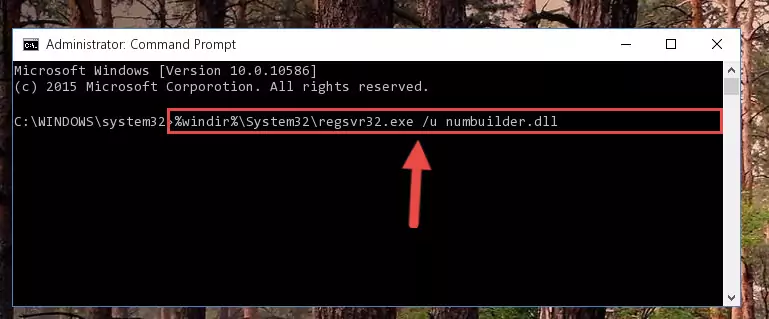
Step 1:Extracting the Numbuilder.dll file - Copy the "Numbuilder.dll" file and paste it into the "C:\Windows\System32" folder.
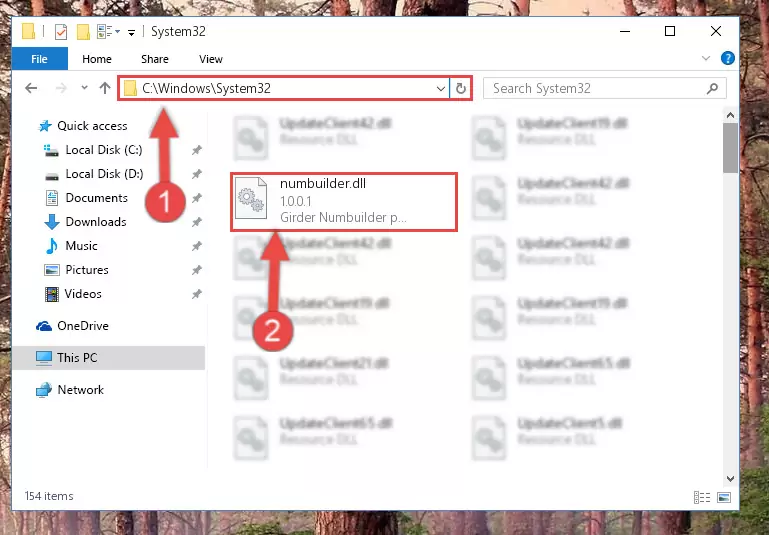
Step 2:Copying the Numbuilder.dll file into the Windows/System32 folder - If your system is 64 Bit, copy the "Numbuilder.dll" file and paste it into "C:\Windows\sysWOW64" folder.
NOTE! On 64 Bit systems, you must copy the dll file to both the "sysWOW64" and "System32" folders. In other words, both folders need the "Numbuilder.dll" file.
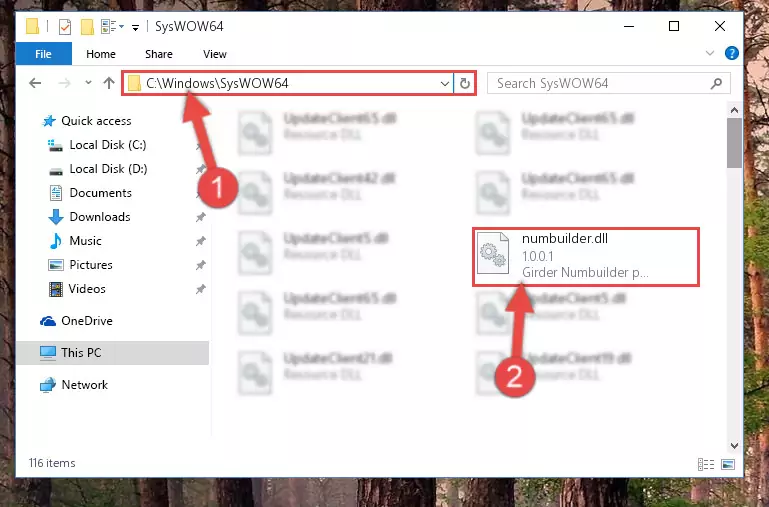
Step 3:Copying the Numbuilder.dll file to the Windows/sysWOW64 folder - First, we must run the Windows Command Prompt as an administrator.
NOTE! We ran the Command Prompt on Windows 10. If you are using Windows 8.1, Windows 8, Windows 7, Windows Vista or Windows XP, you can use the same methods to run the Command Prompt as an administrator.
- Open the Start Menu and type in "cmd", but don't press Enter. Doing this, you will have run a search of your computer through the Start Menu. In other words, typing in "cmd" we did a search for the Command Prompt.
- When you see the "Command Prompt" option among the search results, push the "CTRL" + "SHIFT" + "ENTER " keys on your keyboard.
- A verification window will pop up asking, "Do you want to run the Command Prompt as with administrative permission?" Approve this action by saying, "Yes".

%windir%\System32\regsvr32.exe /u Numbuilder.dll
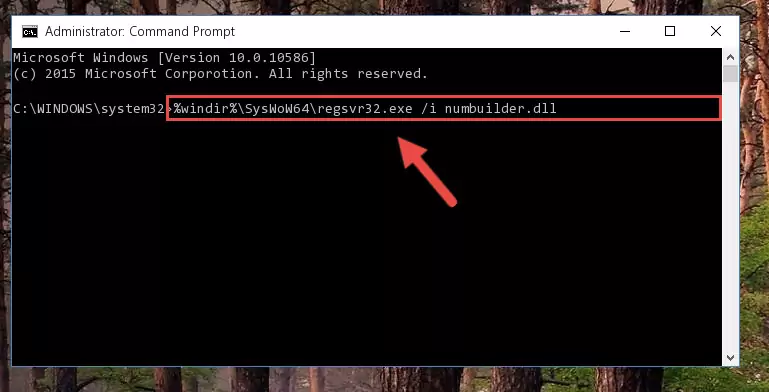
%windir%\SysWoW64\regsvr32.exe /u Numbuilder.dll
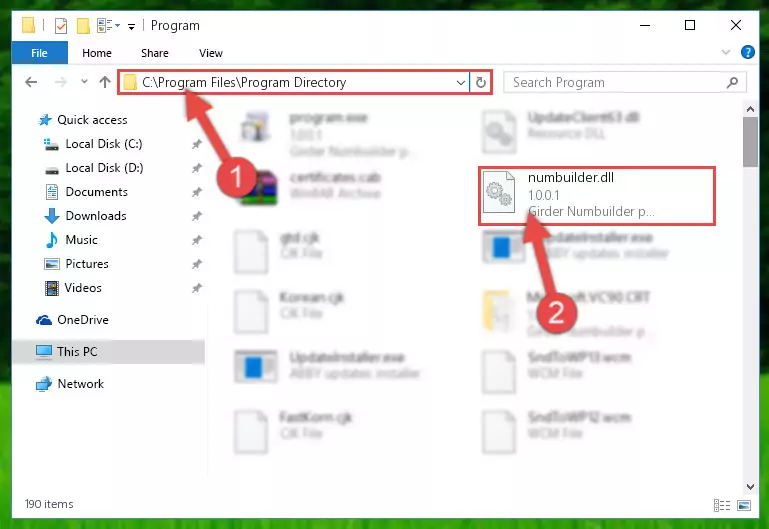
%windir%\System32\regsvr32.exe /i Numbuilder.dll
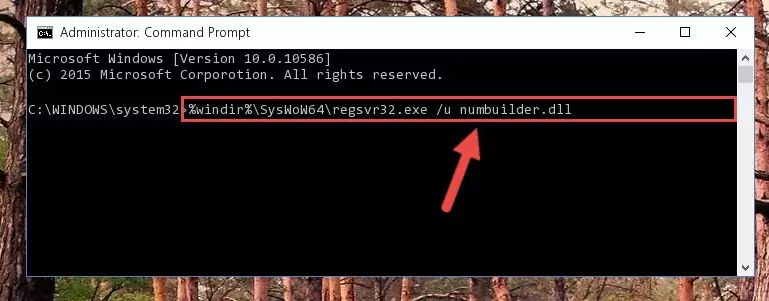
%windir%\SysWoW64\regsvr32.exe /i Numbuilder.dll
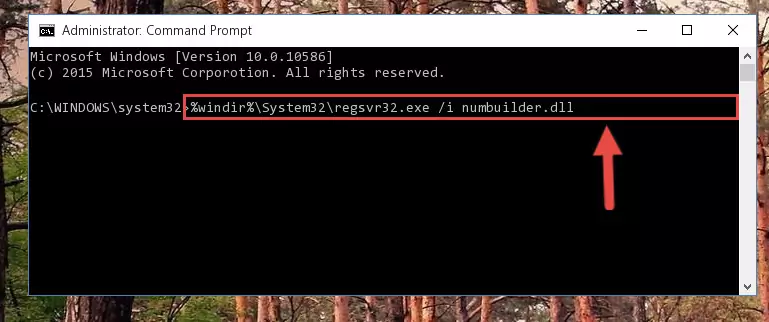
Method 2: Copying The Numbuilder.dll File Into The Software File Folder
- First, you need to find the file folder for the software you are receiving the "Numbuilder.dll not found", "Numbuilder.dll is missing" or other similar dll errors. In order to do this, right-click on the shortcut for the software and click the Properties option from the options that come up.

Step 1:Opening software properties - Open the software's file folder by clicking on the Open File Location button in the Properties window that comes up.

Step 2:Opening the software's file folder - Copy the Numbuilder.dll file.
- Paste the dll file you copied into the software's file folder that we just opened.

Step 3:Pasting the Numbuilder.dll file into the software's file folder - When the dll file is moved to the software file folder, it means that the process is completed. Check to see if the problem was solved by running the software giving the error message again. If you are still receiving the error message, you can complete the 3rd Method as an alternative.
Method 3: Doing a Clean Install of the software That Is Giving the Numbuilder.dll Error
- Open the Run window by pressing the "Windows" + "R" keys on your keyboard at the same time. Type in the command below into the Run window and push Enter to run it. This command will open the "Programs and Features" window.
appwiz.cpl

Step 1:Opening the Programs and Features window using the appwiz.cpl command - The softwares listed in the Programs and Features window that opens up are the softwares installed on your computer. Find the software that gives you the dll error and run the "Right-Click > Uninstall" command on this software.

Step 2:Uninstalling the software from your computer - Following the instructions that come up, uninstall the software from your computer and restart your computer.

Step 3:Following the verification and instructions for the software uninstall process - After restarting your computer, reinstall the software that was giving the error.
- You can solve the error you are expericing with this method. If the dll error is continuing in spite of the solution methods you are using, the source of the problem is the Windows operating system. In order to solve dll errors in Windows you will need to complete the 4th Method and the 5th Method in the list.
Method 4: Solving the Numbuilder.dll Problem by Using the Windows System File Checker (scf scannow)
- First, we must run the Windows Command Prompt as an administrator.
NOTE! We ran the Command Prompt on Windows 10. If you are using Windows 8.1, Windows 8, Windows 7, Windows Vista or Windows XP, you can use the same methods to run the Command Prompt as an administrator.
- Open the Start Menu and type in "cmd", but don't press Enter. Doing this, you will have run a search of your computer through the Start Menu. In other words, typing in "cmd" we did a search for the Command Prompt.
- When you see the "Command Prompt" option among the search results, push the "CTRL" + "SHIFT" + "ENTER " keys on your keyboard.
- A verification window will pop up asking, "Do you want to run the Command Prompt as with administrative permission?" Approve this action by saying, "Yes".

sfc /scannow

Method 5: Fixing the Numbuilder.dll Errors by Manually Updating Windows
Most of the time, softwares have been programmed to use the most recent dll files. If your operating system is not updated, these files cannot be provided and dll errors appear. So, we will try to solve the dll errors by updating the operating system.
Since the methods to update Windows versions are different from each other, we found it appropriate to prepare a separate article for each Windows version. You can get our update article that relates to your operating system version by using the links below.
Explanations on Updating Windows Manually
Most Seen Numbuilder.dll Errors
The Numbuilder.dll file being damaged or for any reason being deleted can cause softwares or Windows system tools (Windows Media Player, Paint, etc.) that use this file to produce an error. Below you can find a list of errors that can be received when the Numbuilder.dll file is missing.
If you have come across one of these errors, you can download the Numbuilder.dll file by clicking on the "Download" button on the top-left of this page. We explained to you how to use the file you'll download in the above sections of this writing. You can see the suggestions we gave on how to solve your problem by scrolling up on the page.
- "Numbuilder.dll not found." error
- "The file Numbuilder.dll is missing." error
- "Numbuilder.dll access violation." error
- "Cannot register Numbuilder.dll." error
- "Cannot find Numbuilder.dll." error
- "This application failed to start because Numbuilder.dll was not found. Re-installing the application may fix this problem." error
