- Download Price:
- Free
- Dll Description:
- SQL Server Client Library
- Versions:
- Size:
- 0.26 MB
- Operating Systems:
- Directory:
- N
- Downloads:
- 11868 times.
What is Ntwdblib.dll? What Does It Do?
The Ntwdblib.dll library is 0.26 MB. The download links for this library are clean and no user has given any negative feedback. From the time it was offered for download, it has been downloaded 11868 times and it has received 3.0 out of 5 stars.
Table of Contents
- What is Ntwdblib.dll? What Does It Do?
- Operating Systems Compatible with the Ntwdblib.dll Library
- Other Versions of the Ntwdblib.dll Library
- How to Download Ntwdblib.dll
- How to Install Ntwdblib.dll? How to Fix Ntwdblib.dll Errors?
- Method 1: Installing the Ntwdblib.dll Library to the Windows System Directory
- Method 2: Copying The Ntwdblib.dll Library Into The Program Installation Directory
- Method 3: Uninstalling and Reinstalling the Program That Is Giving the Ntwdblib.dll Error
- Method 4: Fixing the Ntwdblib.dll Error Using the Windows System File Checker
- Method 5: Getting Rid of Ntwdblib.dll Errors by Updating the Windows Operating System
- Common Ntwdblib.dll Errors
- Dynamic Link Libraries Related to Ntwdblib.dll
Operating Systems Compatible with the Ntwdblib.dll Library
Other Versions of the Ntwdblib.dll Library
The newest version of the Ntwdblib.dll library is the 2000.80.194.0 version released on 2012-07-31. There have been 1 versions released before this version. All versions of the Dynamic link library have been listed below from most recent to oldest.
- 2000.80.194.0 - 32 Bit (x86) (2012-07-31) Download this version
- 2000.80.194.0 - 32 Bit (x86) Download this version
How to Download Ntwdblib.dll
- First, click the "Download" button with the green background (The button marked in the picture).

Step 1:Download the Ntwdblib.dll library - The downloading page will open after clicking the Download button. After the page opens, in order to download the Ntwdblib.dll library the best server will be found and the download process will begin within a few seconds. In the meantime, you shouldn't close the page.
How to Install Ntwdblib.dll? How to Fix Ntwdblib.dll Errors?
ATTENTION! Before beginning the installation of the Ntwdblib.dll library, you must download the library. If you don't know how to download the library or if you are having a problem while downloading, you can look at our download guide a few lines above.
Method 1: Installing the Ntwdblib.dll Library to the Windows System Directory
- The file you downloaded is a compressed file with the ".zip" extension. In order to install it, first, double-click the ".zip" file and open the file. You will see the library named "Ntwdblib.dll" in the window that opens up. This is the library you need to install. Drag this library to the desktop with your mouse's left button.
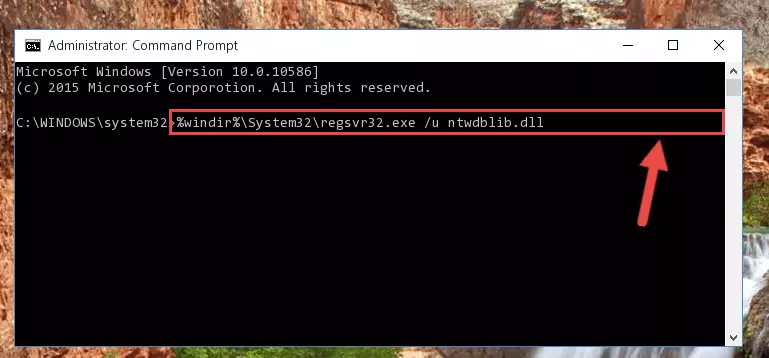
Step 1:Extracting the Ntwdblib.dll library - Copy the "Ntwdblib.dll" library file you extracted.
- Paste the dynamic link library you copied into the "C:\Windows\System32" directory.
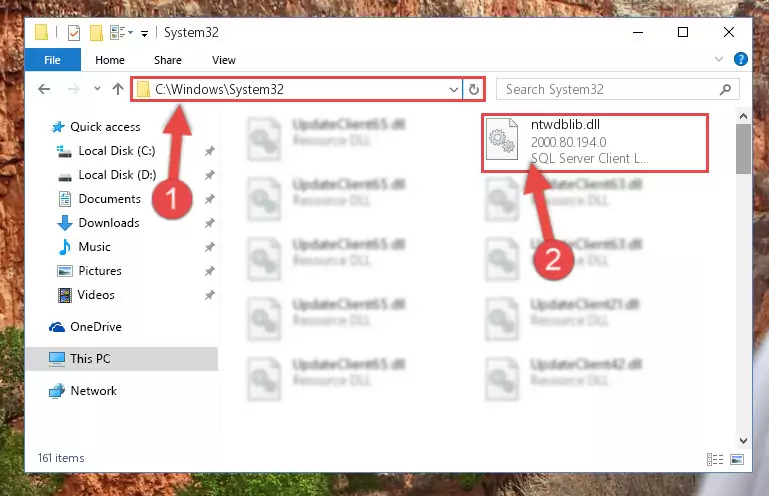
Step 3:Pasting the Ntwdblib.dll library into the Windows/System32 directory - If your operating system has a 64 Bit architecture, copy the "Ntwdblib.dll" library and paste it also into the "C:\Windows\sysWOW64" directory.
NOTE! On 64 Bit systems, the dynamic link library must be in both the "sysWOW64" directory as well as the "System32" directory. In other words, you must copy the "Ntwdblib.dll" library into both directories.
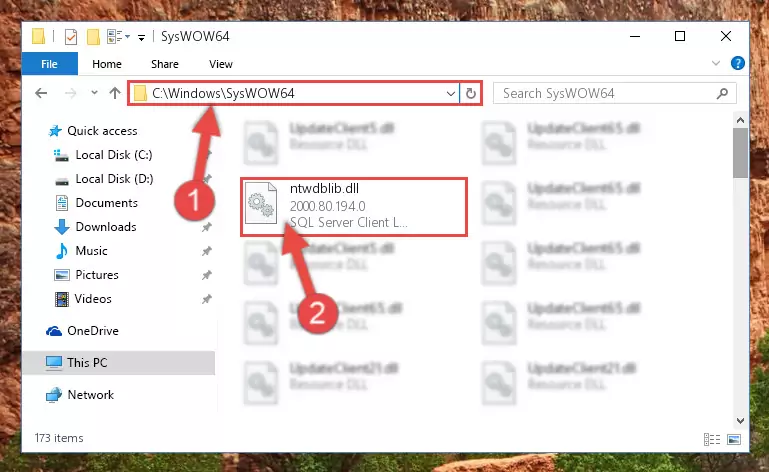
Step 4:Pasting the Ntwdblib.dll library into the Windows/sysWOW64 directory - First, we must run the Windows Command Prompt as an administrator.
NOTE! We ran the Command Prompt on Windows 10. If you are using Windows 8.1, Windows 8, Windows 7, Windows Vista or Windows XP, you can use the same methods to run the Command Prompt as an administrator.
- Open the Start Menu and type in "cmd", but don't press Enter. Doing this, you will have run a search of your computer through the Start Menu. In other words, typing in "cmd" we did a search for the Command Prompt.
- When you see the "Command Prompt" option among the search results, push the "CTRL" + "SHIFT" + "ENTER " keys on your keyboard.
- A verification window will pop up asking, "Do you want to run the Command Prompt as with administrative permission?" Approve this action by saying, "Yes".

%windir%\System32\regsvr32.exe /u Ntwdblib.dll
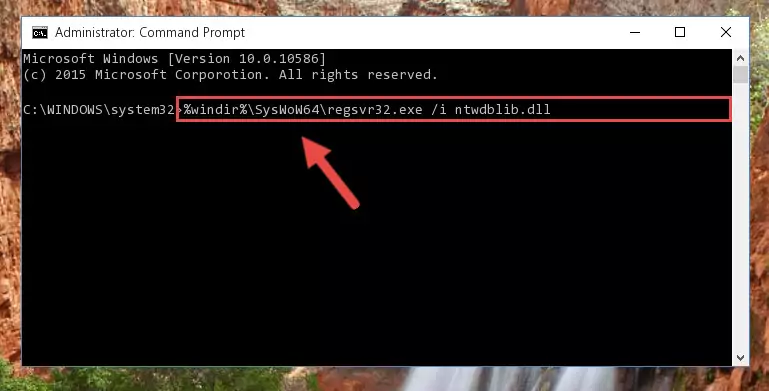
%windir%\SysWoW64\regsvr32.exe /u Ntwdblib.dll
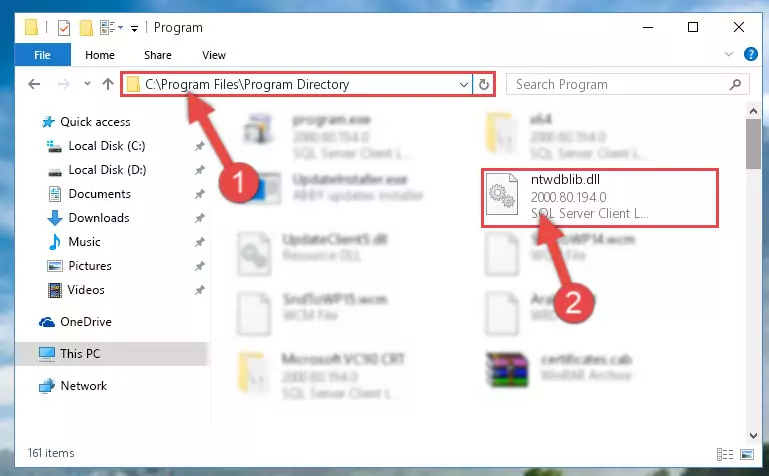
%windir%\System32\regsvr32.exe /i Ntwdblib.dll
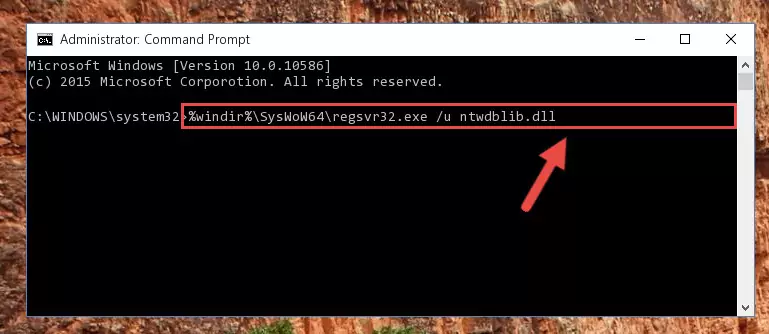
%windir%\SysWoW64\regsvr32.exe /i Ntwdblib.dll
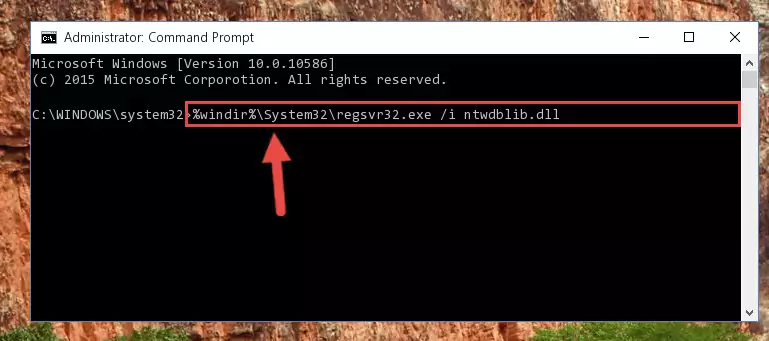
Method 2: Copying The Ntwdblib.dll Library Into The Program Installation Directory
- First, you need to find the installation directory for the program you are receiving the "Ntwdblib.dll not found", "Ntwdblib.dll is missing" or other similar dll errors. In order to do this, right-click on the shortcut for the program and click the Properties option from the options that come up.

Step 1:Opening program properties - Open the program's installation directory by clicking on the Open File Location button in the Properties window that comes up.

Step 2:Opening the program's installation directory - Copy the Ntwdblib.dll library.
- Paste the dynamic link library you copied into the program's installation directory that we just opened.
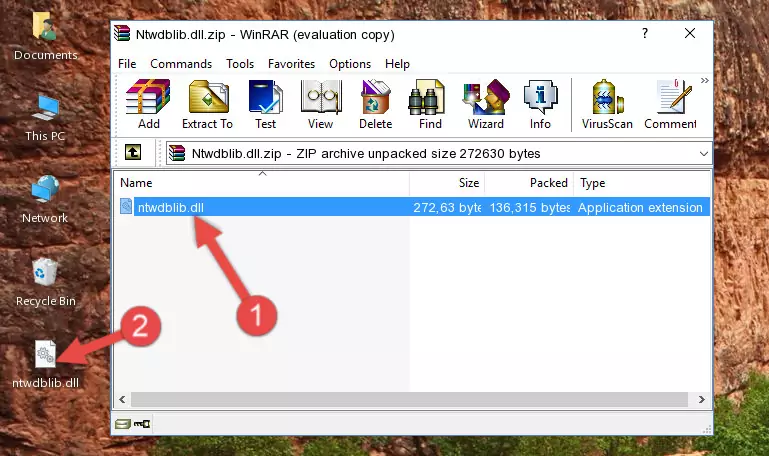
Step 3:Pasting the Ntwdblib.dll library into the program's installation directory - When the dynamic link library is moved to the program installation directory, it means that the process is completed. Check to see if the issue was fixed by running the program giving the error message again. If you are still receiving the error message, you can complete the 3rd Method as an alternative.
Method 3: Uninstalling and Reinstalling the Program That Is Giving the Ntwdblib.dll Error
- Push the "Windows" + "R" keys at the same time to open the Run window. Type the command below into the Run window that opens up and hit Enter. This process will open the "Programs and Features" window.
appwiz.cpl

Step 1:Opening the Programs and Features window using the appwiz.cpl command - On the Programs and Features screen that will come up, you will see the list of programs on your computer. Find the program that gives you the dll error and with your mouse right-click it. The right-click menu will open. Click the "Uninstall" option in this menu to start the uninstall process.

Step 2:Uninstalling the program that gives you the dll error - You will see a "Do you want to uninstall this program?" confirmation window. Confirm the process and wait for the program to be completely uninstalled. The uninstall process can take some time. This time will change according to your computer's performance and the size of the program. After the program is uninstalled, restart your computer.

Step 3:Confirming the uninstall process - After restarting your computer, reinstall the program that was giving the error.
- You can fix the error you are expericing with this method. If the dll error is continuing in spite of the solution methods you are using, the source of the problem is the Windows operating system. In order to fix dll errors in Windows you will need to complete the 4th Method and the 5th Method in the list.
Method 4: Fixing the Ntwdblib.dll Error Using the Windows System File Checker
- First, we must run the Windows Command Prompt as an administrator.
NOTE! We ran the Command Prompt on Windows 10. If you are using Windows 8.1, Windows 8, Windows 7, Windows Vista or Windows XP, you can use the same methods to run the Command Prompt as an administrator.
- Open the Start Menu and type in "cmd", but don't press Enter. Doing this, you will have run a search of your computer through the Start Menu. In other words, typing in "cmd" we did a search for the Command Prompt.
- When you see the "Command Prompt" option among the search results, push the "CTRL" + "SHIFT" + "ENTER " keys on your keyboard.
- A verification window will pop up asking, "Do you want to run the Command Prompt as with administrative permission?" Approve this action by saying, "Yes".

sfc /scannow

Method 5: Getting Rid of Ntwdblib.dll Errors by Updating the Windows Operating System
Some programs need updated dynamic link libraries. When your operating system is not updated, it cannot fulfill this need. In some situations, updating your operating system can solve the dll errors you are experiencing.
In order to check the update status of your operating system and, if available, to install the latest update packs, we need to begin this process manually.
Depending on which Windows version you use, manual update processes are different. Because of this, we have prepared a special article for each Windows version. You can get our articles relating to the manual update of the Windows version you use from the links below.
Guides to Manually Update the Windows Operating System
Common Ntwdblib.dll Errors
The Ntwdblib.dll library being damaged or for any reason being deleted can cause programs or Windows system tools (Windows Media Player, Paint, etc.) that use this library to produce an error. Below you can find a list of errors that can be received when the Ntwdblib.dll library is missing.
If you have come across one of these errors, you can download the Ntwdblib.dll library by clicking on the "Download" button on the top-left of this page. We explained to you how to use the library you'll download in the above sections of this writing. You can see the suggestions we gave on how to solve your problem by scrolling up on the page.
- "Ntwdblib.dll not found." error
- "The file Ntwdblib.dll is missing." error
- "Ntwdblib.dll access violation." error
- "Cannot register Ntwdblib.dll." error
- "Cannot find Ntwdblib.dll." error
- "This application failed to start because Ntwdblib.dll was not found. Re-installing the application may fix this problem." error
