- Download Price:
- Free
- Dll Description:
- Removable Storage Manager
- Versions:
- Size:
- 0.37 MB
- Operating Systems:
- Directory:
- N
- Downloads:
- 2210 times.
About Ntmssvc.dll
The Ntmssvc.dll file is 0.37 MB. The download links are current and no negative feedback has been received by users. It has been downloaded 2210 times since release.
Table of Contents
- About Ntmssvc.dll
- Operating Systems Compatible with the Ntmssvc.dll File
- All Versions of the Ntmssvc.dll File
- Guide to Download Ntmssvc.dll
- How to Install Ntmssvc.dll? How to Fix Ntmssvc.dll Errors?
- Method 1: Copying the Ntmssvc.dll File to the Windows System Folder
- Method 2: Copying The Ntmssvc.dll File Into The Software File Folder
- Method 3: Uninstalling and Reinstalling the Software That Is Giving the Ntmssvc.dll Error
- Method 4: Solving the Ntmssvc.dll error with the Windows System File Checker
- Method 5: Fixing the Ntmssvc.dll Errors by Manually Updating Windows
- Most Seen Ntmssvc.dll Errors
- Other Dll Files Used with Ntmssvc.dll
Operating Systems Compatible with the Ntmssvc.dll File
All Versions of the Ntmssvc.dll File
The last version of the Ntmssvc.dll file is the 5.1.2400.21808 version that was released on 2012-07-31. Before this version, there were 3 versions released. Downloadable Ntmssvc.dll file versions have been listed below from newest to oldest.
- 5.1.2400.21808 - 32 Bit (x86) (2012-07-31) Download directly this version
- 5.2.3790.3959 - 32 Bit (x86) Download directly this version
- 5.1.2400.5512 - 32 Bit (x86) Download directly this version
- 5.1.2400.2180 - 32 Bit (x86) Download directly this version
Guide to Download Ntmssvc.dll
- Click on the green-colored "Download" button on the top left side of the page.

Step 1:Download process of the Ntmssvc.dll file's - When you click the "Download" button, the "Downloading" window will open. Don't close this window until the download process begins. The download process will begin in a few seconds based on your Internet speed and computer.
How to Install Ntmssvc.dll? How to Fix Ntmssvc.dll Errors?
ATTENTION! Before beginning the installation of the Ntmssvc.dll file, you must download the file. If you don't know how to download the file or if you are having a problem while downloading, you can look at our download guide a few lines above.
Method 1: Copying the Ntmssvc.dll File to the Windows System Folder
- The file you will download is a compressed file with the ".zip" extension. You cannot directly install the ".zip" file. Because of this, first, double-click this file and open the file. You will see the file named "Ntmssvc.dll" in the window that opens. Drag this file to the desktop with the left mouse button. This is the file you need.
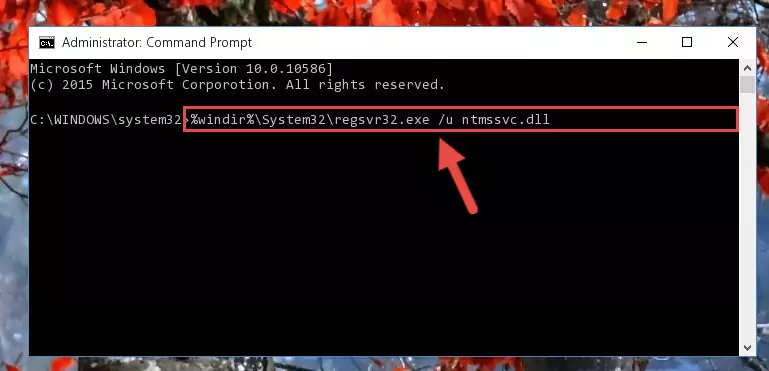
Step 1:Extracting the Ntmssvc.dll file from the .zip file - Copy the "Ntmssvc.dll" file you extracted and paste it into the "C:\Windows\System32" folder.
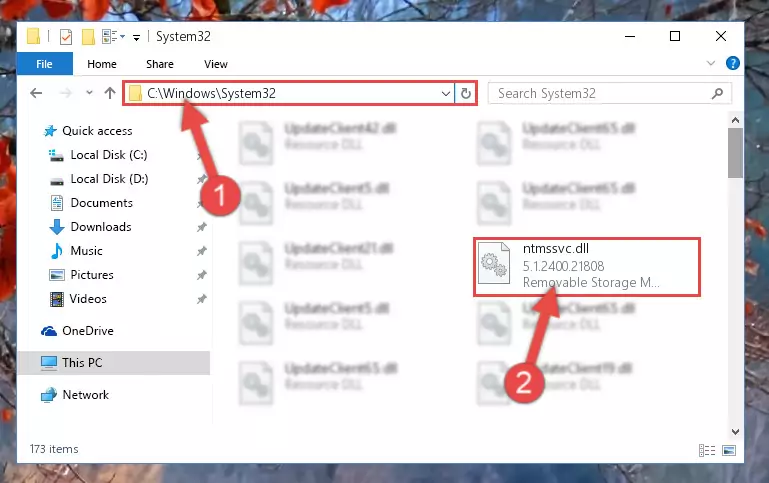
Step 2:Copying the Ntmssvc.dll file into the Windows/System32 folder - If you are using a 64 Bit operating system, copy the "Ntmssvc.dll" file and paste it into the "C:\Windows\sysWOW64" as well.
NOTE! On Windows operating systems with 64 Bit architecture, the dll file must be in both the "sysWOW64" folder as well as the "System32" folder. In other words, you must copy the "Ntmssvc.dll" file into both folders.
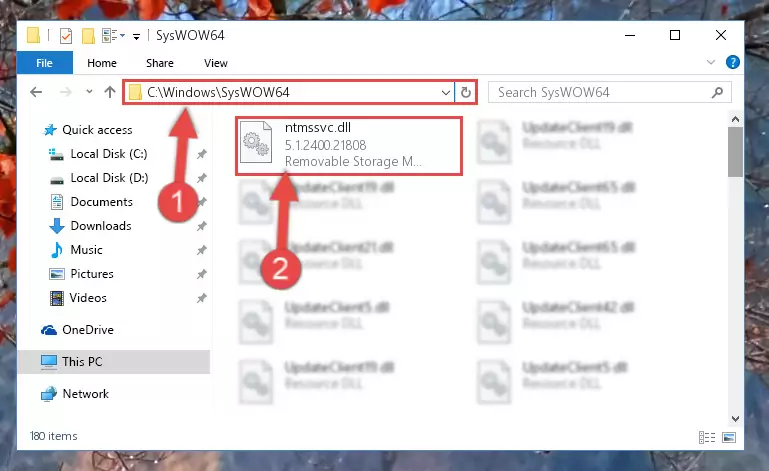
Step 3:Pasting the Ntmssvc.dll file into the Windows/sysWOW64 folder - First, we must run the Windows Command Prompt as an administrator.
NOTE! We ran the Command Prompt on Windows 10. If you are using Windows 8.1, Windows 8, Windows 7, Windows Vista or Windows XP, you can use the same methods to run the Command Prompt as an administrator.
- Open the Start Menu and type in "cmd", but don't press Enter. Doing this, you will have run a search of your computer through the Start Menu. In other words, typing in "cmd" we did a search for the Command Prompt.
- When you see the "Command Prompt" option among the search results, push the "CTRL" + "SHIFT" + "ENTER " keys on your keyboard.
- A verification window will pop up asking, "Do you want to run the Command Prompt as with administrative permission?" Approve this action by saying, "Yes".

%windir%\System32\regsvr32.exe /u Ntmssvc.dll
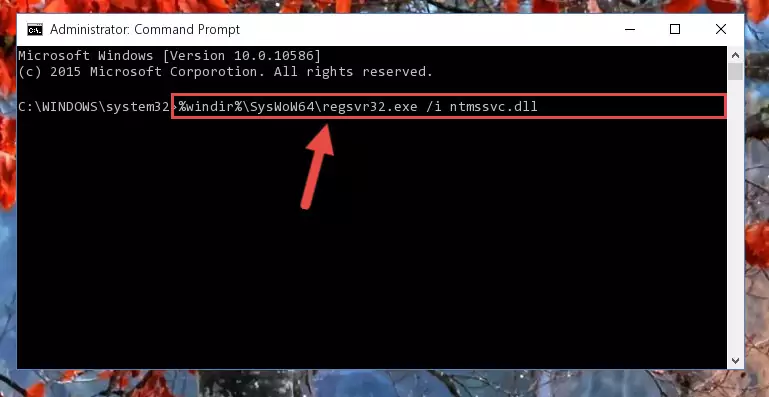
%windir%\SysWoW64\regsvr32.exe /u Ntmssvc.dll
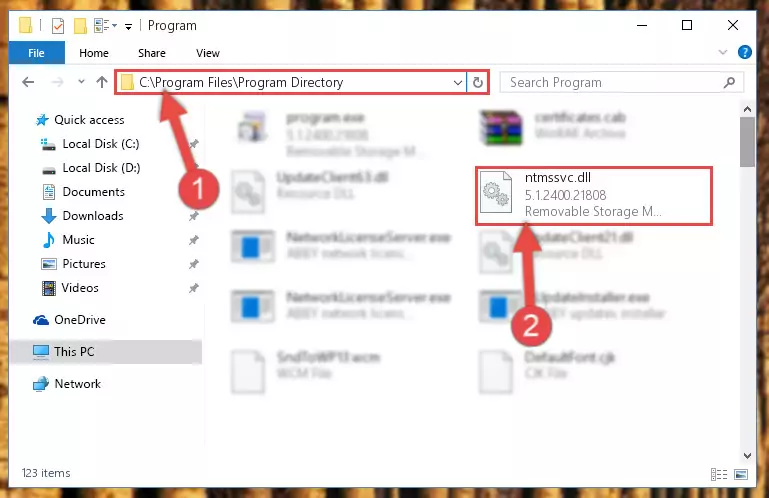
%windir%\System32\regsvr32.exe /i Ntmssvc.dll
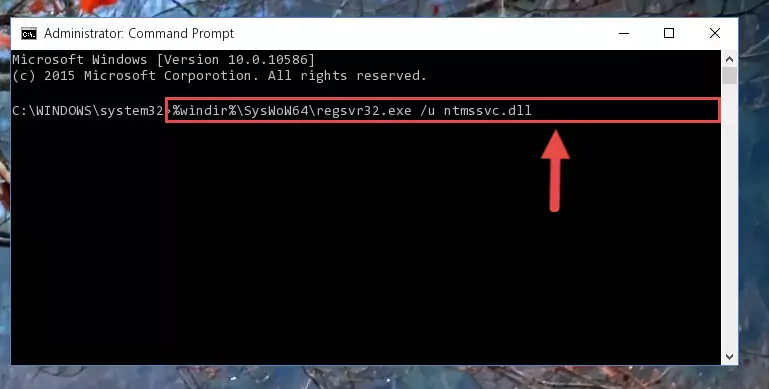
%windir%\SysWoW64\regsvr32.exe /i Ntmssvc.dll
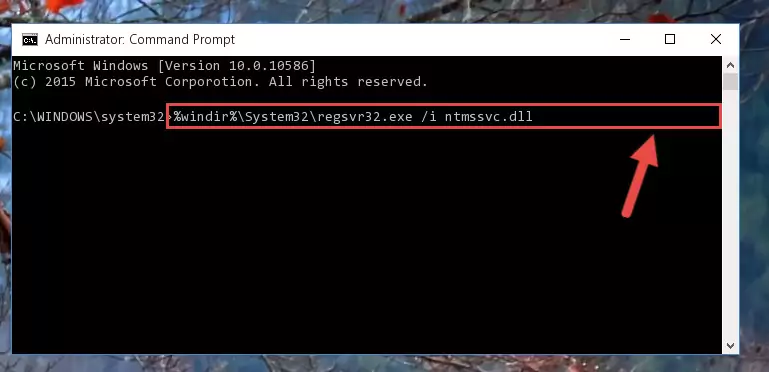
Method 2: Copying The Ntmssvc.dll File Into The Software File Folder
- First, you must find the installation folder of the software (the software giving the dll error) you are going to install the dll file to. In order to find this folder, "Right-Click > Properties" on the software's shortcut.

Step 1:Opening the software's shortcut properties window - Open the software file folder by clicking the Open File Location button in the "Properties" window that comes up.

Step 2:Finding the software's file folder - Copy the Ntmssvc.dll file.
- Paste the dll file you copied into the software's file folder that we just opened.
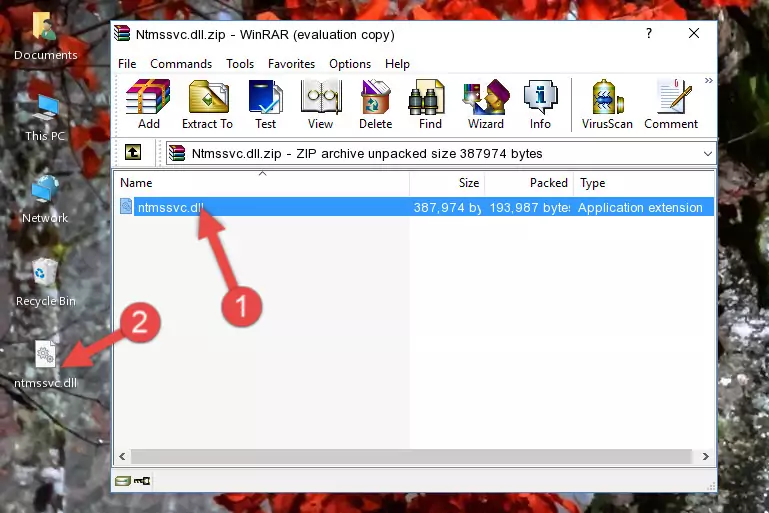
Step 3:Pasting the Ntmssvc.dll file into the software's file folder - When the dll file is moved to the software file folder, it means that the process is completed. Check to see if the problem was solved by running the software giving the error message again. If you are still receiving the error message, you can complete the 3rd Method as an alternative.
Method 3: Uninstalling and Reinstalling the Software That Is Giving the Ntmssvc.dll Error
- Open the Run window by pressing the "Windows" + "R" keys on your keyboard at the same time. Type in the command below into the Run window and push Enter to run it. This command will open the "Programs and Features" window.
appwiz.cpl

Step 1:Opening the Programs and Features window using the appwiz.cpl command - The Programs and Features screen will come up. You can see all the softwares installed on your computer in the list on this screen. Find the software giving you the dll error in the list and right-click it. Click the "Uninstall" item in the right-click menu that appears and begin the uninstall process.

Step 2:Starting the uninstall process for the software that is giving the error - A window will open up asking whether to confirm or deny the uninstall process for the software. Confirm the process and wait for the uninstall process to finish. Restart your computer after the software has been uninstalled from your computer.

Step 3:Confirming the removal of the software - After restarting your computer, reinstall the software that was giving the error.
- This process may help the dll problem you are experiencing. If you are continuing to get the same dll error, the problem is most likely with Windows. In order to fix dll problems relating to Windows, complete the 4th Method and 5th Method.
Method 4: Solving the Ntmssvc.dll error with the Windows System File Checker
- First, we must run the Windows Command Prompt as an administrator.
NOTE! We ran the Command Prompt on Windows 10. If you are using Windows 8.1, Windows 8, Windows 7, Windows Vista or Windows XP, you can use the same methods to run the Command Prompt as an administrator.
- Open the Start Menu and type in "cmd", but don't press Enter. Doing this, you will have run a search of your computer through the Start Menu. In other words, typing in "cmd" we did a search for the Command Prompt.
- When you see the "Command Prompt" option among the search results, push the "CTRL" + "SHIFT" + "ENTER " keys on your keyboard.
- A verification window will pop up asking, "Do you want to run the Command Prompt as with administrative permission?" Approve this action by saying, "Yes".

sfc /scannow

Method 5: Fixing the Ntmssvc.dll Errors by Manually Updating Windows
Some softwares need updated dll files. When your operating system is not updated, it cannot fulfill this need. In some situations, updating your operating system can solve the dll errors you are experiencing.
In order to check the update status of your operating system and, if available, to install the latest update packs, we need to begin this process manually.
Depending on which Windows version you use, manual update processes are different. Because of this, we have prepared a special article for each Windows version. You can get our articles relating to the manual update of the Windows version you use from the links below.
Explanations on Updating Windows Manually
Most Seen Ntmssvc.dll Errors
The Ntmssvc.dll file being damaged or for any reason being deleted can cause softwares or Windows system tools (Windows Media Player, Paint, etc.) that use this file to produce an error. Below you can find a list of errors that can be received when the Ntmssvc.dll file is missing.
If you have come across one of these errors, you can download the Ntmssvc.dll file by clicking on the "Download" button on the top-left of this page. We explained to you how to use the file you'll download in the above sections of this writing. You can see the suggestions we gave on how to solve your problem by scrolling up on the page.
- "Ntmssvc.dll not found." error
- "The file Ntmssvc.dll is missing." error
- "Ntmssvc.dll access violation." error
- "Cannot register Ntmssvc.dll." error
- "Cannot find Ntmssvc.dll." error
- "This application failed to start because Ntmssvc.dll was not found. Re-installing the application may fix this problem." error
