- Download Price:
- Free
- Dll Description:
- Removable Storage Management
- Versions:
- Size:
- 0.49 MB
- Operating Systems:
- Directory:
- N
- Downloads:
- 1927 times.
Ntmsmgr.dll Explanation
The size of this dynamic link library is 0.49 MB and its download links are healthy. It has been downloaded 1927 times already.
Table of Contents
- Ntmsmgr.dll Explanation
- Operating Systems Compatible with the Ntmsmgr.dll Library
- Other Versions of the Ntmsmgr.dll Library
- Steps to Download the Ntmsmgr.dll Library
- Methods for Fixing Ntmsmgr.dll
- Method 1: Copying the Ntmsmgr.dll Library to the Windows System Directory
- Method 2: Copying the Ntmsmgr.dll Library to the Program Installation Directory
- Method 3: Uninstalling and Reinstalling the Program That Is Giving the Ntmsmgr.dll Error
- Method 4: Fixing the Ntmsmgr.dll error with the Windows System File Checker
- Method 5: Fixing the Ntmsmgr.dll Error by Updating Windows
- Our Most Common Ntmsmgr.dll Error Messages
- Other Dynamic Link Libraries Used with Ntmsmgr.dll
Operating Systems Compatible with the Ntmsmgr.dll Library
Other Versions of the Ntmsmgr.dll Library
The newest version of the Ntmsmgr.dll library is the 5.2.3790.3959 version. There have been 3 versions released before this version. All versions of the Dynamic link library have been listed below from most recent to oldest.
- 5.2.3790.3959 - 32 Bit (x86) Download this version
- 5.1.2400.18 - 32 Bit (x86) (2012-07-31) Download this version
- 5.1.2400.1 - 32 Bit (x86) Download this version
- 5.1.2400.1 - 32 Bit (x86) Download this version
Steps to Download the Ntmsmgr.dll Library
- Click on the green-colored "Download" button (The button marked in the picture below).

Step 1:Starting the download process for Ntmsmgr.dll - When you click the "Download" button, the "Downloading" window will open. Don't close this window until the download process begins. The download process will begin in a few seconds based on your Internet speed and computer.
Methods for Fixing Ntmsmgr.dll
ATTENTION! In order to install the Ntmsmgr.dll library, you must first download it. If you haven't downloaded it, before continuing on with the installation, download the library. If you don't know how to download it, all you need to do is look at the dll download guide found on the top line.
Method 1: Copying the Ntmsmgr.dll Library to the Windows System Directory
- The file you downloaded is a compressed file with the ".zip" extension. In order to install it, first, double-click the ".zip" file and open the file. You will see the library named "Ntmsmgr.dll" in the window that opens up. This is the library you need to install. Drag this library to the desktop with your mouse's left button.
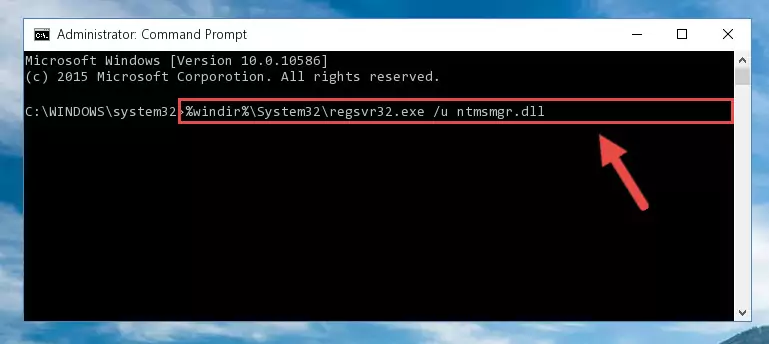
Step 1:Extracting the Ntmsmgr.dll library - Copy the "Ntmsmgr.dll" library file you extracted.
- Paste the dynamic link library you copied into the "C:\Windows\System32" directory.
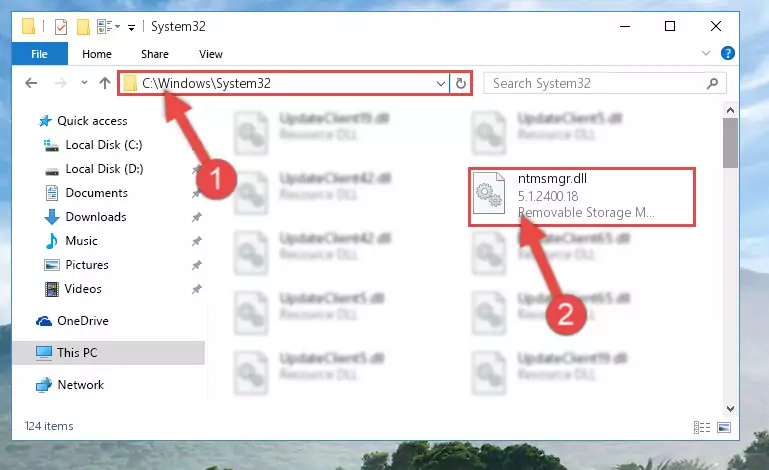
Step 3:Pasting the Ntmsmgr.dll library into the Windows/System32 directory - If your system is 64 Bit, copy the "Ntmsmgr.dll" library and paste it into "C:\Windows\sysWOW64" directory.
NOTE! On 64 Bit systems, you must copy the dynamic link library to both the "sysWOW64" and "System32" directories. In other words, both directories need the "Ntmsmgr.dll" library.
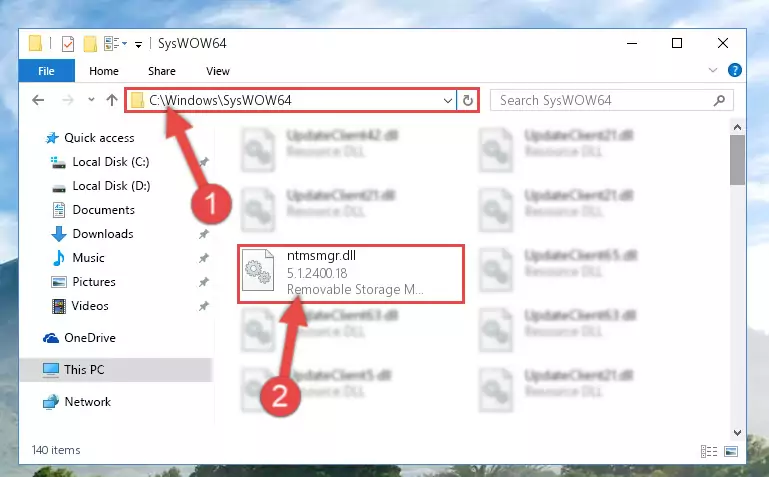
Step 4:Copying the Ntmsmgr.dll library to the Windows/sysWOW64 directory - In order to complete this step, you must run the Command Prompt as administrator. In order to do this, all you have to do is follow the steps below.
NOTE! We ran the Command Prompt using Windows 10. If you are using Windows 8.1, Windows 8, Windows 7, Windows Vista or Windows XP, you can use the same method to run the Command Prompt as administrator.
- Open the Start Menu and before clicking anywhere, type "cmd" on your keyboard. This process will enable you to run a search through the Start Menu. We also typed in "cmd" to bring up the Command Prompt.
- Right-click the "Command Prompt" search result that comes up and click the Run as administrator" option.

Step 5:Running the Command Prompt as administrator - Paste the command below into the Command Line window that opens and hit the Enter key on your keyboard. This command will delete the Ntmsmgr.dll library's damaged registry (It will not delete the file you pasted into the System32 directory, but will delete the registry in Regedit. The file you pasted in the System32 directory will not be damaged in any way).
%windir%\System32\regsvr32.exe /u Ntmsmgr.dll
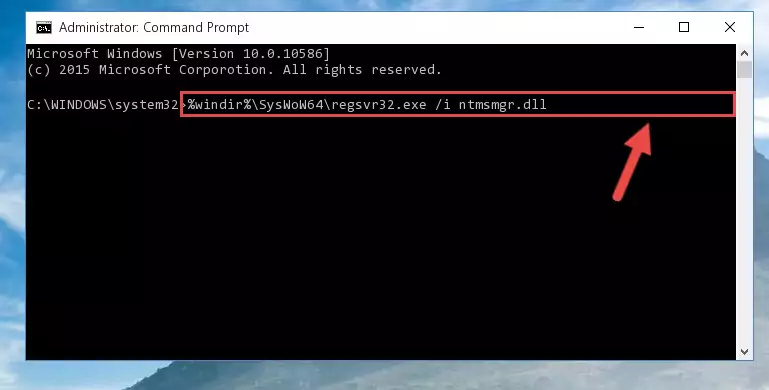
Step 6:Uninstalling the Ntmsmgr.dll library from the system registry - If you are using a 64 Bit operating system, after doing the commands above, you also need to run the command below. With this command, we will also delete the Ntmsmgr.dll library's damaged registry for 64 Bit (The deleting process will be only for the registries in Regedit. In other words, the dll file you pasted into the SysWoW64 folder will not be damaged at all).
%windir%\SysWoW64\regsvr32.exe /u Ntmsmgr.dll
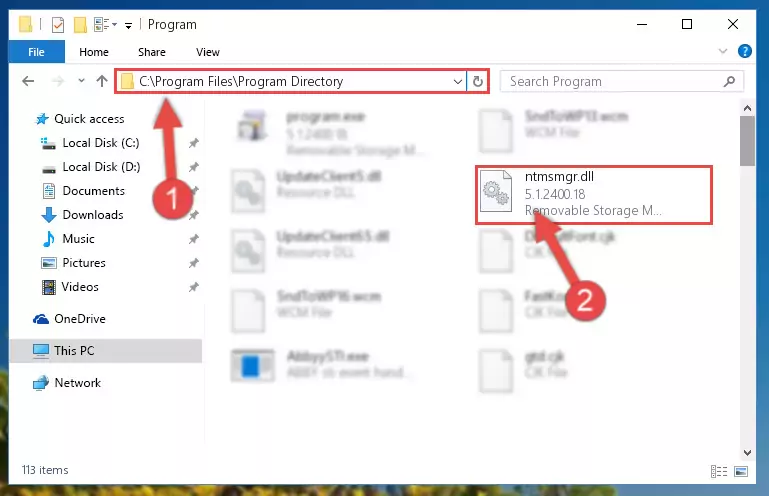
Step 7:Uninstalling the damaged Ntmsmgr.dll library's registry from the system (for 64 Bit) - We need to make a clean registry for the dll library's registry that we deleted from Regedit (Windows Registry Editor). In order to accomplish this, copy and paste the command below into the Command Line and press Enter key.
%windir%\System32\regsvr32.exe /i Ntmsmgr.dll
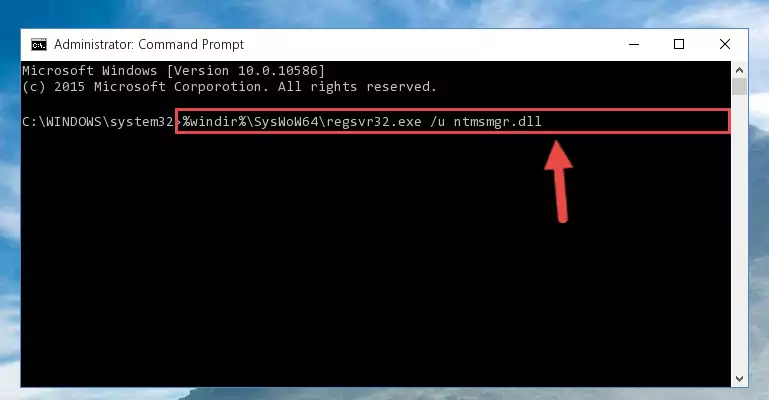
Step 8:Making a clean registry for the Ntmsmgr.dll library in Regedit (Windows Registry Editor) - If you are using a Windows with 64 Bit architecture, after running the previous command, you need to run the command below. By running this command, we will have created a clean registry for the Ntmsmgr.dll library (We deleted the damaged registry with the previous command).
%windir%\SysWoW64\regsvr32.exe /i Ntmsmgr.dll
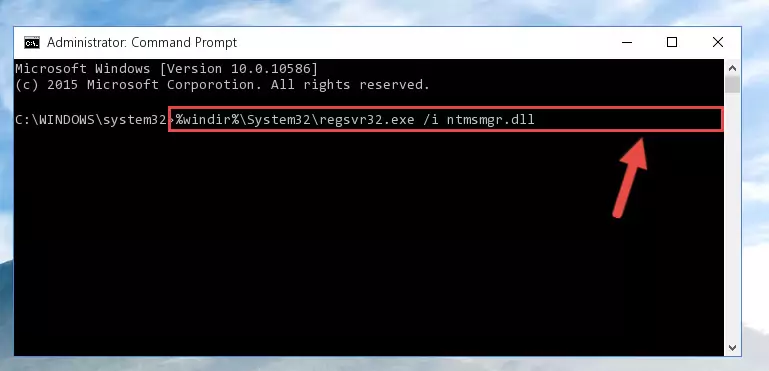
Step 9:Creating a clean registry for the Ntmsmgr.dll library (for 64 Bit) - If you did the processes in full, the installation should have finished successfully. If you received an error from the command line, you don't need to be anxious. Even if the Ntmsmgr.dll library was installed successfully, you can still receive error messages like these due to some incompatibilities. In order to test whether your dll issue was fixed or not, try running the program giving the error message again. If the error is continuing, try the 2nd Method to fix this issue.
Method 2: Copying the Ntmsmgr.dll Library to the Program Installation Directory
- First, you need to find the installation directory for the program you are receiving the "Ntmsmgr.dll not found", "Ntmsmgr.dll is missing" or other similar dll errors. In order to do this, right-click on the shortcut for the program and click the Properties option from the options that come up.

Step 1:Opening program properties - Open the program's installation directory by clicking on the Open File Location button in the Properties window that comes up.

Step 2:Opening the program's installation directory - Copy the Ntmsmgr.dll library into the directory we opened up.
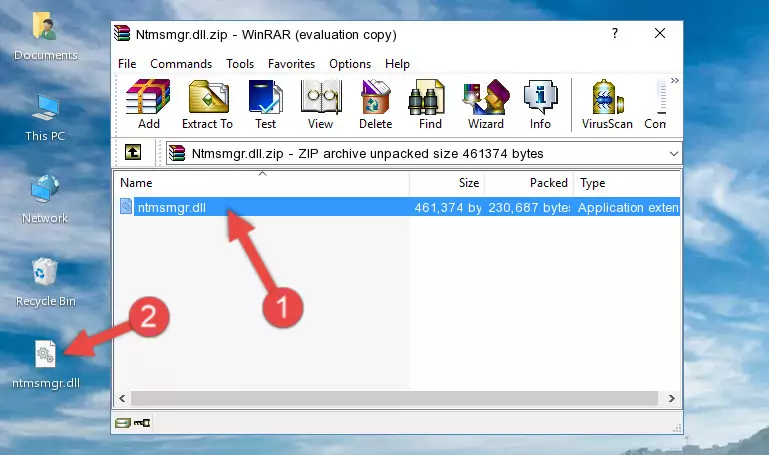
Step 3:Copying the Ntmsmgr.dll library into the program's installation directory - That's all there is to the installation process. Run the program giving the dll error again. If the dll error is still continuing, completing the 3rd Method may help fix your issue.
Method 3: Uninstalling and Reinstalling the Program That Is Giving the Ntmsmgr.dll Error
- Open the Run window by pressing the "Windows" + "R" keys on your keyboard at the same time. Type in the command below into the Run window and push Enter to run it. This command will open the "Programs and Features" window.
appwiz.cpl

Step 1:Opening the Programs and Features window using the appwiz.cpl command - The Programs and Features window will open up. Find the program that is giving you the dll error in this window that lists all the programs on your computer and "Right-Click > Uninstall" on this program.

Step 2:Uninstalling the program that is giving you the error message from your computer. - Uninstall the program from your computer by following the steps that come up and restart your computer.

Step 3:Following the confirmation and steps of the program uninstall process - 4. After restarting your computer, reinstall the program that was giving you the error.
- This method may provide the solution to the dll error you're experiencing. If the dll error is continuing, the problem is most likely deriving from the Windows operating system. In order to fix dll errors deriving from the Windows operating system, complete the 4th Method and the 5th Method.
Method 4: Fixing the Ntmsmgr.dll error with the Windows System File Checker
- In order to complete this step, you must run the Command Prompt as administrator. In order to do this, all you have to do is follow the steps below.
NOTE! We ran the Command Prompt using Windows 10. If you are using Windows 8.1, Windows 8, Windows 7, Windows Vista or Windows XP, you can use the same method to run the Command Prompt as administrator.
- Open the Start Menu and before clicking anywhere, type "cmd" on your keyboard. This process will enable you to run a search through the Start Menu. We also typed in "cmd" to bring up the Command Prompt.
- Right-click the "Command Prompt" search result that comes up and click the Run as administrator" option.

Step 1:Running the Command Prompt as administrator - Paste the command below into the Command Line that opens up and hit the Enter key.
sfc /scannow

Step 2:Scanning and fixing system errors with the sfc /scannow command - This process can take some time. You can follow its progress from the screen. Wait for it to finish and after it is finished try to run the program that was giving the dll error again.
Method 5: Fixing the Ntmsmgr.dll Error by Updating Windows
Most of the time, programs have been programmed to use the most recent dynamic link libraries. If your operating system is not updated, these files cannot be provided and dll errors appear. So, we will try to fix the dll errors by updating the operating system.
Since the methods to update Windows versions are different from each other, we found it appropriate to prepare a separate article for each Windows version. You can get our update article that relates to your operating system version by using the links below.
Guides to Manually Update the Windows Operating System
Our Most Common Ntmsmgr.dll Error Messages
It's possible that during the programs' installation or while using them, the Ntmsmgr.dll library was damaged or deleted. You can generally see error messages listed below or similar ones in situations like this.
These errors we see are not unsolvable. If you've also received an error message like this, first you must download the Ntmsmgr.dll library by clicking the "Download" button in this page's top section. After downloading the library, you should install the library and complete the solution methods explained a little bit above on this page and mount it in Windows. If you do not have a hardware issue, one of the methods explained in this article will fix your issue.
- "Ntmsmgr.dll not found." error
- "The file Ntmsmgr.dll is missing." error
- "Ntmsmgr.dll access violation." error
- "Cannot register Ntmsmgr.dll." error
- "Cannot find Ntmsmgr.dll." error
- "This application failed to start because Ntmsmgr.dll was not found. Re-installing the application may fix this problem." error
