- Download Price:
- Free
- Dll Description:
- NtLm Security Support Provider Service DLL (Domestic Use Only)
- Versions:
- Size:
- 0.03 MB
- Operating Systems:
- Directory:
- N
- Downloads:
- 579 times.
Ntlmssps.dll Explanation
The size of this dynamic link library is 0.03 MB and its download links are healthy. It has been downloaded 579 times already.
Table of Contents
- Ntlmssps.dll Explanation
- Operating Systems Compatible with the Ntlmssps.dll Library
- Other Versions of the Ntlmssps.dll Library
- Steps to Download the Ntlmssps.dll Library
- Methods for Fixing Ntlmssps.dll
- Method 1: Copying the Ntlmssps.dll Library to the Windows System Directory
- Method 2: Copying the Ntlmssps.dll Library to the Program Installation Directory
- Method 3: Uninstalling and Reinstalling the Program that Gives You the Ntlmssps.dll Error
- Method 4: Fixing the Ntlmssps.dll error with the Windows System File Checker
- Method 5: Fixing the Ntlmssps.dll Errors by Manually Updating Windows
- Our Most Common Ntlmssps.dll Error Messages
- Dynamic Link Libraries Related to Ntlmssps.dll
Operating Systems Compatible with the Ntlmssps.dll Library
Other Versions of the Ntlmssps.dll Library
The latest version of the Ntlmssps.dll library is 4.0.1381.336 version. This dynamic link library only has one version. There is no other version that can be downloaded.
- 4.0.1381.336 - 32 Bit (x86) Download directly this version now
Steps to Download the Ntlmssps.dll Library
- Click on the green-colored "Download" button (The button marked in the picture below).

Step 1:Starting the download process for Ntlmssps.dll - The downloading page will open after clicking the Download button. After the page opens, in order to download the Ntlmssps.dll library the best server will be found and the download process will begin within a few seconds. In the meantime, you shouldn't close the page.
Methods for Fixing Ntlmssps.dll
ATTENTION! Before beginning the installation of the Ntlmssps.dll library, you must download the library. If you don't know how to download the library or if you are having a problem while downloading, you can look at our download guide a few lines above.
Method 1: Copying the Ntlmssps.dll Library to the Windows System Directory
- The file you downloaded is a compressed file with the extension ".zip". This file cannot be installed. To be able to install it, first you need to extract the dynamic link library from within it. So, first double-click the file with the ".zip" extension and open the file.
- You will see the library named "Ntlmssps.dll" in the window that opens. This is the library you need to install. Click on the dynamic link library with the left button of the mouse. By doing this, you select the library.

Step 2:Choosing the Ntlmssps.dll library - Click on the "Extract To" button, which is marked in the picture. In order to do this, you will need the Winrar program. If you don't have the program, it can be found doing a quick search on the Internet and you can download it (The Winrar program is free).
- After clicking the "Extract to" button, a window where you can choose the location you want will open. Choose the "Desktop" location in this window and extract the dynamic link library to the desktop by clicking the "Ok" button.
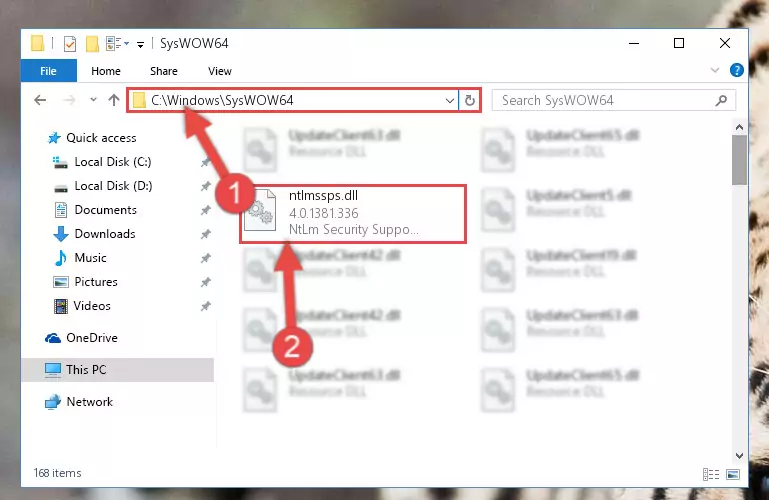
Step 3:Extracting the Ntlmssps.dll library to the desktop - Copy the "Ntlmssps.dll" library and paste it into the "C:\Windows\System32" directory.
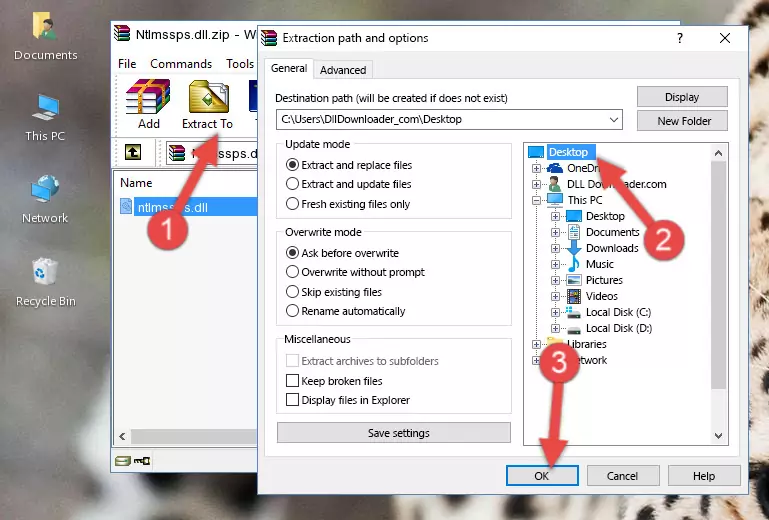
Step 3:Copying the Ntlmssps.dll library into the Windows/System32 directory - If your operating system has a 64 Bit architecture, copy the "Ntlmssps.dll" library and paste it also into the "C:\Windows\sysWOW64" directory.
NOTE! On 64 Bit systems, the dynamic link library must be in both the "sysWOW64" directory as well as the "System32" directory. In other words, you must copy the "Ntlmssps.dll" library into both directories.
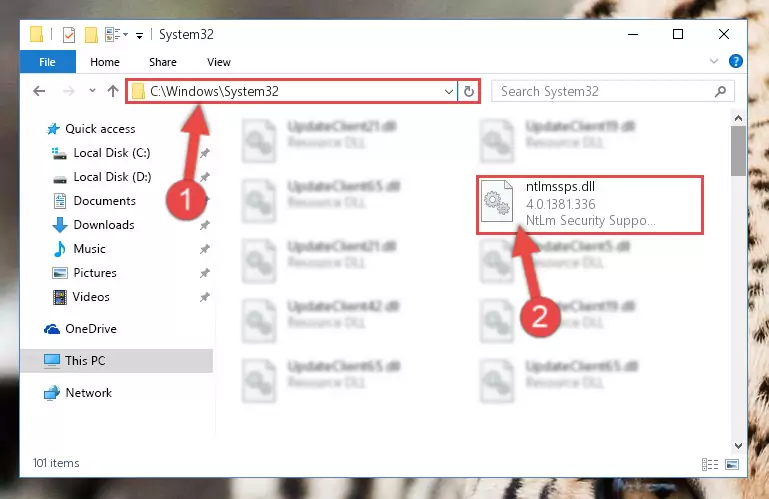
Step 4:Pasting the Ntlmssps.dll library into the Windows/sysWOW64 directory - In order to run the Command Line as an administrator, complete the following steps.
NOTE! In this explanation, we ran the Command Line on Windows 10. If you are using one of the Windows 8.1, Windows 8, Windows 7, Windows Vista or Windows XP operating systems, you can use the same methods to run the Command Line as an administrator. Even though the pictures are taken from Windows 10, the processes are similar.
- First, open the Start Menu and before clicking anywhere, type "cmd" but do not press Enter.
- When you see the "Command Line" option among the search results, hit the "CTRL" + "SHIFT" + "ENTER" keys on your keyboard.
- A window will pop up asking, "Do you want to run this process?". Confirm it by clicking to "Yes" button.

Step 5:Running the Command Line as an administrator - Paste the command below into the Command Line window that opens up and press Enter key. This command will delete the problematic registry of the Ntlmssps.dll library (Nothing will happen to the library we pasted in the System32 directory, it just deletes the registry from the Windows Registry Editor. The library we pasted in the System32 directory will not be damaged).
%windir%\System32\regsvr32.exe /u Ntlmssps.dll
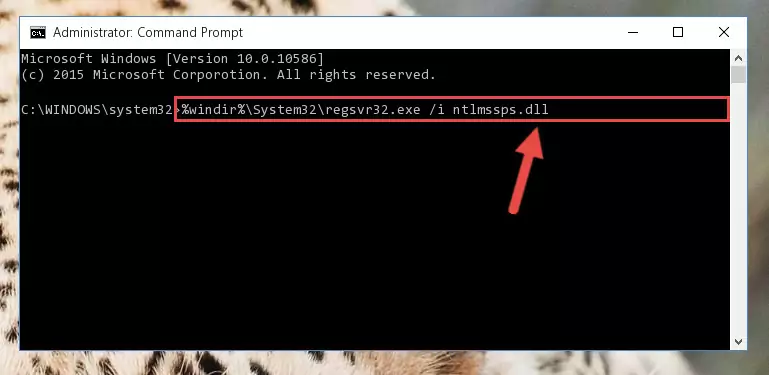
Step 6:Cleaning the problematic registry of the Ntlmssps.dll library from the Windows Registry Editor - If the Windows you use has 64 Bit architecture, after running the command above, you must run the command below. This command will clean the broken registry of the Ntlmssps.dll library from the 64 Bit architecture (The Cleaning process is only with registries in the Windows Registry Editor. In other words, the dynamic link library that we pasted into the SysWoW64 directory will stay as it is).
%windir%\SysWoW64\regsvr32.exe /u Ntlmssps.dll
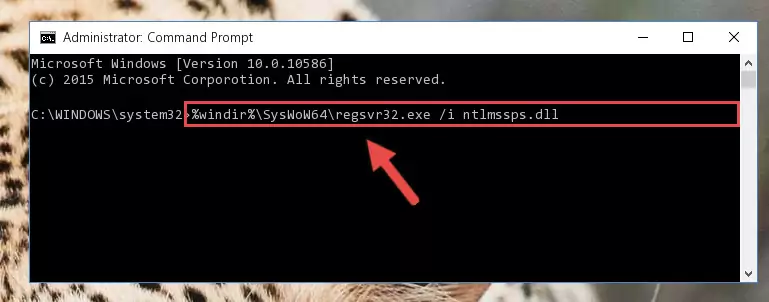
Step 7:Uninstalling the broken registry of the Ntlmssps.dll library from the Windows Registry Editor (for 64 Bit) - In order to cleanly recreate the dll library's registry that we deleted, copy the command below and paste it into the Command Line and hit Enter.
%windir%\System32\regsvr32.exe /i Ntlmssps.dll

Step 8:Reregistering the Ntlmssps.dll library in the system - If you are using a 64 Bit operating system, after running the command above, you also need to run the command below. With this command, we will have added a new library in place of the damaged Ntlmssps.dll library that we deleted.
%windir%\SysWoW64\regsvr32.exe /i Ntlmssps.dll
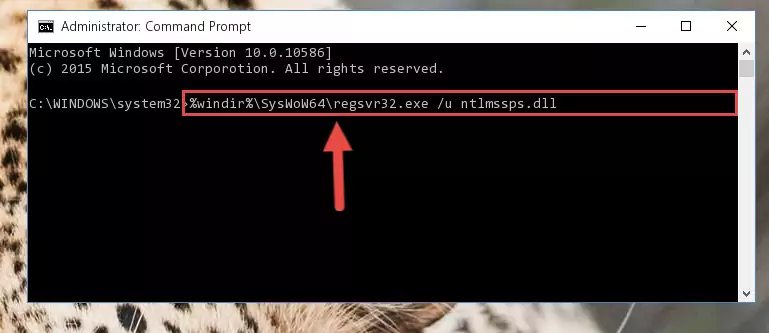
Step 9:Reregistering the Ntlmssps.dll library in the system (for 64 Bit) - You may see certain error messages when running the commands from the command line. These errors will not prevent the installation of the Ntlmssps.dll library. In other words, the installation will finish, but it may give some errors because of certain incompatibilities. After restarting your computer, to see if the installation was successful or not, try running the program that was giving the dll error again. If you continue to get the errors when running the program after the installation, you can try the 2nd Method as an alternative.
Method 2: Copying the Ntlmssps.dll Library to the Program Installation Directory
- In order to install the dynamic link library, you need to find the installation directory for the program that was giving you errors such as "Ntlmssps.dll is missing", "Ntlmssps.dll not found" or similar error messages. In order to do that, Right-click the program's shortcut and click the Properties item in the right-click menu that appears.

Step 1:Opening the program shortcut properties window - Click on the Open File Location button that is found in the Properties window that opens up and choose the folder where the application is installed.

Step 2:Opening the installation directory of the program - Copy the Ntlmssps.dll library into the directory we opened up.
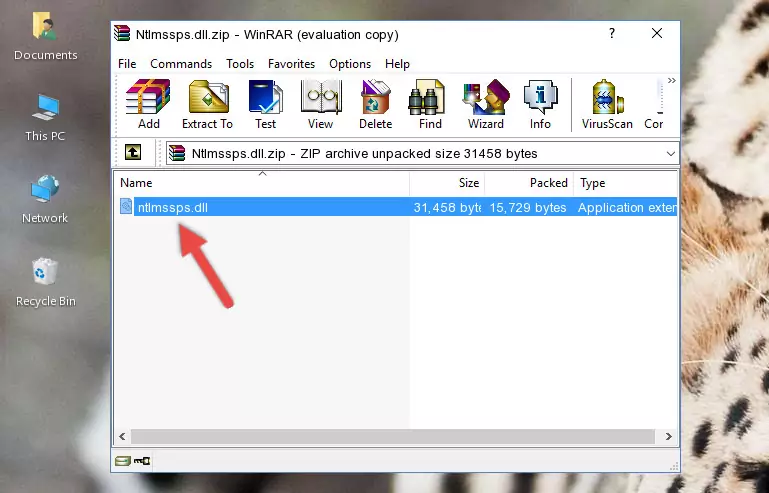
Step 3:Copying the Ntlmssps.dll library into the program's installation directory - That's all there is to the installation process. Run the program giving the dll error again. If the dll error is still continuing, completing the 3rd Method may help fix your issue.
Method 3: Uninstalling and Reinstalling the Program that Gives You the Ntlmssps.dll Error
- Press the "Windows" + "R" keys at the same time to open the Run tool. Paste the command below into the text field titled "Open" in the Run window that opens and press the Enter key on your keyboard. This command will open the "Programs and Features" tool.
appwiz.cpl

Step 1:Opening the Programs and Features tool with the Appwiz.cpl command - The programs listed in the Programs and Features window that opens up are the programs installed on your computer. Find the program that gives you the dll error and run the "Right-Click > Uninstall" command on this program.

Step 2:Uninstalling the program from your computer - Following the instructions that come up, uninstall the program from your computer and restart your computer.

Step 3:Following the verification and instructions for the program uninstall process - After restarting your computer, reinstall the program.
- This process may help the dll problem you are experiencing. If you are continuing to get the same dll error, the problem is most likely with Windows. In order to fix dll problems relating to Windows, complete the 4th Method and 5th Method.
Method 4: Fixing the Ntlmssps.dll error with the Windows System File Checker
- In order to run the Command Line as an administrator, complete the following steps.
NOTE! In this explanation, we ran the Command Line on Windows 10. If you are using one of the Windows 8.1, Windows 8, Windows 7, Windows Vista or Windows XP operating systems, you can use the same methods to run the Command Line as an administrator. Even though the pictures are taken from Windows 10, the processes are similar.
- First, open the Start Menu and before clicking anywhere, type "cmd" but do not press Enter.
- When you see the "Command Line" option among the search results, hit the "CTRL" + "SHIFT" + "ENTER" keys on your keyboard.
- A window will pop up asking, "Do you want to run this process?". Confirm it by clicking to "Yes" button.

Step 1:Running the Command Line as an administrator - Paste the command in the line below into the Command Line that opens up and press Enter key.
sfc /scannow

Step 2:fixing Windows system errors using the sfc /scannow command - The scan and repair process can take some time depending on your hardware and amount of system errors. Wait for the process to complete. After the repair process finishes, try running the program that is giving you're the error.
Method 5: Fixing the Ntlmssps.dll Errors by Manually Updating Windows
Some programs need updated dynamic link libraries. When your operating system is not updated, it cannot fulfill this need. In some situations, updating your operating system can solve the dll errors you are experiencing.
In order to check the update status of your operating system and, if available, to install the latest update packs, we need to begin this process manually.
Depending on which Windows version you use, manual update processes are different. Because of this, we have prepared a special article for each Windows version. You can get our articles relating to the manual update of the Windows version you use from the links below.
Guides to Manually Update the Windows Operating System
Our Most Common Ntlmssps.dll Error Messages
If the Ntlmssps.dll library is missing or the program using this library has not been installed correctly, you can get errors related to the Ntlmssps.dll library. Dynamic link libraries being missing can sometimes cause basic Windows programs to also give errors. You can even receive an error when Windows is loading. You can find the error messages that are caused by the Ntlmssps.dll library.
If you don't know how to install the Ntlmssps.dll library you will download from our site, you can browse the methods above. Above we explained all the processes you can do to fix the dll error you are receiving. If the error is continuing after you have completed all these methods, please use the comment form at the bottom of the page to contact us. Our editor will respond to your comment shortly.
- "Ntlmssps.dll not found." error
- "The file Ntlmssps.dll is missing." error
- "Ntlmssps.dll access violation." error
- "Cannot register Ntlmssps.dll." error
- "Cannot find Ntlmssps.dll." error
- "This application failed to start because Ntlmssps.dll was not found. Re-installing the application may fix this problem." error
