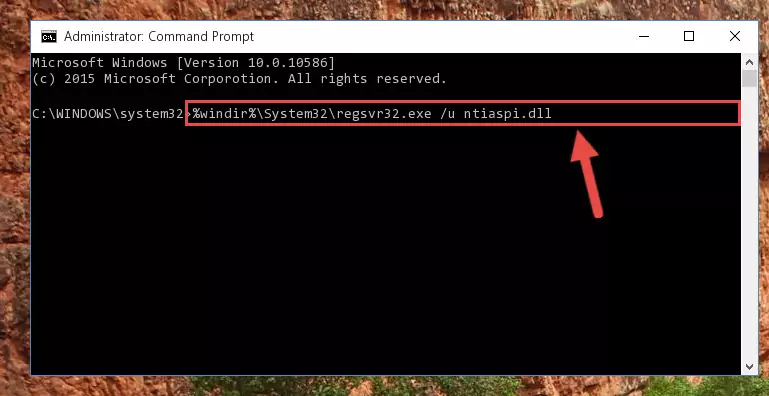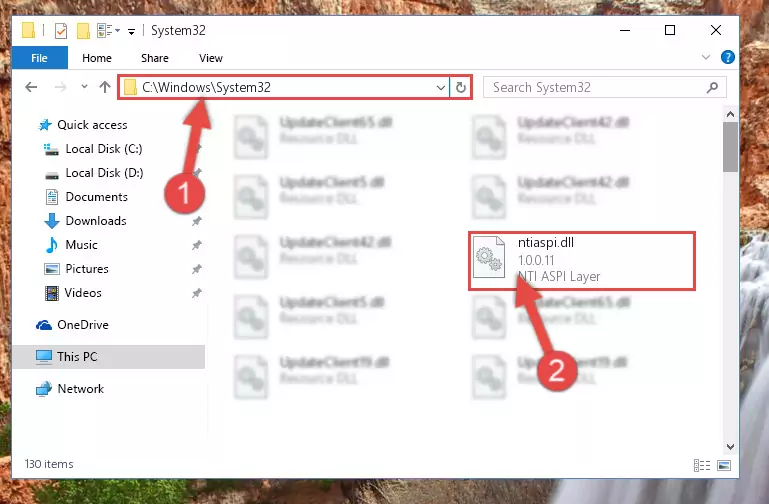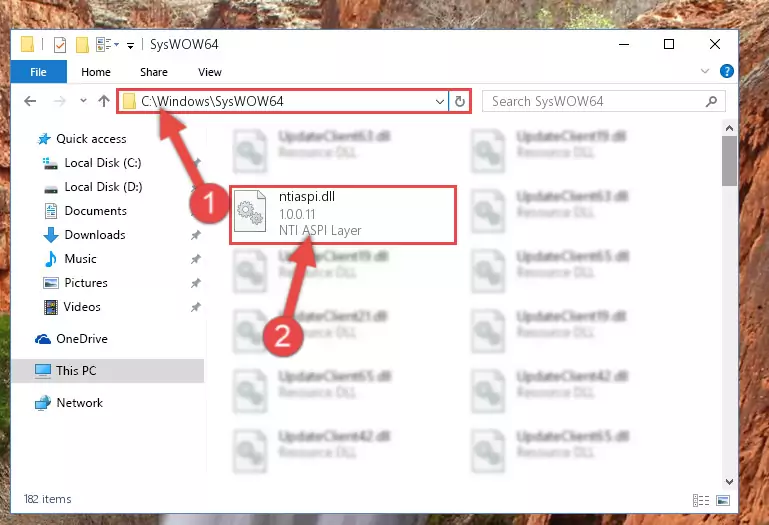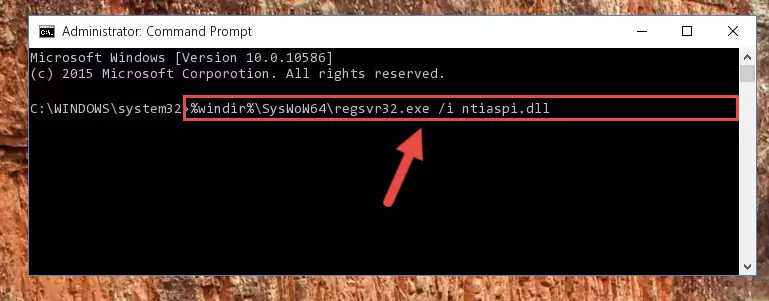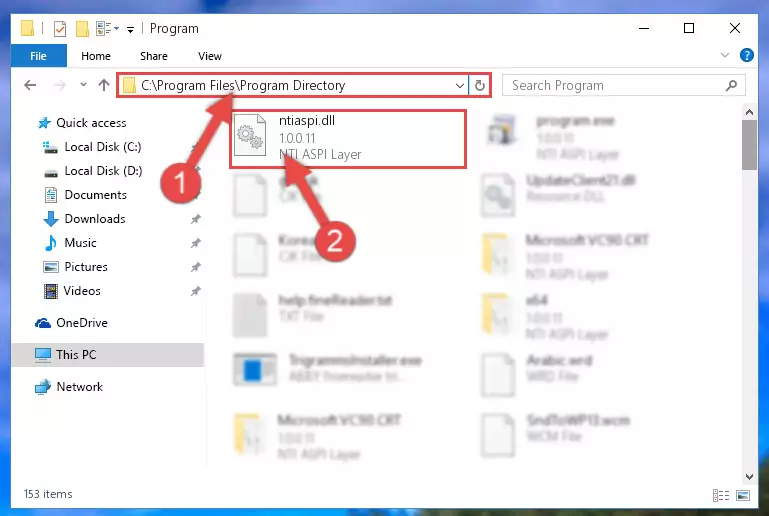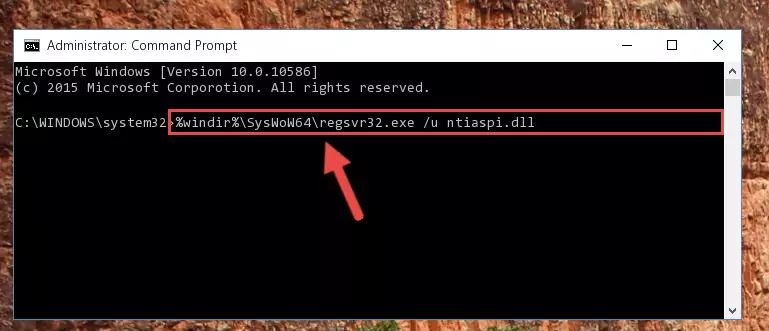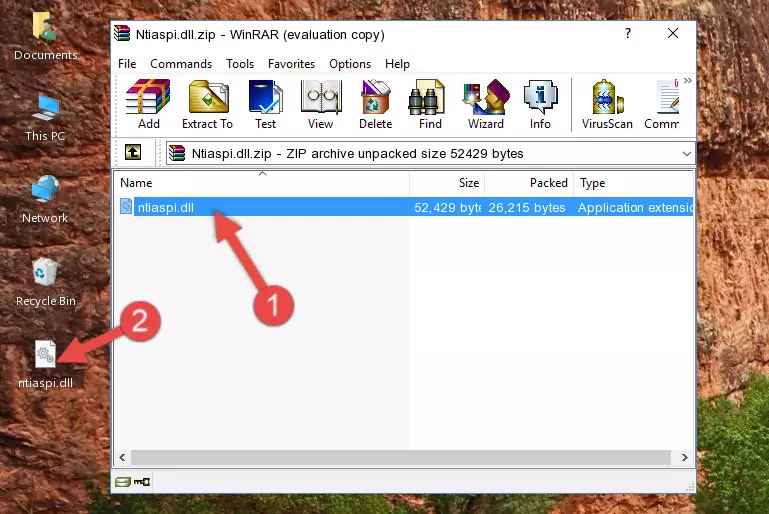- Download Price:
- Free
- Dll Description:
- NTI ASPI Layer
- Versions:
- Size:
- 0.05 MB
- Operating Systems:
- Developers:
- Directory:
- N
- Downloads:
- 1157 times.
What is Ntiaspi.dll?
The Ntiaspi.dll library is a system file including functions needed by many programs, games, and system tools. This dynamic link library is produced by the NewTech Infosystems.
The Ntiaspi.dll library is 0.05 MB. The download links are current and no negative feedback has been received by users. It has been downloaded 1157 times since release.
Table of Contents
- What is Ntiaspi.dll?
- Operating Systems That Can Use the Ntiaspi.dll Library
- Other Versions of the Ntiaspi.dll Library
- How to Download Ntiaspi.dll Library?
- How to Fix Ntiaspi.dll Errors?
- Method 1: Fixing the DLL Error by Copying the Ntiaspi.dll Library to the Windows System Directory
- Method 2: Copying The Ntiaspi.dll Library Into The Program Installation Directory
- Method 3: Uninstalling and Reinstalling the Program that Gives You the Ntiaspi.dll Error
- Method 4: Fixing the Ntiaspi.dll error with the Windows System File Checker
- Method 5: Getting Rid of Ntiaspi.dll Errors by Updating the Windows Operating System
- The Most Seen Ntiaspi.dll Errors
- Other Dynamic Link Libraries Used with Ntiaspi.dll
Operating Systems That Can Use the Ntiaspi.dll Library
Other Versions of the Ntiaspi.dll Library
The newest version of the Ntiaspi.dll library is the 1.0.0.11 version released on 2012-07-31. There have been 1 versions released before this version. All versions of the Dynamic link library have been listed below from most recent to oldest.
- 1.0.0.11 - 32 Bit (x86) (2012-07-31) Download this version
- 1.0.0.11 - 32 Bit (x86) Download this version
How to Download Ntiaspi.dll Library?
- Click on the green-colored "Download" button on the top left side of the page.
Step 1:Download process of the Ntiaspi.dll library's - The downloading page will open after clicking the Download button. After the page opens, in order to download the Ntiaspi.dll library the best server will be found and the download process will begin within a few seconds. In the meantime, you shouldn't close the page.
How to Fix Ntiaspi.dll Errors?
ATTENTION! Before beginning the installation of the Ntiaspi.dll library, you must download the library. If you don't know how to download the library or if you are having a problem while downloading, you can look at our download guide a few lines above.
Method 1: Fixing the DLL Error by Copying the Ntiaspi.dll Library to the Windows System Directory
- The file you will download is a compressed file with the ".zip" extension. You cannot directly install the ".zip" file. Because of this, first, double-click this file and open the file. You will see the library named "Ntiaspi.dll" in the window that opens. Drag this library to the desktop with the left mouse button. This is the library you need.
Step 1:Extracting the Ntiaspi.dll library from the .zip file - Copy the "Ntiaspi.dll" library file you extracted.
- Paste the dynamic link library you copied into the "C:\Windows\System32" directory.
Step 3:Pasting the Ntiaspi.dll library into the Windows/System32 directory - If you are using a 64 Bit operating system, copy the "Ntiaspi.dll" library and paste it into the "C:\Windows\sysWOW64" as well.
NOTE! On Windows operating systems with 64 Bit architecture, the dynamic link library must be in both the "sysWOW64" directory as well as the "System32" directory. In other words, you must copy the "Ntiaspi.dll" library into both directories.
Step 4:Pasting the Ntiaspi.dll library into the Windows/sysWOW64 directory - In order to run the Command Line as an administrator, complete the following steps.
NOTE! In this explanation, we ran the Command Line on Windows 10. If you are using one of the Windows 8.1, Windows 8, Windows 7, Windows Vista or Windows XP operating systems, you can use the same methods to run the Command Line as an administrator. Even though the pictures are taken from Windows 10, the processes are similar.
- First, open the Start Menu and before clicking anywhere, type "cmd" but do not press Enter.
- When you see the "Command Line" option among the search results, hit the "CTRL" + "SHIFT" + "ENTER" keys on your keyboard.
- A window will pop up asking, "Do you want to run this process?". Confirm it by clicking to "Yes" button.
Step 5:Running the Command Line as an administrator - Paste the command below into the Command Line window that opens and hit the Enter key on your keyboard. This command will delete the Ntiaspi.dll library's damaged registry (It will not delete the file you pasted into the System32 directory, but will delete the registry in Regedit. The file you pasted in the System32 directory will not be damaged in any way).
%windir%\System32\regsvr32.exe /u Ntiaspi.dll
Step 6:Uninstalling the Ntiaspi.dll library from the system registry - If you have a 64 Bit operating system, after running the command above, you must run the command below. This command will clean the Ntiaspi.dll library's damaged registry in 64 Bit as well (The cleaning process will be in the registries in the Registry Editor< only. In other words, the dll file you paste into the SysWoW64 folder will stay as it).
%windir%\SysWoW64\regsvr32.exe /u Ntiaspi.dll
Step 7:Uninstalling the Ntiaspi.dll library's broken registry from the Registry Editor (for 64 Bit) - We need to make a clean registry for the dll library's registry that we deleted from Regedit (Windows Registry Editor). In order to accomplish this, copy and paste the command below into the Command Line and press Enter key.
%windir%\System32\regsvr32.exe /i Ntiaspi.dll
Step 8:Making a clean registry for the Ntiaspi.dll library in Regedit (Windows Registry Editor) - Windows 64 Bit users must run the command below after running the previous command. With this command, we will create a clean and good registry for the Ntiaspi.dll library we deleted.
%windir%\SysWoW64\regsvr32.exe /i Ntiaspi.dll
Step 9:Creating a clean and good registry for the Ntiaspi.dll library (64 Bit için) - If you did all the processes correctly, the missing dll file will have been installed. You may have made some mistakes when running the Command Line processes. Generally, these errors will not prevent the Ntiaspi.dll library from being installed. In other words, the installation will be completed, but it may give an error due to some incompatibility issues. You can try running the program that was giving you this dll file error after restarting your computer. If you are still getting the dll file error when running the program, please try the 2nd method.
Method 2: Copying The Ntiaspi.dll Library Into The Program Installation Directory
- First, you need to find the installation directory for the program you are receiving the "Ntiaspi.dll not found", "Ntiaspi.dll is missing" or other similar dll errors. In order to do this, right-click on the shortcut for the program and click the Properties option from the options that come up.
Step 1:Opening program properties - Open the program's installation directory by clicking on the Open File Location button in the Properties window that comes up.
Step 2:Opening the program's installation directory - Copy the Ntiaspi.dll library into the directory we opened.
Step 3:Copying the Ntiaspi.dll library into the installation directory of the program. - The installation is complete. Run the program that is giving you the error. If the error is continuing, you may benefit from trying the 3rd Method as an alternative.
Method 3: Uninstalling and Reinstalling the Program that Gives You the Ntiaspi.dll Error
- Open the Run tool by pushing the "Windows" + "R" keys found on your keyboard. Type the command below into the "Open" field of the Run window that opens up and press Enter. This command will open the "Programs and Features" tool.
appwiz.cpl
Step 1:Opening the Programs and Features tool with the appwiz.cpl command - On the Programs and Features screen that will come up, you will see the list of programs on your computer. Find the program that gives you the dll error and with your mouse right-click it. The right-click menu will open. Click the "Uninstall" option in this menu to start the uninstall process.
Step 2:Uninstalling the program that gives you the dll error - You will see a "Do you want to uninstall this program?" confirmation window. Confirm the process and wait for the program to be completely uninstalled. The uninstall process can take some time. This time will change according to your computer's performance and the size of the program. After the program is uninstalled, restart your computer.
Step 3:Confirming the uninstall process - 4. After restarting your computer, reinstall the program that was giving you the error.
- You may be able to fix the dll error you are experiencing by using this method. If the error messages are continuing despite all these processes, we may have a issue deriving from Windows. To fix dll errors deriving from Windows, you need to complete the 4th Method and the 5th Method in the list.
Method 4: Fixing the Ntiaspi.dll error with the Windows System File Checker
- In order to run the Command Line as an administrator, complete the following steps.
NOTE! In this explanation, we ran the Command Line on Windows 10. If you are using one of the Windows 8.1, Windows 8, Windows 7, Windows Vista or Windows XP operating systems, you can use the same methods to run the Command Line as an administrator. Even though the pictures are taken from Windows 10, the processes are similar.
- First, open the Start Menu and before clicking anywhere, type "cmd" but do not press Enter.
- When you see the "Command Line" option among the search results, hit the "CTRL" + "SHIFT" + "ENTER" keys on your keyboard.
- A window will pop up asking, "Do you want to run this process?". Confirm it by clicking to "Yes" button.
Step 1:Running the Command Line as an administrator - Type the command below into the Command Line page that comes up and run it by pressing Enter on your keyboard.
sfc /scannow
Step 2:Getting rid of Windows Dll errors by running the sfc /scannow command - The process can take some time depending on your computer and the condition of the errors in the system. Before the process is finished, don't close the command line! When the process is finished, try restarting the program that you are experiencing the errors in after closing the command line.
Method 5: Getting Rid of Ntiaspi.dll Errors by Updating the Windows Operating System
Some programs need updated dynamic link libraries. When your operating system is not updated, it cannot fulfill this need. In some situations, updating your operating system can solve the dll errors you are experiencing.
In order to check the update status of your operating system and, if available, to install the latest update packs, we need to begin this process manually.
Depending on which Windows version you use, manual update processes are different. Because of this, we have prepared a special article for each Windows version. You can get our articles relating to the manual update of the Windows version you use from the links below.
Windows Update Guides
The Most Seen Ntiaspi.dll Errors
The Ntiaspi.dll library being damaged or for any reason being deleted can cause programs or Windows system tools (Windows Media Player, Paint, etc.) that use this library to produce an error. Below you can find a list of errors that can be received when the Ntiaspi.dll library is missing.
If you have come across one of these errors, you can download the Ntiaspi.dll library by clicking on the "Download" button on the top-left of this page. We explained to you how to use the library you'll download in the above sections of this writing. You can see the suggestions we gave on how to solve your problem by scrolling up on the page.
- "Ntiaspi.dll not found." error
- "The file Ntiaspi.dll is missing." error
- "Ntiaspi.dll access violation." error
- "Cannot register Ntiaspi.dll." error
- "Cannot find Ntiaspi.dll." error
- "This application failed to start because Ntiaspi.dll was not found. Re-installing the application may fix this problem." error