- Download Price:
- Free
- Dll Description:
- NtfyTTS Text To Speech Notification dll of Whatsup Gold
- Versions:
- Size:
- 0.07 MB
- Operating Systems:
- Directory:
- N
- Downloads:
- 472 times.
What is Ntfytts.dll?
The Ntfytts.dll file is 0.07 MB. The download links have been checked and there are no problems. You can download it without a problem. Currently, it has been downloaded 472 times.
Table of Contents
- What is Ntfytts.dll?
- Operating Systems Compatible with the Ntfytts.dll File
- Other Versions of the Ntfytts.dll File
- How to Download Ntfytts.dll File?
- How to Fix Ntfytts.dll Errors?
- Method 1: Solving the DLL Error by Copying the Ntfytts.dll File to the Windows System Folder
- Method 2: Copying The Ntfytts.dll File Into The Software File Folder
- Method 3: Uninstalling and Reinstalling the Software That Is Giving the Ntfytts.dll Error
- Method 4: Solving the Ntfytts.dll Problem by Using the Windows System File Checker (scf scannow)
- Method 5: Fixing the Ntfytts.dll Errors by Manually Updating Windows
- Common Ntfytts.dll Errors
- Dll Files Similar to Ntfytts.dll
Operating Systems Compatible with the Ntfytts.dll File
Other Versions of the Ntfytts.dll File
The latest version of the Ntfytts.dll file is 7.1.3.3 version. This dll file only has one version. There is no other version that can be downloaded.
- 7.1.3.3 - 32 Bit (x86) Download directly this version now
How to Download Ntfytts.dll File?
- Click on the green-colored "Download" button on the top left side of the page.

Step 1:Download process of the Ntfytts.dll file's - When you click the "Download" button, the "Downloading" window will open. Don't close this window until the download process begins. The download process will begin in a few seconds based on your Internet speed and computer.
How to Fix Ntfytts.dll Errors?
ATTENTION! In order to install the Ntfytts.dll file, you must first download it. If you haven't downloaded it, before continuing on with the installation, download the file. If you don't know how to download it, all you need to do is look at the dll download guide found on the top line.
Method 1: Solving the DLL Error by Copying the Ntfytts.dll File to the Windows System Folder
- The file you downloaded is a compressed file with the ".zip" extension. In order to install it, first, double-click the ".zip" file and open the file. You will see the file named "Ntfytts.dll" in the window that opens up. This is the file you need to install. Drag this file to the desktop with your mouse's left button.
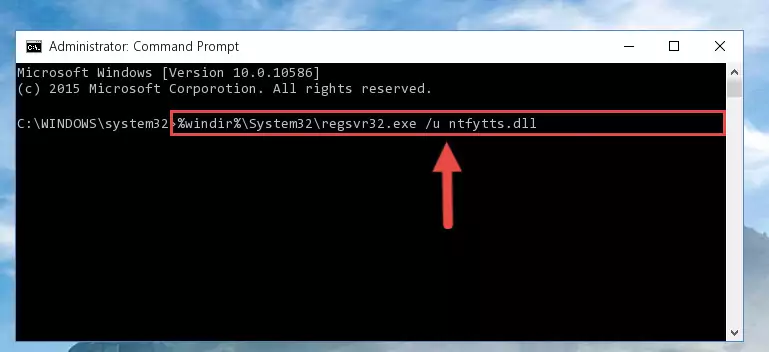
Step 1:Extracting the Ntfytts.dll file - Copy the "Ntfytts.dll" file file you extracted.
- Paste the dll file you copied into the "C:\Windows\System32" folder.
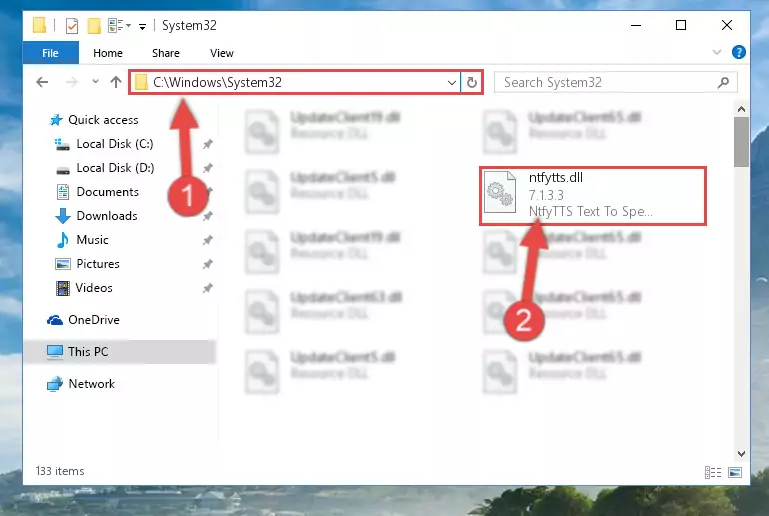
Step 3:Pasting the Ntfytts.dll file into the Windows/System32 folder - If you are using a 64 Bit operating system, copy the "Ntfytts.dll" file and paste it into the "C:\Windows\sysWOW64" as well.
NOTE! On Windows operating systems with 64 Bit architecture, the dll file must be in both the "sysWOW64" folder as well as the "System32" folder. In other words, you must copy the "Ntfytts.dll" file into both folders.
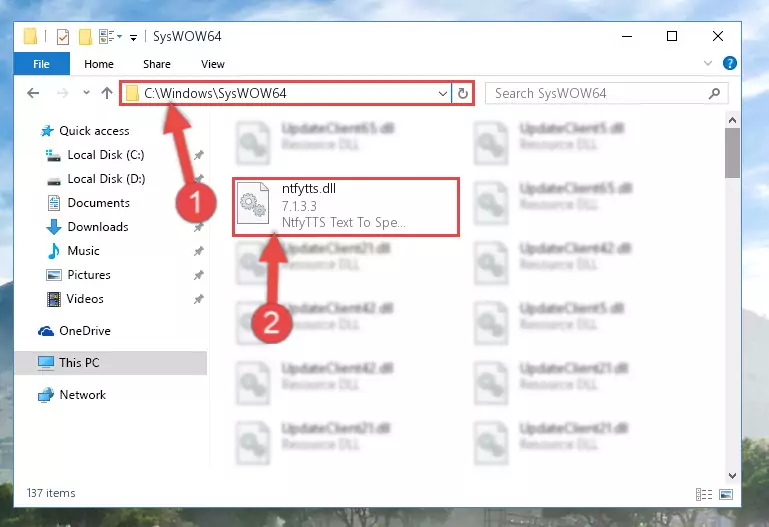
Step 4:Pasting the Ntfytts.dll file into the Windows/sysWOW64 folder - First, we must run the Windows Command Prompt as an administrator.
NOTE! We ran the Command Prompt on Windows 10. If you are using Windows 8.1, Windows 8, Windows 7, Windows Vista or Windows XP, you can use the same methods to run the Command Prompt as an administrator.
- Open the Start Menu and type in "cmd", but don't press Enter. Doing this, you will have run a search of your computer through the Start Menu. In other words, typing in "cmd" we did a search for the Command Prompt.
- When you see the "Command Prompt" option among the search results, push the "CTRL" + "SHIFT" + "ENTER " keys on your keyboard.
- A verification window will pop up asking, "Do you want to run the Command Prompt as with administrative permission?" Approve this action by saying, "Yes".

%windir%\System32\regsvr32.exe /u Ntfytts.dll
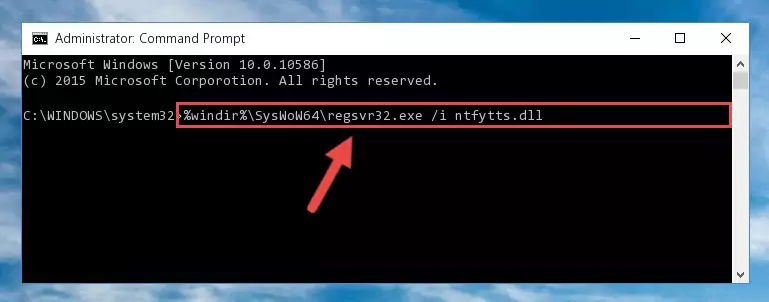
%windir%\SysWoW64\regsvr32.exe /u Ntfytts.dll
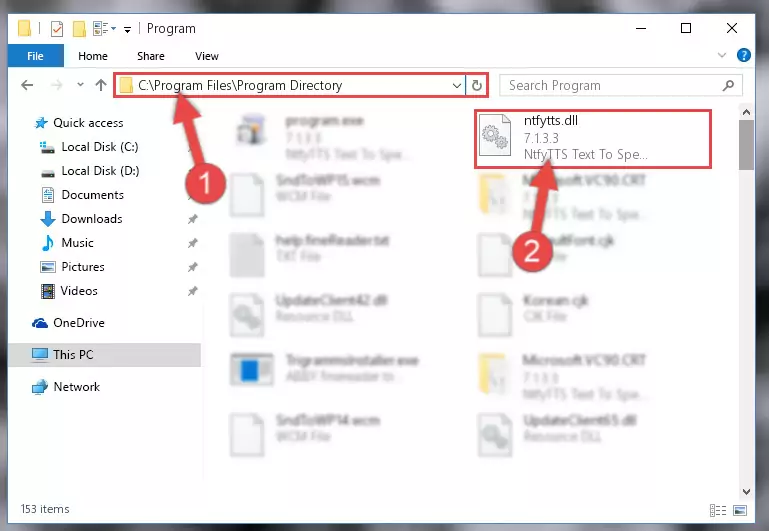
%windir%\System32\regsvr32.exe /i Ntfytts.dll
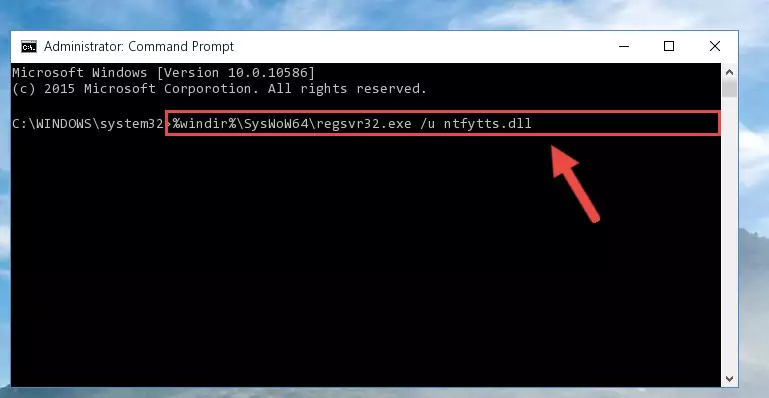
%windir%\SysWoW64\regsvr32.exe /i Ntfytts.dll
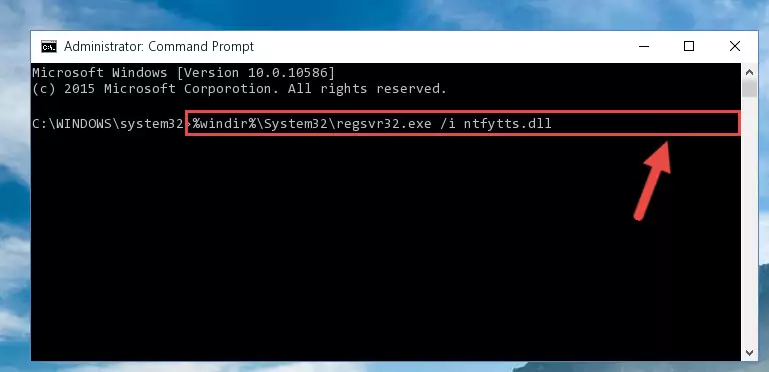
Method 2: Copying The Ntfytts.dll File Into The Software File Folder
- In order to install the dll file, you need to find the file folder for the software that was giving you errors such as "Ntfytts.dll is missing", "Ntfytts.dll not found" or similar error messages. In order to do that, Right-click the software's shortcut and click the Properties item in the right-click menu that appears.

Step 1:Opening the software shortcut properties window - Click on the Open File Location button that is found in the Properties window that opens up and choose the folder where the application is installed.

Step 2:Opening the file folder of the software - Copy the Ntfytts.dll file into the folder we opened up.
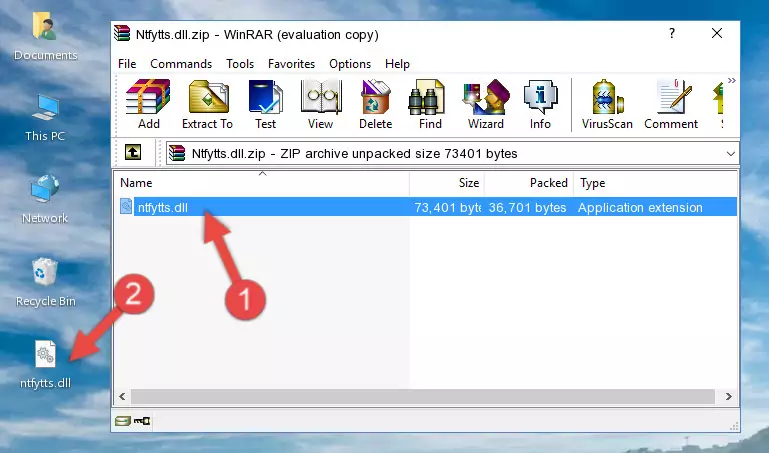
Step 3:Copying the Ntfytts.dll file into the software's file folder - That's all there is to the installation process. Run the software giving the dll error again. If the dll error is still continuing, completing the 3rd Method may help solve your problem.
Method 3: Uninstalling and Reinstalling the Software That Is Giving the Ntfytts.dll Error
- Open the Run tool by pushing the "Windows" + "R" keys found on your keyboard. Type the command below into the "Open" field of the Run window that opens up and press Enter. This command will open the "Programs and Features" tool.
appwiz.cpl

Step 1:Opening the Programs and Features tool with the appwiz.cpl command - On the Programs and Features screen that will come up, you will see the list of softwares on your computer. Find the software that gives you the dll error and with your mouse right-click it. The right-click menu will open. Click the "Uninstall" option in this menu to start the uninstall process.

Step 2:Uninstalling the software that gives you the dll error - You will see a "Do you want to uninstall this software?" confirmation window. Confirm the process and wait for the software to be completely uninstalled. The uninstall process can take some time. This time will change according to your computer's performance and the size of the software. After the software is uninstalled, restart your computer.

Step 3:Confirming the uninstall process - After restarting your computer, reinstall the software that was giving the error.
- You can solve the error you are expericing with this method. If the dll error is continuing in spite of the solution methods you are using, the source of the problem is the Windows operating system. In order to solve dll errors in Windows you will need to complete the 4th Method and the 5th Method in the list.
Method 4: Solving the Ntfytts.dll Problem by Using the Windows System File Checker (scf scannow)
- First, we must run the Windows Command Prompt as an administrator.
NOTE! We ran the Command Prompt on Windows 10. If you are using Windows 8.1, Windows 8, Windows 7, Windows Vista or Windows XP, you can use the same methods to run the Command Prompt as an administrator.
- Open the Start Menu and type in "cmd", but don't press Enter. Doing this, you will have run a search of your computer through the Start Menu. In other words, typing in "cmd" we did a search for the Command Prompt.
- When you see the "Command Prompt" option among the search results, push the "CTRL" + "SHIFT" + "ENTER " keys on your keyboard.
- A verification window will pop up asking, "Do you want to run the Command Prompt as with administrative permission?" Approve this action by saying, "Yes".

sfc /scannow

Method 5: Fixing the Ntfytts.dll Errors by Manually Updating Windows
Some softwares need updated dll files. When your operating system is not updated, it cannot fulfill this need. In some situations, updating your operating system can solve the dll errors you are experiencing.
In order to check the update status of your operating system and, if available, to install the latest update packs, we need to begin this process manually.
Depending on which Windows version you use, manual update processes are different. Because of this, we have prepared a special article for each Windows version. You can get our articles relating to the manual update of the Windows version you use from the links below.
Explanations on Updating Windows Manually
Common Ntfytts.dll Errors
If the Ntfytts.dll file is missing or the software using this file has not been installed correctly, you can get errors related to the Ntfytts.dll file. Dll files being missing can sometimes cause basic Windows softwares to also give errors. You can even receive an error when Windows is loading. You can find the error messages that are caused by the Ntfytts.dll file.
If you don't know how to install the Ntfytts.dll file you will download from our site, you can browse the methods above. Above we explained all the processes you can do to solve the dll error you are receiving. If the error is continuing after you have completed all these methods, please use the comment form at the bottom of the page to contact us. Our editor will respond to your comment shortly.
- "Ntfytts.dll not found." error
- "The file Ntfytts.dll is missing." error
- "Ntfytts.dll access violation." error
- "Cannot register Ntfytts.dll." error
- "Cannot find Ntfytts.dll." error
- "This application failed to start because Ntfytts.dll was not found. Re-installing the application may fix this problem." error
