- Download Price:
- Free
- Dll Description:
- Frs Event Handler
- Versions:
-
- 6.1.7600.16385 (Latest) for 64 Bit (x64)
- 5.2.3790.0 for 32 Bit (x86)
- Size:
- 0.08 MB for 32 Bit (x86)
- 0.1 MB for 64 Bit (x64)
- Operating Systems:
- Directory:
- N
- Downloads:
- 1058 times.
What is Ntfrsres.dll?
The Ntfrsres.dll library is 0.08 MB for 32 Bit and 0.1 MB for 64 Bit. The download links have been checked and there are no problems. You can download it without a problem. Currently, it has been downloaded 1058 times.
Table of Contents
- What is Ntfrsres.dll?
- Operating Systems Compatible with the Ntfrsres.dll Library
- All Versions of the Ntfrsres.dll Library
- How to Download Ntfrsres.dll Library?
- Methods for Fixing Ntfrsres.dll
- Method 1: Copying the Ntfrsres.dll Library to the Windows System Directory
- Method 2: Copying the Ntfrsres.dll Library to the Program Installation Directory
- Method 3: Doing a Clean Install of the program That Is Giving the Ntfrsres.dll Error
- Method 4: Fixing the Ntfrsres.dll Error using the Windows System File Checker (sfc /scannow)
- Method 5: Fixing the Ntfrsres.dll Error by Manually Updating Windows
- Most Seen Ntfrsres.dll Errors
- Dynamic Link Libraries Similar to the Ntfrsres.dll Library
Operating Systems Compatible with the Ntfrsres.dll Library
- Windows 10
- Windows 10 64 Bit
- Windows 8.1
- Windows 8.1 64 Bit
- Windows 8
- Windows 8 64 Bit
- Windows 7
- Windows 7 64 Bit
- Windows Vista
- Windows Vista 64 Bit
- Windows XP
- Windows XP 64 Bit
All Versions of the Ntfrsres.dll Library
The last version of the Ntfrsres.dll library is the 5.2.3790.0 version for 32 Bit and the 6.1.7600.16385 version for 64 Bit. Before this version, there were 1 versions released. Downloadable Ntfrsres.dll library versions have been listed below from newest to oldest.
- 6.1.7600.16385 - 64 Bit (x64) Download directly this version
- 5.2.3790.0 - 32 Bit (x86) Download directly this version
How to Download Ntfrsres.dll Library?
- First, click the "Download" button with the green background (The button marked in the picture).

Step 1:Download the Ntfrsres.dll library - After clicking the "Download" button at the top of the page, the "Downloading" page will open up and the download process will begin. Definitely do not close this page until the download begins. Our site will connect you to the closest DLL Downloader.com download server in order to offer you the fastest downloading performance. Connecting you to the server can take a few seconds.
Methods for Fixing Ntfrsres.dll
ATTENTION! Before continuing on to install the Ntfrsres.dll library, you need to download the library. If you have not downloaded it yet, download it before continuing on to the installation steps. If you are having a problem while downloading the library, you can browse the download guide a few lines above.
Method 1: Copying the Ntfrsres.dll Library to the Windows System Directory
- The file you downloaded is a compressed file with the extension ".zip". This file cannot be installed. To be able to install it, first you need to extract the dynamic link library from within it. So, first double-click the file with the ".zip" extension and open the file.
- You will see the library named "Ntfrsres.dll" in the window that opens. This is the library you need to install. Click on the dynamic link library with the left button of the mouse. By doing this, you select the library.
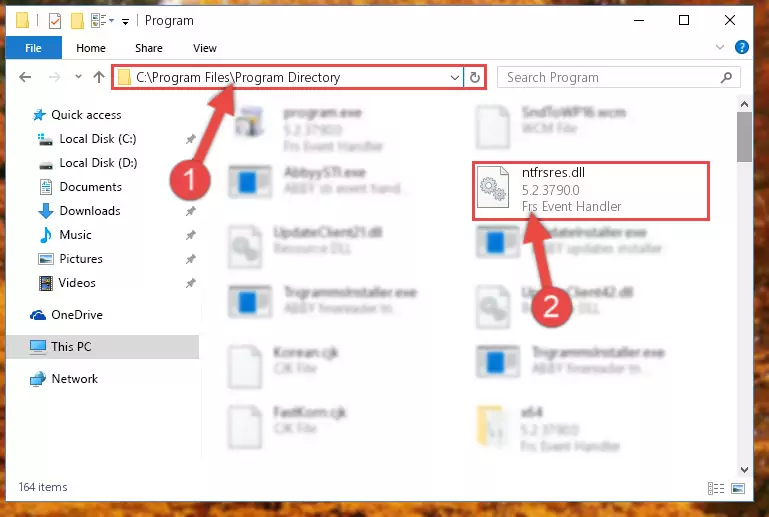
Step 2:Choosing the Ntfrsres.dll library - Click on the "Extract To" button, which is marked in the picture. In order to do this, you will need the Winrar program. If you don't have the program, it can be found doing a quick search on the Internet and you can download it (The Winrar program is free).
- After clicking the "Extract to" button, a window where you can choose the location you want will open. Choose the "Desktop" location in this window and extract the dynamic link library to the desktop by clicking the "Ok" button.
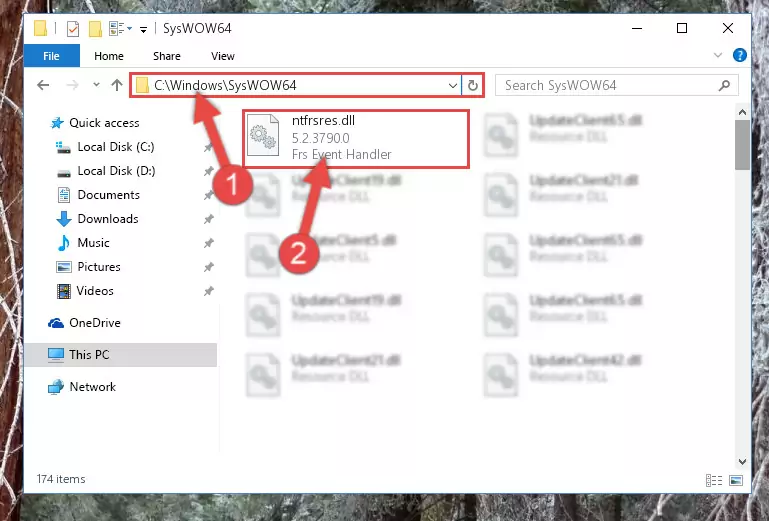
Step 3:Extracting the Ntfrsres.dll library to the desktop - Copy the "Ntfrsres.dll" library and paste it into the "C:\Windows\System32" directory.
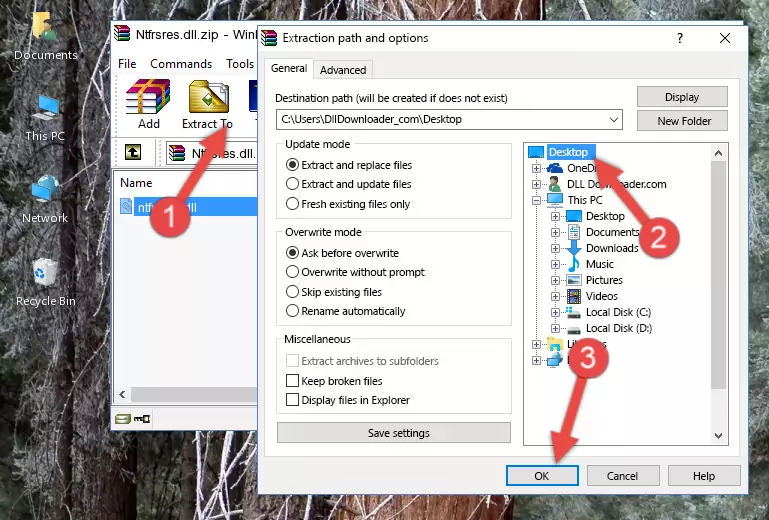
Step 3:Copying the Ntfrsres.dll library into the Windows/System32 directory - If your operating system has a 64 Bit architecture, copy the "Ntfrsres.dll" library and paste it also into the "C:\Windows\sysWOW64" directory.
NOTE! On 64 Bit systems, the dynamic link library must be in both the "sysWOW64" directory as well as the "System32" directory. In other words, you must copy the "Ntfrsres.dll" library into both directories.
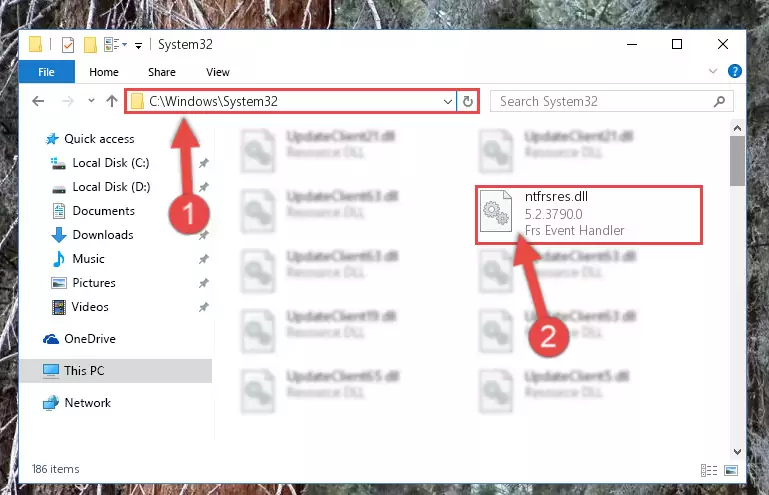
Step 4:Pasting the Ntfrsres.dll library into the Windows/sysWOW64 directory - First, we must run the Windows Command Prompt as an administrator.
NOTE! We ran the Command Prompt on Windows 10. If you are using Windows 8.1, Windows 8, Windows 7, Windows Vista or Windows XP, you can use the same methods to run the Command Prompt as an administrator.
- Open the Start Menu and type in "cmd", but don't press Enter. Doing this, you will have run a search of your computer through the Start Menu. In other words, typing in "cmd" we did a search for the Command Prompt.
- When you see the "Command Prompt" option among the search results, push the "CTRL" + "SHIFT" + "ENTER " keys on your keyboard.
- A verification window will pop up asking, "Do you want to run the Command Prompt as with administrative permission?" Approve this action by saying, "Yes".

%windir%\System32\regsvr32.exe /u Ntfrsres.dll
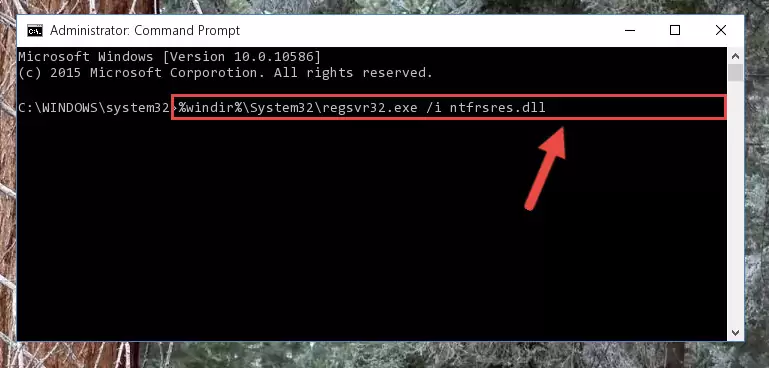
%windir%\SysWoW64\regsvr32.exe /u Ntfrsres.dll
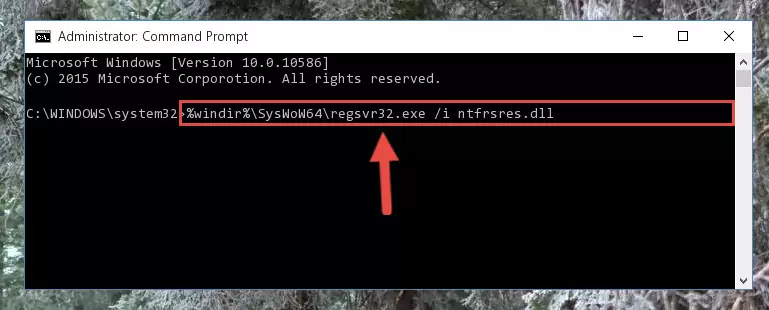
%windir%\System32\regsvr32.exe /i Ntfrsres.dll
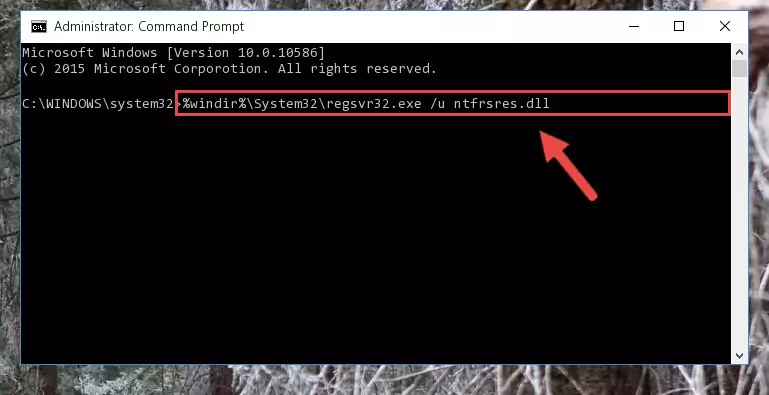
%windir%\SysWoW64\regsvr32.exe /i Ntfrsres.dll
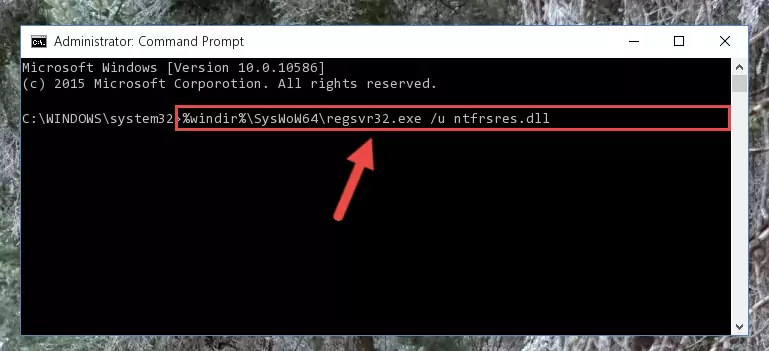
Method 2: Copying the Ntfrsres.dll Library to the Program Installation Directory
- In order to install the dynamic link library, you need to find the installation directory for the program that was giving you errors such as "Ntfrsres.dll is missing", "Ntfrsres.dll not found" or similar error messages. In order to do that, Right-click the program's shortcut and click the Properties item in the right-click menu that appears.

Step 1:Opening the program shortcut properties window - Click on the Open File Location button that is found in the Properties window that opens up and choose the folder where the application is installed.

Step 2:Opening the installation directory of the program - Copy the Ntfrsres.dll library into the directory we opened.
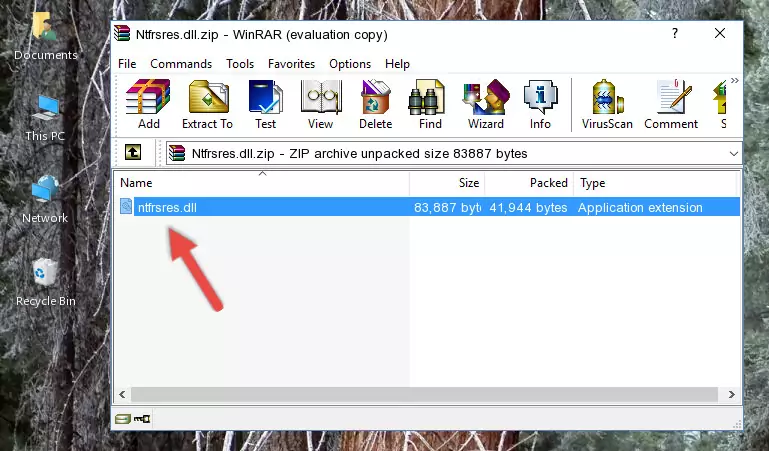
Step 3:Copying the Ntfrsres.dll library into the installation directory of the program. - The installation is complete. Run the program that is giving you the error. If the error is continuing, you may benefit from trying the 3rd Method as an alternative.
Method 3: Doing a Clean Install of the program That Is Giving the Ntfrsres.dll Error
- Push the "Windows" + "R" keys at the same time to open the Run window. Type the command below into the Run window that opens up and hit Enter. This process will open the "Programs and Features" window.
appwiz.cpl

Step 1:Opening the Programs and Features window using the appwiz.cpl command - The Programs and Features screen will come up. You can see all the programs installed on your computer in the list on this screen. Find the program giving you the dll error in the list and right-click it. Click the "Uninstall" item in the right-click menu that appears and begin the uninstall process.

Step 2:Starting the uninstall process for the program that is giving the error - A window will open up asking whether to confirm or deny the uninstall process for the program. Confirm the process and wait for the uninstall process to finish. Restart your computer after the program has been uninstalled from your computer.

Step 3:Confirming the removal of the program - After restarting your computer, reinstall the program that was giving the error.
- This method may provide the solution to the dll error you're experiencing. If the dll error is continuing, the problem is most likely deriving from the Windows operating system. In order to fix dll errors deriving from the Windows operating system, complete the 4th Method and the 5th Method.
Method 4: Fixing the Ntfrsres.dll Error using the Windows System File Checker (sfc /scannow)
- First, we must run the Windows Command Prompt as an administrator.
NOTE! We ran the Command Prompt on Windows 10. If you are using Windows 8.1, Windows 8, Windows 7, Windows Vista or Windows XP, you can use the same methods to run the Command Prompt as an administrator.
- Open the Start Menu and type in "cmd", but don't press Enter. Doing this, you will have run a search of your computer through the Start Menu. In other words, typing in "cmd" we did a search for the Command Prompt.
- When you see the "Command Prompt" option among the search results, push the "CTRL" + "SHIFT" + "ENTER " keys on your keyboard.
- A verification window will pop up asking, "Do you want to run the Command Prompt as with administrative permission?" Approve this action by saying, "Yes".

sfc /scannow

Method 5: Fixing the Ntfrsres.dll Error by Manually Updating Windows
Most of the time, programs have been programmed to use the most recent dynamic link libraries. If your operating system is not updated, these files cannot be provided and dll errors appear. So, we will try to fix the dll errors by updating the operating system.
Since the methods to update Windows versions are different from each other, we found it appropriate to prepare a separate article for each Windows version. You can get our update article that relates to your operating system version by using the links below.
Explanations on Updating Windows Manually
Most Seen Ntfrsres.dll Errors
If the Ntfrsres.dll library is missing or the program using this library has not been installed correctly, you can get errors related to the Ntfrsres.dll library. Dynamic link libraries being missing can sometimes cause basic Windows programs to also give errors. You can even receive an error when Windows is loading. You can find the error messages that are caused by the Ntfrsres.dll library.
If you don't know how to install the Ntfrsres.dll library you will download from our site, you can browse the methods above. Above we explained all the processes you can do to fix the dll error you are receiving. If the error is continuing after you have completed all these methods, please use the comment form at the bottom of the page to contact us. Our editor will respond to your comment shortly.
- "Ntfrsres.dll not found." error
- "The file Ntfrsres.dll is missing." error
- "Ntfrsres.dll access violation." error
- "Cannot register Ntfrsres.dll." error
- "Cannot find Ntfrsres.dll." error
- "This application failed to start because Ntfrsres.dll was not found. Re-installing the application may fix this problem." error
