- Download Price:
- Free
- Dll Description:
- NT5DS
- Versions:
-
- 6.1.7601.17514 (Latest) for 64 Bit (x64)
- 5.2.3790.3959 for 32 Bit (x86)
- 1.1.3790.3959 for 32 Bit (x86)
- Size:
- 0.01 MB for 32 Bit (x86)
- 0.02 MB for 64 Bit (x64)
- Operating Systems:
- Directory:
- N
- Downloads:
- 1634 times.
Ntdsperf.dll Explanation
The Ntdsperf.dll file is 0.01 MB for 32 Bit and 0.02 MB for 64 Bit. The download links have been checked and there are no problems. You can download it without a problem. Currently, it has been downloaded 1634 times.
Table of Contents
- Ntdsperf.dll Explanation
- Operating Systems That Can Use the Ntdsperf.dll File
- Other Versions of the Ntdsperf.dll File
- Guide to Download Ntdsperf.dll
- Methods to Solve the Ntdsperf.dll Errors
- Method 1: Copying the Ntdsperf.dll File to the Windows System Folder
- Method 2: Copying The Ntdsperf.dll File Into The Software File Folder
- Method 3: Uninstalling and Reinstalling the Software that Gives You the Ntdsperf.dll Error
- Method 4: Solving the Ntdsperf.dll Problem by Using the Windows System File Checker (scf scannow)
- Method 5: Fixing the Ntdsperf.dll Error by Manually Updating Windows
- Our Most Common Ntdsperf.dll Error Messages
- Dll Files Similar to the Ntdsperf.dll File
Operating Systems That Can Use the Ntdsperf.dll File
- Windows 10
- Windows 10 64 Bit
- Windows 8.1
- Windows 8.1 64 Bit
- Windows 8
- Windows 8 64 Bit
- Windows 7
- Windows 7 64 Bit
- Windows Vista
- Windows Vista 64 Bit
- Windows XP
- Windows XP 64 Bit
Other Versions of the Ntdsperf.dll File
The newest version of the Ntdsperf.dll file is the 5.2.3790.3959 version for 32 Bit and 6.1.7601.17514 version for 64 Bit. There have been 2 versions released before this version. All versions of the Dll file have been listed below from most recent to oldest.
- 6.1.7601.17514 - 64 Bit (x64) Download this version
- 5.2.3790.3959 - 32 Bit (x86) Download this version
- 1.1.3790.3959 - 32 Bit (x86) Download this version
Guide to Download Ntdsperf.dll
- First, click the "Download" button with the green background (The button marked in the picture).

Step 1:Download the Ntdsperf.dll file - After clicking the "Download" button at the top of the page, the "Downloading" page will open up and the download process will begin. Definitely do not close this page until the download begins. Our site will connect you to the closest DLL Downloader.com download server in order to offer you the fastest downloading performance. Connecting you to the server can take a few seconds.
Methods to Solve the Ntdsperf.dll Errors
ATTENTION! In order to install the Ntdsperf.dll file, you must first download it. If you haven't downloaded it, before continuing on with the installation, download the file. If you don't know how to download it, all you need to do is look at the dll download guide found on the top line.
Method 1: Copying the Ntdsperf.dll File to the Windows System Folder
- The file you downloaded is a compressed file with the extension ".zip". This file cannot be installed. To be able to install it, first you need to extract the dll file from within it. So, first double-click the file with the ".zip" extension and open the file.
- You will see the file named "Ntdsperf.dll" in the window that opens. This is the file you need to install. Click on the dll file with the left button of the mouse. By doing this, you select the file.
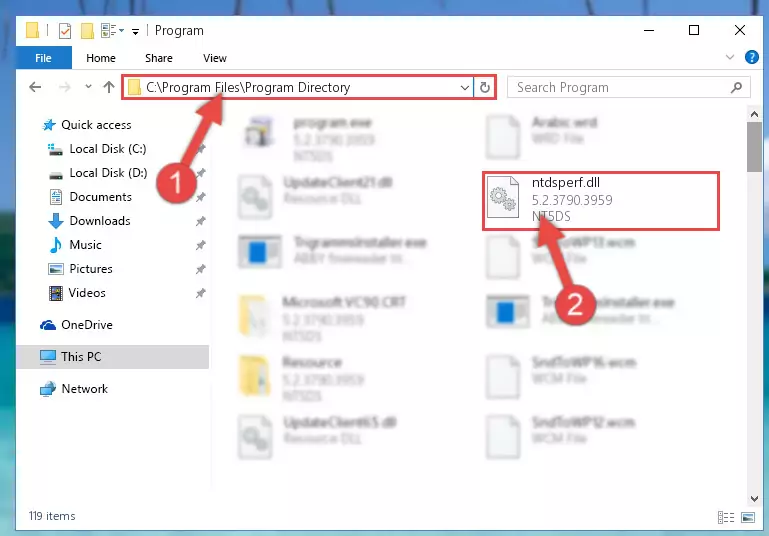
Step 2:Choosing the Ntdsperf.dll file - Click on the "Extract To" button, which is marked in the picture. In order to do this, you will need the Winrar software. If you don't have the software, it can be found doing a quick search on the Internet and you can download it (The Winrar software is free).
- After clicking the "Extract to" button, a window where you can choose the location you want will open. Choose the "Desktop" location in this window and extract the dll file to the desktop by clicking the "Ok" button.
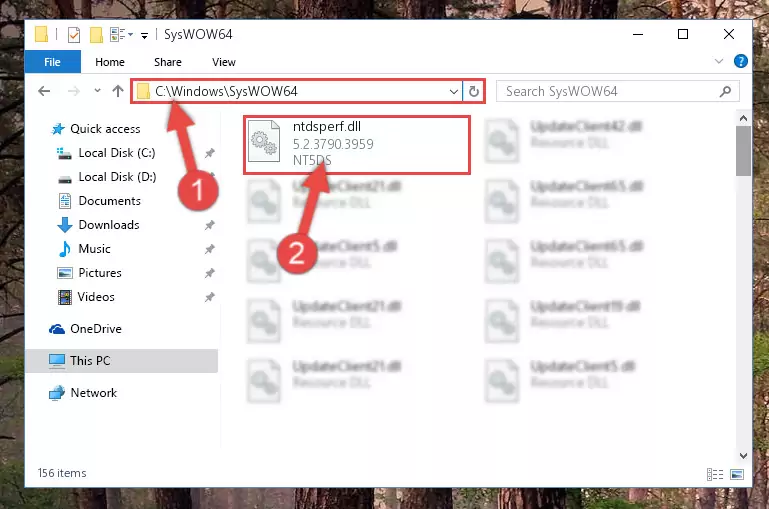
Step 3:Extracting the Ntdsperf.dll file to the desktop - Copy the "Ntdsperf.dll" file you extracted and paste it into the "C:\Windows\System32" folder.
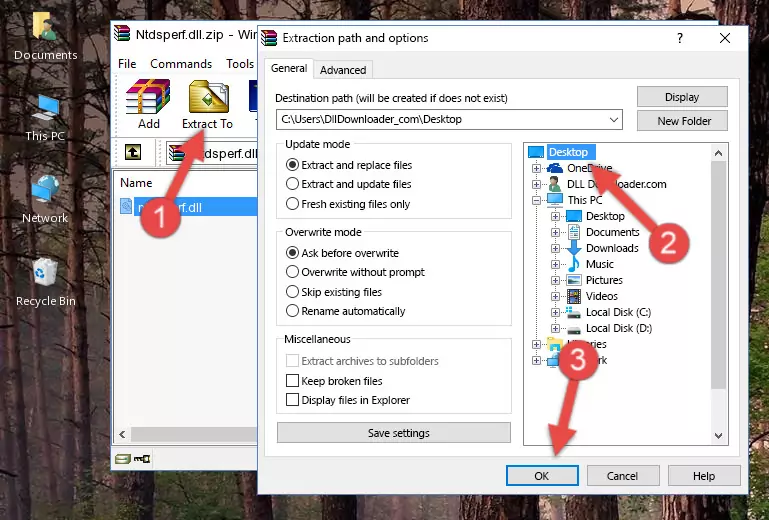
Step 3:Copying the Ntdsperf.dll file into the Windows/System32 folder - If your operating system has a 64 Bit architecture, copy the "Ntdsperf.dll" file and paste it also into the "C:\Windows\sysWOW64" folder.
NOTE! On 64 Bit systems, the dll file must be in both the "sysWOW64" folder as well as the "System32" folder. In other words, you must copy the "Ntdsperf.dll" file into both folders.
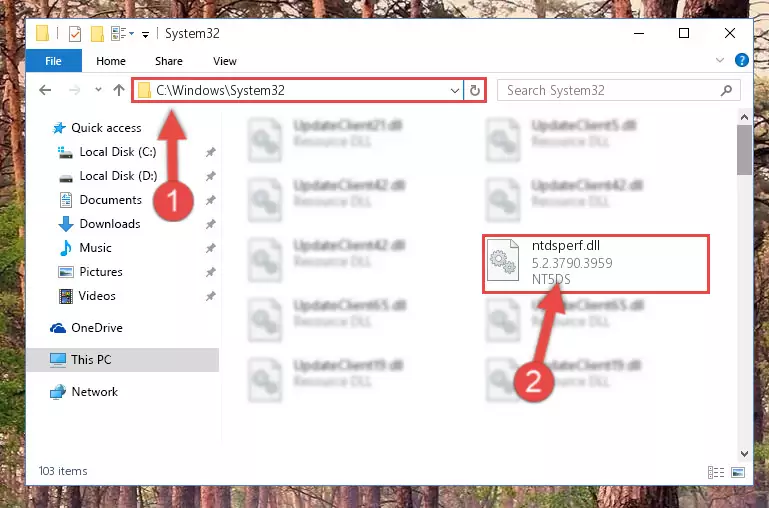
Step 4:Pasting the Ntdsperf.dll file into the Windows/sysWOW64 folder - First, we must run the Windows Command Prompt as an administrator.
NOTE! We ran the Command Prompt on Windows 10. If you are using Windows 8.1, Windows 8, Windows 7, Windows Vista or Windows XP, you can use the same methods to run the Command Prompt as an administrator.
- Open the Start Menu and type in "cmd", but don't press Enter. Doing this, you will have run a search of your computer through the Start Menu. In other words, typing in "cmd" we did a search for the Command Prompt.
- When you see the "Command Prompt" option among the search results, push the "CTRL" + "SHIFT" + "ENTER " keys on your keyboard.
- A verification window will pop up asking, "Do you want to run the Command Prompt as with administrative permission?" Approve this action by saying, "Yes".

%windir%\System32\regsvr32.exe /u Ntdsperf.dll
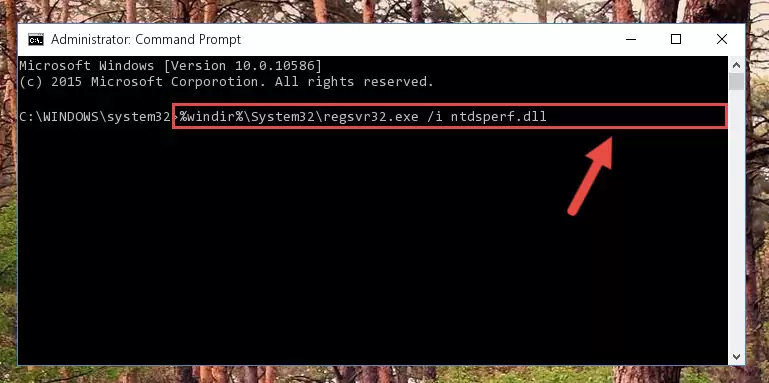
%windir%\SysWoW64\regsvr32.exe /u Ntdsperf.dll
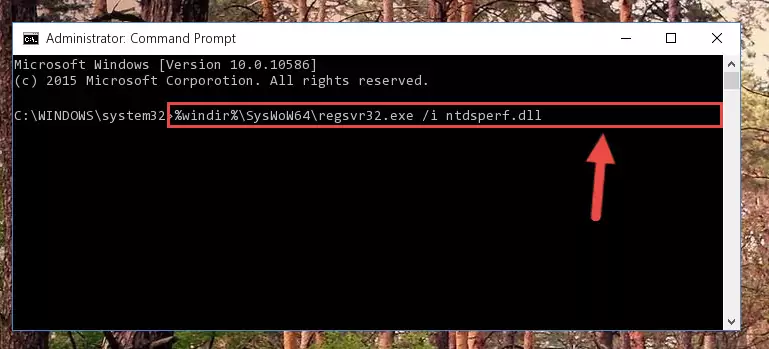
%windir%\System32\regsvr32.exe /i Ntdsperf.dll
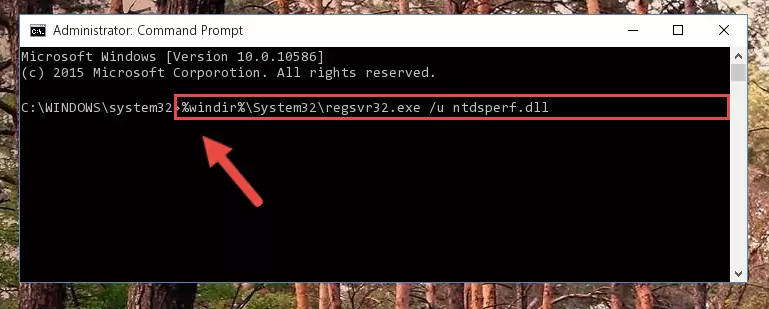
%windir%\SysWoW64\regsvr32.exe /i Ntdsperf.dll
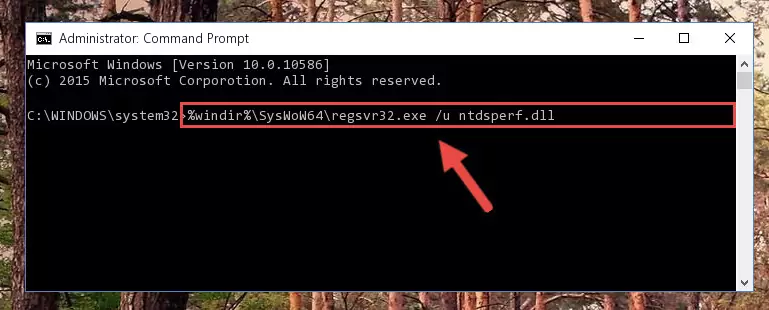
Method 2: Copying The Ntdsperf.dll File Into The Software File Folder
- In order to install the dll file, you need to find the file folder for the software that was giving you errors such as "Ntdsperf.dll is missing", "Ntdsperf.dll not found" or similar error messages. In order to do that, Right-click the software's shortcut and click the Properties item in the right-click menu that appears.

Step 1:Opening the software shortcut properties window - Click on the Open File Location button that is found in the Properties window that opens up and choose the folder where the application is installed.

Step 2:Opening the file folder of the software - Copy the Ntdsperf.dll file into the folder we opened.
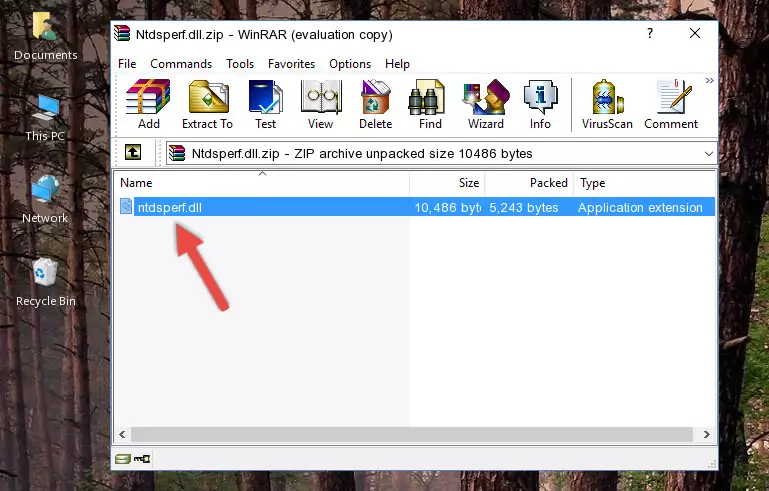
Step 3:Copying the Ntdsperf.dll file into the file folder of the software. - The installation is complete. Run the software that is giving you the error. If the error is continuing, you may benefit from trying the 3rd Method as an alternative.
Method 3: Uninstalling and Reinstalling the Software that Gives You the Ntdsperf.dll Error
- Open the Run tool by pushing the "Windows" + "R" keys found on your keyboard. Type the command below into the "Open" field of the Run window that opens up and press Enter. This command will open the "Programs and Features" tool.
appwiz.cpl

Step 1:Opening the Programs and Features tool with the appwiz.cpl command - The softwares listed in the Programs and Features window that opens up are the softwares installed on your computer. Find the software that gives you the dll error and run the "Right-Click > Uninstall" command on this software.

Step 2:Uninstalling the software from your computer - Following the instructions that come up, uninstall the software from your computer and restart your computer.

Step 3:Following the verification and instructions for the software uninstall process - After restarting your computer, reinstall the software.
- You can solve the error you are expericing with this method. If the dll error is continuing in spite of the solution methods you are using, the source of the problem is the Windows operating system. In order to solve dll errors in Windows you will need to complete the 4th Method and the 5th Method in the list.
Method 4: Solving the Ntdsperf.dll Problem by Using the Windows System File Checker (scf scannow)
- First, we must run the Windows Command Prompt as an administrator.
NOTE! We ran the Command Prompt on Windows 10. If you are using Windows 8.1, Windows 8, Windows 7, Windows Vista or Windows XP, you can use the same methods to run the Command Prompt as an administrator.
- Open the Start Menu and type in "cmd", but don't press Enter. Doing this, you will have run a search of your computer through the Start Menu. In other words, typing in "cmd" we did a search for the Command Prompt.
- When you see the "Command Prompt" option among the search results, push the "CTRL" + "SHIFT" + "ENTER " keys on your keyboard.
- A verification window will pop up asking, "Do you want to run the Command Prompt as with administrative permission?" Approve this action by saying, "Yes".

sfc /scannow

Method 5: Fixing the Ntdsperf.dll Error by Manually Updating Windows
Most of the time, softwares have been programmed to use the most recent dll files. If your operating system is not updated, these files cannot be provided and dll errors appear. So, we will try to solve the dll errors by updating the operating system.
Since the methods to update Windows versions are different from each other, we found it appropriate to prepare a separate article for each Windows version. You can get our update article that relates to your operating system version by using the links below.
Windows Update Guides
Our Most Common Ntdsperf.dll Error Messages
It's possible that during the softwares' installation or while using them, the Ntdsperf.dll file was damaged or deleted. You can generally see error messages listed below or similar ones in situations like this.
These errors we see are not unsolvable. If you've also received an error message like this, first you must download the Ntdsperf.dll file by clicking the "Download" button in this page's top section. After downloading the file, you should install the file and complete the solution methods explained a little bit above on this page and mount it in Windows. If you do not have a hardware problem, one of the methods explained in this article will solve your problem.
- "Ntdsperf.dll not found." error
- "The file Ntdsperf.dll is missing." error
- "Ntdsperf.dll access violation." error
- "Cannot register Ntdsperf.dll." error
- "Cannot find Ntdsperf.dll." error
- "This application failed to start because Ntdsperf.dll was not found. Re-installing the application may fix this problem." error
