- Download Price:
- Free
- Dll Description:
- NT5DS
- Versions:
-
- 6.1.7601.17514 (Latest) for 64 Bit (x64)
- 5.2.3790.3959 for 32 Bit (x86)
- Size:
- 0.05 MB for 32 Bit (x86)
- 0.05 MB for 64 Bit (x64)
- Operating Systems:
- Directory:
- N
- Downloads:
- 1074 times.
What is Ntdsbsrv.dll? What Does It Do?
The Ntdsbsrv.dll library is 0.05 MB for 32 Bit, 0.05 MB for 64 Bit. The download links are current and no negative feedback has been received by users. It has been downloaded 1074 times since release.
Table of Contents
- What is Ntdsbsrv.dll? What Does It Do?
- Operating Systems That Can Use the Ntdsbsrv.dll Library
- All Versions of the Ntdsbsrv.dll Library
- How to Download Ntdsbsrv.dll
- How to Fix Ntdsbsrv.dll Errors?
- Method 1: Fixing the DLL Error by Copying the Ntdsbsrv.dll Library to the Windows System Directory
- Method 2: Copying The Ntdsbsrv.dll Library Into The Program Installation Directory
- Method 3: Doing a Clean Install of the program That Is Giving the Ntdsbsrv.dll Error
- Method 4: Fixing the Ntdsbsrv.dll Error using the Windows System File Checker (sfc /scannow)
- Method 5: Fixing the Ntdsbsrv.dll Error by Updating Windows
- Common Ntdsbsrv.dll Errors
- Dynamic Link Libraries Similar to the Ntdsbsrv.dll Library
Operating Systems That Can Use the Ntdsbsrv.dll Library
- Windows 10
- Windows 10 64 Bit
- Windows 8.1
- Windows 8.1 64 Bit
- Windows 8
- Windows 8 64 Bit
- Windows 7
- Windows 7 64 Bit
- Windows Vista
- Windows Vista 64 Bit
- Windows XP
- Windows XP 64 Bit
All Versions of the Ntdsbsrv.dll Library
The last version of the Ntdsbsrv.dll library is the 5.2.3790.3959 version for 32 Bit and the 6.1.7601.17514 version for 64 Bit. Before this version, there were 1 versions released. Downloadable Ntdsbsrv.dll library versions have been listed below from newest to oldest.
- 6.1.7601.17514 - 64 Bit (x64) Download directly this version
- 5.2.3790.3959 - 32 Bit (x86) Download directly this version
How to Download Ntdsbsrv.dll
- Click on the green-colored "Download" button (The button marked in the picture below).

Step 1:Starting the download process for Ntdsbsrv.dll - After clicking the "Download" button at the top of the page, the "Downloading" page will open up and the download process will begin. Definitely do not close this page until the download begins. Our site will connect you to the closest DLL Downloader.com download server in order to offer you the fastest downloading performance. Connecting you to the server can take a few seconds.
How to Fix Ntdsbsrv.dll Errors?
ATTENTION! Before beginning the installation of the Ntdsbsrv.dll library, you must download the library. If you don't know how to download the library or if you are having a problem while downloading, you can look at our download guide a few lines above.
Method 1: Fixing the DLL Error by Copying the Ntdsbsrv.dll Library to the Windows System Directory
- The file you downloaded is a compressed file with the ".zip" extension. In order to install it, first, double-click the ".zip" file and open the file. You will see the library named "Ntdsbsrv.dll" in the window that opens up. This is the library you need to install. Drag this library to the desktop with your mouse's left button.
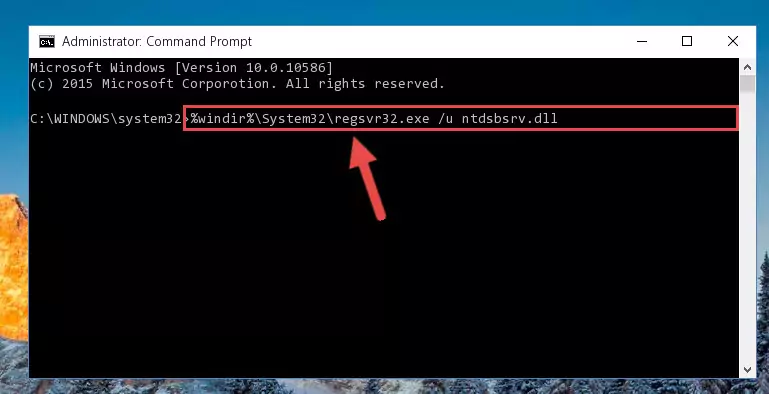
Step 1:Extracting the Ntdsbsrv.dll library - Copy the "Ntdsbsrv.dll" library you extracted and paste it into the "C:\Windows\System32" directory.
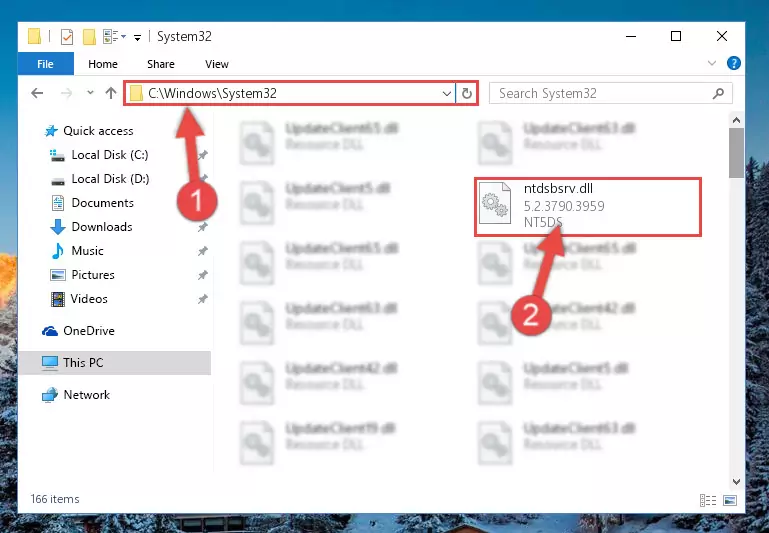
Step 2:Copying the Ntdsbsrv.dll library into the Windows/System32 directory - If your operating system has a 64 Bit architecture, copy the "Ntdsbsrv.dll" library and paste it also into the "C:\Windows\sysWOW64" directory.
NOTE! On 64 Bit systems, the dynamic link library must be in both the "sysWOW64" directory as well as the "System32" directory. In other words, you must copy the "Ntdsbsrv.dll" library into both directories.
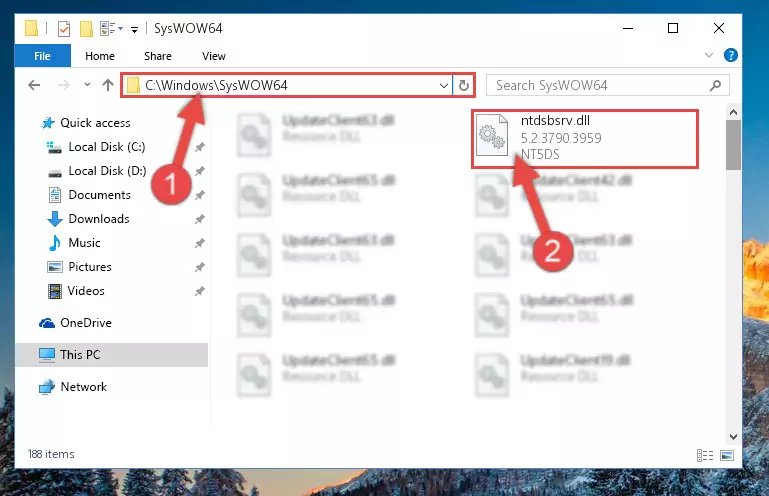
Step 3:Pasting the Ntdsbsrv.dll library into the Windows/sysWOW64 directory - In order to run the Command Line as an administrator, complete the following steps.
NOTE! In this explanation, we ran the Command Line on Windows 10. If you are using one of the Windows 8.1, Windows 8, Windows 7, Windows Vista or Windows XP operating systems, you can use the same methods to run the Command Line as an administrator. Even though the pictures are taken from Windows 10, the processes are similar.
- First, open the Start Menu and before clicking anywhere, type "cmd" but do not press Enter.
- When you see the "Command Line" option among the search results, hit the "CTRL" + "SHIFT" + "ENTER" keys on your keyboard.
- A window will pop up asking, "Do you want to run this process?". Confirm it by clicking to "Yes" button.

Step 4:Running the Command Line as an administrator - Paste the command below into the Command Line that will open up and hit Enter. This command will delete the damaged registry of the Ntdsbsrv.dll library (It will not delete the file we pasted into the System32 directory; it will delete the registry in Regedit. The file we pasted into the System32 directory will not be damaged).
%windir%\System32\regsvr32.exe /u Ntdsbsrv.dll
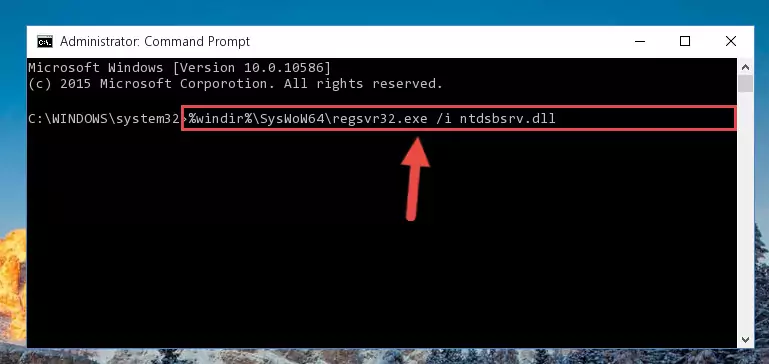
Step 5:Deleting the damaged registry of the Ntdsbsrv.dll - If you have a 64 Bit operating system, after running the command above, you must run the command below. This command will clean the Ntdsbsrv.dll library's damaged registry in 64 Bit as well (The cleaning process will be in the registries in the Registry Editor< only. In other words, the dll file you paste into the SysWoW64 folder will stay as it).
%windir%\SysWoW64\regsvr32.exe /u Ntdsbsrv.dll
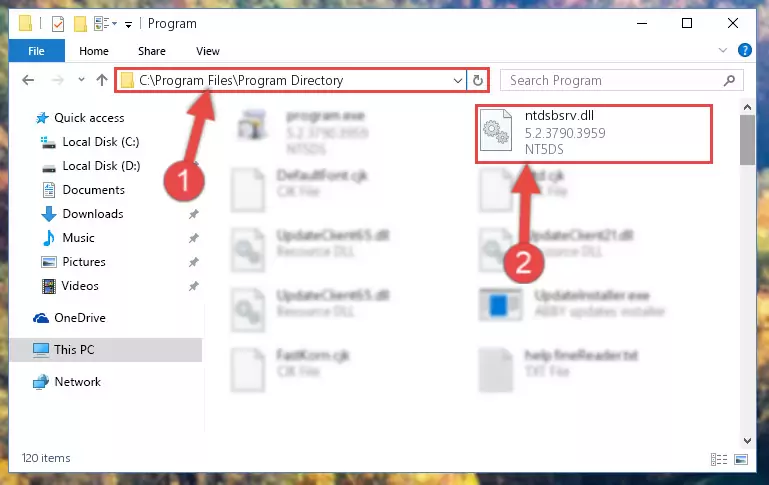
Step 6:Uninstalling the Ntdsbsrv.dll library's broken registry from the Registry Editor (for 64 Bit) - In order to cleanly recreate the dll library's registry that we deleted, copy the command below and paste it into the Command Line and hit Enter.
%windir%\System32\regsvr32.exe /i Ntdsbsrv.dll
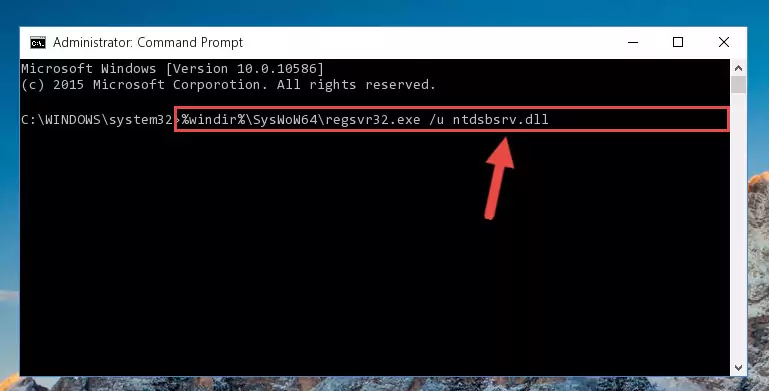
Step 7:Reregistering the Ntdsbsrv.dll library in the system - Windows 64 Bit users must run the command below after running the previous command. With this command, we will create a clean and good registry for the Ntdsbsrv.dll library we deleted.
%windir%\SysWoW64\regsvr32.exe /i Ntdsbsrv.dll
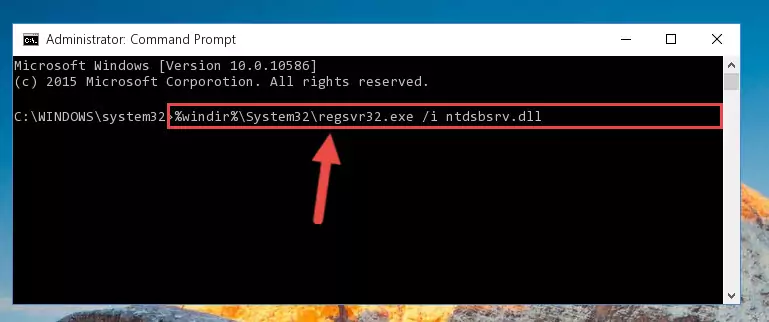
Step 8:Creating a clean and good registry for the Ntdsbsrv.dll library (64 Bit için) - If you did all the processes correctly, the missing dll file will have been installed. You may have made some mistakes when running the Command Line processes. Generally, these errors will not prevent the Ntdsbsrv.dll library from being installed. In other words, the installation will be completed, but it may give an error due to some incompatibility issues. You can try running the program that was giving you this dll file error after restarting your computer. If you are still getting the dll file error when running the program, please try the 2nd method.
Method 2: Copying The Ntdsbsrv.dll Library Into The Program Installation Directory
- In order to install the dynamic link library, you need to find the installation directory for the program that was giving you errors such as "Ntdsbsrv.dll is missing", "Ntdsbsrv.dll not found" or similar error messages. In order to do that, Right-click the program's shortcut and click the Properties item in the right-click menu that appears.

Step 1:Opening the program shortcut properties window - Click on the Open File Location button that is found in the Properties window that opens up and choose the folder where the application is installed.

Step 2:Opening the installation directory of the program - Copy the Ntdsbsrv.dll library into this directory that opens.
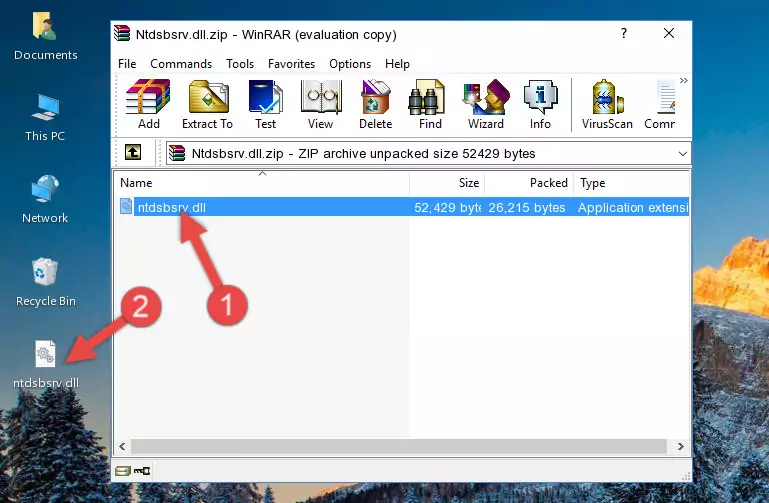
Step 3:Copying the Ntdsbsrv.dll library into the program's installation directory - This is all there is to the process. Now, try to run the program again. If the problem still is not solved, you can try the 3rd Method.
Method 3: Doing a Clean Install of the program That Is Giving the Ntdsbsrv.dll Error
- Open the Run tool by pushing the "Windows" + "R" keys found on your keyboard. Type the command below into the "Open" field of the Run window that opens up and press Enter. This command will open the "Programs and Features" tool.
appwiz.cpl

Step 1:Opening the Programs and Features tool with the appwiz.cpl command - The Programs and Features window will open up. Find the program that is giving you the dll error in this window that lists all the programs on your computer and "Right-Click > Uninstall" on this program.

Step 2:Uninstalling the program that is giving you the error message from your computer. - Uninstall the program from your computer by following the steps that come up and restart your computer.

Step 3:Following the confirmation and steps of the program uninstall process - After restarting your computer, reinstall the program that was giving the error.
- This method may provide the solution to the dll error you're experiencing. If the dll error is continuing, the problem is most likely deriving from the Windows operating system. In order to fix dll errors deriving from the Windows operating system, complete the 4th Method and the 5th Method.
Method 4: Fixing the Ntdsbsrv.dll Error using the Windows System File Checker (sfc /scannow)
- In order to run the Command Line as an administrator, complete the following steps.
NOTE! In this explanation, we ran the Command Line on Windows 10. If you are using one of the Windows 8.1, Windows 8, Windows 7, Windows Vista or Windows XP operating systems, you can use the same methods to run the Command Line as an administrator. Even though the pictures are taken from Windows 10, the processes are similar.
- First, open the Start Menu and before clicking anywhere, type "cmd" but do not press Enter.
- When you see the "Command Line" option among the search results, hit the "CTRL" + "SHIFT" + "ENTER" keys on your keyboard.
- A window will pop up asking, "Do you want to run this process?". Confirm it by clicking to "Yes" button.

Step 1:Running the Command Line as an administrator - Paste the command in the line below into the Command Line that opens up and press Enter key.
sfc /scannow

Step 2:fixing Windows system errors using the sfc /scannow command - The scan and repair process can take some time depending on your hardware and amount of system errors. Wait for the process to complete. After the repair process finishes, try running the program that is giving you're the error.
Method 5: Fixing the Ntdsbsrv.dll Error by Updating Windows
Some programs need updated dynamic link libraries. When your operating system is not updated, it cannot fulfill this need. In some situations, updating your operating system can solve the dll errors you are experiencing.
In order to check the update status of your operating system and, if available, to install the latest update packs, we need to begin this process manually.
Depending on which Windows version you use, manual update processes are different. Because of this, we have prepared a special article for each Windows version. You can get our articles relating to the manual update of the Windows version you use from the links below.
Explanations on Updating Windows Manually
Common Ntdsbsrv.dll Errors
If the Ntdsbsrv.dll library is missing or the program using this library has not been installed correctly, you can get errors related to the Ntdsbsrv.dll library. Dynamic link libraries being missing can sometimes cause basic Windows programs to also give errors. You can even receive an error when Windows is loading. You can find the error messages that are caused by the Ntdsbsrv.dll library.
If you don't know how to install the Ntdsbsrv.dll library you will download from our site, you can browse the methods above. Above we explained all the processes you can do to fix the dll error you are receiving. If the error is continuing after you have completed all these methods, please use the comment form at the bottom of the page to contact us. Our editor will respond to your comment shortly.
- "Ntdsbsrv.dll not found." error
- "The file Ntdsbsrv.dll is missing." error
- "Ntdsbsrv.dll access violation." error
- "Cannot register Ntdsbsrv.dll." error
- "Cannot find Ntdsbsrv.dll." error
- "This application failed to start because Ntdsbsrv.dll was not found. Re-installing the application may fix this problem." error
