- Download Price:
- Free
- Dll Description:
- Microsoft (R) Developer Office Data Package
- Versions:
- Size:
- 0.11 MB
- Operating Systems:
- Directory:
- N
- Downloads:
- 627 times.
What is Nsodbc.dll?
The size of this dynamic link library is 0.11 MB and its download links are healthy. It has been downloaded 627 times already.
Table of Contents
- What is Nsodbc.dll?
- Operating Systems Compatible with the Nsodbc.dll Library
- All Versions of the Nsodbc.dll Library
- Steps to Download the Nsodbc.dll Library
- Methods to Fix the Nsodbc.dll Errors
- Method 1: Fixing the DLL Error by Copying the Nsodbc.dll Library to the Windows System Directory
- Method 2: Copying the Nsodbc.dll Library to the Program Installation Directory
- Method 3: Doing a Clean Reinstall of the Program That Is Giving the Nsodbc.dll Error
- Method 4: Fixing the Nsodbc.dll Error Using the Windows System File Checker
- Method 5: Fixing the Nsodbc.dll Errors by Manually Updating Windows
- Our Most Common Nsodbc.dll Error Messages
- Dynamic Link Libraries Similar to the Nsodbc.dll Library
Operating Systems Compatible with the Nsodbc.dll Library
All Versions of the Nsodbc.dll Library
The last version of the Nsodbc.dll library is the 6.0.8168.0 version. Outside of this version, there is no other version released
- 6.0.8168.0 - 32 Bit (x86) Download directly this version
Steps to Download the Nsodbc.dll Library
- First, click on the green-colored "Download" button in the top left section of this page (The button that is marked in the picture).

Step 1:Start downloading the Nsodbc.dll library - The downloading page will open after clicking the Download button. After the page opens, in order to download the Nsodbc.dll library the best server will be found and the download process will begin within a few seconds. In the meantime, you shouldn't close the page.
Methods to Fix the Nsodbc.dll Errors
ATTENTION! Before starting the installation, the Nsodbc.dll library needs to be downloaded. If you have not downloaded it, download the library before continuing with the installation steps. If you don't know how to download it, you can immediately browse the dll download guide above.
Method 1: Fixing the DLL Error by Copying the Nsodbc.dll Library to the Windows System Directory
- The file you downloaded is a compressed file with the extension ".zip". This file cannot be installed. To be able to install it, first you need to extract the dynamic link library from within it. So, first double-click the file with the ".zip" extension and open the file.
- You will see the library named "Nsodbc.dll" in the window that opens. This is the library you need to install. Click on the dynamic link library with the left button of the mouse. By doing this, you select the library.
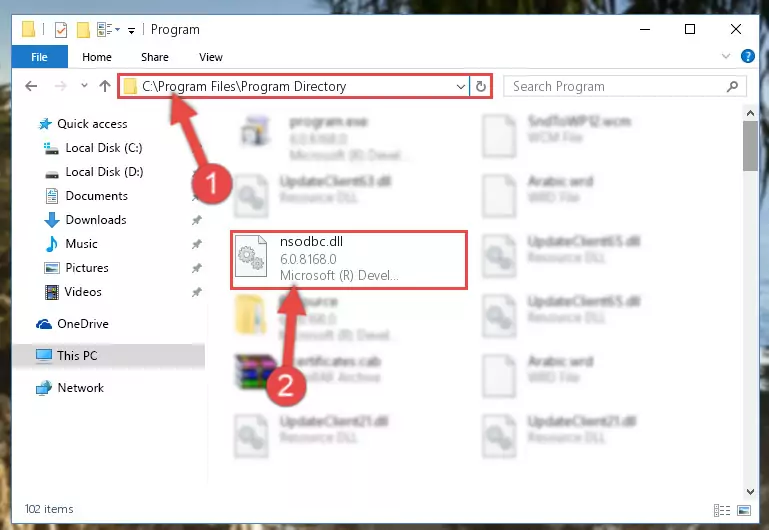
Step 2:Choosing the Nsodbc.dll library - Click on the "Extract To" button, which is marked in the picture. In order to do this, you will need the Winrar program. If you don't have the program, it can be found doing a quick search on the Internet and you can download it (The Winrar program is free).
- After clicking the "Extract to" button, a window where you can choose the location you want will open. Choose the "Desktop" location in this window and extract the dynamic link library to the desktop by clicking the "Ok" button.
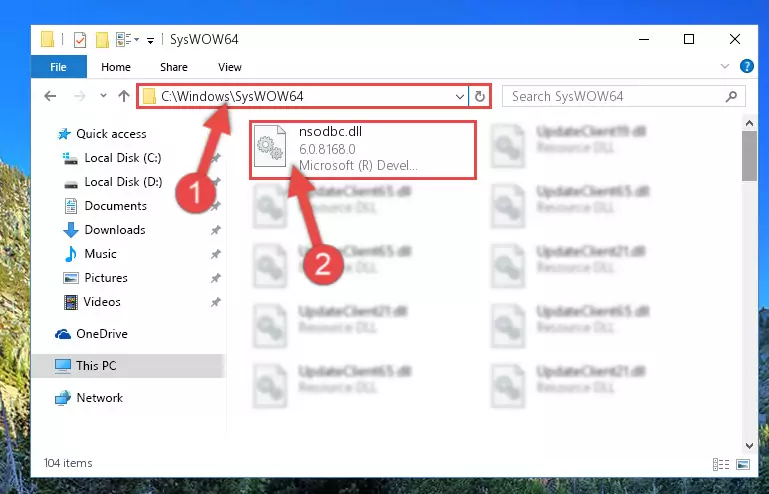
Step 3:Extracting the Nsodbc.dll library to the desktop - Copy the "Nsodbc.dll" library file you extracted.
- Paste the dynamic link library you copied into the "C:\Windows\System32" directory.
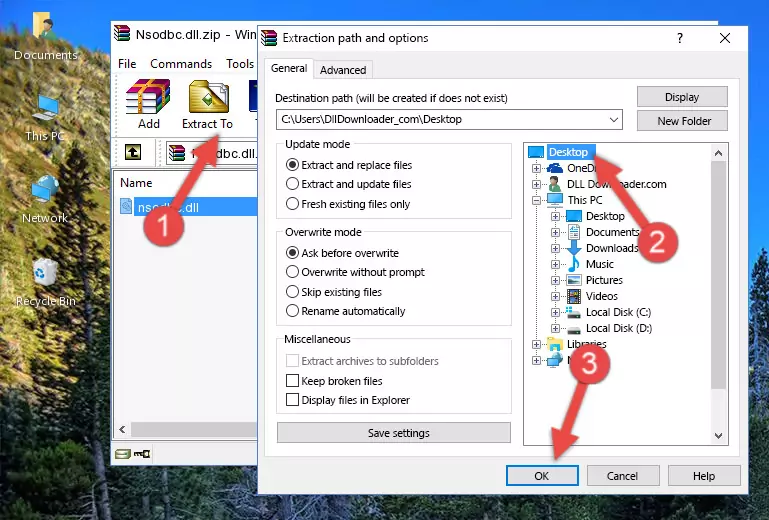
Step 4:Pasting the Nsodbc.dll library into the Windows/System32 directory - If your operating system has a 64 Bit architecture, copy the "Nsodbc.dll" library and paste it also into the "C:\Windows\sysWOW64" directory.
NOTE! On 64 Bit systems, the dynamic link library must be in both the "sysWOW64" directory as well as the "System32" directory. In other words, you must copy the "Nsodbc.dll" library into both directories.
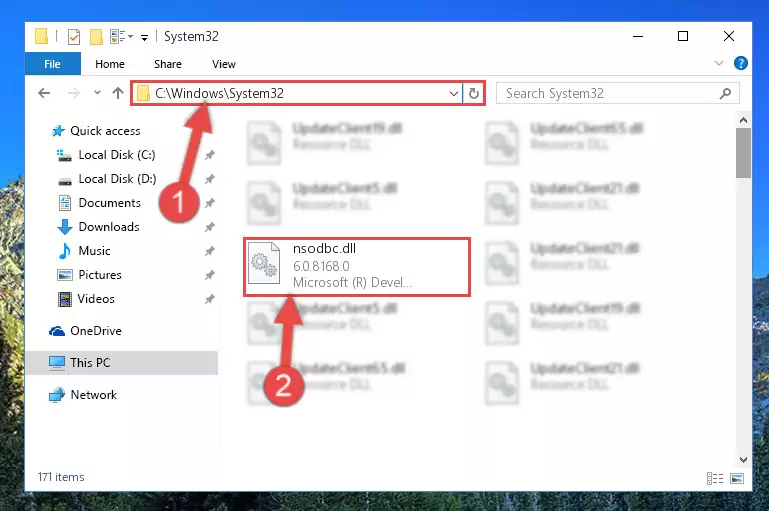
Step 5:Pasting the Nsodbc.dll library into the Windows/sysWOW64 directory - First, we must run the Windows Command Prompt as an administrator.
NOTE! We ran the Command Prompt on Windows 10. If you are using Windows 8.1, Windows 8, Windows 7, Windows Vista or Windows XP, you can use the same methods to run the Command Prompt as an administrator.
- Open the Start Menu and type in "cmd", but don't press Enter. Doing this, you will have run a search of your computer through the Start Menu. In other words, typing in "cmd" we did a search for the Command Prompt.
- When you see the "Command Prompt" option among the search results, push the "CTRL" + "SHIFT" + "ENTER " keys on your keyboard.
- A verification window will pop up asking, "Do you want to run the Command Prompt as with administrative permission?" Approve this action by saying, "Yes".

%windir%\System32\regsvr32.exe /u Nsodbc.dll
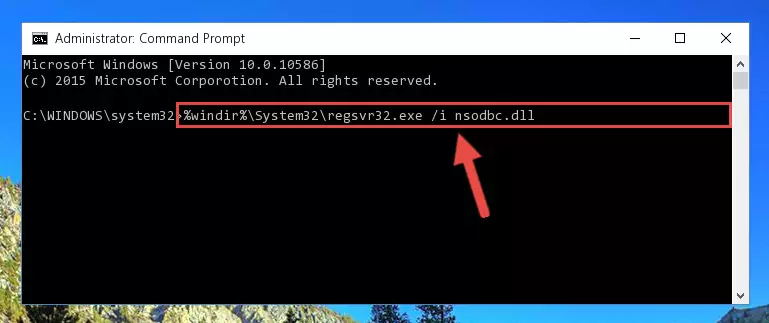
%windir%\SysWoW64\regsvr32.exe /u Nsodbc.dll
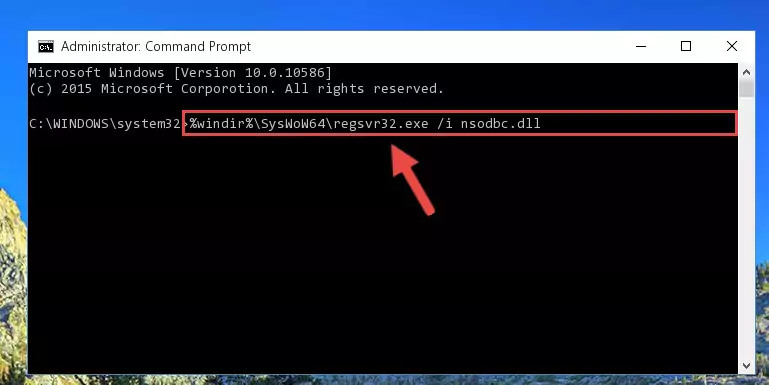
%windir%\System32\regsvr32.exe /i Nsodbc.dll
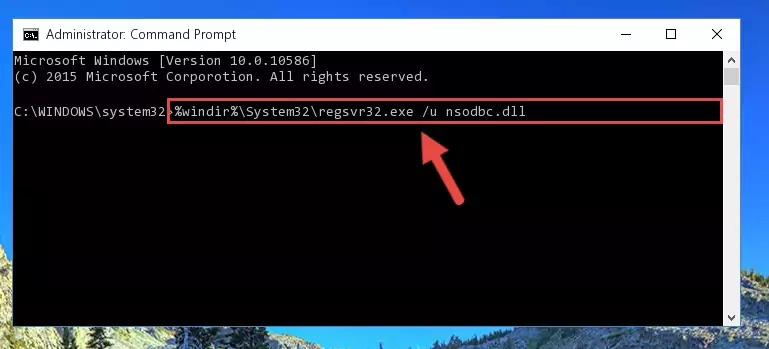
%windir%\SysWoW64\regsvr32.exe /i Nsodbc.dll
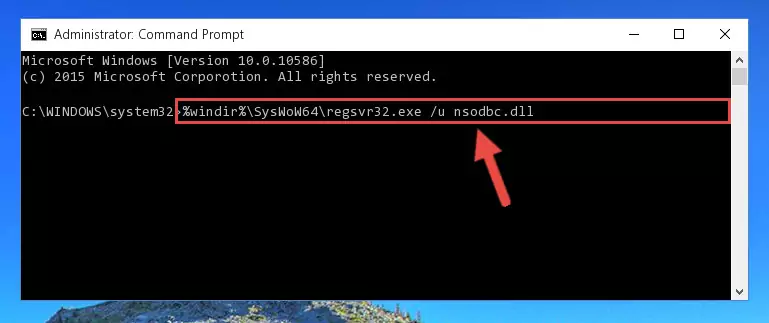
Method 2: Copying the Nsodbc.dll Library to the Program Installation Directory
- First, you need to find the installation directory for the program you are receiving the "Nsodbc.dll not found", "Nsodbc.dll is missing" or other similar dll errors. In order to do this, right-click on the shortcut for the program and click the Properties option from the options that come up.

Step 1:Opening program properties - Open the program's installation directory by clicking on the Open File Location button in the Properties window that comes up.

Step 2:Opening the program's installation directory - Copy the Nsodbc.dll library into the directory we opened up.
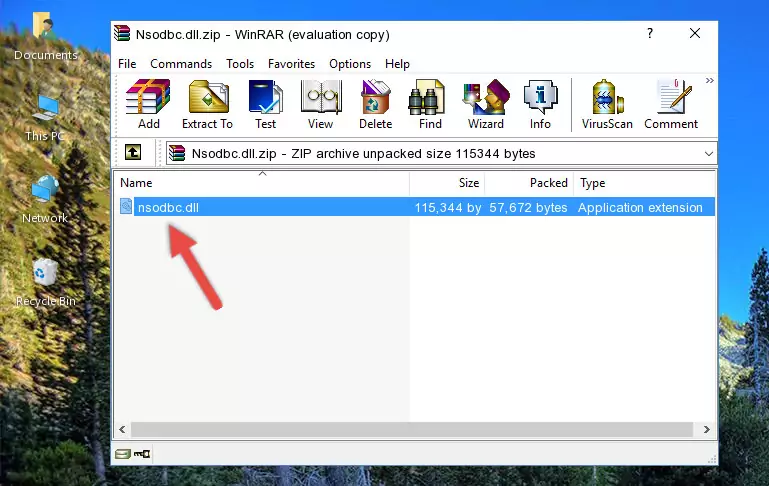
Step 3:Copying the Nsodbc.dll library into the program's installation directory - That's all there is to the installation process. Run the program giving the dll error again. If the dll error is still continuing, completing the 3rd Method may help fix your issue.
Method 3: Doing a Clean Reinstall of the Program That Is Giving the Nsodbc.dll Error
- Press the "Windows" + "R" keys at the same time to open the Run tool. Paste the command below into the text field titled "Open" in the Run window that opens and press the Enter key on your keyboard. This command will open the "Programs and Features" tool.
appwiz.cpl

Step 1:Opening the Programs and Features tool with the Appwiz.cpl command - The Programs and Features window will open up. Find the program that is giving you the dll error in this window that lists all the programs on your computer and "Right-Click > Uninstall" on this program.

Step 2:Uninstalling the program that is giving you the error message from your computer. - Uninstall the program from your computer by following the steps that come up and restart your computer.

Step 3:Following the confirmation and steps of the program uninstall process - After restarting your computer, reinstall the program.
- You can fix the error you are expericing with this method. If the dll error is continuing in spite of the solution methods you are using, the source of the problem is the Windows operating system. In order to fix dll errors in Windows you will need to complete the 4th Method and the 5th Method in the list.
Method 4: Fixing the Nsodbc.dll Error Using the Windows System File Checker
- First, we must run the Windows Command Prompt as an administrator.
NOTE! We ran the Command Prompt on Windows 10. If you are using Windows 8.1, Windows 8, Windows 7, Windows Vista or Windows XP, you can use the same methods to run the Command Prompt as an administrator.
- Open the Start Menu and type in "cmd", but don't press Enter. Doing this, you will have run a search of your computer through the Start Menu. In other words, typing in "cmd" we did a search for the Command Prompt.
- When you see the "Command Prompt" option among the search results, push the "CTRL" + "SHIFT" + "ENTER " keys on your keyboard.
- A verification window will pop up asking, "Do you want to run the Command Prompt as with administrative permission?" Approve this action by saying, "Yes".

sfc /scannow

Method 5: Fixing the Nsodbc.dll Errors by Manually Updating Windows
Some programs need updated dynamic link libraries. When your operating system is not updated, it cannot fulfill this need. In some situations, updating your operating system can solve the dll errors you are experiencing.
In order to check the update status of your operating system and, if available, to install the latest update packs, we need to begin this process manually.
Depending on which Windows version you use, manual update processes are different. Because of this, we have prepared a special article for each Windows version. You can get our articles relating to the manual update of the Windows version you use from the links below.
Windows Update Guides
Our Most Common Nsodbc.dll Error Messages
It's possible that during the programs' installation or while using them, the Nsodbc.dll library was damaged or deleted. You can generally see error messages listed below or similar ones in situations like this.
These errors we see are not unsolvable. If you've also received an error message like this, first you must download the Nsodbc.dll library by clicking the "Download" button in this page's top section. After downloading the library, you should install the library and complete the solution methods explained a little bit above on this page and mount it in Windows. If you do not have a hardware issue, one of the methods explained in this article will fix your issue.
- "Nsodbc.dll not found." error
- "The file Nsodbc.dll is missing." error
- "Nsodbc.dll access violation." error
- "Cannot register Nsodbc.dll." error
- "Cannot find Nsodbc.dll." error
- "This application failed to start because Nsodbc.dll was not found. Re-installing the application may fix this problem." error
