- Download Price:
- Free
- Dll Description:
- SVG Viewer 2.0 for Netscape
- Versions:
- Size:
- 0.29 MB
- Operating Systems:
- Directory:
- N
- Downloads:
- 528 times.
About Npsvgvw.dll
The Npsvgvw.dll file is 0.29 MB. The download links are current and no negative feedback has been received by users. It has been downloaded 528 times since release.
Table of Contents
- About Npsvgvw.dll
- Operating Systems Compatible with the Npsvgvw.dll File
- All Versions of the Npsvgvw.dll File
- Guide to Download Npsvgvw.dll
- How to Fix Npsvgvw.dll Errors?
- Method 1: Copying the Npsvgvw.dll File to the Windows System Folder
- Method 2: Copying the Npsvgvw.dll File to the Software File Folder
- Method 3: Doing a Clean Install of the software That Is Giving the Npsvgvw.dll Error
- Method 4: Solving the Npsvgvw.dll Error Using the Windows System File Checker
- Method 5: Getting Rid of Npsvgvw.dll Errors by Updating the Windows Operating System
- The Most Seen Npsvgvw.dll Errors
- Dll Files Related to Npsvgvw.dll
Operating Systems Compatible with the Npsvgvw.dll File
All Versions of the Npsvgvw.dll File
The last version of the Npsvgvw.dll file is the 2.0.0.55 version. Outside of this version, there is no other version released
- 2.0.0.55 - 32 Bit (x86) Download directly this version
Guide to Download Npsvgvw.dll
- First, click on the green-colored "Download" button in the top left section of this page (The button that is marked in the picture).

Step 1:Start downloading the Npsvgvw.dll file - After clicking the "Download" button at the top of the page, the "Downloading" page will open up and the download process will begin. Definitely do not close this page until the download begins. Our site will connect you to the closest DLL Downloader.com download server in order to offer you the fastest downloading performance. Connecting you to the server can take a few seconds.
How to Fix Npsvgvw.dll Errors?
ATTENTION! Before continuing on to install the Npsvgvw.dll file, you need to download the file. If you have not downloaded it yet, download it before continuing on to the installation steps. If you are having a problem while downloading the file, you can browse the download guide a few lines above.
Method 1: Copying the Npsvgvw.dll File to the Windows System Folder
- The file you downloaded is a compressed file with the extension ".zip". This file cannot be installed. To be able to install it, first you need to extract the dll file from within it. So, first double-click the file with the ".zip" extension and open the file.
- You will see the file named "Npsvgvw.dll" in the window that opens. This is the file you need to install. Click on the dll file with the left button of the mouse. By doing this, you select the file.
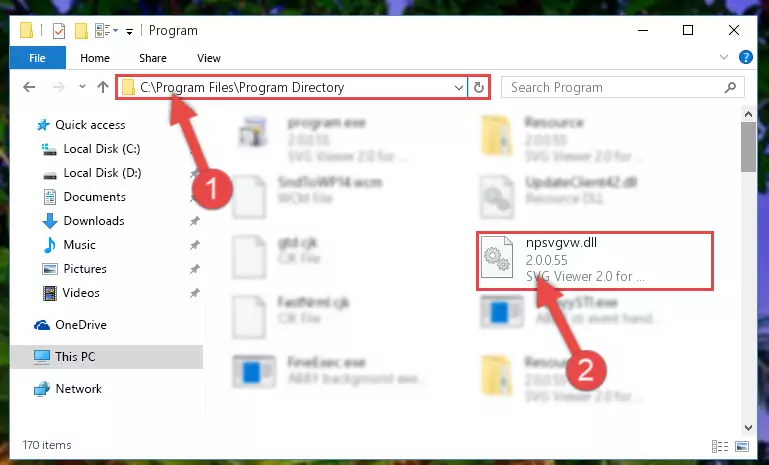
Step 2:Choosing the Npsvgvw.dll file - Click on the "Extract To" button, which is marked in the picture. In order to do this, you will need the Winrar software. If you don't have the software, it can be found doing a quick search on the Internet and you can download it (The Winrar software is free).
- After clicking the "Extract to" button, a window where you can choose the location you want will open. Choose the "Desktop" location in this window and extract the dll file to the desktop by clicking the "Ok" button.
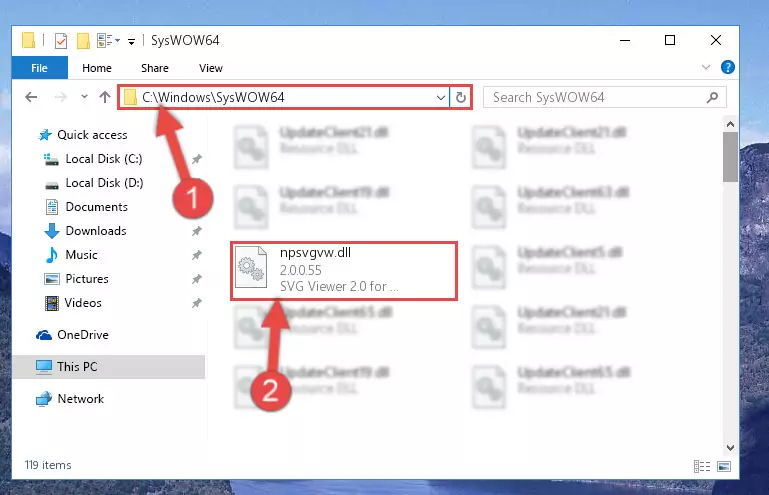
Step 3:Extracting the Npsvgvw.dll file to the desktop - Copy the "Npsvgvw.dll" file file you extracted.
- Paste the dll file you copied into the "C:\Windows\System32" folder.
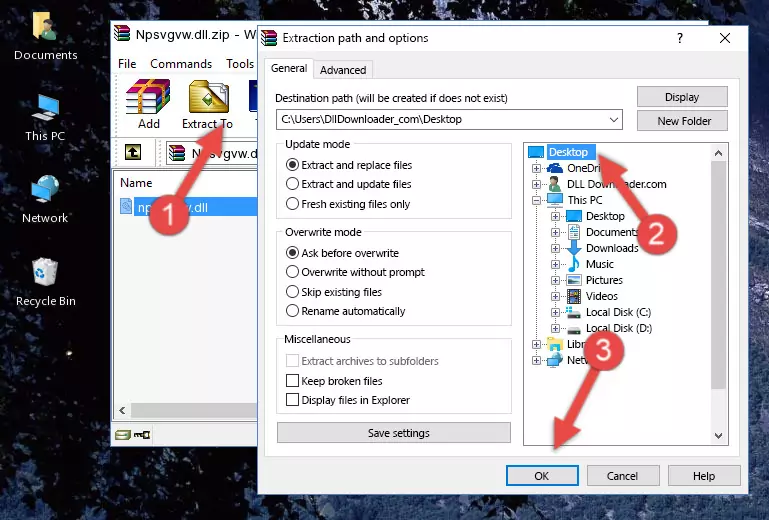
Step 4:Pasting the Npsvgvw.dll file into the Windows/System32 folder - If your operating system has a 64 Bit architecture, copy the "Npsvgvw.dll" file and paste it also into the "C:\Windows\sysWOW64" folder.
NOTE! On 64 Bit systems, the dll file must be in both the "sysWOW64" folder as well as the "System32" folder. In other words, you must copy the "Npsvgvw.dll" file into both folders.
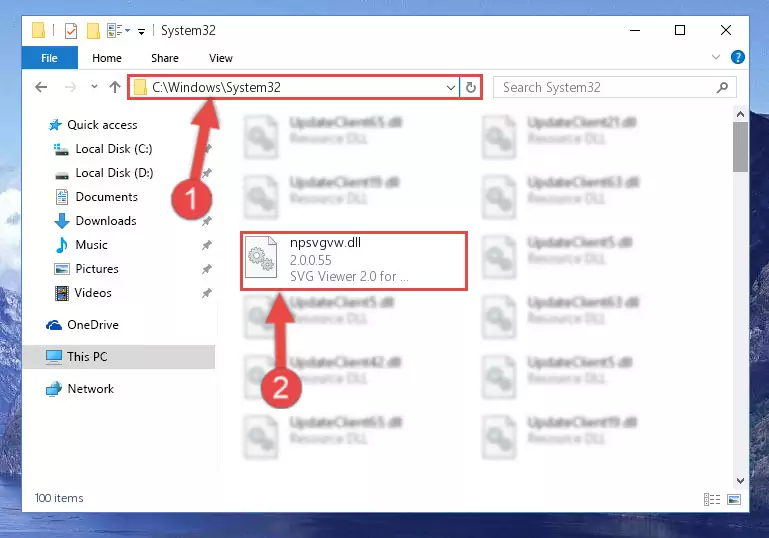
Step 5:Pasting the Npsvgvw.dll file into the Windows/sysWOW64 folder - First, we must run the Windows Command Prompt as an administrator.
NOTE! We ran the Command Prompt on Windows 10. If you are using Windows 8.1, Windows 8, Windows 7, Windows Vista or Windows XP, you can use the same methods to run the Command Prompt as an administrator.
- Open the Start Menu and type in "cmd", but don't press Enter. Doing this, you will have run a search of your computer through the Start Menu. In other words, typing in "cmd" we did a search for the Command Prompt.
- When you see the "Command Prompt" option among the search results, push the "CTRL" + "SHIFT" + "ENTER " keys on your keyboard.
- A verification window will pop up asking, "Do you want to run the Command Prompt as with administrative permission?" Approve this action by saying, "Yes".

%windir%\System32\regsvr32.exe /u Npsvgvw.dll
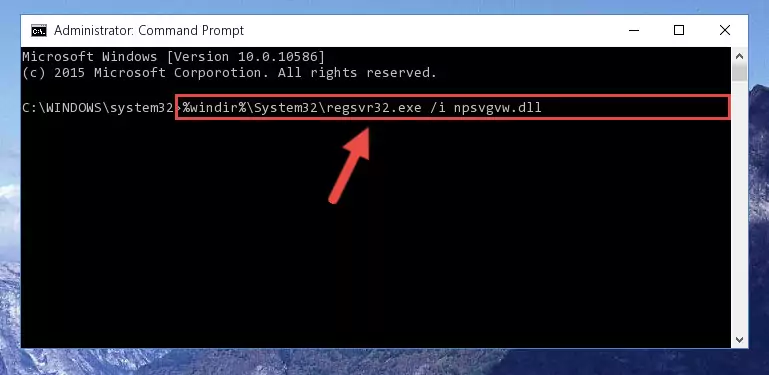
%windir%\SysWoW64\regsvr32.exe /u Npsvgvw.dll
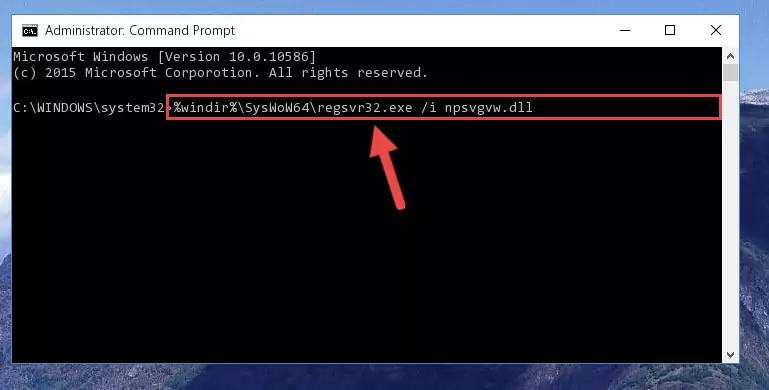
%windir%\System32\regsvr32.exe /i Npsvgvw.dll
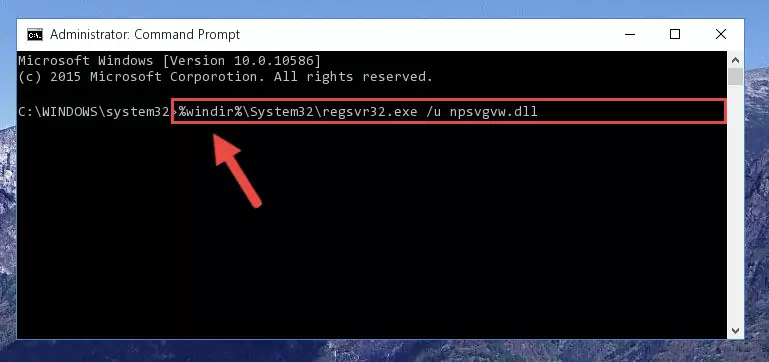
%windir%\SysWoW64\regsvr32.exe /i Npsvgvw.dll
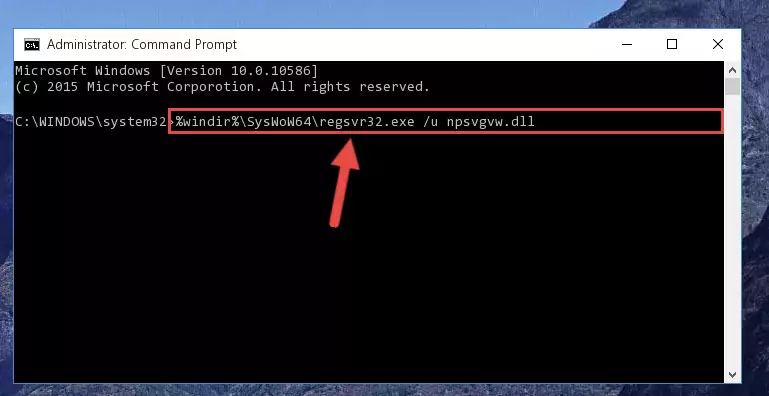
Method 2: Copying the Npsvgvw.dll File to the Software File Folder
- First, you must find the installation folder of the software (the software giving the dll error) you are going to install the dll file to. In order to find this folder, "Right-Click > Properties" on the software's shortcut.

Step 1:Opening the software's shortcut properties window - Open the software file folder by clicking the Open File Location button in the "Properties" window that comes up.

Step 2:Finding the software's file folder - Copy the Npsvgvw.dll file into the folder we opened up.
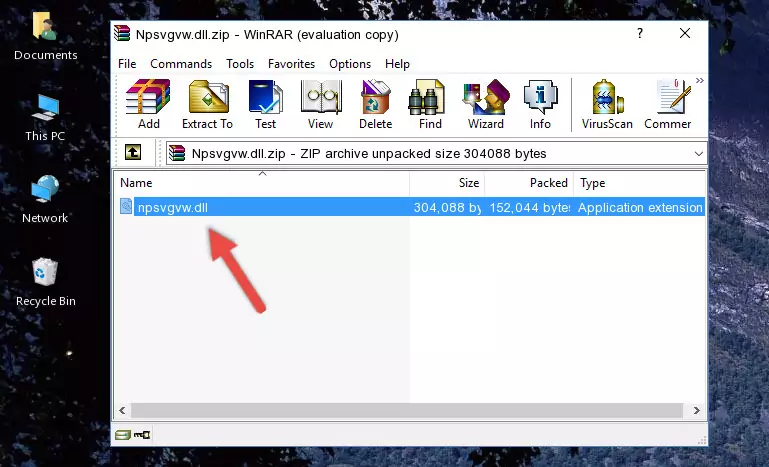
Step 3:Copying the Npsvgvw.dll file into the software's file folder - That's all there is to the installation process. Run the software giving the dll error again. If the dll error is still continuing, completing the 3rd Method may help solve your problem.
Method 3: Doing a Clean Install of the software That Is Giving the Npsvgvw.dll Error
- Open the Run window by pressing the "Windows" + "R" keys on your keyboard at the same time. Type in the command below into the Run window and push Enter to run it. This command will open the "Programs and Features" window.
appwiz.cpl

Step 1:Opening the Programs and Features window using the appwiz.cpl command - The softwares listed in the Programs and Features window that opens up are the softwares installed on your computer. Find the software that gives you the dll error and run the "Right-Click > Uninstall" command on this software.

Step 2:Uninstalling the software from your computer - Following the instructions that come up, uninstall the software from your computer and restart your computer.

Step 3:Following the verification and instructions for the software uninstall process - 4. After restarting your computer, reinstall the software that was giving you the error.
- You may be able to solve the dll error you are experiencing by using this method. If the error messages are continuing despite all these processes, we may have a problem deriving from Windows. To solve dll errors deriving from Windows, you need to complete the 4th Method and the 5th Method in the list.
Method 4: Solving the Npsvgvw.dll Error Using the Windows System File Checker
- First, we must run the Windows Command Prompt as an administrator.
NOTE! We ran the Command Prompt on Windows 10. If you are using Windows 8.1, Windows 8, Windows 7, Windows Vista or Windows XP, you can use the same methods to run the Command Prompt as an administrator.
- Open the Start Menu and type in "cmd", but don't press Enter. Doing this, you will have run a search of your computer through the Start Menu. In other words, typing in "cmd" we did a search for the Command Prompt.
- When you see the "Command Prompt" option among the search results, push the "CTRL" + "SHIFT" + "ENTER " keys on your keyboard.
- A verification window will pop up asking, "Do you want to run the Command Prompt as with administrative permission?" Approve this action by saying, "Yes".

sfc /scannow

Method 5: Getting Rid of Npsvgvw.dll Errors by Updating the Windows Operating System
Some softwares need updated dll files. When your operating system is not updated, it cannot fulfill this need. In some situations, updating your operating system can solve the dll errors you are experiencing.
In order to check the update status of your operating system and, if available, to install the latest update packs, we need to begin this process manually.
Depending on which Windows version you use, manual update processes are different. Because of this, we have prepared a special article for each Windows version. You can get our articles relating to the manual update of the Windows version you use from the links below.
Guides to Manually Update the Windows Operating System
The Most Seen Npsvgvw.dll Errors
If the Npsvgvw.dll file is missing or the software using this file has not been installed correctly, you can get errors related to the Npsvgvw.dll file. Dll files being missing can sometimes cause basic Windows softwares to also give errors. You can even receive an error when Windows is loading. You can find the error messages that are caused by the Npsvgvw.dll file.
If you don't know how to install the Npsvgvw.dll file you will download from our site, you can browse the methods above. Above we explained all the processes you can do to solve the dll error you are receiving. If the error is continuing after you have completed all these methods, please use the comment form at the bottom of the page to contact us. Our editor will respond to your comment shortly.
- "Npsvgvw.dll not found." error
- "The file Npsvgvw.dll is missing." error
- "Npsvgvw.dll access violation." error
- "Cannot register Npsvgvw.dll." error
- "Cannot find Npsvgvw.dll." error
- "This application failed to start because Npsvgvw.dll was not found. Re-installing the application may fix this problem." error
