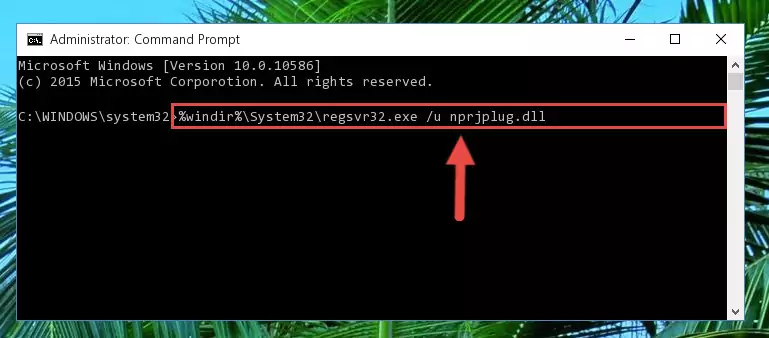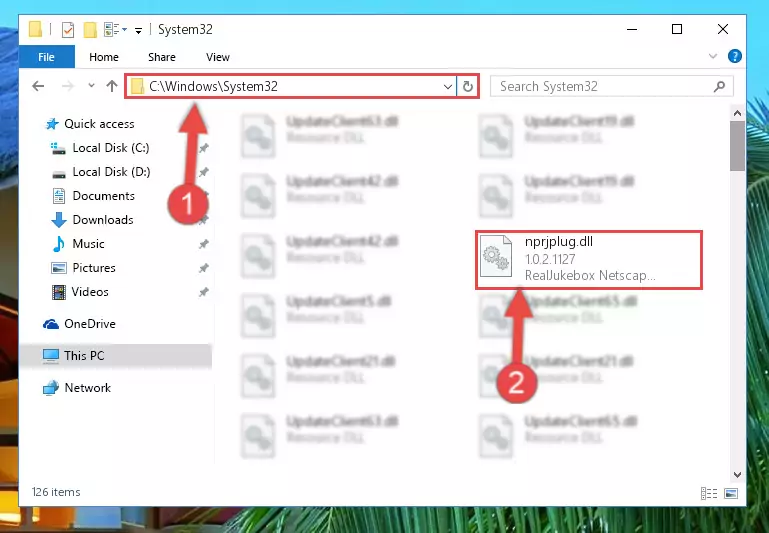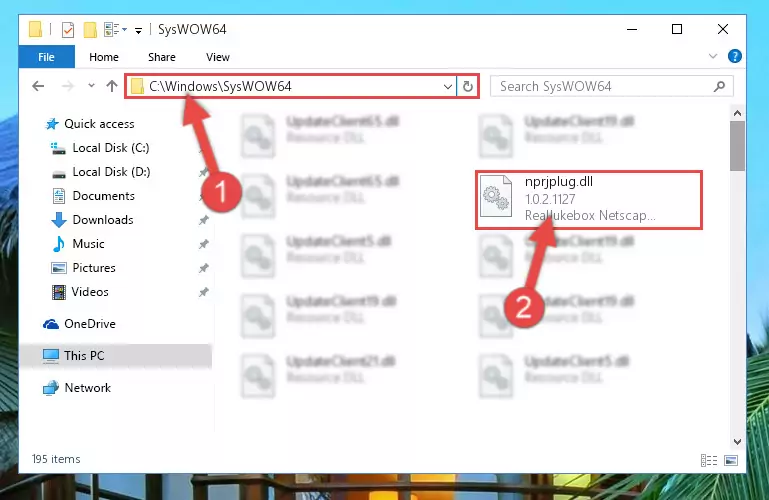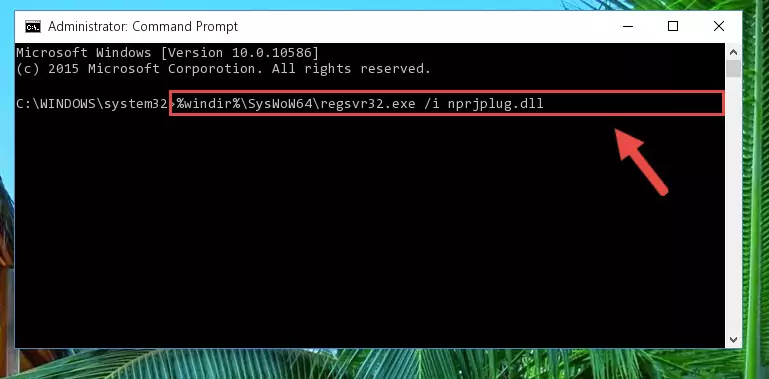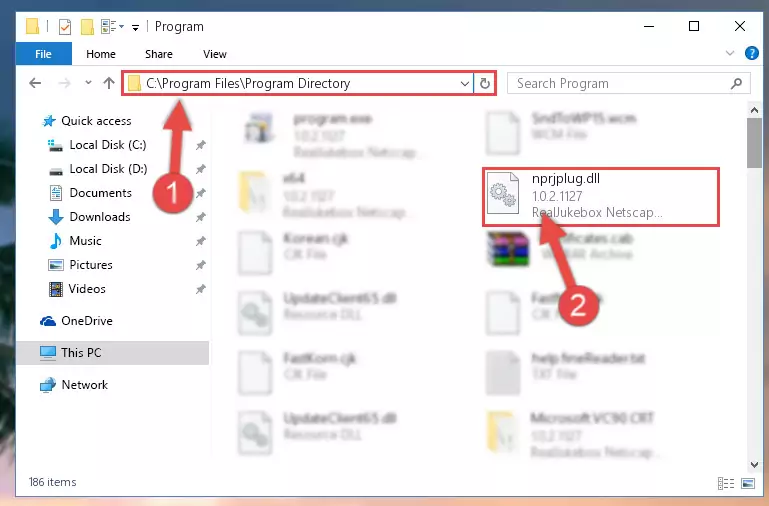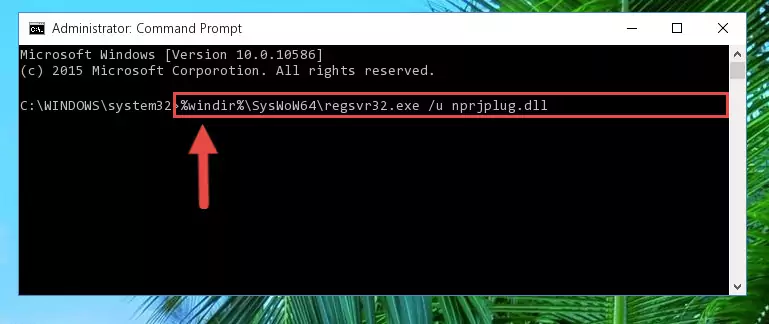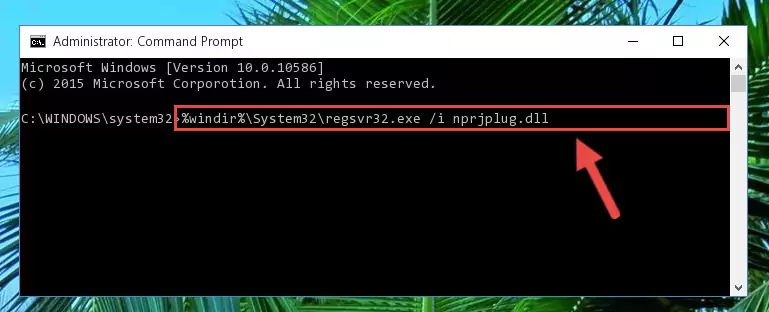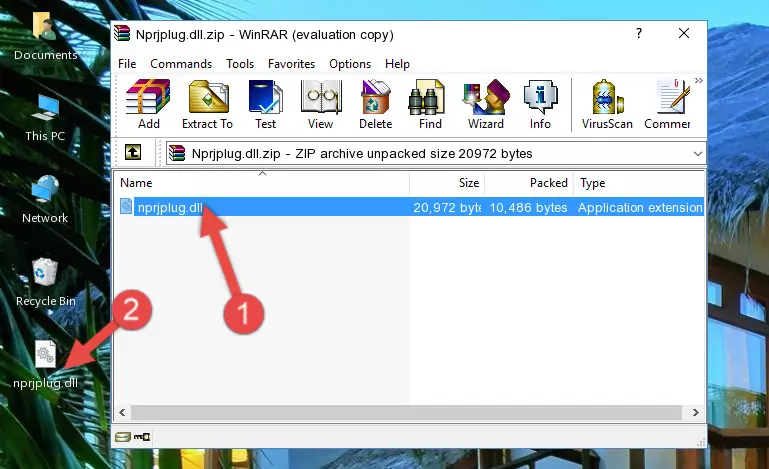- Download Price:
- Free
- Dll Description:
- RealJukebox Netscape Plugin
- Versions:
- Size:
- 0.02 MB
- Operating Systems:
- Directory:
- N
- Downloads:
- 902 times.
About Nprjplug.dll
The Nprjplug.dll library is 0.02 MB. The download links for this library are clean and no user has given any negative feedback. From the time it was offered for download, it has been downloaded 902 times.
Table of Contents
- About Nprjplug.dll
- Operating Systems That Can Use the Nprjplug.dll Library
- All Versions of the Nprjplug.dll Library
- Guide to Download Nprjplug.dll
- Methods for Fixing Nprjplug.dll
- Method 1: Installing the Nprjplug.dll Library to the Windows System Directory
- Method 2: Copying The Nprjplug.dll Library Into The Program Installation Directory
- Method 3: Doing a Clean Install of the program That Is Giving the Nprjplug.dll Error
- Method 4: Fixing the Nprjplug.dll Error Using the Windows System File Checker
- Method 5: Fixing the Nprjplug.dll Error by Manually Updating Windows
- Our Most Common Nprjplug.dll Error Messages
- Dynamic Link Libraries Similar to Nprjplug.dll
Operating Systems That Can Use the Nprjplug.dll Library
All Versions of the Nprjplug.dll Library
The last version of the Nprjplug.dll library is the 1.0.2.1127 version released on 2012-07-31. There have been 1 versions previously released. All versions of the Dynamic link library are listed below from newest to oldest.
- 1.0.2.1127 - 32 Bit (x86) (2012-07-31) Download directly this version
- 1.0.2.1127 - 32 Bit (x86) Download directly this version
Guide to Download Nprjplug.dll
- Click on the green-colored "Download" button on the top left side of the page.
Step 1:Download process of the Nprjplug.dll library's - "After clicking the Download" button, wait for the download process to begin in the "Downloading" page that opens up. Depending on your Internet speed, the download process will begin in approximately 4 -5 seconds.
Methods for Fixing Nprjplug.dll
ATTENTION! Before starting the installation, the Nprjplug.dll library needs to be downloaded. If you have not downloaded it, download the library before continuing with the installation steps. If you don't know how to download it, you can immediately browse the dll download guide above.
Method 1: Installing the Nprjplug.dll Library to the Windows System Directory
- The file you downloaded is a compressed file with the ".zip" extension. In order to install it, first, double-click the ".zip" file and open the file. You will see the library named "Nprjplug.dll" in the window that opens up. This is the library you need to install. Drag this library to the desktop with your mouse's left button.
Step 1:Extracting the Nprjplug.dll library - Copy the "Nprjplug.dll" library you extracted and paste it into the "C:\Windows\System32" directory.
Step 2:Copying the Nprjplug.dll library into the Windows/System32 directory - If your system is 64 Bit, copy the "Nprjplug.dll" library and paste it into "C:\Windows\sysWOW64" directory.
NOTE! On 64 Bit systems, you must copy the dynamic link library to both the "sysWOW64" and "System32" directories. In other words, both directories need the "Nprjplug.dll" library.
Step 3:Copying the Nprjplug.dll library to the Windows/sysWOW64 directory - In order to run the Command Line as an administrator, complete the following steps.
NOTE! In this explanation, we ran the Command Line on Windows 10. If you are using one of the Windows 8.1, Windows 8, Windows 7, Windows Vista or Windows XP operating systems, you can use the same methods to run the Command Line as an administrator. Even though the pictures are taken from Windows 10, the processes are similar.
- First, open the Start Menu and before clicking anywhere, type "cmd" but do not press Enter.
- When you see the "Command Line" option among the search results, hit the "CTRL" + "SHIFT" + "ENTER" keys on your keyboard.
- A window will pop up asking, "Do you want to run this process?". Confirm it by clicking to "Yes" button.
Step 4:Running the Command Line as an administrator - Let's copy the command below and paste it in the Command Line that comes up, then let's press Enter. This command deletes the Nprjplug.dll library's problematic registry in the Windows Registry Editor (The library that we copied to the System32 directory does not perform any action with the library, it just deletes the registry in the Windows Registry Editor. The library that we pasted into the System32 directory will not be damaged).
%windir%\System32\regsvr32.exe /u Nprjplug.dll
Step 5:Deleting the Nprjplug.dll library's problematic registry in the Windows Registry Editor - If you have a 64 Bit operating system, after running the command above, you must run the command below. This command will clean the Nprjplug.dll library's damaged registry in 64 Bit as well (The cleaning process will be in the registries in the Registry Editor< only. In other words, the dll file you paste into the SysWoW64 folder will stay as it).
%windir%\SysWoW64\regsvr32.exe /u Nprjplug.dll
Step 6:Uninstalling the Nprjplug.dll library's broken registry from the Registry Editor (for 64 Bit) - We need to make a new registry for the dynamic link library in place of the one we deleted from the Windows Registry Editor. In order to do this process, copy the command below and after pasting it in the Command Line, press Enter.
%windir%\System32\regsvr32.exe /i Nprjplug.dll
Step 7:Creating a new registry for the Nprjplug.dll library in the Windows Registry Editor - Windows 64 Bit users must run the command below after running the previous command. With this command, we will create a clean and good registry for the Nprjplug.dll library we deleted.
%windir%\SysWoW64\regsvr32.exe /i Nprjplug.dll
Step 8:Creating a clean and good registry for the Nprjplug.dll library (64 Bit için) - You may see certain error messages when running the commands from the command line. These errors will not prevent the installation of the Nprjplug.dll library. In other words, the installation will finish, but it may give some errors because of certain incompatibilities. After restarting your computer, to see if the installation was successful or not, try running the program that was giving the dll error again. If you continue to get the errors when running the program after the installation, you can try the 2nd Method as an alternative.
Method 2: Copying The Nprjplug.dll Library Into The Program Installation Directory
- First, you need to find the installation directory for the program you are receiving the "Nprjplug.dll not found", "Nprjplug.dll is missing" or other similar dll errors. In order to do this, right-click on the shortcut for the program and click the Properties option from the options that come up.
Step 1:Opening program properties - Open the program's installation directory by clicking on the Open File Location button in the Properties window that comes up.
Step 2:Opening the program's installation directory - Copy the Nprjplug.dll library.
- Paste the dynamic link library you copied into the program's installation directory that we just opened.
Step 3:Pasting the Nprjplug.dll library into the program's installation directory - When the dynamic link library is moved to the program installation directory, it means that the process is completed. Check to see if the issue was fixed by running the program giving the error message again. If you are still receiving the error message, you can complete the 3rd Method as an alternative.
Method 3: Doing a Clean Install of the program That Is Giving the Nprjplug.dll Error
- Open the Run tool by pushing the "Windows" + "R" keys found on your keyboard. Type the command below into the "Open" field of the Run window that opens up and press Enter. This command will open the "Programs and Features" tool.
appwiz.cpl
Step 1:Opening the Programs and Features tool with the appwiz.cpl command - The Programs and Features window will open up. Find the program that is giving you the dll error in this window that lists all the programs on your computer and "Right-Click > Uninstall" on this program.
Step 2:Uninstalling the program that is giving you the error message from your computer. - Uninstall the program from your computer by following the steps that come up and restart your computer.
Step 3:Following the confirmation and steps of the program uninstall process - 4. After restarting your computer, reinstall the program that was giving you the error.
- This process may help the dll problem you are experiencing. If you are continuing to get the same dll error, the problem is most likely with Windows. In order to fix dll problems relating to Windows, complete the 4th Method and 5th Method.
Method 4: Fixing the Nprjplug.dll Error Using the Windows System File Checker
- In order to run the Command Line as an administrator, complete the following steps.
NOTE! In this explanation, we ran the Command Line on Windows 10. If you are using one of the Windows 8.1, Windows 8, Windows 7, Windows Vista or Windows XP operating systems, you can use the same methods to run the Command Line as an administrator. Even though the pictures are taken from Windows 10, the processes are similar.
- First, open the Start Menu and before clicking anywhere, type "cmd" but do not press Enter.
- When you see the "Command Line" option among the search results, hit the "CTRL" + "SHIFT" + "ENTER" keys on your keyboard.
- A window will pop up asking, "Do you want to run this process?". Confirm it by clicking to "Yes" button.
Step 1:Running the Command Line as an administrator - Type the command below into the Command Line page that comes up and run it by pressing Enter on your keyboard.
sfc /scannow
Step 2:Getting rid of Windows Dll errors by running the sfc /scannow command - The process can take some time depending on your computer and the condition of the errors in the system. Before the process is finished, don't close the command line! When the process is finished, try restarting the program that you are experiencing the errors in after closing the command line.
Method 5: Fixing the Nprjplug.dll Error by Manually Updating Windows
Most of the time, programs have been programmed to use the most recent dynamic link libraries. If your operating system is not updated, these files cannot be provided and dll errors appear. So, we will try to fix the dll errors by updating the operating system.
Since the methods to update Windows versions are different from each other, we found it appropriate to prepare a separate article for each Windows version. You can get our update article that relates to your operating system version by using the links below.
Explanations on Updating Windows Manually
Our Most Common Nprjplug.dll Error Messages
If the Nprjplug.dll library is missing or the program using this library has not been installed correctly, you can get errors related to the Nprjplug.dll library. Dynamic link libraries being missing can sometimes cause basic Windows programs to also give errors. You can even receive an error when Windows is loading. You can find the error messages that are caused by the Nprjplug.dll library.
If you don't know how to install the Nprjplug.dll library you will download from our site, you can browse the methods above. Above we explained all the processes you can do to fix the dll error you are receiving. If the error is continuing after you have completed all these methods, please use the comment form at the bottom of the page to contact us. Our editor will respond to your comment shortly.
- "Nprjplug.dll not found." error
- "The file Nprjplug.dll is missing." error
- "Nprjplug.dll access violation." error
- "Cannot register Nprjplug.dll." error
- "Cannot find Nprjplug.dll." error
- "This application failed to start because Nprjplug.dll was not found. Re-installing the application may fix this problem." error