- Download Price:
- Free
- Dll Description:
- NeoMagic DirectDraw HAL
- Versions:
- Size:
- 0.03 MB
- Operating Systems:
- Developers:
- Directory:
- N
- Downloads:
- 607 times.
About Nmgcdd.dll
The Nmgcdd.dll file was developed by NeoMagic.
The size of this dll file is 0.03 MB and its download links are healthy. It has been downloaded 607 times already.
Table of Contents
- About Nmgcdd.dll
- Operating Systems Compatible with the Nmgcdd.dll File
- Other Versions of the Nmgcdd.dll File
- How to Download Nmgcdd.dll File?
- How to Fix Nmgcdd.dll Errors?
- Method 1: Installing the Nmgcdd.dll File to the Windows System Folder
- Method 2: Copying the Nmgcdd.dll File to the Software File Folder
- Method 3: Doing a Clean Install of the software That Is Giving the Nmgcdd.dll Error
- Method 4: Solving the Nmgcdd.dll error with the Windows System File Checker
- Method 5: Getting Rid of Nmgcdd.dll Errors by Updating the Windows Operating System
- Common Nmgcdd.dll Errors
- Dll Files Similar to Nmgcdd.dll
Operating Systems Compatible with the Nmgcdd.dll File
Other Versions of the Nmgcdd.dll File
The latest version of the Nmgcdd.dll file is 4.10.1.14 version. This dll file only has one version. There is no other version that can be downloaded.
- 4.10.1.14 - 32 Bit (x86) Download directly this version now
How to Download Nmgcdd.dll File?
- Click on the green-colored "Download" button (The button marked in the picture below).

Step 1:Starting the download process for Nmgcdd.dll - After clicking the "Download" button at the top of the page, the "Downloading" page will open up and the download process will begin. Definitely do not close this page until the download begins. Our site will connect you to the closest DLL Downloader.com download server in order to offer you the fastest downloading performance. Connecting you to the server can take a few seconds.
How to Fix Nmgcdd.dll Errors?
ATTENTION! Before beginning the installation of the Nmgcdd.dll file, you must download the file. If you don't know how to download the file or if you are having a problem while downloading, you can look at our download guide a few lines above.
Method 1: Installing the Nmgcdd.dll File to the Windows System Folder
- The file you downloaded is a compressed file with the ".zip" extension. In order to install it, first, double-click the ".zip" file and open the file. You will see the file named "Nmgcdd.dll" in the window that opens up. This is the file you need to install. Drag this file to the desktop with your mouse's left button.
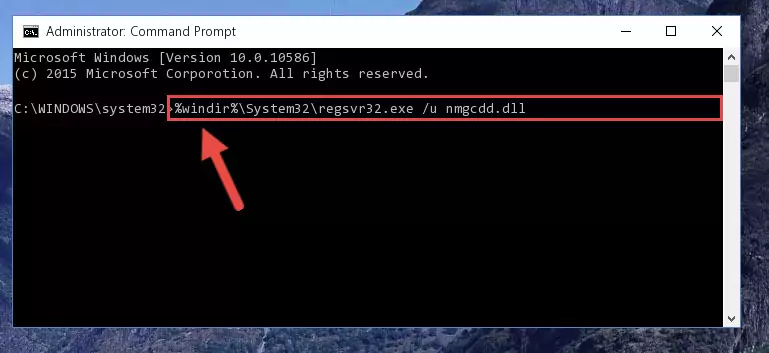
Step 1:Extracting the Nmgcdd.dll file - Copy the "Nmgcdd.dll" file and paste it into the "C:\Windows\System32" folder.
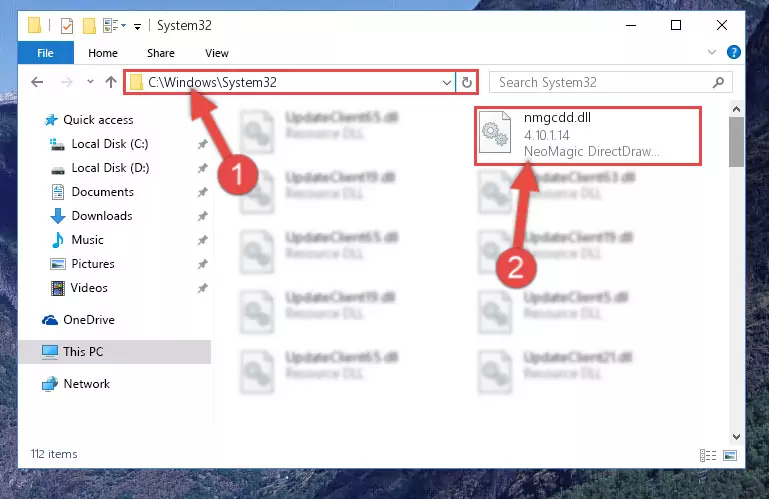
Step 2:Copying the Nmgcdd.dll file into the Windows/System32 folder - If your operating system has a 64 Bit architecture, copy the "Nmgcdd.dll" file and paste it also into the "C:\Windows\sysWOW64" folder.
NOTE! On 64 Bit systems, the dll file must be in both the "sysWOW64" folder as well as the "System32" folder. In other words, you must copy the "Nmgcdd.dll" file into both folders.
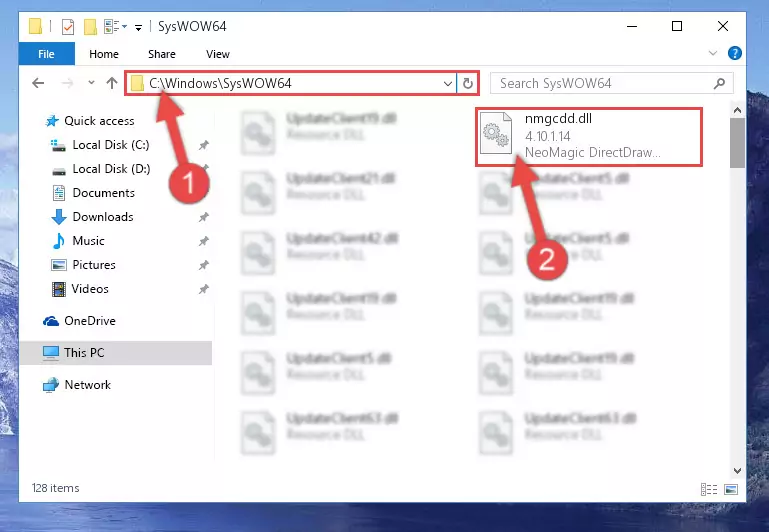
Step 3:Pasting the Nmgcdd.dll file into the Windows/sysWOW64 folder - First, we must run the Windows Command Prompt as an administrator.
NOTE! We ran the Command Prompt on Windows 10. If you are using Windows 8.1, Windows 8, Windows 7, Windows Vista or Windows XP, you can use the same methods to run the Command Prompt as an administrator.
- Open the Start Menu and type in "cmd", but don't press Enter. Doing this, you will have run a search of your computer through the Start Menu. In other words, typing in "cmd" we did a search for the Command Prompt.
- When you see the "Command Prompt" option among the search results, push the "CTRL" + "SHIFT" + "ENTER " keys on your keyboard.
- A verification window will pop up asking, "Do you want to run the Command Prompt as with administrative permission?" Approve this action by saying, "Yes".

%windir%\System32\regsvr32.exe /u Nmgcdd.dll
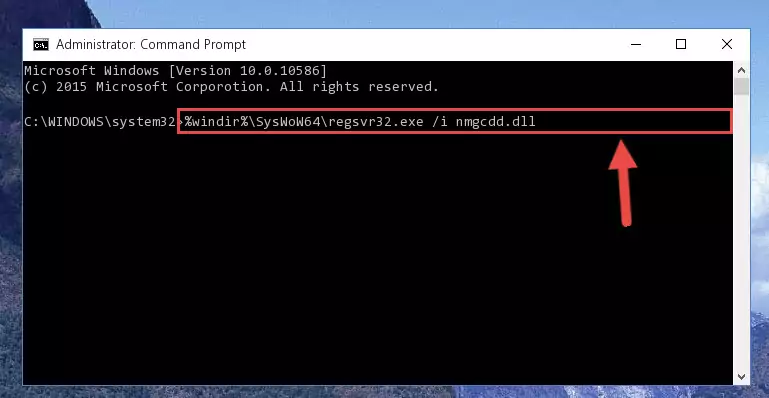
%windir%\SysWoW64\regsvr32.exe /u Nmgcdd.dll
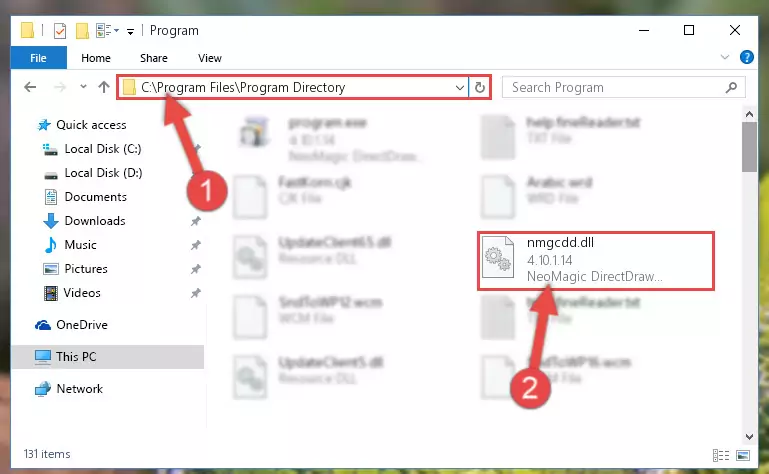
%windir%\System32\regsvr32.exe /i Nmgcdd.dll
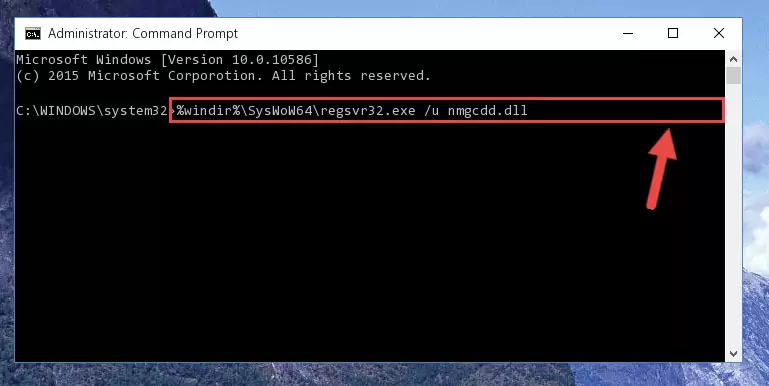
%windir%\SysWoW64\regsvr32.exe /i Nmgcdd.dll
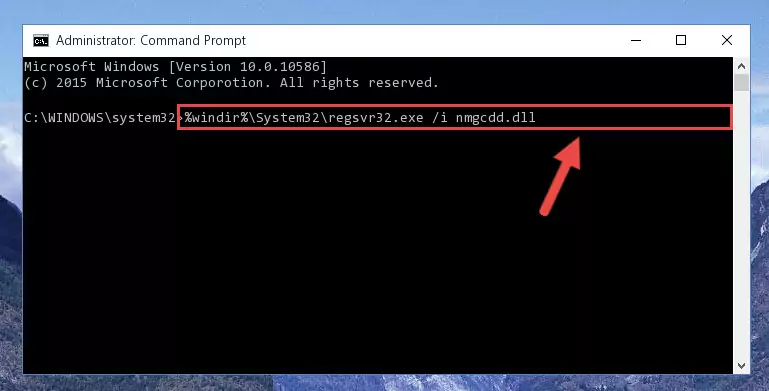
Method 2: Copying the Nmgcdd.dll File to the Software File Folder
- First, you must find the installation folder of the software (the software giving the dll error) you are going to install the dll file to. In order to find this folder, "Right-Click > Properties" on the software's shortcut.

Step 1:Opening the software's shortcut properties window - Open the software file folder by clicking the Open File Location button in the "Properties" window that comes up.

Step 2:Finding the software's file folder - Copy the Nmgcdd.dll file.
- Paste the dll file you copied into the software's file folder that we just opened.
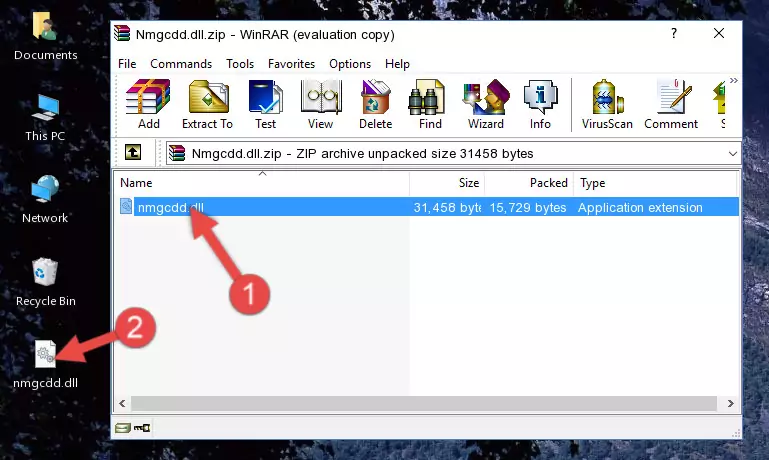
Step 3:Pasting the Nmgcdd.dll file into the software's file folder - When the dll file is moved to the software file folder, it means that the process is completed. Check to see if the problem was solved by running the software giving the error message again. If you are still receiving the error message, you can complete the 3rd Method as an alternative.
Method 3: Doing a Clean Install of the software That Is Giving the Nmgcdd.dll Error
- Press the "Windows" + "R" keys at the same time to open the Run tool. Paste the command below into the text field titled "Open" in the Run window that opens and press the Enter key on your keyboard. This command will open the "Programs and Features" tool.
appwiz.cpl

Step 1:Opening the Programs and Features tool with the Appwiz.cpl command - The Programs and Features window will open up. Find the software that is giving you the dll error in this window that lists all the softwares on your computer and "Right-Click > Uninstall" on this software.

Step 2:Uninstalling the software that is giving you the error message from your computer. - Uninstall the software from your computer by following the steps that come up and restart your computer.

Step 3:Following the confirmation and steps of the software uninstall process - After restarting your computer, reinstall the software that was giving the error.
- You can solve the error you are expericing with this method. If the dll error is continuing in spite of the solution methods you are using, the source of the problem is the Windows operating system. In order to solve dll errors in Windows you will need to complete the 4th Method and the 5th Method in the list.
Method 4: Solving the Nmgcdd.dll error with the Windows System File Checker
- First, we must run the Windows Command Prompt as an administrator.
NOTE! We ran the Command Prompt on Windows 10. If you are using Windows 8.1, Windows 8, Windows 7, Windows Vista or Windows XP, you can use the same methods to run the Command Prompt as an administrator.
- Open the Start Menu and type in "cmd", but don't press Enter. Doing this, you will have run a search of your computer through the Start Menu. In other words, typing in "cmd" we did a search for the Command Prompt.
- When you see the "Command Prompt" option among the search results, push the "CTRL" + "SHIFT" + "ENTER " keys on your keyboard.
- A verification window will pop up asking, "Do you want to run the Command Prompt as with administrative permission?" Approve this action by saying, "Yes".

sfc /scannow

Method 5: Getting Rid of Nmgcdd.dll Errors by Updating the Windows Operating System
Most of the time, softwares have been programmed to use the most recent dll files. If your operating system is not updated, these files cannot be provided and dll errors appear. So, we will try to solve the dll errors by updating the operating system.
Since the methods to update Windows versions are different from each other, we found it appropriate to prepare a separate article for each Windows version. You can get our update article that relates to your operating system version by using the links below.
Guides to Manually Update the Windows Operating System
Common Nmgcdd.dll Errors
If the Nmgcdd.dll file is missing or the software using this file has not been installed correctly, you can get errors related to the Nmgcdd.dll file. Dll files being missing can sometimes cause basic Windows softwares to also give errors. You can even receive an error when Windows is loading. You can find the error messages that are caused by the Nmgcdd.dll file.
If you don't know how to install the Nmgcdd.dll file you will download from our site, you can browse the methods above. Above we explained all the processes you can do to solve the dll error you are receiving. If the error is continuing after you have completed all these methods, please use the comment form at the bottom of the page to contact us. Our editor will respond to your comment shortly.
- "Nmgcdd.dll not found." error
- "The file Nmgcdd.dll is missing." error
- "Nmgcdd.dll access violation." error
- "Cannot register Nmgcdd.dll." error
- "Cannot find Nmgcdd.dll." error
- "This application failed to start because Nmgcdd.dll was not found. Re-installing the application may fix this problem." error
