- Download Price:
- Free
- Dll Description:
- HTML filter
- Versions:
-
- 2008.0.9600.17415 (Latest) for 32 Bit (x86)
- 2008.0.9600.17415 for 64 Bit (x64)
- 2008.0.9600.16384 for 32 Bit (x86)
- 2008.0.9200.16384 for 32 Bit (x86)
- 2008.0.7600.16385 for 32 Bit (x86)
- 2006.0.6001.16503 for 32 Bit (x86)
- 2006.0.6001.16503 for 64 Bit (x64)
- 2008.0.7600.1638 for 64 Bit (x64)
- 2008.0.7100.0 for 32 Bit (x86)
- 2006.0.5730.0 for 32 Bit (x86)
- 2006.0.5730.0 for 32 Bit (x86)
- 7.0.1315.0 - for 32 Bit (x86)
- 7.0.1315.0 for 32 Bit (x86)
- Size:
- 0.13 MB for 32 Bit (x86)
- 0.2 MB for 64 Bit (x64)
- Operating Systems:
- Directory:
- N
- Downloads:
- 7607 times.
About Nlhtml.dll
The size of this dll file is 0.13 MB for 32 Bit and 0.2 MB for 64 Bit and its download links are healthy. It has been downloaded 7607 times already.
Table of Contents
- About Nlhtml.dll
- Operating Systems Compatible with the Nlhtml.dll File
- Other Versions of the Nlhtml.dll File
- How to Download Nlhtml.dll
- Methods for Solving Nlhtml.dll
- Method 1: Installing the Nlhtml.dll File to the Windows System Folder
- Method 2: Copying the Nlhtml.dll File to the Software File Folder
- Method 3: Doing a Clean Reinstall of the Software That Is Giving the Nlhtml.dll Error
- Method 4: Solving the Nlhtml.dll Error Using the Windows System File Checker
- Method 5: Getting Rid of Nlhtml.dll Errors by Updating the Windows Operating System
- The Most Seen Nlhtml.dll Errors
- Dll Files Similar to the Nlhtml.dll File
Operating Systems Compatible with the Nlhtml.dll File
- Windows 10
- Windows 10 64 Bit
- Windows 8.1
- Windows 8.1 64 Bit
- Windows 8
- Windows 8 64 Bit
- Windows 7
- Windows 7 64 Bit
- Windows Vista
- Windows Vista 64 Bit
- Windows XP
- Windows XP 64 Bit
Other Versions of the Nlhtml.dll File
The newest version of the Nlhtml.dll file is the 2008.0.9600.17415 version for 32 Bit and 2008.0.9600.17415 version for 64 Bit. There have been 12 versions released before this version. All versions of the Dll file have been listed below from most recent to oldest.
- 2008.0.9600.17415 - 32 Bit (x86) Download this version
- 2008.0.9600.17415 - 64 Bit (x64) Download this version
- 2008.0.9600.16384 - 32 Bit (x86) Download this version
- 2008.0.9200.16384 - 32 Bit (x86) Download this version
- 2008.0.7600.16385 - 32 Bit (x86) Download this version
- 2006.0.6001.16503 - 32 Bit (x86) Download this version
- 2006.0.6001.16503 - 64 Bit (x64) Download this version
- 2008.0.7600.1638 - 64 Bit (x64) Download this version
- 2008.0.7100.0 - 32 Bit (x86) Download this version
- 2006.0.5730.0 - 32 Bit (x86) Download this version
- 2006.0.5730.0 - 32 Bit (x86) Download this version
- 7.0.1315.0 - 32 Bit (x86) (2012-07-31) Download this version
- 7.0.1315.0 - 32 Bit (x86) Download this version
How to Download Nlhtml.dll
- First, click the "Download" button with the green background (The button marked in the picture).

Step 1:Download the Nlhtml.dll file - The downloading page will open after clicking the Download button. After the page opens, in order to download the Nlhtml.dll file the best server will be found and the download process will begin within a few seconds. In the meantime, you shouldn't close the page.
Methods for Solving Nlhtml.dll
ATTENTION! Before beginning the installation of the Nlhtml.dll file, you must download the file. If you don't know how to download the file or if you are having a problem while downloading, you can look at our download guide a few lines above.
Method 1: Installing the Nlhtml.dll File to the Windows System Folder
- The file you are going to download is a compressed file with the ".zip" extension. You cannot directly install the ".zip" file. First, you need to extract the dll file from inside it. So, double-click the file with the ".zip" extension that you downloaded and open the file.
- You will see the file named "Nlhtml.dll" in the window that opens up. This is the file we are going to install. Click the file once with the left mouse button. By doing this you will have chosen the file.
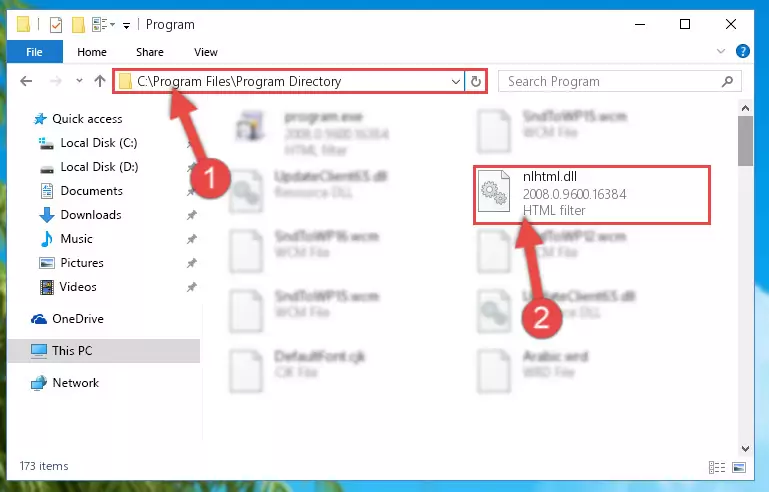
Step 2:Choosing the Nlhtml.dll file - Click the "Extract To" symbol marked in the picture. To extract the dll file, it will want you to choose the desired location. Choose the "Desktop" location and click "OK" to extract the file to the desktop. In order to do this, you need to use the Winrar software. If you do not have this software, you can find and download it through a quick search on the Internet.
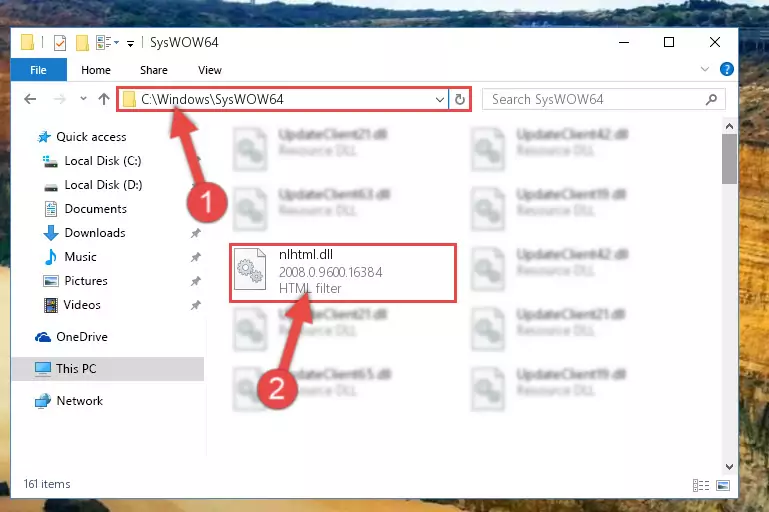
Step 3:Extracting the Nlhtml.dll file to the desktop - Copy the "Nlhtml.dll" file and paste it into the "C:\Windows\System32" folder.
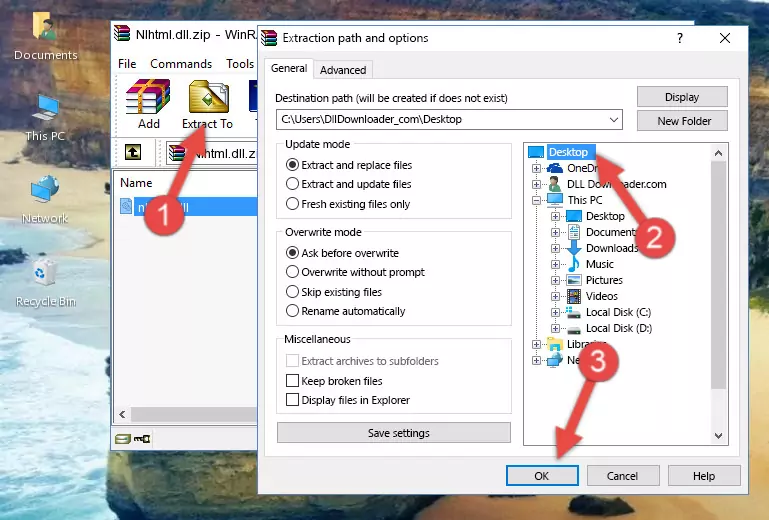
Step 4:Copying the Nlhtml.dll file into the Windows/System32 folder - If you are using a 64 Bit operating system, copy the "Nlhtml.dll" file and paste it into the "C:\Windows\sysWOW64" as well.
NOTE! On Windows operating systems with 64 Bit architecture, the dll file must be in both the "sysWOW64" folder as well as the "System32" folder. In other words, you must copy the "Nlhtml.dll" file into both folders.
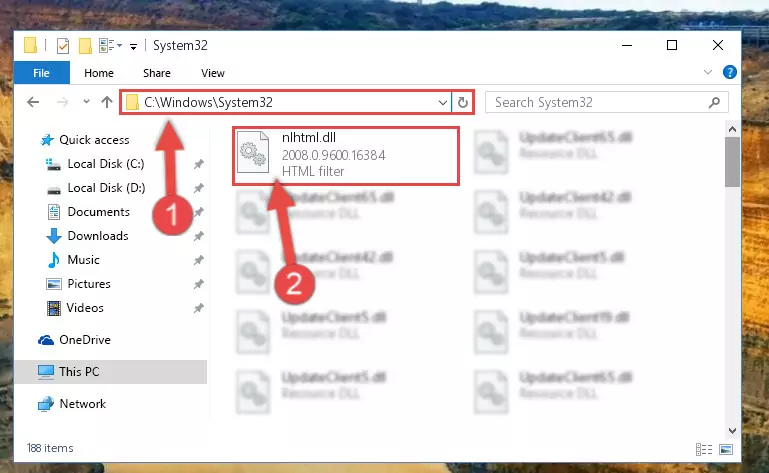
Step 5:Pasting the Nlhtml.dll file into the Windows/sysWOW64 folder - In order to run the Command Line as an administrator, complete the following steps.
NOTE! In this explanation, we ran the Command Line on Windows 10. If you are using one of the Windows 8.1, Windows 8, Windows 7, Windows Vista or Windows XP operating systems, you can use the same methods to run the Command Line as an administrator. Even though the pictures are taken from Windows 10, the processes are similar.
- First, open the Start Menu and before clicking anywhere, type "cmd" but do not press Enter.
- When you see the "Command Line" option among the search results, hit the "CTRL" + "SHIFT" + "ENTER" keys on your keyboard.
- A window will pop up asking, "Do you want to run this process?". Confirm it by clicking to "Yes" button.

Step 6:Running the Command Line as an administrator - Paste the command below into the Command Line window that opens and hit the Enter key on your keyboard. This command will delete the Nlhtml.dll file's damaged registry (It will not delete the file you pasted into the System32 folder, but will delete the registry in Regedit. The file you pasted in the System32 folder will not be damaged in any way).
%windir%\System32\regsvr32.exe /u Nlhtml.dll
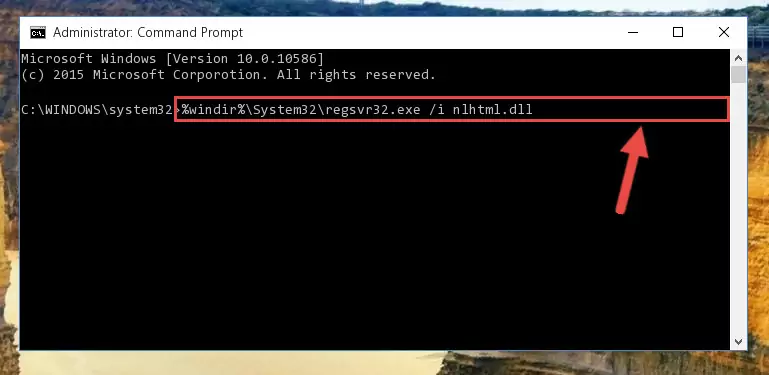
Step 7:Uninstalling the Nlhtml.dll file from the system registry - If you are using a 64 Bit operating system, after doing the commands above, you also need to run the command below. With this command, we will also delete the Nlhtml.dll file's damaged registry for 64 Bit (The deleting process will be only for the registries in Regedit. In other words, the dll file you pasted into the SysWoW64 folder will not be damaged at all).
%windir%\SysWoW64\regsvr32.exe /u Nlhtml.dll
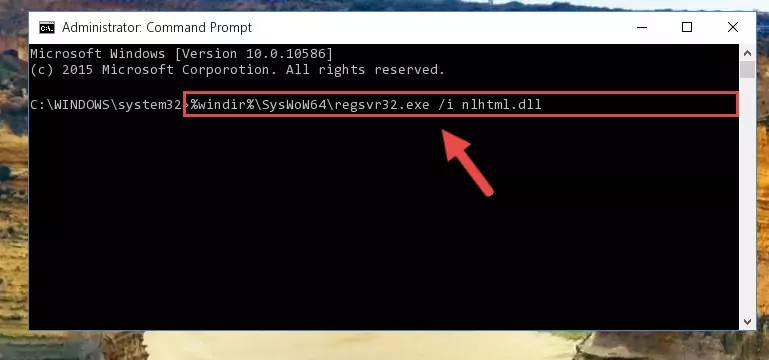
Step 8:Uninstalling the damaged Nlhtml.dll file's registry from the system (for 64 Bit) - In order to cleanly recreate the dll file's registry that we deleted, copy the command below and paste it into the Command Line and hit Enter.
%windir%\System32\regsvr32.exe /i Nlhtml.dll
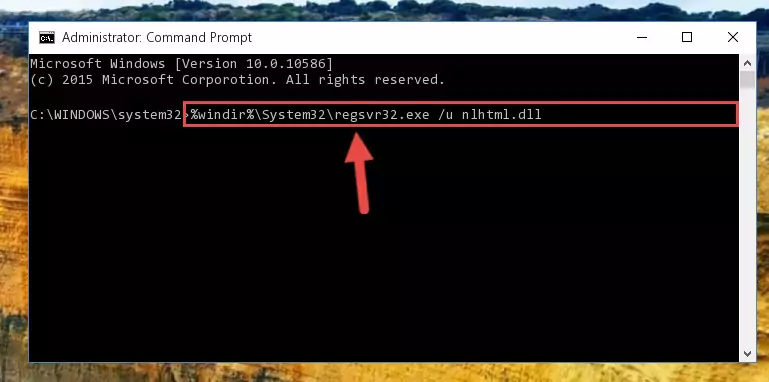
Step 9:Reregistering the Nlhtml.dll file in the system - Windows 64 Bit users must run the command below after running the previous command. With this command, we will create a clean and good registry for the Nlhtml.dll file we deleted.
%windir%\SysWoW64\regsvr32.exe /i Nlhtml.dll
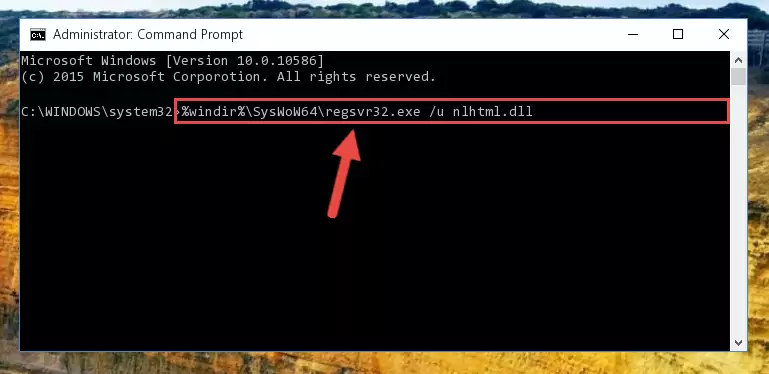
Step 10:Creating a clean and good registry for the Nlhtml.dll file (64 Bit için) - If you did the processes in full, the installation should have finished successfully. If you received an error from the command line, you don't need to be anxious. Even if the Nlhtml.dll file was installed successfully, you can still receive error messages like these due to some incompatibilities. In order to test whether your dll problem was solved or not, try running the software giving the error message again. If the error is continuing, try the 2nd Method to solve this problem.
Method 2: Copying the Nlhtml.dll File to the Software File Folder
- In order to install the dll file, you need to find the file folder for the software that was giving you errors such as "Nlhtml.dll is missing", "Nlhtml.dll not found" or similar error messages. In order to do that, Right-click the software's shortcut and click the Properties item in the right-click menu that appears.

Step 1:Opening the software shortcut properties window - Click on the Open File Location button that is found in the Properties window that opens up and choose the folder where the application is installed.

Step 2:Opening the file folder of the software - Copy the Nlhtml.dll file into the folder we opened up.
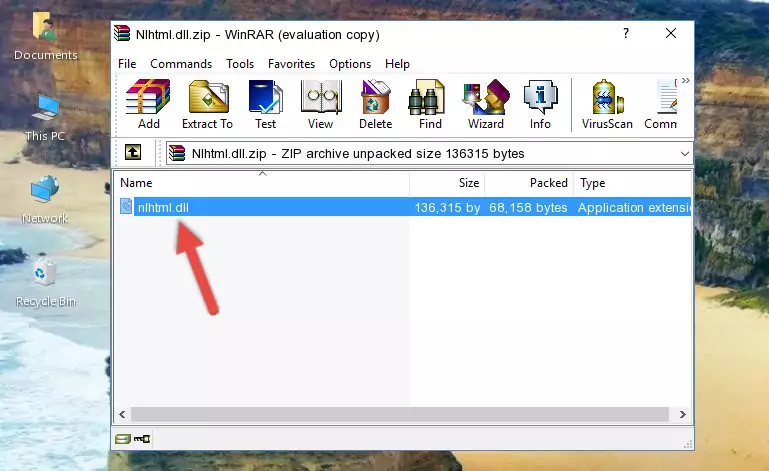
Step 3:Copying the Nlhtml.dll file into the software's file folder - That's all there is to the installation process. Run the software giving the dll error again. If the dll error is still continuing, completing the 3rd Method may help solve your problem.
Method 3: Doing a Clean Reinstall of the Software That Is Giving the Nlhtml.dll Error
- Open the Run window by pressing the "Windows" + "R" keys on your keyboard at the same time. Type in the command below into the Run window and push Enter to run it. This command will open the "Programs and Features" window.
appwiz.cpl

Step 1:Opening the Programs and Features window using the appwiz.cpl command - On the Programs and Features screen that will come up, you will see the list of softwares on your computer. Find the software that gives you the dll error and with your mouse right-click it. The right-click menu will open. Click the "Uninstall" option in this menu to start the uninstall process.

Step 2:Uninstalling the software that gives you the dll error - You will see a "Do you want to uninstall this software?" confirmation window. Confirm the process and wait for the software to be completely uninstalled. The uninstall process can take some time. This time will change according to your computer's performance and the size of the software. After the software is uninstalled, restart your computer.

Step 3:Confirming the uninstall process - After restarting your computer, reinstall the software that was giving the error.
- You may be able to solve the dll error you are experiencing by using this method. If the error messages are continuing despite all these processes, we may have a problem deriving from Windows. To solve dll errors deriving from Windows, you need to complete the 4th Method and the 5th Method in the list.
Method 4: Solving the Nlhtml.dll Error Using the Windows System File Checker
- In order to run the Command Line as an administrator, complete the following steps.
NOTE! In this explanation, we ran the Command Line on Windows 10. If you are using one of the Windows 8.1, Windows 8, Windows 7, Windows Vista or Windows XP operating systems, you can use the same methods to run the Command Line as an administrator. Even though the pictures are taken from Windows 10, the processes are similar.
- First, open the Start Menu and before clicking anywhere, type "cmd" but do not press Enter.
- When you see the "Command Line" option among the search results, hit the "CTRL" + "SHIFT" + "ENTER" keys on your keyboard.
- A window will pop up asking, "Do you want to run this process?". Confirm it by clicking to "Yes" button.

Step 1:Running the Command Line as an administrator - Paste the command below into the Command Line that opens up and hit the Enter key.
sfc /scannow

Step 2:Scanning and fixing system errors with the sfc /scannow command - This process can take some time. You can follow its progress from the screen. Wait for it to finish and after it is finished try to run the software that was giving the dll error again.
Method 5: Getting Rid of Nlhtml.dll Errors by Updating the Windows Operating System
Some softwares need updated dll files. When your operating system is not updated, it cannot fulfill this need. In some situations, updating your operating system can solve the dll errors you are experiencing.
In order to check the update status of your operating system and, if available, to install the latest update packs, we need to begin this process manually.
Depending on which Windows version you use, manual update processes are different. Because of this, we have prepared a special article for each Windows version. You can get our articles relating to the manual update of the Windows version you use from the links below.
Guides to Manually Update the Windows Operating System
The Most Seen Nlhtml.dll Errors
When the Nlhtml.dll file is damaged or missing, the softwares that use this dll file will give an error. Not only external softwares, but also basic Windows softwares and tools use dll files. Because of this, when you try to use basic Windows softwares and tools (For example, when you open Internet Explorer or Windows Media Player), you may come across errors. We have listed the most common Nlhtml.dll errors below.
You will get rid of the errors listed below when you download the Nlhtml.dll file from DLL Downloader.com and follow the steps we explained above.
- "Nlhtml.dll not found." error
- "The file Nlhtml.dll is missing." error
- "Nlhtml.dll access violation." error
- "Cannot register Nlhtml.dll." error
- "Cannot find Nlhtml.dll." error
- "This application failed to start because Nlhtml.dll was not found. Re-installing the application may fix this problem." error
