- Download Price:
- Free
- Dll Description:
- NIS License Wrapper
- Versions:
- Size:
- 0.33 MB
- Operating Systems:
- Developers:
- Directory:
- N
- Downloads:
- 478 times.
About Nislcom.dll
The Nislcom.dll library is a dynamic link library developed by Symantec. This library includes important functions that may be needed by programs, games or other basic Windows tools.
The size of this dynamic link library is 0.33 MB and its download links are healthy. It has been downloaded 478 times already.
Table of Contents
- About Nislcom.dll
- Operating Systems That Can Use the Nislcom.dll Library
- Other Versions of the Nislcom.dll Library
- How to Download Nislcom.dll
- Methods to Fix the Nislcom.dll Errors
- Method 1: Copying the Nislcom.dll Library to the Windows System Directory
- Method 2: Copying The Nislcom.dll Library Into The Program Installation Directory
- Method 3: Uninstalling and Reinstalling the Program That Is Giving the Nislcom.dll Error
- Method 4: Fixing the Nislcom.dll Issue by Using the Windows System File Checker (scf scannow)
- Method 5: Fixing the Nislcom.dll Errors by Manually Updating Windows
- Common Nislcom.dll Errors
- Dynamic Link Libraries Related to Nislcom.dll
Operating Systems That Can Use the Nislcom.dll Library
Other Versions of the Nislcom.dll Library
The newest version of the Nislcom.dll library is the 7.0.0.177 version. This dynamic link library only has one version. No other version has been released.
- 7.0.0.177 - 32 Bit (x86) Download this version
How to Download Nislcom.dll
- First, click on the green-colored "Download" button in the top left section of this page (The button that is marked in the picture).

Step 1:Start downloading the Nislcom.dll library - "After clicking the Download" button, wait for the download process to begin in the "Downloading" page that opens up. Depending on your Internet speed, the download process will begin in approximately 4 -5 seconds.
Methods to Fix the Nislcom.dll Errors
ATTENTION! Before beginning the installation of the Nislcom.dll library, you must download the library. If you don't know how to download the library or if you are having a problem while downloading, you can look at our download guide a few lines above.
Method 1: Copying the Nislcom.dll Library to the Windows System Directory
- The file you will download is a compressed file with the ".zip" extension. You cannot directly install the ".zip" file. Because of this, first, double-click this file and open the file. You will see the library named "Nislcom.dll" in the window that opens. Drag this library to the desktop with the left mouse button. This is the library you need.

Step 1:Extracting the Nislcom.dll library from the .zip file - Copy the "Nislcom.dll" library you extracted and paste it into the "C:\Windows\System32" directory.
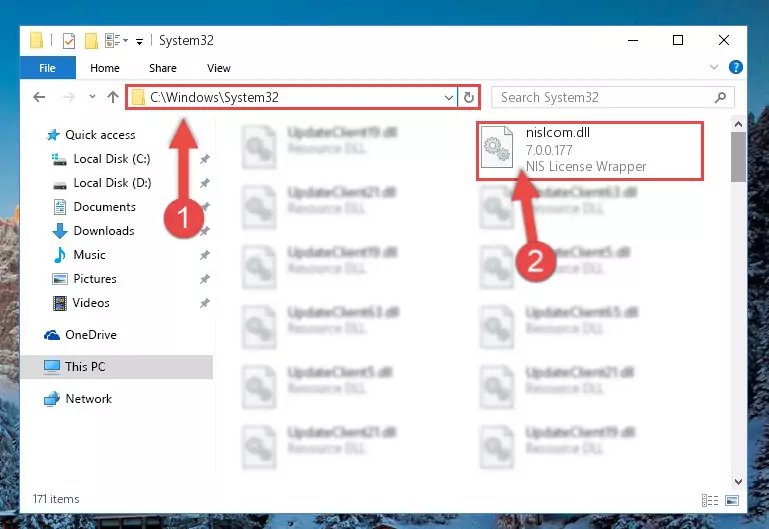
Step 2:Copying the Nislcom.dll library into the Windows/System32 directory - If your system is 64 Bit, copy the "Nislcom.dll" library and paste it into "C:\Windows\sysWOW64" directory.
NOTE! On 64 Bit systems, you must copy the dynamic link library to both the "sysWOW64" and "System32" directories. In other words, both directories need the "Nislcom.dll" library.
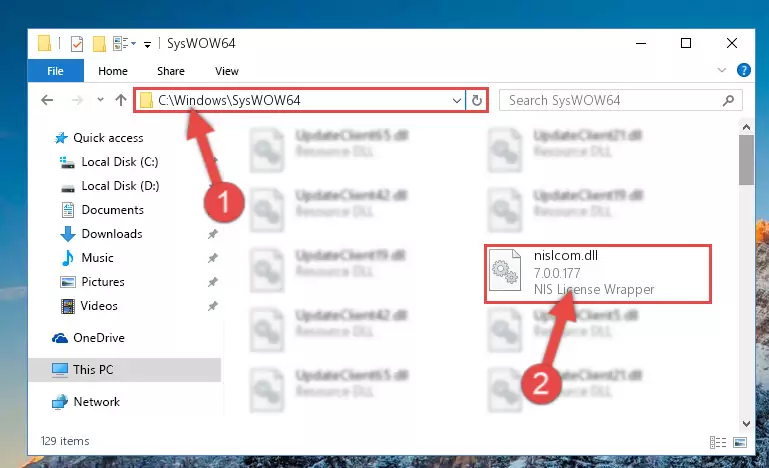
Step 3:Copying the Nislcom.dll library to the Windows/sysWOW64 directory - In order to run the Command Line as an administrator, complete the following steps.
NOTE! In this explanation, we ran the Command Line on Windows 10. If you are using one of the Windows 8.1, Windows 8, Windows 7, Windows Vista or Windows XP operating systems, you can use the same methods to run the Command Line as an administrator. Even though the pictures are taken from Windows 10, the processes are similar.
- First, open the Start Menu and before clicking anywhere, type "cmd" but do not press Enter.
- When you see the "Command Line" option among the search results, hit the "CTRL" + "SHIFT" + "ENTER" keys on your keyboard.
- A window will pop up asking, "Do you want to run this process?". Confirm it by clicking to "Yes" button.

Step 4:Running the Command Line as an administrator - Paste the command below into the Command Line that will open up and hit Enter. This command will delete the damaged registry of the Nislcom.dll library (It will not delete the file we pasted into the System32 directory; it will delete the registry in Regedit. The file we pasted into the System32 directory will not be damaged).
%windir%\System32\regsvr32.exe /u Nislcom.dll
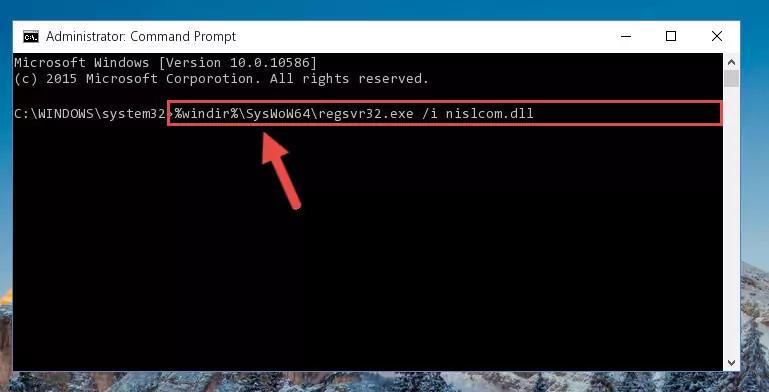
Step 5:Deleting the damaged registry of the Nislcom.dll - If you have a 64 Bit operating system, after running the command above, you must run the command below. This command will clean the Nislcom.dll library's damaged registry in 64 Bit as well (The cleaning process will be in the registries in the Registry Editor< only. In other words, the dll file you paste into the SysWoW64 folder will stay as it).
%windir%\SysWoW64\regsvr32.exe /u Nislcom.dll
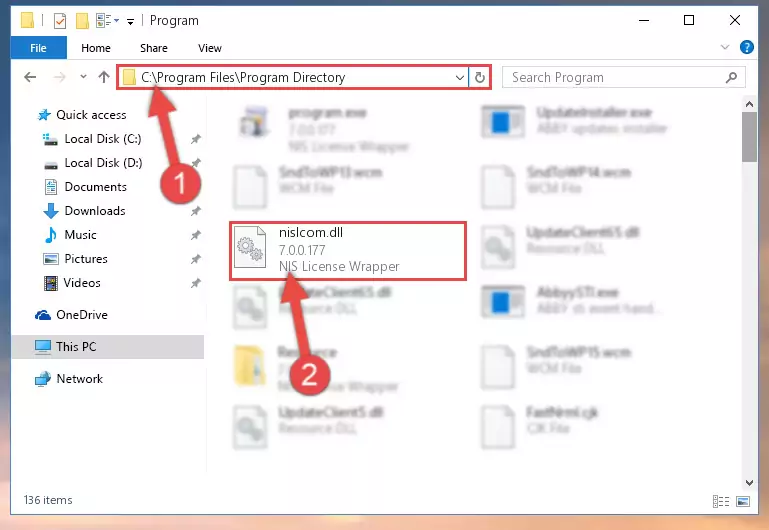
Step 6:Uninstalling the Nislcom.dll library's broken registry from the Registry Editor (for 64 Bit) - We need to make a clean registry for the dll library's registry that we deleted from Regedit (Windows Registry Editor). In order to accomplish this, copy and paste the command below into the Command Line and press Enter key.
%windir%\System32\regsvr32.exe /i Nislcom.dll
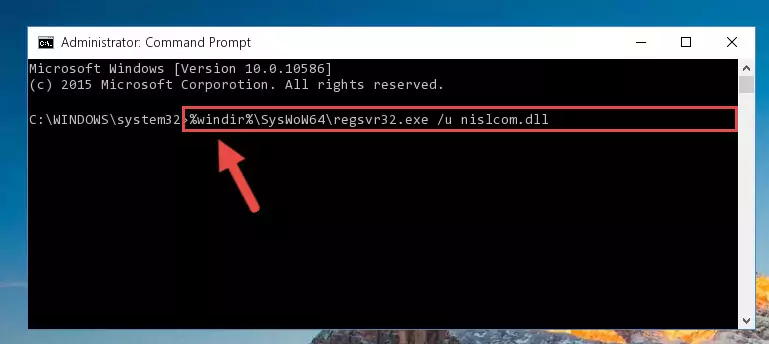
Step 7:Making a clean registry for the Nislcom.dll library in Regedit (Windows Registry Editor) - If the Windows version you use has 64 Bit architecture, after running the command above, you must run the command below. With this command, you will create a clean registry for the problematic registry of the Nislcom.dll library that we deleted.
%windir%\SysWoW64\regsvr32.exe /i Nislcom.dll
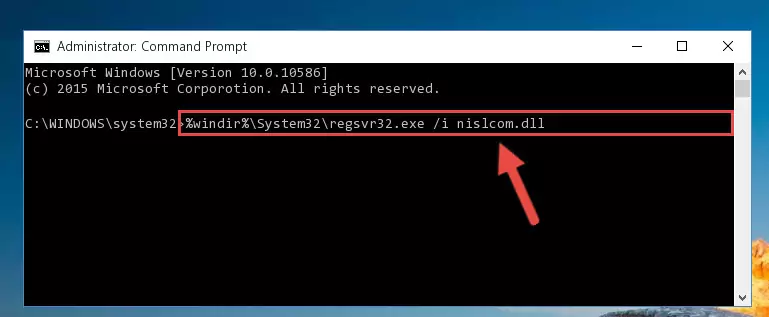
Step 8:Creating a clean registry for the Nislcom.dll library (for 64 Bit) - You may see certain error messages when running the commands from the command line. These errors will not prevent the installation of the Nislcom.dll library. In other words, the installation will finish, but it may give some errors because of certain incompatibilities. After restarting your computer, to see if the installation was successful or not, try running the program that was giving the dll error again. If you continue to get the errors when running the program after the installation, you can try the 2nd Method as an alternative.
Method 2: Copying The Nislcom.dll Library Into The Program Installation Directory
- First, you need to find the installation directory for the program you are receiving the "Nislcom.dll not found", "Nislcom.dll is missing" or other similar dll errors. In order to do this, right-click on the shortcut for the program and click the Properties option from the options that come up.

Step 1:Opening program properties - Open the program's installation directory by clicking on the Open File Location button in the Properties window that comes up.

Step 2:Opening the program's installation directory - Copy the Nislcom.dll library into the directory we opened up.
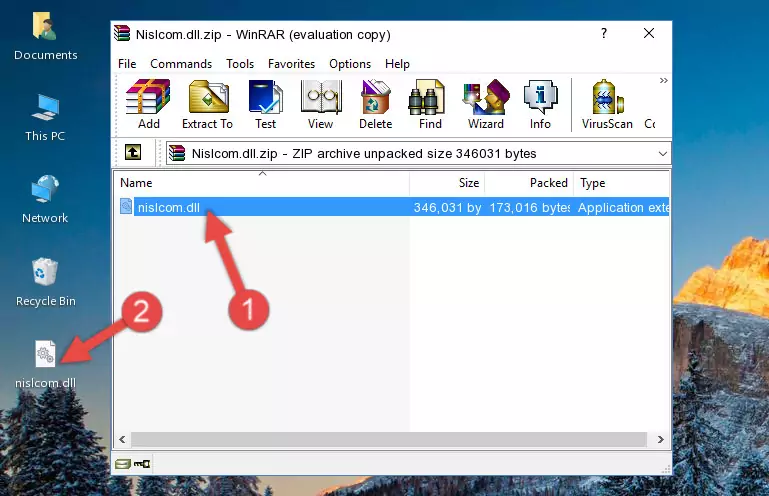
Step 3:Copying the Nislcom.dll library into the program's installation directory - That's all there is to the installation process. Run the program giving the dll error again. If the dll error is still continuing, completing the 3rd Method may help fix your issue.
Method 3: Uninstalling and Reinstalling the Program That Is Giving the Nislcom.dll Error
- Open the Run window by pressing the "Windows" + "R" keys on your keyboard at the same time. Type in the command below into the Run window and push Enter to run it. This command will open the "Programs and Features" window.
appwiz.cpl

Step 1:Opening the Programs and Features window using the appwiz.cpl command - On the Programs and Features screen that will come up, you will see the list of programs on your computer. Find the program that gives you the dll error and with your mouse right-click it. The right-click menu will open. Click the "Uninstall" option in this menu to start the uninstall process.

Step 2:Uninstalling the program that gives you the dll error - You will see a "Do you want to uninstall this program?" confirmation window. Confirm the process and wait for the program to be completely uninstalled. The uninstall process can take some time. This time will change according to your computer's performance and the size of the program. After the program is uninstalled, restart your computer.

Step 3:Confirming the uninstall process - After restarting your computer, reinstall the program that was giving the error.
- This process may help the dll problem you are experiencing. If you are continuing to get the same dll error, the problem is most likely with Windows. In order to fix dll problems relating to Windows, complete the 4th Method and 5th Method.
Method 4: Fixing the Nislcom.dll Issue by Using the Windows System File Checker (scf scannow)
- In order to run the Command Line as an administrator, complete the following steps.
NOTE! In this explanation, we ran the Command Line on Windows 10. If you are using one of the Windows 8.1, Windows 8, Windows 7, Windows Vista or Windows XP operating systems, you can use the same methods to run the Command Line as an administrator. Even though the pictures are taken from Windows 10, the processes are similar.
- First, open the Start Menu and before clicking anywhere, type "cmd" but do not press Enter.
- When you see the "Command Line" option among the search results, hit the "CTRL" + "SHIFT" + "ENTER" keys on your keyboard.
- A window will pop up asking, "Do you want to run this process?". Confirm it by clicking to "Yes" button.

Step 1:Running the Command Line as an administrator - Type the command below into the Command Line page that comes up and run it by pressing Enter on your keyboard.
sfc /scannow

Step 2:Getting rid of Windows Dll errors by running the sfc /scannow command - The process can take some time depending on your computer and the condition of the errors in the system. Before the process is finished, don't close the command line! When the process is finished, try restarting the program that you are experiencing the errors in after closing the command line.
Method 5: Fixing the Nislcom.dll Errors by Manually Updating Windows
Some programs need updated dynamic link libraries. When your operating system is not updated, it cannot fulfill this need. In some situations, updating your operating system can solve the dll errors you are experiencing.
In order to check the update status of your operating system and, if available, to install the latest update packs, we need to begin this process manually.
Depending on which Windows version you use, manual update processes are different. Because of this, we have prepared a special article for each Windows version. You can get our articles relating to the manual update of the Windows version you use from the links below.
Guides to Manually Update for All Windows Versions
Common Nislcom.dll Errors
It's possible that during the programs' installation or while using them, the Nislcom.dll library was damaged or deleted. You can generally see error messages listed below or similar ones in situations like this.
These errors we see are not unsolvable. If you've also received an error message like this, first you must download the Nislcom.dll library by clicking the "Download" button in this page's top section. After downloading the library, you should install the library and complete the solution methods explained a little bit above on this page and mount it in Windows. If you do not have a hardware issue, one of the methods explained in this article will fix your issue.
- "Nislcom.dll not found." error
- "The file Nislcom.dll is missing." error
- "Nislcom.dll access violation." error
- "Cannot register Nislcom.dll." error
- "Cannot find Nislcom.dll." error
- "This application failed to start because Nislcom.dll was not found. Re-installing the application may fix this problem." error
