- Download Price:
- Free
- Dll Description:
- Norton Internet Security Alert
- Versions:
- Size:
- 0.68 MB
- Operating Systems:
- Developers:
- Directory:
- N
- Downloads:
- 589 times.
About Nisalert.dll
The Nisalert.dll library was developed by Symantec.
The size of this dynamic link library is 0.68 MB and its download links are healthy. It has been downloaded 589 times already.
Table of Contents
- About Nisalert.dll
- Operating Systems That Can Use the Nisalert.dll Library
- All Versions of the Nisalert.dll Library
- Guide to Download Nisalert.dll
- How to Install Nisalert.dll? How to Fix Nisalert.dll Errors?
- Method 1: Installing the Nisalert.dll Library to the Windows System Directory
- Method 2: Copying the Nisalert.dll Library to the Program Installation Directory
- Method 3: Doing a Clean Install of the program That Is Giving the Nisalert.dll Error
- Method 4: Fixing the Nisalert.dll Error using the Windows System File Checker (sfc /scannow)
- Method 5: Fixing the Nisalert.dll Error by Updating Windows
- Our Most Common Nisalert.dll Error Messages
- Other Dynamic Link Libraries Used with Nisalert.dll
Operating Systems That Can Use the Nisalert.dll Library
All Versions of the Nisalert.dll Library
The last version of the Nisalert.dll library is the 7.0.0.806 version.This dynamic link library only has one version. There is no other version that can be downloaded.
- 7.0.0.806 - 32 Bit (x86) Download directly this version
Guide to Download Nisalert.dll
- Click on the green-colored "Download" button (The button marked in the picture below).

Step 1:Starting the download process for Nisalert.dll - After clicking the "Download" button at the top of the page, the "Downloading" page will open up and the download process will begin. Definitely do not close this page until the download begins. Our site will connect you to the closest DLL Downloader.com download server in order to offer you the fastest downloading performance. Connecting you to the server can take a few seconds.
How to Install Nisalert.dll? How to Fix Nisalert.dll Errors?
ATTENTION! Before beginning the installation of the Nisalert.dll library, you must download the library. If you don't know how to download the library or if you are having a problem while downloading, you can look at our download guide a few lines above.
Method 1: Installing the Nisalert.dll Library to the Windows System Directory
- The file you downloaded is a compressed file with the ".zip" extension. In order to install it, first, double-click the ".zip" file and open the file. You will see the library named "Nisalert.dll" in the window that opens up. This is the library you need to install. Drag this library to the desktop with your mouse's left button.
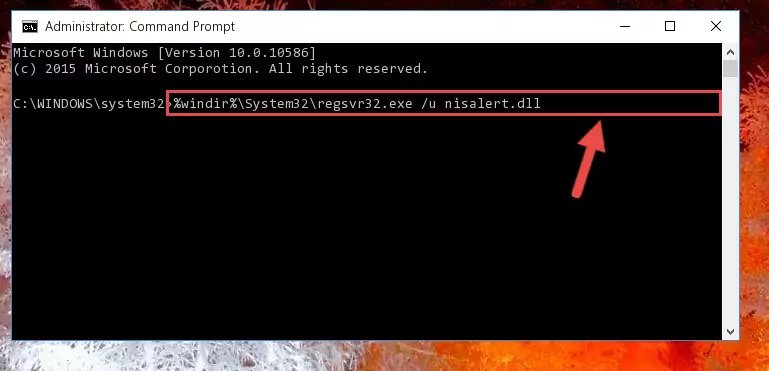
Step 1:Extracting the Nisalert.dll library - Copy the "Nisalert.dll" library you extracted and paste it into the "C:\Windows\System32" directory.

Step 2:Copying the Nisalert.dll library into the Windows/System32 directory - If you are using a 64 Bit operating system, copy the "Nisalert.dll" library and paste it into the "C:\Windows\sysWOW64" as well.
NOTE! On Windows operating systems with 64 Bit architecture, the dynamic link library must be in both the "sysWOW64" directory as well as the "System32" directory. In other words, you must copy the "Nisalert.dll" library into both directories.
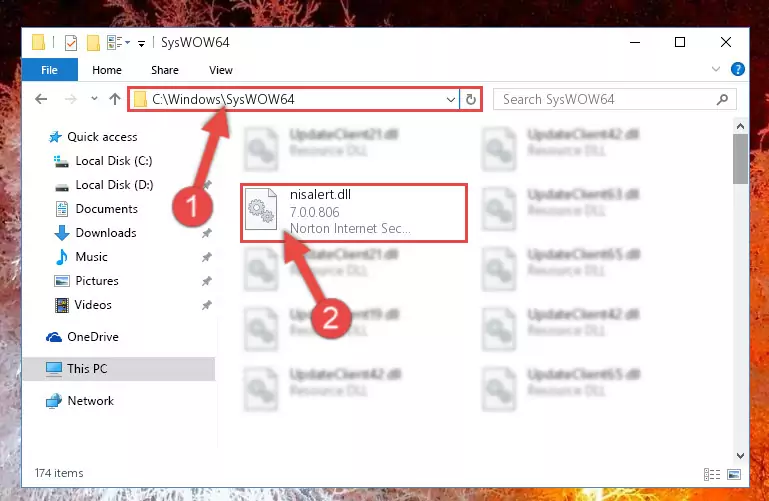
Step 3:Pasting the Nisalert.dll library into the Windows/sysWOW64 directory - In order to complete this step, you must run the Command Prompt as administrator. In order to do this, all you have to do is follow the steps below.
NOTE! We ran the Command Prompt using Windows 10. If you are using Windows 8.1, Windows 8, Windows 7, Windows Vista or Windows XP, you can use the same method to run the Command Prompt as administrator.
- Open the Start Menu and before clicking anywhere, type "cmd" on your keyboard. This process will enable you to run a search through the Start Menu. We also typed in "cmd" to bring up the Command Prompt.
- Right-click the "Command Prompt" search result that comes up and click the Run as administrator" option.

Step 4:Running the Command Prompt as administrator - Paste the command below into the Command Line window that opens and hit the Enter key on your keyboard. This command will delete the Nisalert.dll library's damaged registry (It will not delete the file you pasted into the System32 directory, but will delete the registry in Regedit. The file you pasted in the System32 directory will not be damaged in any way).
%windir%\System32\regsvr32.exe /u Nisalert.dll
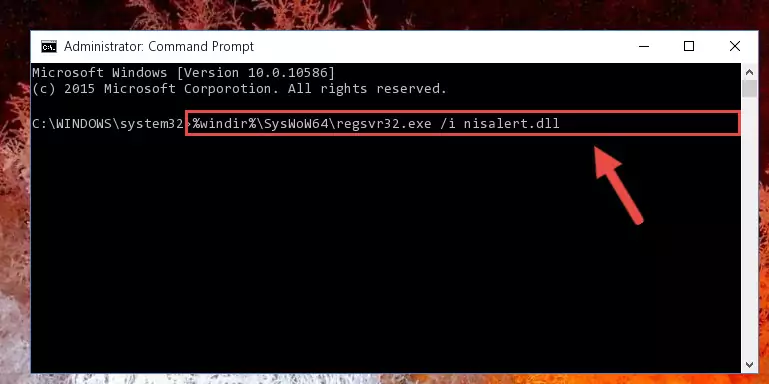
Step 5:Uninstalling the Nisalert.dll library from the system registry - If you are using a 64 Bit operating system, after doing the commands above, you also need to run the command below. With this command, we will also delete the Nisalert.dll library's damaged registry for 64 Bit (The deleting process will be only for the registries in Regedit. In other words, the dll file you pasted into the SysWoW64 folder will not be damaged at all).
%windir%\SysWoW64\regsvr32.exe /u Nisalert.dll
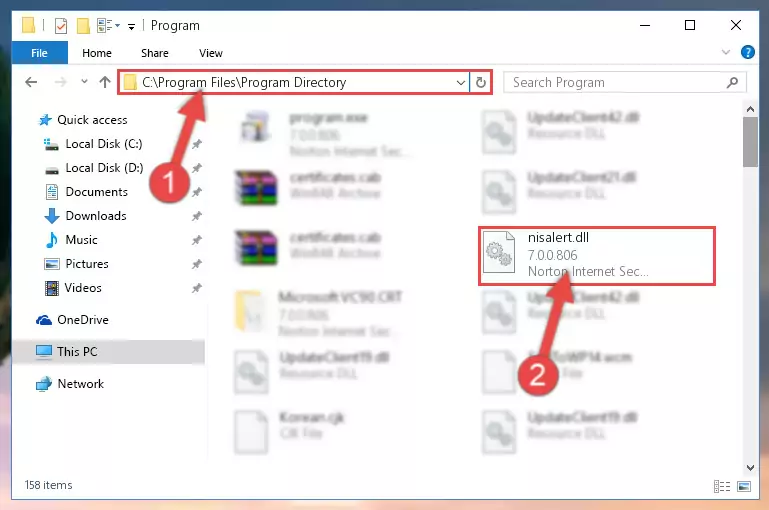
Step 6:Uninstalling the damaged Nisalert.dll library's registry from the system (for 64 Bit) - You must create a new registry for the dynamic link library that you deleted from the registry editor. In order to do this, copy the command below and paste it into the Command Line and hit Enter.
%windir%\System32\regsvr32.exe /i Nisalert.dll
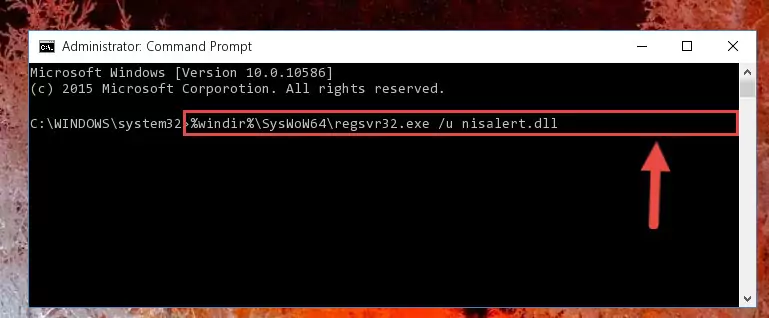
Step 7:Creating a new registry for the Nisalert.dll library - If you are using a Windows with 64 Bit architecture, after running the previous command, you need to run the command below. By running this command, we will have created a clean registry for the Nisalert.dll library (We deleted the damaged registry with the previous command).
%windir%\SysWoW64\regsvr32.exe /i Nisalert.dll
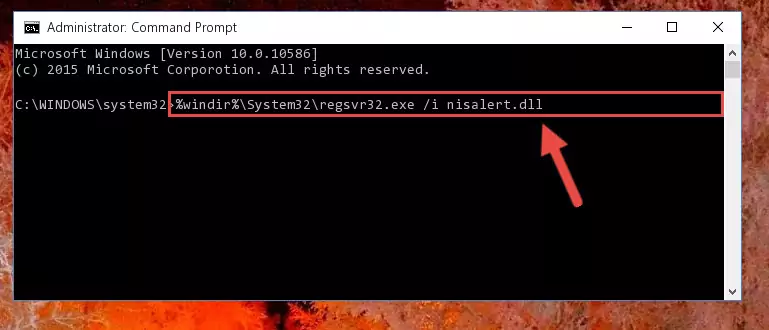
Step 8:Creating a clean registry for the Nisalert.dll library (for 64 Bit) - If you did the processes in full, the installation should have finished successfully. If you received an error from the command line, you don't need to be anxious. Even if the Nisalert.dll library was installed successfully, you can still receive error messages like these due to some incompatibilities. In order to test whether your dll issue was fixed or not, try running the program giving the error message again. If the error is continuing, try the 2nd Method to fix this issue.
Method 2: Copying the Nisalert.dll Library to the Program Installation Directory
- First, you must find the installation directory of the program (the program giving the dll error) you are going to install the dynamic link library to. In order to find this directory, "Right-Click > Properties" on the program's shortcut.

Step 1:Opening the program's shortcut properties window - Open the program installation directory by clicking the Open File Location button in the "Properties" window that comes up.

Step 2:Finding the program's installation directory - Copy the Nisalert.dll library into the directory we opened.
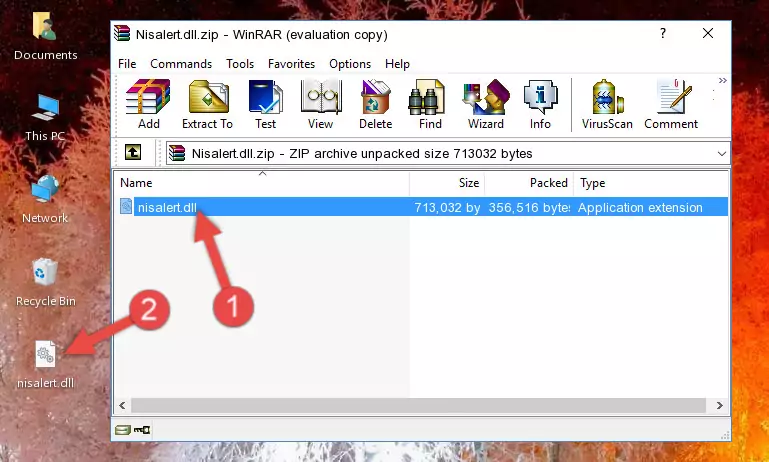
Step 3:Copying the Nisalert.dll library into the installation directory of the program. - The installation is complete. Run the program that is giving you the error. If the error is continuing, you may benefit from trying the 3rd Method as an alternative.
Method 3: Doing a Clean Install of the program That Is Giving the Nisalert.dll Error
- Press the "Windows" + "R" keys at the same time to open the Run tool. Paste the command below into the text field titled "Open" in the Run window that opens and press the Enter key on your keyboard. This command will open the "Programs and Features" tool.
appwiz.cpl

Step 1:Opening the Programs and Features tool with the Appwiz.cpl command - The Programs and Features screen will come up. You can see all the programs installed on your computer in the list on this screen. Find the program giving you the dll error in the list and right-click it. Click the "Uninstall" item in the right-click menu that appears and begin the uninstall process.

Step 2:Starting the uninstall process for the program that is giving the error - A window will open up asking whether to confirm or deny the uninstall process for the program. Confirm the process and wait for the uninstall process to finish. Restart your computer after the program has been uninstalled from your computer.

Step 3:Confirming the removal of the program - After restarting your computer, reinstall the program that was giving the error.
- This process may help the dll problem you are experiencing. If you are continuing to get the same dll error, the problem is most likely with Windows. In order to fix dll problems relating to Windows, complete the 4th Method and 5th Method.
Method 4: Fixing the Nisalert.dll Error using the Windows System File Checker (sfc /scannow)
- In order to complete this step, you must run the Command Prompt as administrator. In order to do this, all you have to do is follow the steps below.
NOTE! We ran the Command Prompt using Windows 10. If you are using Windows 8.1, Windows 8, Windows 7, Windows Vista or Windows XP, you can use the same method to run the Command Prompt as administrator.
- Open the Start Menu and before clicking anywhere, type "cmd" on your keyboard. This process will enable you to run a search through the Start Menu. We also typed in "cmd" to bring up the Command Prompt.
- Right-click the "Command Prompt" search result that comes up and click the Run as administrator" option.

Step 1:Running the Command Prompt as administrator - Paste the command below into the Command Line that opens up and hit the Enter key.
sfc /scannow

Step 2:Scanning and fixing system errors with the sfc /scannow command - This process can take some time. You can follow its progress from the screen. Wait for it to finish and after it is finished try to run the program that was giving the dll error again.
Method 5: Fixing the Nisalert.dll Error by Updating Windows
Most of the time, programs have been programmed to use the most recent dynamic link libraries. If your operating system is not updated, these files cannot be provided and dll errors appear. So, we will try to fix the dll errors by updating the operating system.
Since the methods to update Windows versions are different from each other, we found it appropriate to prepare a separate article for each Windows version. You can get our update article that relates to your operating system version by using the links below.
Guides to Manually Update for All Windows Versions
Our Most Common Nisalert.dll Error Messages
The Nisalert.dll library being damaged or for any reason being deleted can cause programs or Windows system tools (Windows Media Player, Paint, etc.) that use this library to produce an error. Below you can find a list of errors that can be received when the Nisalert.dll library is missing.
If you have come across one of these errors, you can download the Nisalert.dll library by clicking on the "Download" button on the top-left of this page. We explained to you how to use the library you'll download in the above sections of this writing. You can see the suggestions we gave on how to solve your problem by scrolling up on the page.
- "Nisalert.dll not found." error
- "The file Nisalert.dll is missing." error
- "Nisalert.dll access violation." error
- "Cannot register Nisalert.dll." error
- "Cannot find Nisalert.dll." error
- "This application failed to start because Nisalert.dll was not found. Re-installing the application may fix this problem." error
