- Download Price:
- Free
- Dll Description:
- Microsoft® Works-Zahlenformatfilter-Ressourcen
- Versions:
- Size:
- 0.02 MB
- Operating Systems:
- Directory:
- N
- Downloads:
- 520 times.
About Nfmtlng.dll
The Nfmtlng.dll file is 0.02 MB. The download links for this file are clean and no user has given any negative feedback. From the time it was offered for download, it has been downloaded 520 times.
Table of Contents
- About Nfmtlng.dll
- Operating Systems Compatible with the Nfmtlng.dll File
- All Versions of the Nfmtlng.dll File
- Steps to Download the Nfmtlng.dll File
- How to Fix Nfmtlng.dll Errors?
- Method 1: Copying the Nfmtlng.dll File to the Windows System Folder
- Method 2: Copying the Nfmtlng.dll File to the Software File Folder
- Method 3: Doing a Clean Install of the software That Is Giving the Nfmtlng.dll Error
- Method 4: Solving the Nfmtlng.dll Error Using the Windows System File Checker
- Method 5: Fixing the Nfmtlng.dll Errors by Manually Updating Windows
- Common Nfmtlng.dll Errors
- Other Dll Files Used with Nfmtlng.dll
Operating Systems Compatible with the Nfmtlng.dll File
All Versions of the Nfmtlng.dll File
The last version of the Nfmtlng.dll file is the 7.2.620.0 version. Outside of this version, there is no other version released
- 7.2.620.0 - 32 Bit (x86) Download directly this version
Steps to Download the Nfmtlng.dll File
- Click on the green-colored "Download" button on the top left side of the page.

Step 1:Download process of the Nfmtlng.dll file's - When you click the "Download" button, the "Downloading" window will open. Don't close this window until the download process begins. The download process will begin in a few seconds based on your Internet speed and computer.
How to Fix Nfmtlng.dll Errors?
ATTENTION! In order to install the Nfmtlng.dll file, you must first download it. If you haven't downloaded it, before continuing on with the installation, download the file. If you don't know how to download it, all you need to do is look at the dll download guide found on the top line.
Method 1: Copying the Nfmtlng.dll File to the Windows System Folder
- The file you downloaded is a compressed file with the ".zip" extension. In order to install it, first, double-click the ".zip" file and open the file. You will see the file named "Nfmtlng.dll" in the window that opens up. This is the file you need to install. Drag this file to the desktop with your mouse's left button.
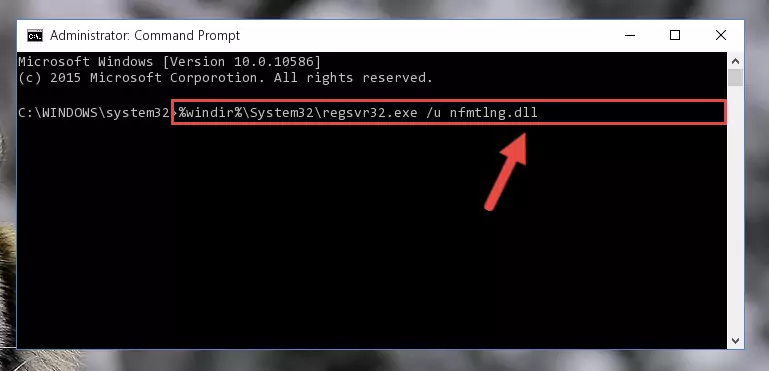
Step 1:Extracting the Nfmtlng.dll file - Copy the "Nfmtlng.dll" file and paste it into the "C:\Windows\System32" folder.
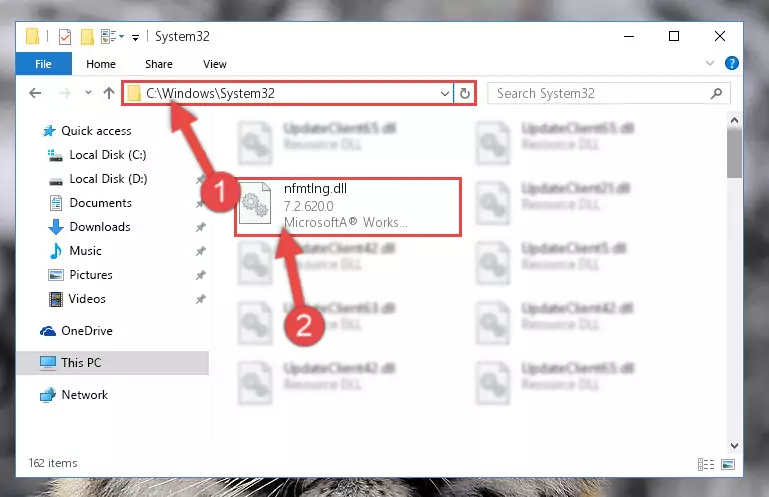
Step 2:Copying the Nfmtlng.dll file into the Windows/System32 folder - If you are using a 64 Bit operating system, copy the "Nfmtlng.dll" file and paste it into the "C:\Windows\sysWOW64" as well.
NOTE! On Windows operating systems with 64 Bit architecture, the dll file must be in both the "sysWOW64" folder as well as the "System32" folder. In other words, you must copy the "Nfmtlng.dll" file into both folders.
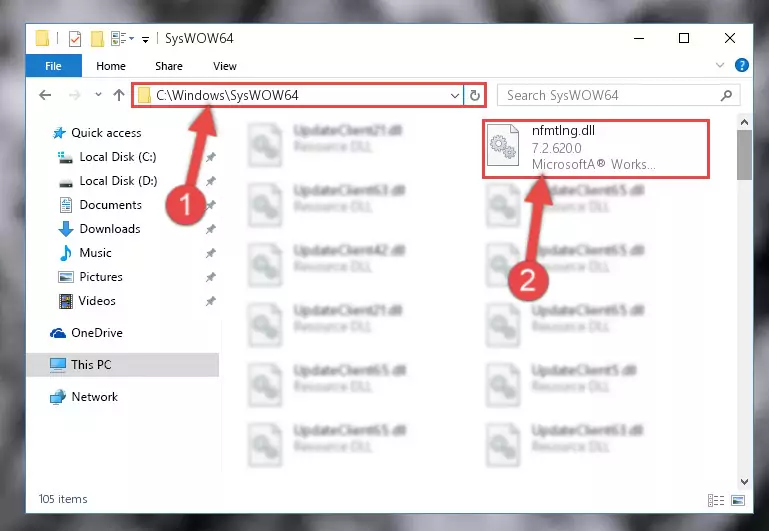
Step 3:Pasting the Nfmtlng.dll file into the Windows/sysWOW64 folder - In order to complete this step, you must run the Command Prompt as administrator. In order to do this, all you have to do is follow the steps below.
NOTE! We ran the Command Prompt using Windows 10. If you are using Windows 8.1, Windows 8, Windows 7, Windows Vista or Windows XP, you can use the same method to run the Command Prompt as administrator.
- Open the Start Menu and before clicking anywhere, type "cmd" on your keyboard. This process will enable you to run a search through the Start Menu. We also typed in "cmd" to bring up the Command Prompt.
- Right-click the "Command Prompt" search result that comes up and click the Run as administrator" option.

Step 4:Running the Command Prompt as administrator - Paste the command below into the Command Line window that opens and hit the Enter key on your keyboard. This command will delete the Nfmtlng.dll file's damaged registry (It will not delete the file you pasted into the System32 folder, but will delete the registry in Regedit. The file you pasted in the System32 folder will not be damaged in any way).
%windir%\System32\regsvr32.exe /u Nfmtlng.dll
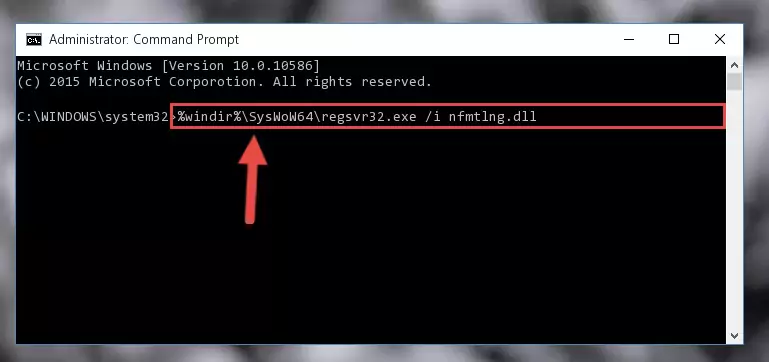
Step 5:Uninstalling the Nfmtlng.dll file from the system registry - If you are using a 64 Bit operating system, after doing the commands above, you also need to run the command below. With this command, we will also delete the Nfmtlng.dll file's damaged registry for 64 Bit (The deleting process will be only for the registries in Regedit. In other words, the dll file you pasted into the SysWoW64 folder will not be damaged at all).
%windir%\SysWoW64\regsvr32.exe /u Nfmtlng.dll
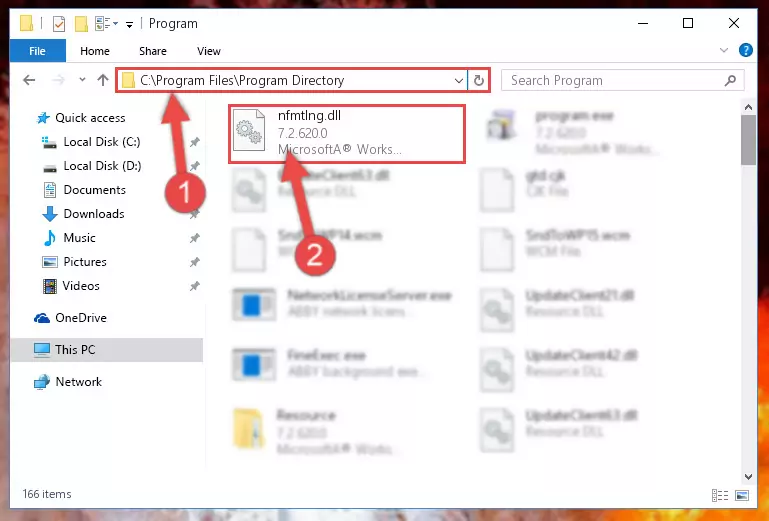
Step 6:Uninstalling the damaged Nfmtlng.dll file's registry from the system (for 64 Bit) - In order to cleanly recreate the dll file's registry that we deleted, copy the command below and paste it into the Command Line and hit Enter.
%windir%\System32\regsvr32.exe /i Nfmtlng.dll
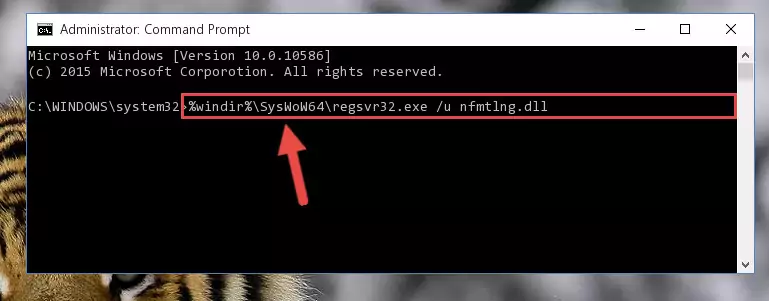
Step 7:Reregistering the Nfmtlng.dll file in the system - If you are using a 64 Bit operating system, after running the command above, you also need to run the command below. With this command, we will have added a new file in place of the damaged Nfmtlng.dll file that we deleted.
%windir%\SysWoW64\regsvr32.exe /i Nfmtlng.dll
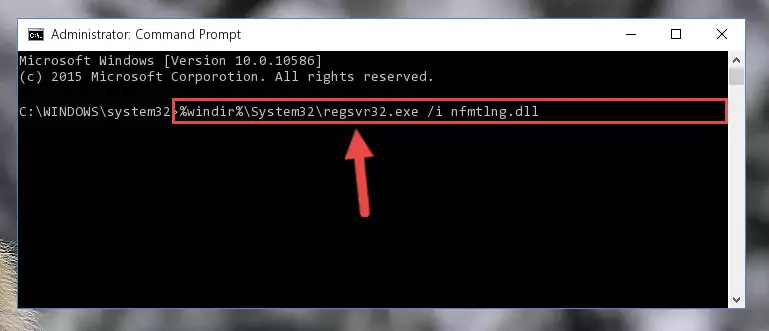
Step 8:Reregistering the Nfmtlng.dll file in the system (for 64 Bit) - If you did all the processes correctly, the missing dll file will have been installed. You may have made some mistakes when running the Command Line processes. Generally, these errors will not prevent the Nfmtlng.dll file from being installed. In other words, the installation will be completed, but it may give an error due to some incompatibility issues. You can try running the program that was giving you this dll file error after restarting your computer. If you are still getting the dll file error when running the program, please try the 2nd method.
Method 2: Copying the Nfmtlng.dll File to the Software File Folder
- In order to install the dll file, you need to find the file folder for the software that was giving you errors such as "Nfmtlng.dll is missing", "Nfmtlng.dll not found" or similar error messages. In order to do that, Right-click the software's shortcut and click the Properties item in the right-click menu that appears.

Step 1:Opening the software shortcut properties window - Click on the Open File Location button that is found in the Properties window that opens up and choose the folder where the application is installed.

Step 2:Opening the file folder of the software - Copy the Nfmtlng.dll file into the folder we opened.
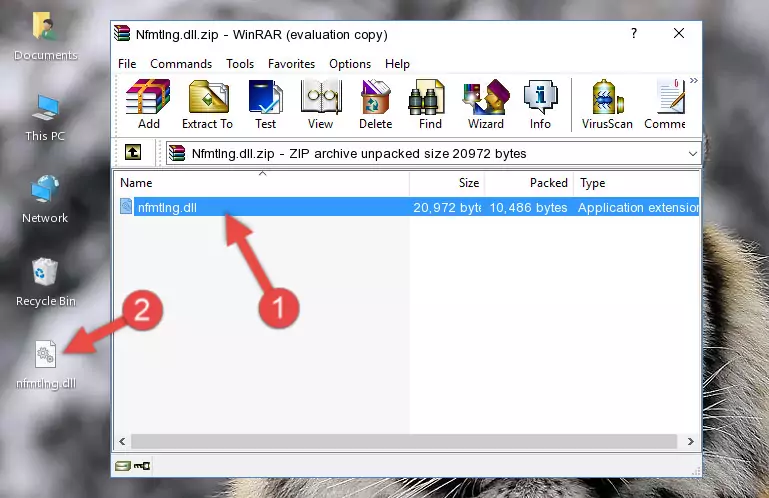
Step 3:Copying the Nfmtlng.dll file into the file folder of the software. - The installation is complete. Run the software that is giving you the error. If the error is continuing, you may benefit from trying the 3rd Method as an alternative.
Method 3: Doing a Clean Install of the software That Is Giving the Nfmtlng.dll Error
- Open the Run window by pressing the "Windows" + "R" keys on your keyboard at the same time. Type in the command below into the Run window and push Enter to run it. This command will open the "Programs and Features" window.
appwiz.cpl

Step 1:Opening the Programs and Features window using the appwiz.cpl command - The softwares listed in the Programs and Features window that opens up are the softwares installed on your computer. Find the software that gives you the dll error and run the "Right-Click > Uninstall" command on this software.

Step 2:Uninstalling the software from your computer - Following the instructions that come up, uninstall the software from your computer and restart your computer.

Step 3:Following the verification and instructions for the software uninstall process - After restarting your computer, reinstall the software.
- This process may help the dll problem you are experiencing. If you are continuing to get the same dll error, the problem is most likely with Windows. In order to fix dll problems relating to Windows, complete the 4th Method and 5th Method.
Method 4: Solving the Nfmtlng.dll Error Using the Windows System File Checker
- In order to complete this step, you must run the Command Prompt as administrator. In order to do this, all you have to do is follow the steps below.
NOTE! We ran the Command Prompt using Windows 10. If you are using Windows 8.1, Windows 8, Windows 7, Windows Vista or Windows XP, you can use the same method to run the Command Prompt as administrator.
- Open the Start Menu and before clicking anywhere, type "cmd" on your keyboard. This process will enable you to run a search through the Start Menu. We also typed in "cmd" to bring up the Command Prompt.
- Right-click the "Command Prompt" search result that comes up and click the Run as administrator" option.

Step 1:Running the Command Prompt as administrator - Paste the command in the line below into the Command Line that opens up and press Enter key.
sfc /scannow

Step 2:solving Windows system errors using the sfc /scannow command - The scan and repair process can take some time depending on your hardware and amount of system errors. Wait for the process to complete. After the repair process finishes, try running the software that is giving you're the error.
Method 5: Fixing the Nfmtlng.dll Errors by Manually Updating Windows
Some softwares need updated dll files. When your operating system is not updated, it cannot fulfill this need. In some situations, updating your operating system can solve the dll errors you are experiencing.
In order to check the update status of your operating system and, if available, to install the latest update packs, we need to begin this process manually.
Depending on which Windows version you use, manual update processes are different. Because of this, we have prepared a special article for each Windows version. You can get our articles relating to the manual update of the Windows version you use from the links below.
Guides to Manually Update the Windows Operating System
Common Nfmtlng.dll Errors
If the Nfmtlng.dll file is missing or the software using this file has not been installed correctly, you can get errors related to the Nfmtlng.dll file. Dll files being missing can sometimes cause basic Windows softwares to also give errors. You can even receive an error when Windows is loading. You can find the error messages that are caused by the Nfmtlng.dll file.
If you don't know how to install the Nfmtlng.dll file you will download from our site, you can browse the methods above. Above we explained all the processes you can do to solve the dll error you are receiving. If the error is continuing after you have completed all these methods, please use the comment form at the bottom of the page to contact us. Our editor will respond to your comment shortly.
- "Nfmtlng.dll not found." error
- "The file Nfmtlng.dll is missing." error
- "Nfmtlng.dll access violation." error
- "Cannot register Nfmtlng.dll." error
- "Cannot find Nfmtlng.dll." error
- "This application failed to start because Nfmtlng.dll was not found. Re-installing the application may fix this problem." error
