- Download Price:
- Free
- Dll Description:
- Nero IPP Proxy
- Versions:
- Size:
- 0.77 MB
- Operating Systems:
- Developers:
- Directory:
- N
- Downloads:
- 1301 times.
About Neroipp.dll
The Neroipp.dll file was developed by Nero.
The Neroipp.dll file is 0.77 MB. The download links for this file are clean and no user has given any negative feedback. From the time it was offered for download, it has been downloaded 1301 times.
Table of Contents
- About Neroipp.dll
- Operating Systems Compatible with the Neroipp.dll File
- Other Versions of the Neroipp.dll File
- Guide to Download Neroipp.dll
- How to Install Neroipp.dll? How to Fix Neroipp.dll Errors?
- Method 1: Installing the Neroipp.dll File to the Windows System Folder
- Method 2: Copying the Neroipp.dll File to the Software File Folder
- Method 3: Uninstalling and Reinstalling the Software that Gives You the Neroipp.dll Error
- Method 4: Solving the Neroipp.dll Error Using the Windows System File Checker
- Method 5: Solving the Neroipp.dll Error by Updating Windows
- Our Most Common Neroipp.dll Error Messages
- Dll Files Similar to Neroipp.dll
Operating Systems Compatible with the Neroipp.dll File
Other Versions of the Neroipp.dll File
The latest version of the Neroipp.dll file is 1.0.0.0 version released for use on 2012-07-31. Before this, there were 1 versions released. All versions released up till now are listed below from newest to oldest
- 1.0.0.0 - 32 Bit (x86) (2012-07-31) Download directly this version now
- 1.0.0.0 - 32 Bit (x86) Download directly this version now
Guide to Download Neroipp.dll
- Click on the green-colored "Download" button (The button marked in the picture below).

Step 1:Starting the download process for Neroipp.dll - The downloading page will open after clicking the Download button. After the page opens, in order to download the Neroipp.dll file the best server will be found and the download process will begin within a few seconds. In the meantime, you shouldn't close the page.
How to Install Neroipp.dll? How to Fix Neroipp.dll Errors?
ATTENTION! Before beginning the installation of the Neroipp.dll file, you must download the file. If you don't know how to download the file or if you are having a problem while downloading, you can look at our download guide a few lines above.
Method 1: Installing the Neroipp.dll File to the Windows System Folder
- The file you downloaded is a compressed file with the ".zip" extension. In order to install it, first, double-click the ".zip" file and open the file. You will see the file named "Neroipp.dll" in the window that opens up. This is the file you need to install. Drag this file to the desktop with your mouse's left button.
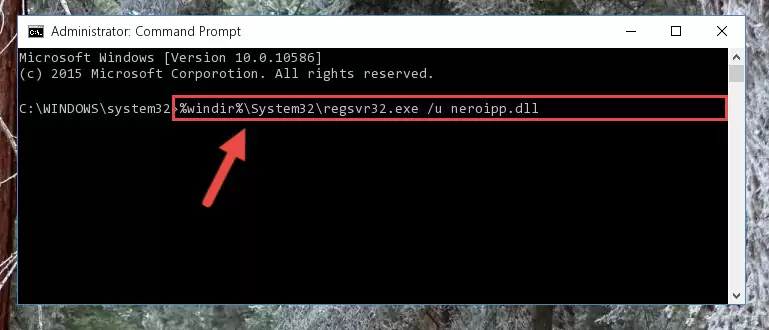
Step 1:Extracting the Neroipp.dll file - Copy the "Neroipp.dll" file file you extracted.
- Paste the dll file you copied into the "C:\Windows\System32" folder.
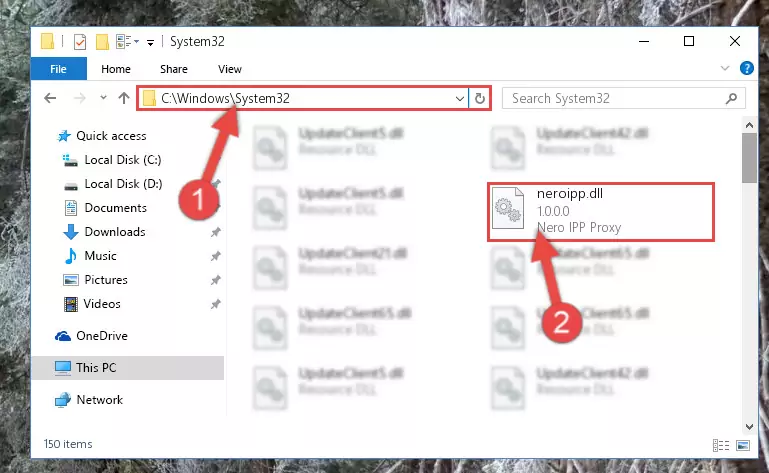
Step 3:Pasting the Neroipp.dll file into the Windows/System32 folder - If your operating system has a 64 Bit architecture, copy the "Neroipp.dll" file and paste it also into the "C:\Windows\sysWOW64" folder.
NOTE! On 64 Bit systems, the dll file must be in both the "sysWOW64" folder as well as the "System32" folder. In other words, you must copy the "Neroipp.dll" file into both folders.
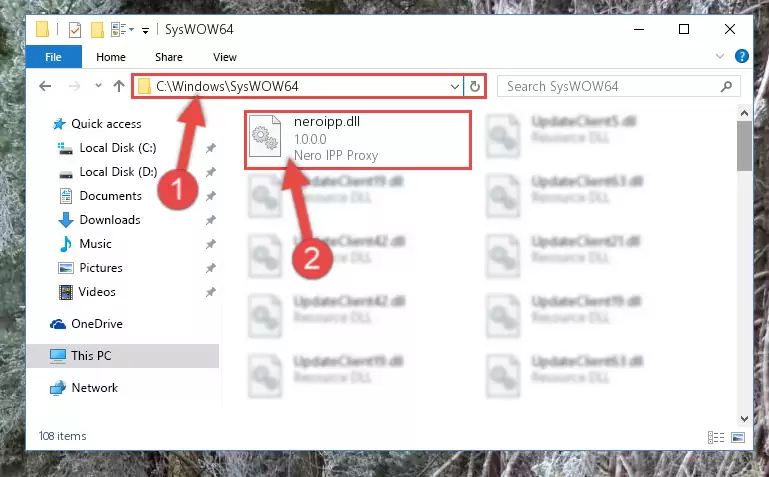
Step 4:Pasting the Neroipp.dll file into the Windows/sysWOW64 folder - First, we must run the Windows Command Prompt as an administrator.
NOTE! We ran the Command Prompt on Windows 10. If you are using Windows 8.1, Windows 8, Windows 7, Windows Vista or Windows XP, you can use the same methods to run the Command Prompt as an administrator.
- Open the Start Menu and type in "cmd", but don't press Enter. Doing this, you will have run a search of your computer through the Start Menu. In other words, typing in "cmd" we did a search for the Command Prompt.
- When you see the "Command Prompt" option among the search results, push the "CTRL" + "SHIFT" + "ENTER " keys on your keyboard.
- A verification window will pop up asking, "Do you want to run the Command Prompt as with administrative permission?" Approve this action by saying, "Yes".

%windir%\System32\regsvr32.exe /u Neroipp.dll
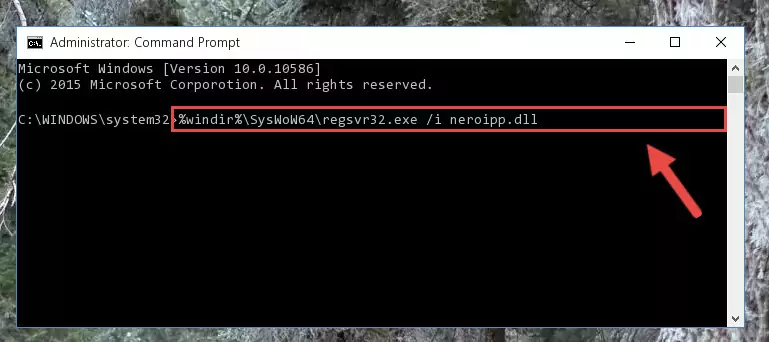
%windir%\SysWoW64\regsvr32.exe /u Neroipp.dll
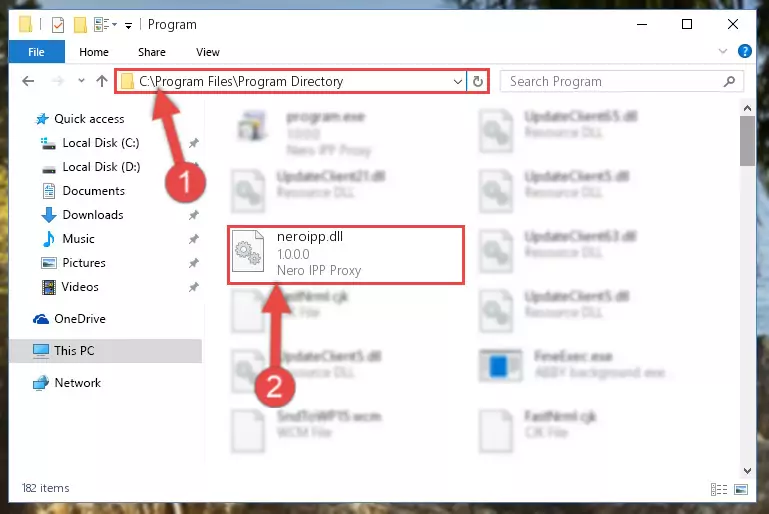
%windir%\System32\regsvr32.exe /i Neroipp.dll
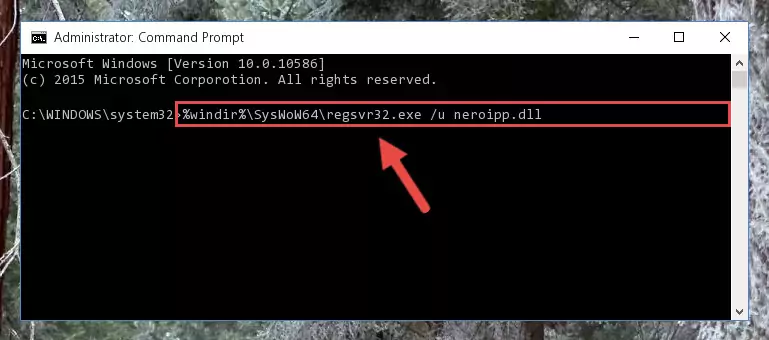
%windir%\SysWoW64\regsvr32.exe /i Neroipp.dll
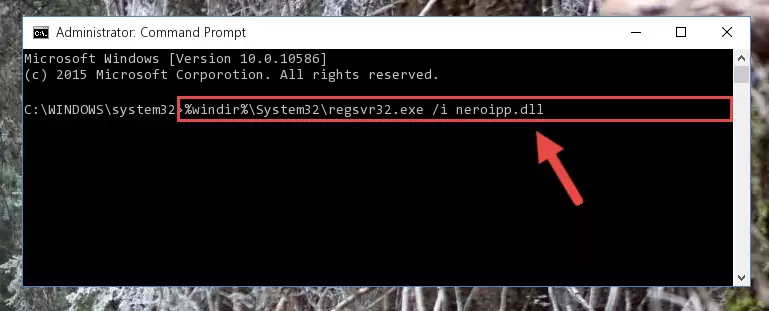
Method 2: Copying the Neroipp.dll File to the Software File Folder
- First, you need to find the file folder for the software you are receiving the "Neroipp.dll not found", "Neroipp.dll is missing" or other similar dll errors. In order to do this, right-click on the shortcut for the software and click the Properties option from the options that come up.

Step 1:Opening software properties - Open the software's file folder by clicking on the Open File Location button in the Properties window that comes up.

Step 2:Opening the software's file folder - Copy the Neroipp.dll file.
- Paste the dll file you copied into the software's file folder that we just opened.
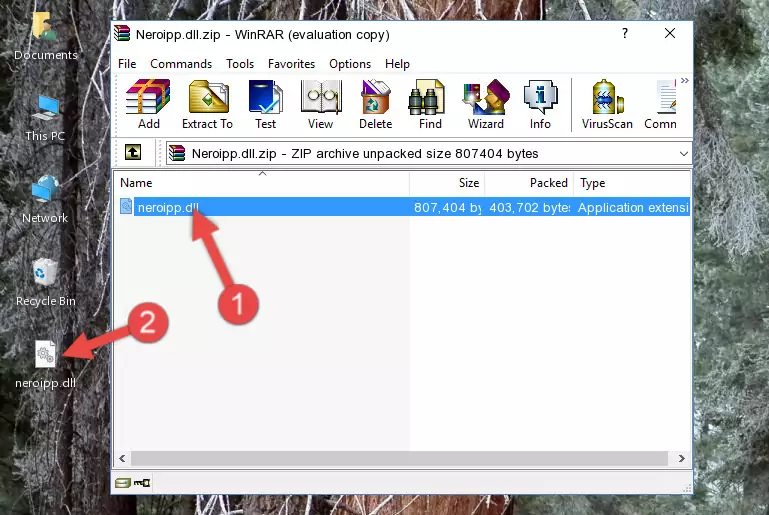
Step 3:Pasting the Neroipp.dll file into the software's file folder - When the dll file is moved to the software file folder, it means that the process is completed. Check to see if the problem was solved by running the software giving the error message again. If you are still receiving the error message, you can complete the 3rd Method as an alternative.
Method 3: Uninstalling and Reinstalling the Software that Gives You the Neroipp.dll Error
- Open the Run tool by pushing the "Windows" + "R" keys found on your keyboard. Type the command below into the "Open" field of the Run window that opens up and press Enter. This command will open the "Programs and Features" tool.
appwiz.cpl

Step 1:Opening the Programs and Features tool with the appwiz.cpl command - The softwares listed in the Programs and Features window that opens up are the softwares installed on your computer. Find the software that gives you the dll error and run the "Right-Click > Uninstall" command on this software.

Step 2:Uninstalling the software from your computer - Following the instructions that come up, uninstall the software from your computer and restart your computer.

Step 3:Following the verification and instructions for the software uninstall process - 4. After restarting your computer, reinstall the software that was giving you the error.
- You may be able to solve the dll error you are experiencing by using this method. If the error messages are continuing despite all these processes, we may have a problem deriving from Windows. To solve dll errors deriving from Windows, you need to complete the 4th Method and the 5th Method in the list.
Method 4: Solving the Neroipp.dll Error Using the Windows System File Checker
- First, we must run the Windows Command Prompt as an administrator.
NOTE! We ran the Command Prompt on Windows 10. If you are using Windows 8.1, Windows 8, Windows 7, Windows Vista or Windows XP, you can use the same methods to run the Command Prompt as an administrator.
- Open the Start Menu and type in "cmd", but don't press Enter. Doing this, you will have run a search of your computer through the Start Menu. In other words, typing in "cmd" we did a search for the Command Prompt.
- When you see the "Command Prompt" option among the search results, push the "CTRL" + "SHIFT" + "ENTER " keys on your keyboard.
- A verification window will pop up asking, "Do you want to run the Command Prompt as with administrative permission?" Approve this action by saying, "Yes".

sfc /scannow

Method 5: Solving the Neroipp.dll Error by Updating Windows
Some softwares require updated dll files from the operating system. If your operating system is not updated, this requirement is not met and you will receive dll errors. Because of this, updating your operating system may solve the dll errors you are experiencing.
Most of the time, operating systems are automatically updated. However, in some situations, the automatic updates may not work. For situations like this, you may need to check for updates manually.
For every Windows version, the process of manually checking for updates is different. Because of this, we prepared a special guide for each Windows version. You can get our guides to manually check for updates based on the Windows version you use through the links below.
Guides to Manually Update the Windows Operating System
Our Most Common Neroipp.dll Error Messages
It's possible that during the softwares' installation or while using them, the Neroipp.dll file was damaged or deleted. You can generally see error messages listed below or similar ones in situations like this.
These errors we see are not unsolvable. If you've also received an error message like this, first you must download the Neroipp.dll file by clicking the "Download" button in this page's top section. After downloading the file, you should install the file and complete the solution methods explained a little bit above on this page and mount it in Windows. If you do not have a hardware problem, one of the methods explained in this article will solve your problem.
- "Neroipp.dll not found." error
- "The file Neroipp.dll is missing." error
- "Neroipp.dll access violation." error
- "Cannot register Neroipp.dll." error
- "Cannot find Neroipp.dll." error
- "This application failed to start because Neroipp.dll was not found. Re-installing the application may fix this problem." error
