- Download Price:
- Free
- Dll Description:
- Display Property Sheet Extension
- Versions:
- Size:
- 0.34 MB
- Operating Systems:
- Developers:
- Directory:
- N
- Downloads:
- 572 times.
What is Neomagic.dll?
Neomagic.dll, is a dynamic link library developed by NeoMagic.
The Neomagic.dll library is 0.34 MB. The download links are current and no negative feedback has been received by users. It has been downloaded 572 times since release.
Table of Contents
- What is Neomagic.dll?
- Operating Systems Compatible with the Neomagic.dll Library
- All Versions of the Neomagic.dll Library
- How to Download Neomagic.dll Library?
- Methods for Fixing Neomagic.dll
- Method 1: Copying the Neomagic.dll Library to the Windows System Directory
- Method 2: Copying The Neomagic.dll Library Into The Program Installation Directory
- Method 3: Doing a Clean Reinstall of the Program That Is Giving the Neomagic.dll Error
- Method 4: Fixing the Neomagic.dll Issue by Using the Windows System File Checker (scf scannow)
- Method 5: Fixing the Neomagic.dll Errors by Manually Updating Windows
- Most Seen Neomagic.dll Errors
- Dynamic Link Libraries Similar to Neomagic.dll
Operating Systems Compatible with the Neomagic.dll Library
All Versions of the Neomagic.dll Library
The last version of the Neomagic.dll library is the 4.10.1.14 version. Outside of this version, there is no other version released
- 4.10.1.14 - 32 Bit (x86) Download directly this version
How to Download Neomagic.dll Library?
- First, click the "Download" button with the green background (The button marked in the picture).

Step 1:Download the Neomagic.dll library - The downloading page will open after clicking the Download button. After the page opens, in order to download the Neomagic.dll library the best server will be found and the download process will begin within a few seconds. In the meantime, you shouldn't close the page.
Methods for Fixing Neomagic.dll
ATTENTION! Before starting the installation, the Neomagic.dll library needs to be downloaded. If you have not downloaded it, download the library before continuing with the installation steps. If you don't know how to download it, you can immediately browse the dll download guide above.
Method 1: Copying the Neomagic.dll Library to the Windows System Directory
- The file you will download is a compressed file with the ".zip" extension. You cannot directly install the ".zip" file. Because of this, first, double-click this file and open the file. You will see the library named "Neomagic.dll" in the window that opens. Drag this library to the desktop with the left mouse button. This is the library you need.
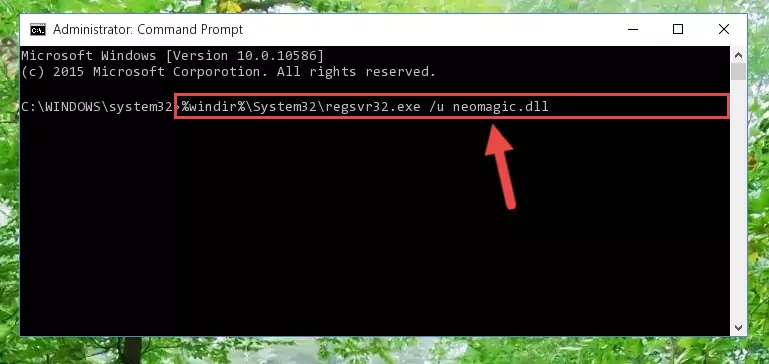
Step 1:Extracting the Neomagic.dll library from the .zip file - Copy the "Neomagic.dll" library file you extracted.
- Paste the dynamic link library you copied into the "C:\Windows\System32" directory.
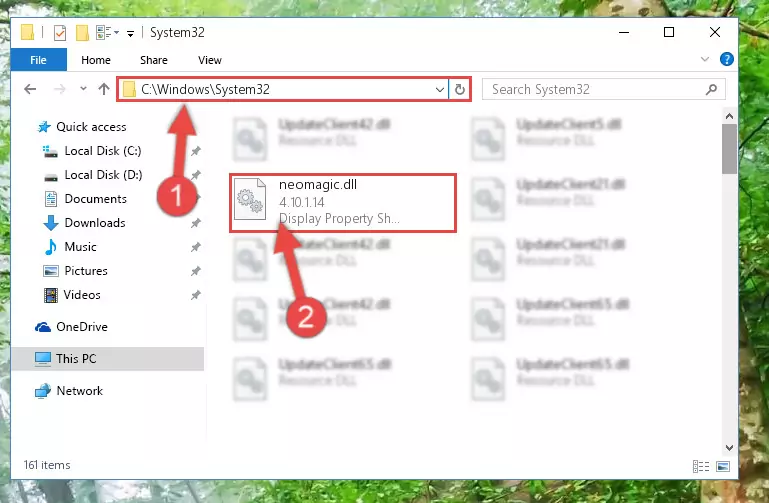
Step 3:Pasting the Neomagic.dll library into the Windows/System32 directory - If your operating system has a 64 Bit architecture, copy the "Neomagic.dll" library and paste it also into the "C:\Windows\sysWOW64" directory.
NOTE! On 64 Bit systems, the dynamic link library must be in both the "sysWOW64" directory as well as the "System32" directory. In other words, you must copy the "Neomagic.dll" library into both directories.
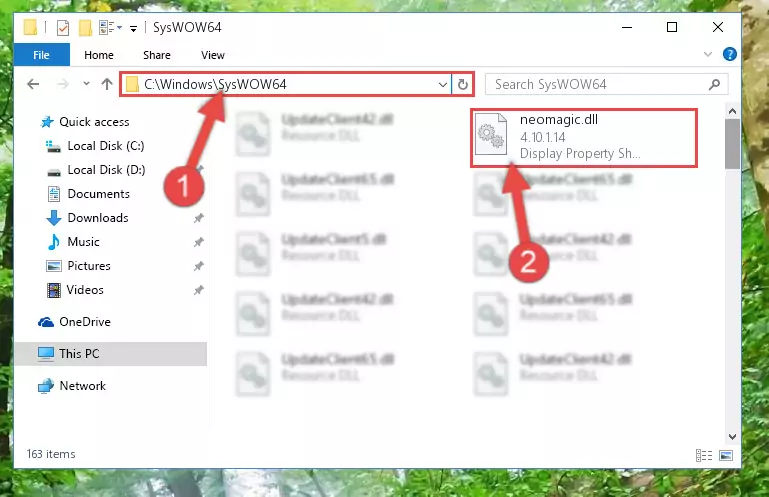
Step 4:Pasting the Neomagic.dll library into the Windows/sysWOW64 directory - In order to complete this step, you must run the Command Prompt as administrator. In order to do this, all you have to do is follow the steps below.
NOTE! We ran the Command Prompt using Windows 10. If you are using Windows 8.1, Windows 8, Windows 7, Windows Vista or Windows XP, you can use the same method to run the Command Prompt as administrator.
- Open the Start Menu and before clicking anywhere, type "cmd" on your keyboard. This process will enable you to run a search through the Start Menu. We also typed in "cmd" to bring up the Command Prompt.
- Right-click the "Command Prompt" search result that comes up and click the Run as administrator" option.

Step 5:Running the Command Prompt as administrator - Paste the command below into the Command Line that will open up and hit Enter. This command will delete the damaged registry of the Neomagic.dll library (It will not delete the file we pasted into the System32 directory; it will delete the registry in Regedit. The file we pasted into the System32 directory will not be damaged).
%windir%\System32\regsvr32.exe /u Neomagic.dll
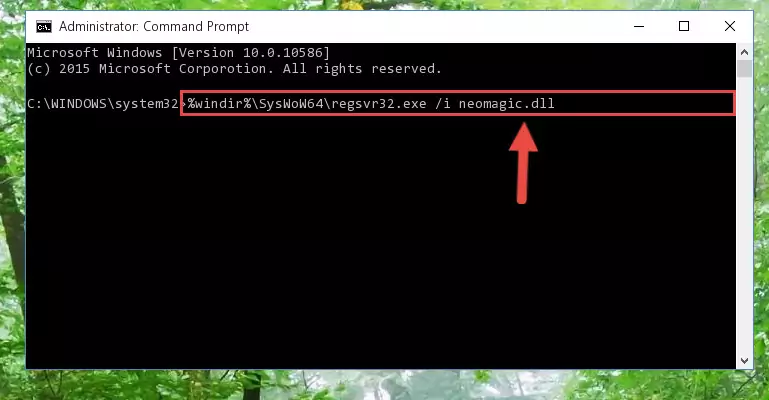
Step 6:Deleting the damaged registry of the Neomagic.dll - If you have a 64 Bit operating system, after running the command above, you must run the command below. This command will clean the Neomagic.dll library's damaged registry in 64 Bit as well (The cleaning process will be in the registries in the Registry Editor< only. In other words, the dll file you paste into the SysWoW64 folder will stay as it).
%windir%\SysWoW64\regsvr32.exe /u Neomagic.dll
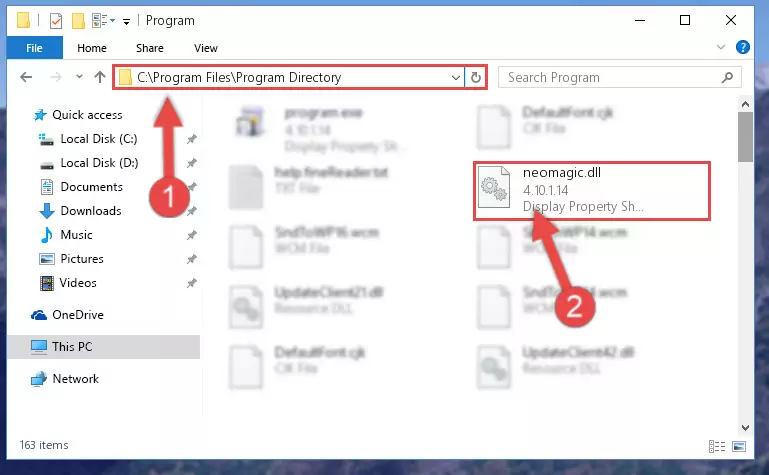
Step 7:Uninstalling the Neomagic.dll library's broken registry from the Registry Editor (for 64 Bit) - We need to make a new registry for the dynamic link library in place of the one we deleted from the Windows Registry Editor. In order to do this process, copy the command below and after pasting it in the Command Line, press Enter.
%windir%\System32\regsvr32.exe /i Neomagic.dll
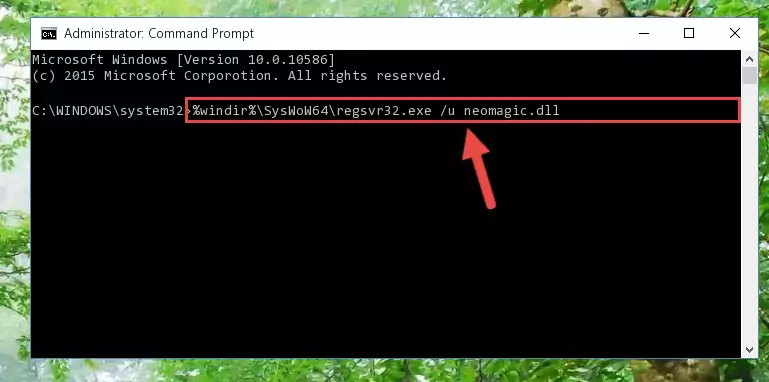
Step 8:Creating a new registry for the Neomagic.dll library in the Windows Registry Editor - Windows 64 Bit users must run the command below after running the previous command. With this command, we will create a clean and good registry for the Neomagic.dll library we deleted.
%windir%\SysWoW64\regsvr32.exe /i Neomagic.dll
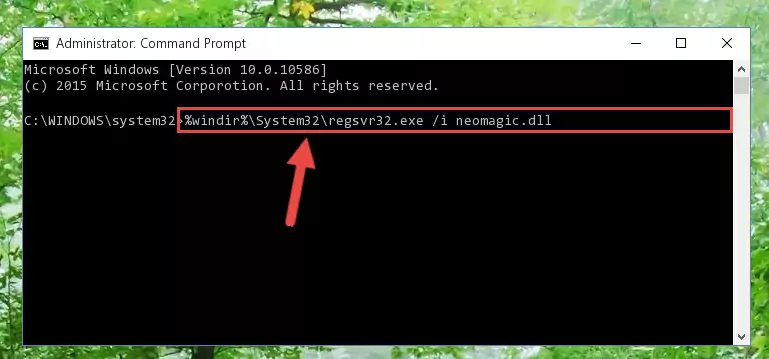
Step 9:Creating a clean and good registry for the Neomagic.dll library (64 Bit için) - If you did the processes in full, the installation should have finished successfully. If you received an error from the command line, you don't need to be anxious. Even if the Neomagic.dll library was installed successfully, you can still receive error messages like these due to some incompatibilities. In order to test whether your dll issue was fixed or not, try running the program giving the error message again. If the error is continuing, try the 2nd Method to fix this issue.
Method 2: Copying The Neomagic.dll Library Into The Program Installation Directory
- First, you need to find the installation directory for the program you are receiving the "Neomagic.dll not found", "Neomagic.dll is missing" or other similar dll errors. In order to do this, right-click on the shortcut for the program and click the Properties option from the options that come up.

Step 1:Opening program properties - Open the program's installation directory by clicking on the Open File Location button in the Properties window that comes up.

Step 2:Opening the program's installation directory - Copy the Neomagic.dll library into the directory we opened.
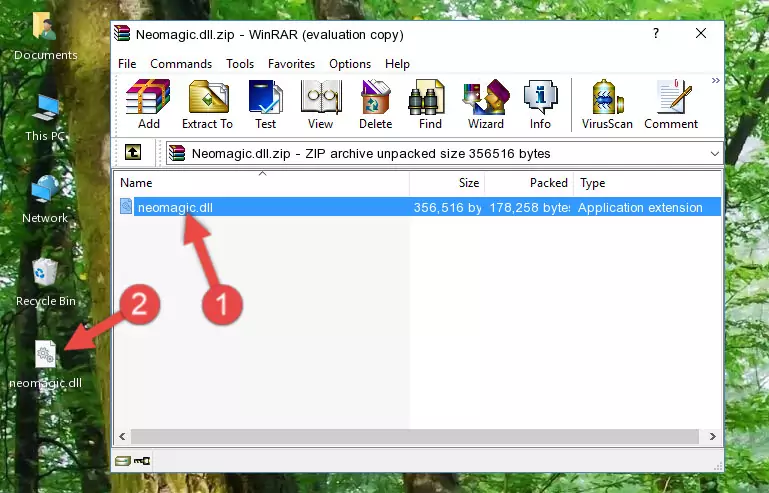
Step 3:Copying the Neomagic.dll library into the installation directory of the program. - The installation is complete. Run the program that is giving you the error. If the error is continuing, you may benefit from trying the 3rd Method as an alternative.
Method 3: Doing a Clean Reinstall of the Program That Is Giving the Neomagic.dll Error
- Press the "Windows" + "R" keys at the same time to open the Run tool. Paste the command below into the text field titled "Open" in the Run window that opens and press the Enter key on your keyboard. This command will open the "Programs and Features" tool.
appwiz.cpl

Step 1:Opening the Programs and Features tool with the Appwiz.cpl command - The Programs and Features window will open up. Find the program that is giving you the dll error in this window that lists all the programs on your computer and "Right-Click > Uninstall" on this program.

Step 2:Uninstalling the program that is giving you the error message from your computer. - Uninstall the program from your computer by following the steps that come up and restart your computer.

Step 3:Following the confirmation and steps of the program uninstall process - 4. After restarting your computer, reinstall the program that was giving you the error.
- This process may help the dll problem you are experiencing. If you are continuing to get the same dll error, the problem is most likely with Windows. In order to fix dll problems relating to Windows, complete the 4th Method and 5th Method.
Method 4: Fixing the Neomagic.dll Issue by Using the Windows System File Checker (scf scannow)
- In order to complete this step, you must run the Command Prompt as administrator. In order to do this, all you have to do is follow the steps below.
NOTE! We ran the Command Prompt using Windows 10. If you are using Windows 8.1, Windows 8, Windows 7, Windows Vista or Windows XP, you can use the same method to run the Command Prompt as administrator.
- Open the Start Menu and before clicking anywhere, type "cmd" on your keyboard. This process will enable you to run a search through the Start Menu. We also typed in "cmd" to bring up the Command Prompt.
- Right-click the "Command Prompt" search result that comes up and click the Run as administrator" option.

Step 1:Running the Command Prompt as administrator - Type the command below into the Command Line page that comes up and run it by pressing Enter on your keyboard.
sfc /scannow

Step 2:Getting rid of Windows Dll errors by running the sfc /scannow command - The process can take some time depending on your computer and the condition of the errors in the system. Before the process is finished, don't close the command line! When the process is finished, try restarting the program that you are experiencing the errors in after closing the command line.
Method 5: Fixing the Neomagic.dll Errors by Manually Updating Windows
Some programs need updated dynamic link libraries. When your operating system is not updated, it cannot fulfill this need. In some situations, updating your operating system can solve the dll errors you are experiencing.
In order to check the update status of your operating system and, if available, to install the latest update packs, we need to begin this process manually.
Depending on which Windows version you use, manual update processes are different. Because of this, we have prepared a special article for each Windows version. You can get our articles relating to the manual update of the Windows version you use from the links below.
Explanations on Updating Windows Manually
Most Seen Neomagic.dll Errors
When the Neomagic.dll library is damaged or missing, the programs that use this dynamic link library will give an error. Not only external programs, but also basic Windows programs and tools use dynamic link libraries. Because of this, when you try to use basic Windows programs and tools (For example, when you open Internet Explorer or Windows Media Player), you may come across errors. We have listed the most common Neomagic.dll errors below.
You will get rid of the errors listed below when you download the Neomagic.dll library from DLL Downloader.com and follow the steps we explained above.
- "Neomagic.dll not found." error
- "The file Neomagic.dll is missing." error
- "Neomagic.dll access violation." error
- "Cannot register Neomagic.dll." error
- "Cannot find Neomagic.dll." error
- "This application failed to start because Neomagic.dll was not found. Re-installing the application may fix this problem." error
